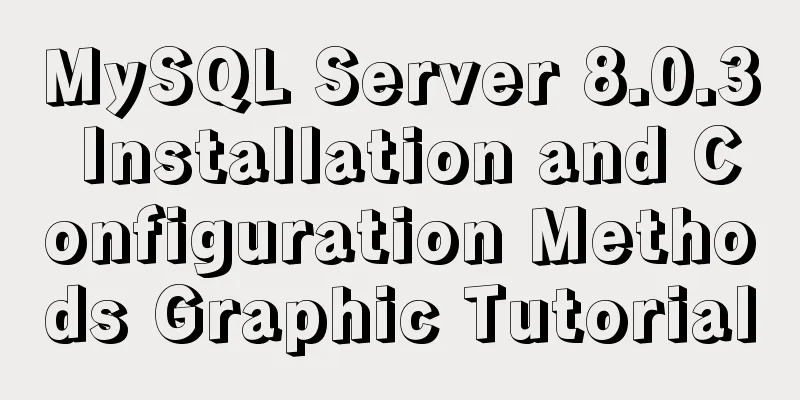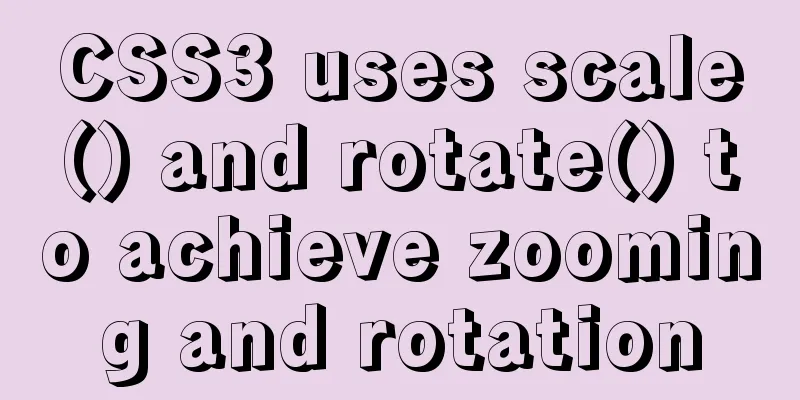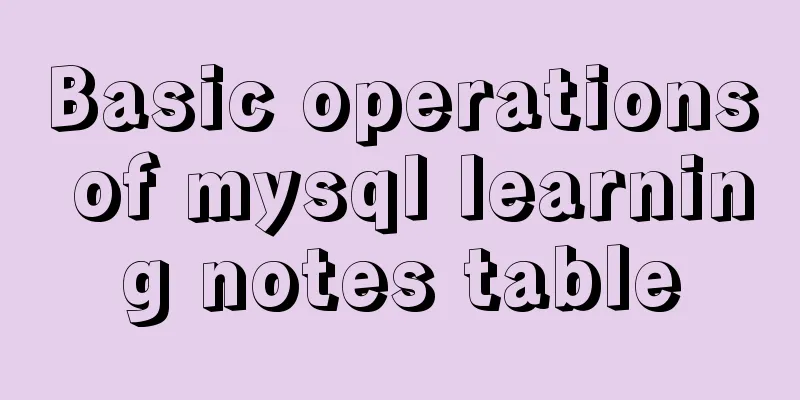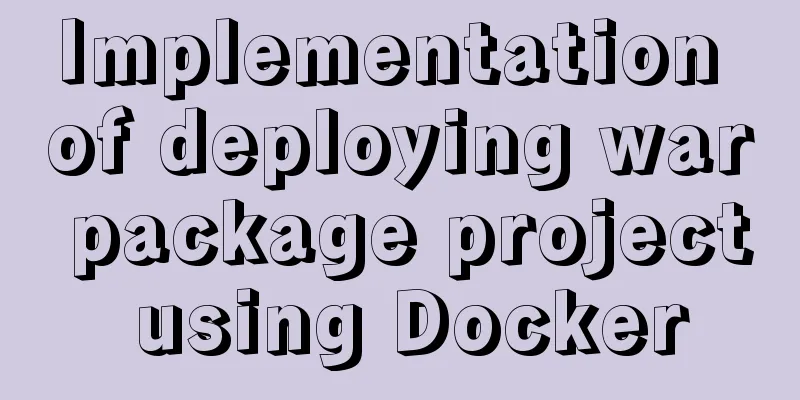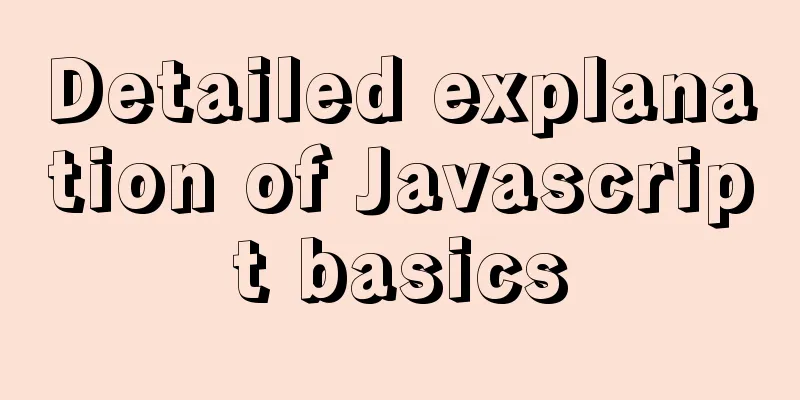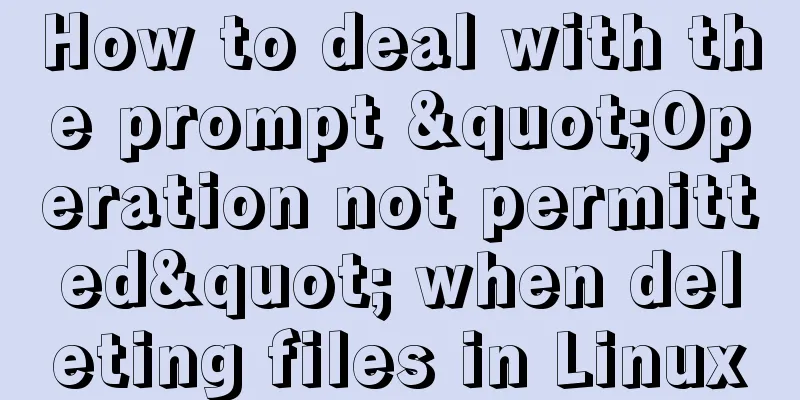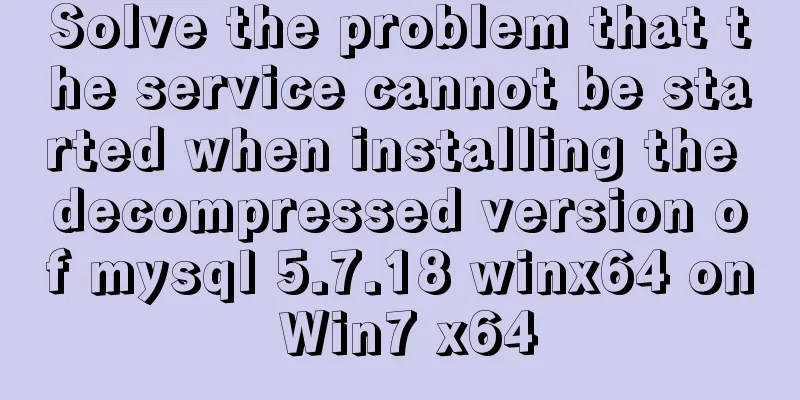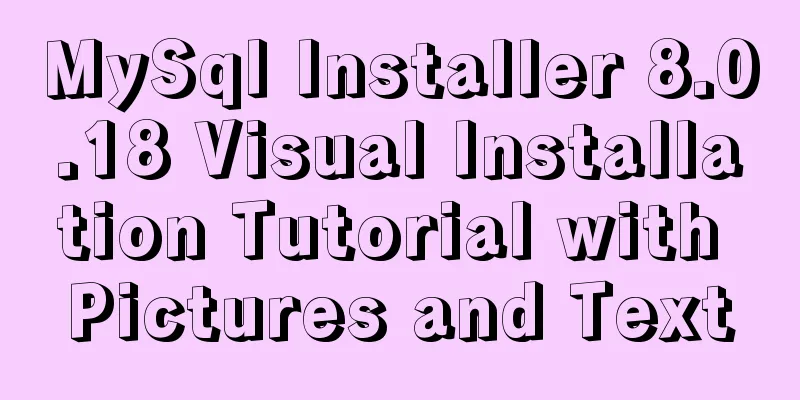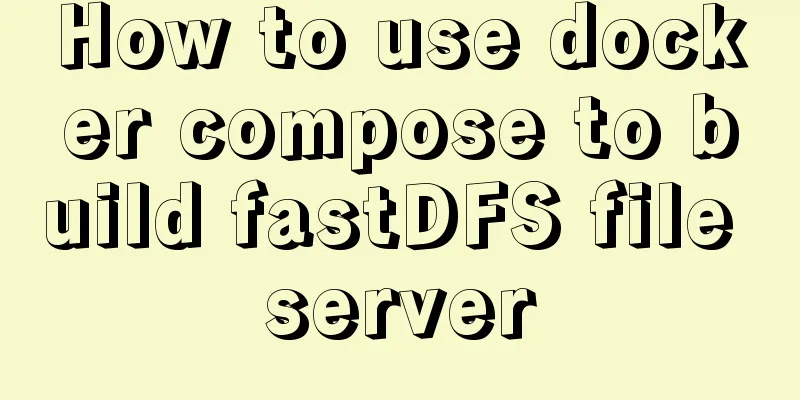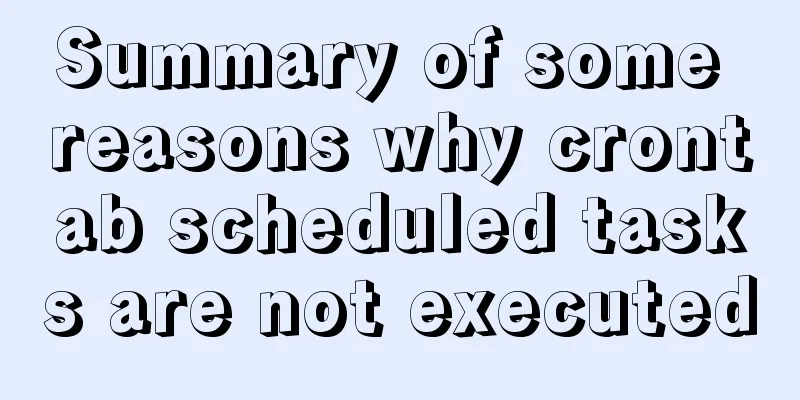How to use the yum command
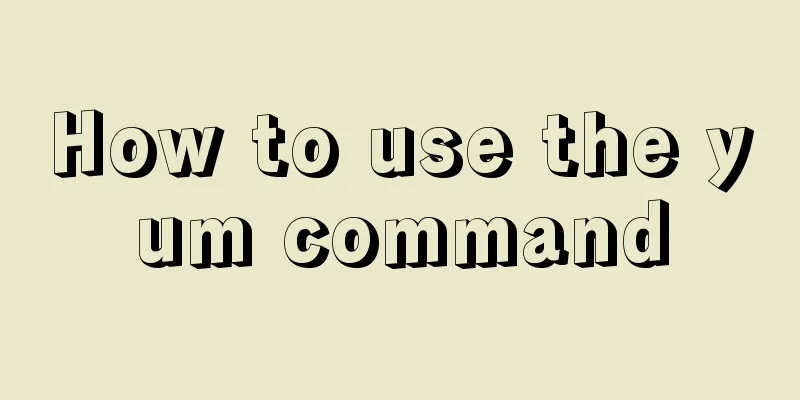
|
1. Introduction to yum Yum (full name Yellow dogUpdater, Modified) is a Shell front-end package manager in Fedora, RedHat and CentOS. Based on RPM package management, it can automatically download and install RPM packages from the specified server, automatically handle dependency relationships, and install all dependent software packages at once without the tedious downloading and installation again and again. Yum provides commands for finding, installing, and deleting one, a group of, or even all software packages, and the commands are concise and easy to remember. (II) Use of yum The command format of yum is generally as follows: yum –option command package The options are optional and include -h (help), -y (select "yes" for all installation prompts), -q ( The installation process is not displayed) and so on. [command] is the operation to be performed, and [package ...] is the object of the operation. All yum information is stored in a configuration file called yum.reops.d, usually located in the /etc/yum.reops.d directory. There are many files under this directory, all ending with .repo. The repo file is the configuration file of the yum source (that is, the software warehouse). Usually a repo file defines the details of one or more software warehouses. For example, where we will download the software packages that need to be installed or upgraded. The settings in the repo file will be read and applied by yum! Enter the /etc/yum.repo.d directory, vi CentOS-Base.repo
[extras] This indicates the name, ---> yum ID, which must be unique. When there are multiple yum sources locally, this must be unique. name=CentOS-$releasever - Base -----> The specific yum source name, which is actually equivalent to its description information $r releasever You can use this variable to refer to the Red Hat Enterprise Linux release, that is, it represents the major version number of the current release. baseurl is the mirror server address, and only a specific address can be written. In the following example, there can only be one baseurl, but it can contain multiple urls. mirrorlist is a list of mirror server addresses, which contains many server addresses. There is a variable $arch, the CPU system, and another variable: $basearch, the basic system group of the CPU Both baseurl and mirrorlist point to the address of the yum source, the difference is how many addresses are included. If you write it yourself, we usually only write one address, just use baseurl gpgcheck=0 ---->Do you want to verify? Cancel verification. 1. Use the public key to verify the correctness of rpm. If gpgcheck is 1, the downloaded rpm will be checked with gpg. The verification key is gpgkey. Generally, your own yum source does not need to be checked. gpgcheck=0, then gpgkey can be left blank Let's take a look at the yum.conf file
cachedir=/var/cache/yum #The cache directory of the RPM package downloaded by yum keepcache=0 #Whether to save the cache, 1 to save, 0 not to save. debuglevel=2 #debug level (0-10), default is 2 logfile=/var/log/yum.log #The location of yum's log file 1 yum clears the cache list yum clean packages Clear the packages in the cache directory, which clears the cache under (/var/cache/yum) yum clean headers Clear the headers in the cache directory yum clean oldheaders clears the old headers in the cache directory yum clean, yum clean all (= yum clean packages; yum clean oldheaders) Clear the packages and old headers in the cache directory 2 yum displays information yum list # yum list displays all installed and installable packages The source of the packages in these lists is /etc/yum.repo.d. base docker-ce-stable epel/x86_64/metalink epel extras rpmforge updates Displays installed, here is the package name, version and repository name 3 yum installation yum -y install httpd If you don't add -y it will ask you if you want to install it. If you want to control whether some packages are installed by yourself, don't add -y here. If you want to install automatically without interaction, add -y here. This is the installation of yum, which is very simple. After installation, check yum list httpd, "Installed" means it has been installed 4 yum delete yum remove httpd deletes the package httpd, that is, uninstalls it. yum deplist rpm View program rpm dependencies 5 yum package upgrade yum check-update checks for updatable programs yum update updates all, upgrades all packages, and upgrades software and system kernel. This is a one-click upgrade. He can update the CentOS kernel to the latest version. yum update package1 updates the specified package package1. yum upgrade package1 upgrades the specified package package1 6 The principle of yum solving dependencies YUM resolves dependency issues and automatically downloads packages. Yum is based on C/S architecture. C refers to the client, S refers to the server, such as ftp, http, file, about why yum can solve dependencies: all Yum sources contain repodata, which contains XML format files, which describe what packages are needed. For example, the mysql-server rpm used in the last class experiment requires perl-DBI, python, or php packages. 7 yum group management When installing with yum, you can install them in groups. Let's first look at the groups yumgrouplist has. There are so many groups available. Available Environment Groups: First are the available environment groups. Compute Node Infrastructure Server File and Print Server File and Print Server Cinnamon Desktop Cinnamon Desktop Installed Groups: Installed groups, development tools Development Tools Available Groups: Available groups. If we want to install as a group, let's say I want to install security tools: Type: yumgroupinstall "Security Tools" When you see the question here whether you want to install it, of course you should say N. If you want to install directly without asking, add the option –y at the end. refer to 1 Installation yum install install all yum install package1 install the specified installation package package1 yum groupinsall group1 Installer group group1 2 Updates and Upgrades yum update updates all yum update package1 updates the specified package package1 yum check-update checks for updatable programs yum upgrade package1 upgrades the specified package package1 yum groupupdate group1 upgrade program group group1 3 Search and display yum info package1 displays installation package information package1 yum list displays all installed and installable packages yum list package1 displays the installation status of the specified package package1 yum groupinfo group1 Display information of program group group1 yum search string Search for installation packages based on keyword string 4 Deleting Programs yum remove | erase package1 Delete package package1 yum groupremove group1 delete program group group1 yum deplist package1 View the dependencies of program package1 5 Clear the cache yum clean packages Clear the packages in the cache directory yum clean headers Clear the headers in the cache directory yum clean oldheaders clears the old headers in the cache directory yum clean, yum clean all (= yum clean packages; yum clean oldheaders) Clear the packages and old headers in the cache directory Reference: https://www.cnblogs.com/qingjiaowoxiaoxioashou/p/7059701.html This is the end of this article about the use of yum command. For more relevant yum command content, please search 123WORDPRESS.COM’s previous articles or continue to browse the following related articles. I hope everyone will support 123WORDPRESS.COM in the future! You may also be interested in:
|
<<: MySQL's method of dealing with duplicate data (preventing and deleting)
>>: How to create users and manage permissions in MySQL
Recommend
Detailed explanation of the available environment variables in Docker Compose
Several parts of Compose deal with environment va...
Detailed explanation of Vite's new experience
What is Vite? (It’s a new toy on the front end) V...
The difference between ${param} and #{param} in MySQL
The parameter passed by ${param} will be treated ...
Vue implements zoom in, zoom out and drag function
This article example shares the specific code of ...
The JS hasOwnProperty() method detects whether a property is an object's own property.
The JavaScript hasOwnProperty() method is the pro...
Vue Router vue-router detailed explanation guide
Chinese documentation: https://router.vuejs.org/z...
HTTP return code list (Chinese and English explanation)
http return code list (below is an overview) for ...
How to deploy redis in linux environment and install it in docker
Installation Steps 1. Install Redis Download the ...
Implementing carousel with native JavaScript
This article shares the specific code for impleme...
Analyzing the MySql CURRENT_TIMESTAMP function by example
When creating a time field DEFAULT CURRENT_TIMEST...
Markup language - simplified tags
Click here to return to the 123WORDPRESS.COM HTML ...
Solution to React pure function component setState not refreshing the page update
Table of contents Problem description: Cause Anal...
Detailed explanation of the difference between device-width and width in CSS3 media queries
1.device-width Definition: Defines the screen vis...
Detailed explanation of storage engine in MySQL
MySQL storage engine overview What is a storage e...
Use of JavaScript sleep function
Table of contents 1.sleep function 2. setTimeout ...