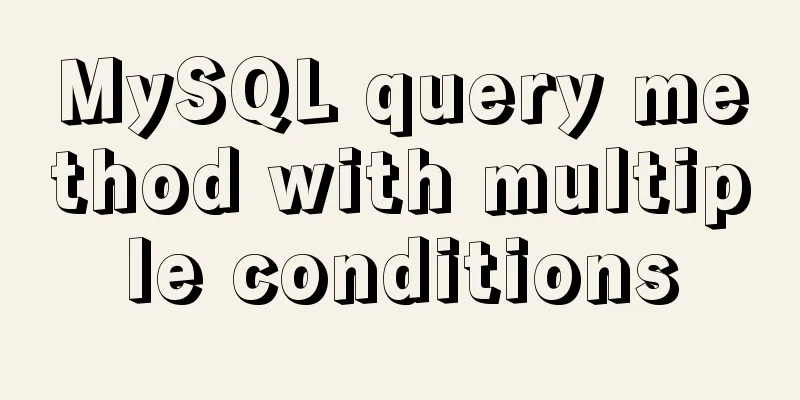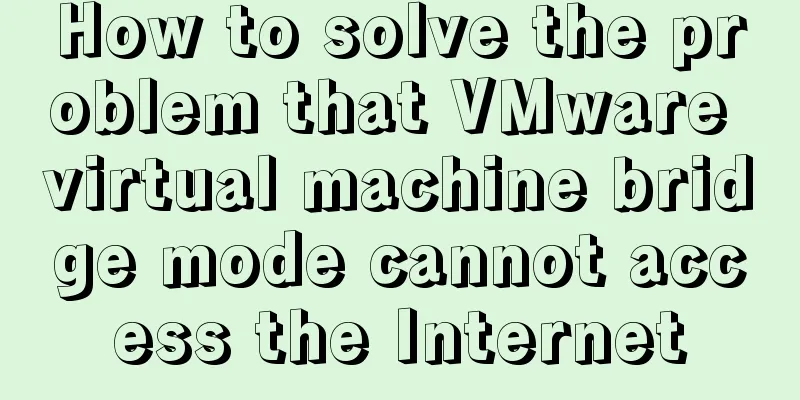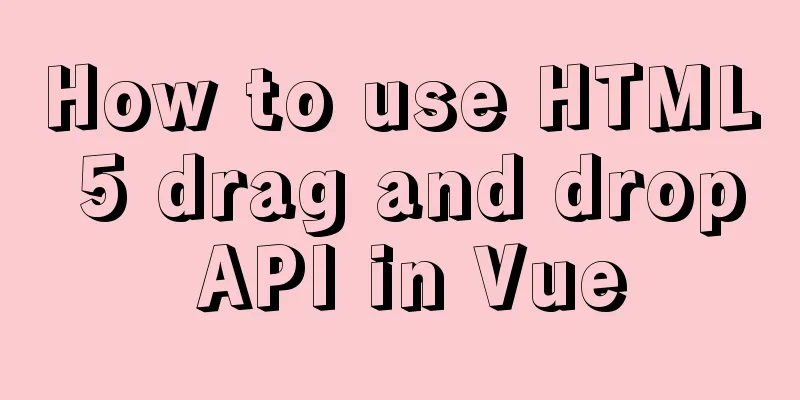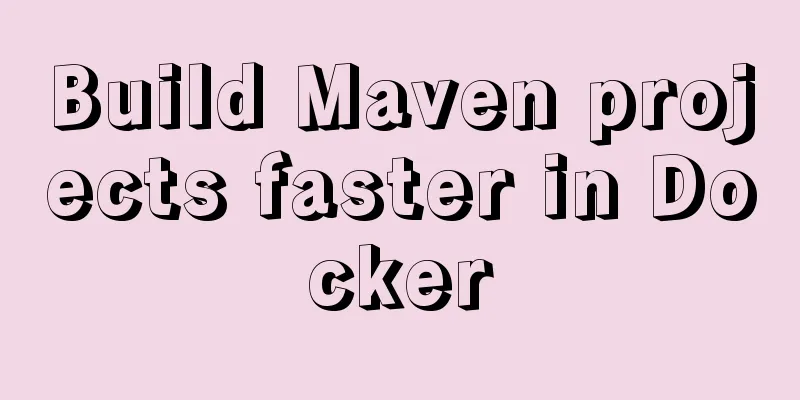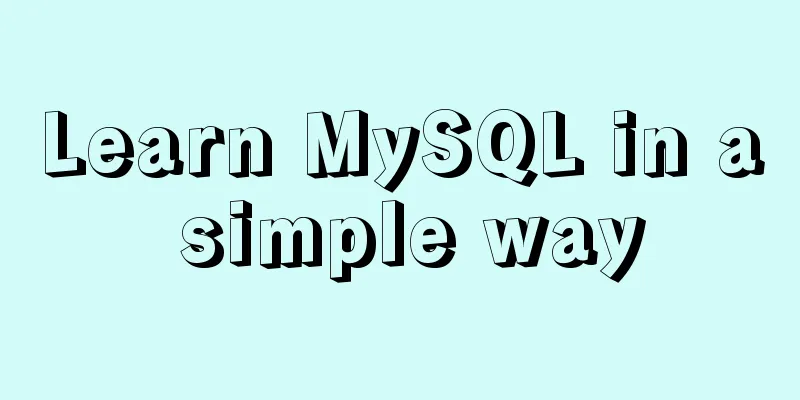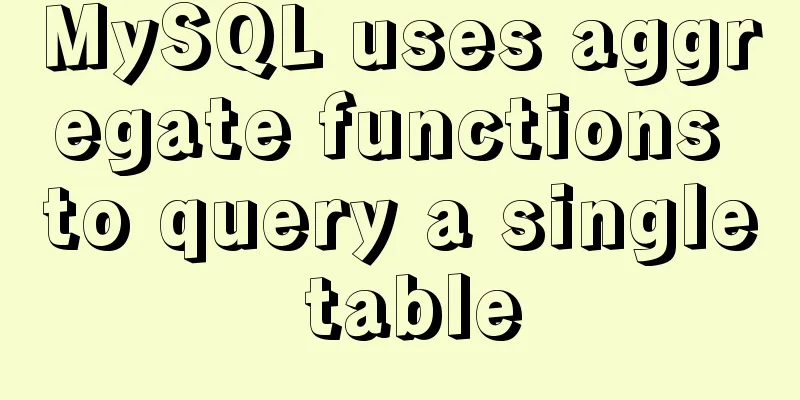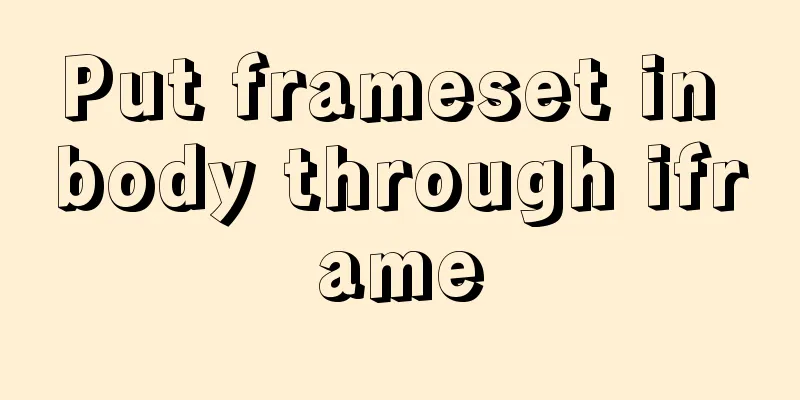How to use docker compose to build fastDFS file server
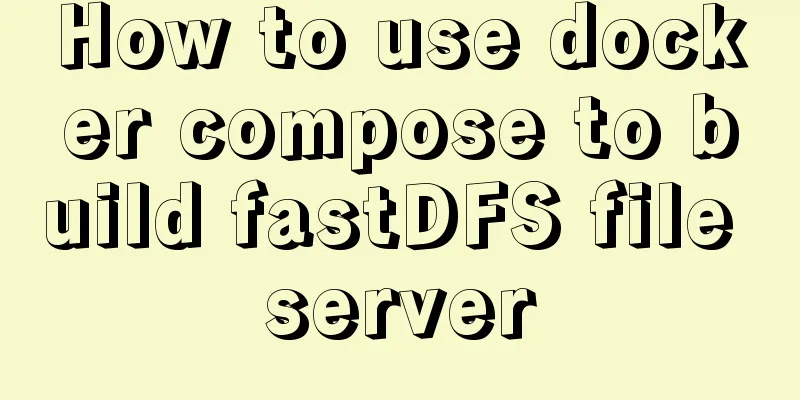
|
The previous article introduced a detailed example of using docker compose to install the FastDfs file server. Today I will introduce how to use docker compose to build a fastDFS file server. The details are as follows: Platform: Mac M1 Note: About IP Address Regarding the docker network mode, the above article mentions the docker If you use the host mode when starting a container, the container will not obtain an independent Network Namespace, but will share a Network Namespace with the host. The container will not virtualize its own network card, configure its own IP, etc., but will use the host's IP and port. However, other aspects of the container, such as the file system and process list, are still isolated from the host machine. The problem is: if you use the host machine's IP and port, and fill in Console output when starting
The network of
The network of
File Directory ├── docker-compose.yaml ├── nginx │ └── nginx.conf ├── storage │ └── data └── tracker │ └── conf │ └── client.conf └── store_path ./docker-compose.yaml version: "2" services: fastdfs-tracker: hostname: fastdfs-tracker container_name: fastdfs-tracker image: season/fastdfs:1.2 network_mode: "host" command: tracker volumes: - ./tracker/data:/fastdfs/tracker/data - ./tracker/conf:/etc/fdfs fastdfs-storage: hostname: fastdfs-storage container_name: fastdfs-storage image: season/fastdfs:1.2 network_mode: "host" volumes: - ./storage/data:/fastdfs/storage/data - ./store_path:/fastdfs/store_path environment: - TRACKER_SERVER=192.168.64.2:22122 command: storage depends_on: - fastdfs-tracker fastdfs-nginx: hostname: fastdfs-nginx container_name: fastdfs-nginx image: season/fastdfs:1.2 network_mode: "host" volumes: - ./nginx/nginx.conf:/etc/nginx/conf/nginx.conf - ./store_path:/fastdfs/store_path environment: - TRACKER_SERVER=192.168.64.2:22122 command: nginx ./tracker/conf/client.conf # connect timeout in seconds # default value is 30s connect_timeout=30 # network timeout in seconds # default value is 30s network_timeout=60 # the base path to store log files base_path=/fastdfs/client # tracker_server can ocur more than once, and tracker_server format is # "host:port", host can be hostname or ip address # Need to modify the ip here tracker_server=192.168.64.2:22122 #standard log level as syslog, case insensitive, value list: ### emerg for emergency ### alert ### crit for critical ### error ### warn for warning ### notice ### info ### debug log_level=info # if use connection pool # default value is false # since V4.05 use_connection_pool = false # connections whose the idle time exceeds this time will be closed # unit: second # default value is 3600 # since V4.05 connection_pool_max_idle_time = 3600 # if load FastDFS parameters from tracker server # since V4.05 # default value is false load_fdfs_parameters_from_tracker=false # if use storage ID instead of IP address # same as tracker.conf # valid only when load_fdfs_parameters_from_tracker is false # default value is false # since V4.05 use_storage_id = false # specify storage ids filename, can use relative or absolute path # same as tracker.conf # valid only when load_fdfs_parameters_from_tracker is false # since V4.05 storage_ids_filename = storage_ids.conf #HTTP settings http.tracker_server_port=80 #use the "#include" directive to include HTTP other settings ##include http.conf ./nginx/nginx.conf
#user nobody;
worker_processes 1;
#error_log logs/error.log;
#error_log logs/error.log notice;
#error_log logs/error.log info;
#pid logs/nginx.pid;
events {
worker_connections 1024;
}
http {
include mime.types;
default_type application/octet-stream;
#log_format main '$remote_addr - $remote_user [$time_local] "$request" '
# '$status $body_bytes_sent "$http_referer" '
# '"$http_user_agent" "$http_x_forwarded_for"';
#access_log logs/access.log main;
sendfile on;
#tcp_nopush on;
#keepalive_timeout 0;
keepalive_timeout 65;
#gzip on;
server {
listen 9800;
server_name localhost;
#charset koi8-r;
#access_log logs/host.access.log main;
# Modify part location / {
root /fastdfs/store_path/data;
ngx_fastdfs_module;
}
#error_page 404 /404.html;
# redirect server error pages to the static page /50x.html
#
error_page 500 502 503 504 /50x.html;
location = /50x.html {
root html;
}
}
}SpringBoot integrates fastDFS Adding Dependencies <dependency> <groupId>com.github.tobato</groupId> <artifactId>fastdfs-client</artifactId> <version>1.27.2</version> </dependency> application.yaml
# Distributed file system configuration fdfs:
#Change the ip according to your own ip: 192.168.64.2
#socket connection timeout soTimeout: 1500
connectTimeout: 600
#Support multiple trackerLists:
- ${fdfs.ip}:22122
# The ip and port of nginx in fastDFS
# IDEA prompts to use https,
# nginx configure SSL please move to:
web-server-url: http://${fdfs.ip}:9800/FastDFSConfig.java
@Configuration
// Import FastDFS-Client component @Import(FdfsClientConfig.class)
//Solve the problem of repeated jmx bean registration @EnableMBeanExport(registration = RegistrationPolicy.IGNORE_EXISTING)
public aspect FastDFSConfig {
}FastDFSUtil.java
@Component
public class FastDFSUtil {
@Resource
private FastFileStorageClient fastFileStorageClient;
@Resource
private FdfsWebServer fdfsWebServer;
public String uploadFile(MultipartFile file) throws IOException {
StorePath storePath = fastFileStorageClient.uploadFile(file.getInputStream(), file.getSize(), FilenameUtils.getExtension(file.getOriginalFilename()), null);
String fullPath = storePath.getFullPath();
getResAccessUrl(fullPath);
return fullPath;
}
public String uploadFile(File file) {
try {
FileInputStream inputStream = new FileInputStream(file);
StorePath storePath = fastFileStorageClient.uploadFile(inputStream, file.length(), FilenameUtils.getExtension(file.getName()), null);
return storePath.getFullPath();
} catch (Exception e) {
e.printStackTrace();
return null;
}
}
public byte[] downloadFile(String filePath) {
StorePath storePath = StorePath.parseFromUrl(filePath);
return fastFileStorageClient.downloadFile(storePath.getGroup(), storePath.getPath(), new DownloadByteArray());
}
public Boolean deleteFile(String filePath) {
if (StringUtils.isEmpty(filePath)) {
return false;
}
try {
StorePath storePath = StorePath.parseFromUrl(filePath);
fastFileStorageClient.deleteFile(storePath.getGroup(), storePath.getPath());
} catch (Exception e) {
e.printStackTrace();
return false;
}
return true;
}
/**
* Complete URL address of the package file*
* @param path
* @return
*/
public String getResAccessUrl(String path) {
return fdfsWebServer.getWebServerUrl() + path;
}
}
FastDFSController.java
@RestController
@RequestMapping("/fast-dfs")
public class FastDFSController {
/**
* @param file
* @return
* @throws IOException
*/
@PostMapping("")
@Transactional
public void uploadFile(MultipartFile file, String cuisineId) throws IOException {
String s = fastDfsUtil.uploadFile(file);
String resAccessUrl = fastDfsUtil.getResAccessUrl(s);
}
/**
* @param response
* @throws IOException
*/
@GetMapping("")
public void downloadFile(String filePath, HttpServletResponse response) throws IOException {
byte[] bytes = fastDfsUtil.downloadFile(filePath);
String[] split = filePath.split("/");
String fileName = split[split.length - 1];
// Set force download to not open response.setContentType("application/force-download");
fileName = URLEncoder.encode(fileName, StandardCharsets.UTF_8);
response.setHeader("Content-Disposition", "attachment;filename=" + fileName);
IOUtils.write(bytes, response.getOutputStream());
}
/**
* Play the video in streaming mode, you can only watch from the beginning to the end, you cannot manually click to watch the content you have already watched* @param filePath
* @param response
* @throws IOException
*/
@GetMapping("/play")
public void streamMedia(String filePath, HttpServletResponse response) throws IOException {
byte[] bytes = fastDfsUtil.downloadFile(filePath);
IOUtils.copy(new ByteArrayInputStream(bytes), response.getOutputStream());
response.flushBuffer();
}
}This is the end of this article about how to use docker compose to build a fastDFS file server. For more information about how to use docker compose to build fastDFS, please search for previous articles on 123WORDPRESS.COM or continue to browse the following related articles. I hope you will support 123WORDPRESS.COM in the future! You may also be interested in:
|
<<: MySQL5.7 single instance self-starting service configuration process
>>: How to remove the "Enter" in the form, "Submit" and "Enter != Submit"
Recommend
React event binding details
Table of contents Class component event binding F...
How to perfectly implement the grid layout with intervals on the page
Typical layout examples As shown in the above pic...
Example of how to generate random numbers and concatenate strings in MySQL
This article uses an example to describe how MySQ...
Specific usage of fullpage.js full screen scrolling
1.fullpage.js Download address https://github.com...
Nginx's practical method for solving cross-domain problems
Separate the front and back ends and use nginx to...
How to use video.js in vue to play m3u8 format videos
Table of contents 1. Installation 2. Introducing ...
Detailed explanation of the concept of docker container layers
Table of contents 01 Container consistency 02 Con...
How to install mongodb 4.2 using yum on centos8
1. Make a repo file Refer to the official install...
In the interview, I was asked whether select...for update would lock the table or the row.
Table of contents verify: Combined with the examp...
JS operation object array to achieve add, delete, modify and query example code
1. Introduction Recently, I helped a friend to ma...
Summary of web design experience and skills
■ Website theme planning Be careful not to make yo...
CSS sets Overflow to hide the scroll bar while allowing scrolling
CSS sets Overflow to hide the scroll bar while al...
Detailed explanation of the actual process of master-slave synchronization of MySQL database
Table of contents Installation Environment Descri...
Implementation code for using CSS text-emphasis to emphasize text
1. Introduction In the past, if you wanted to emp...
Implementation of CSS border length control function
In the past, when I needed the border length to b...