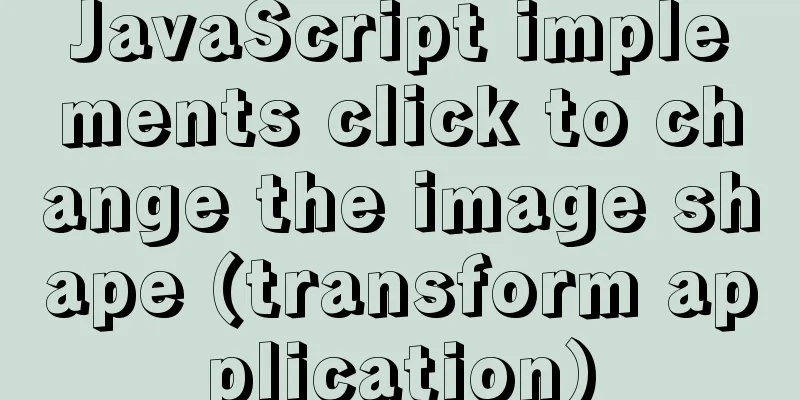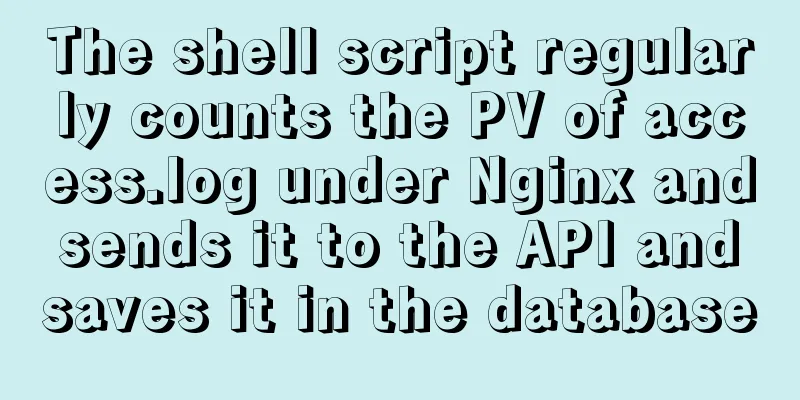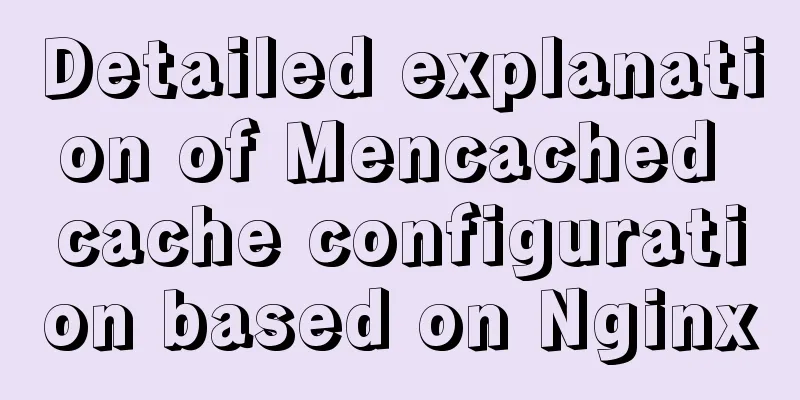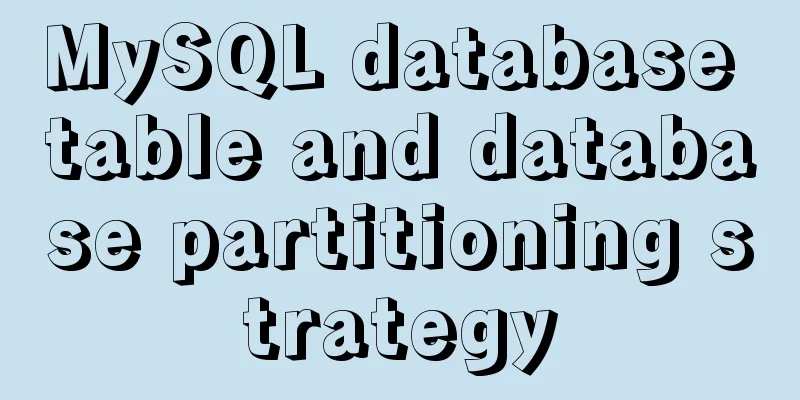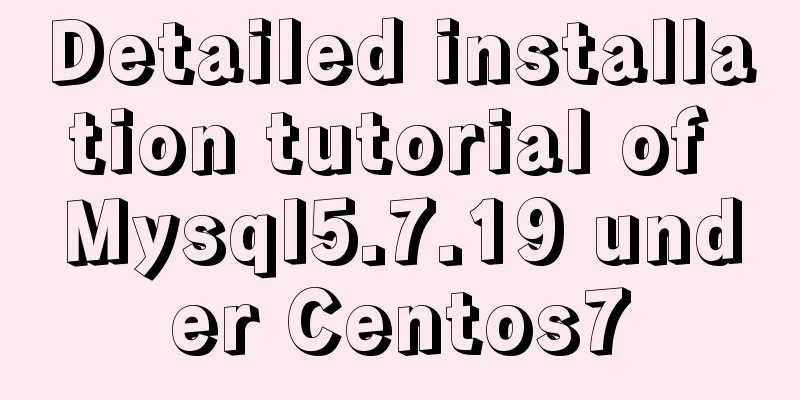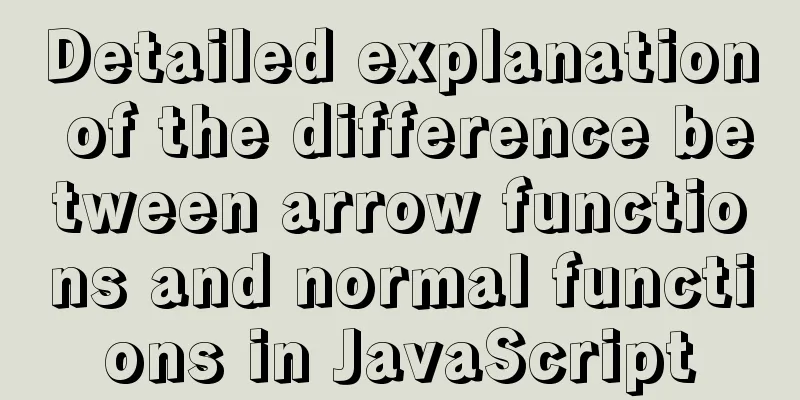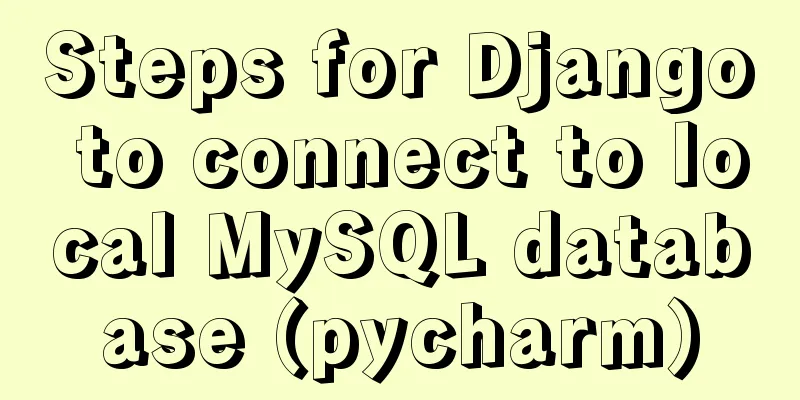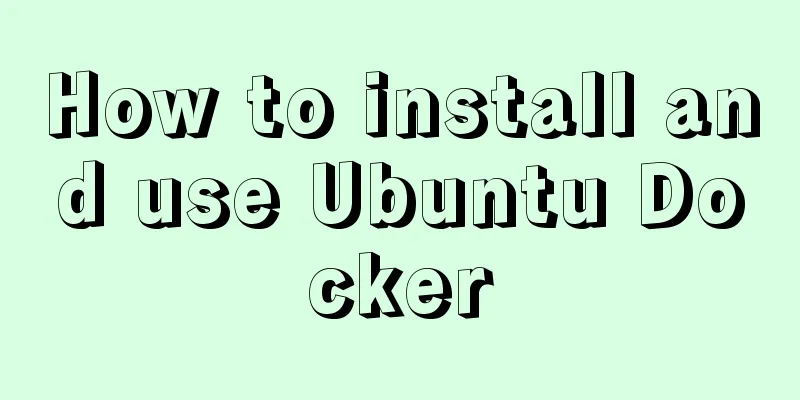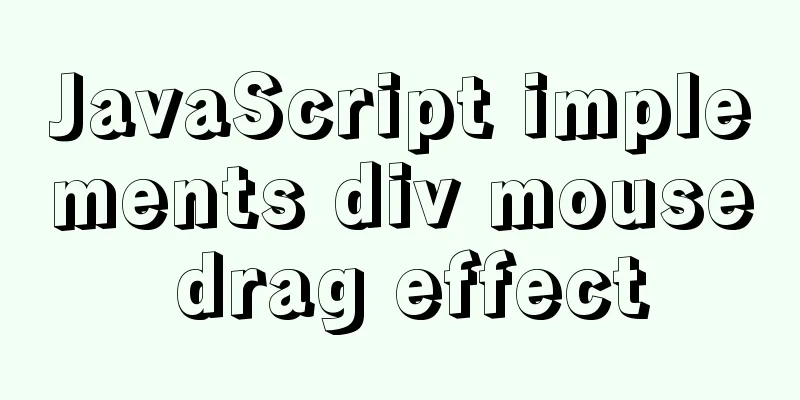MySql Installer 8.0.18 Visual Installation Tutorial with Pictures and Text
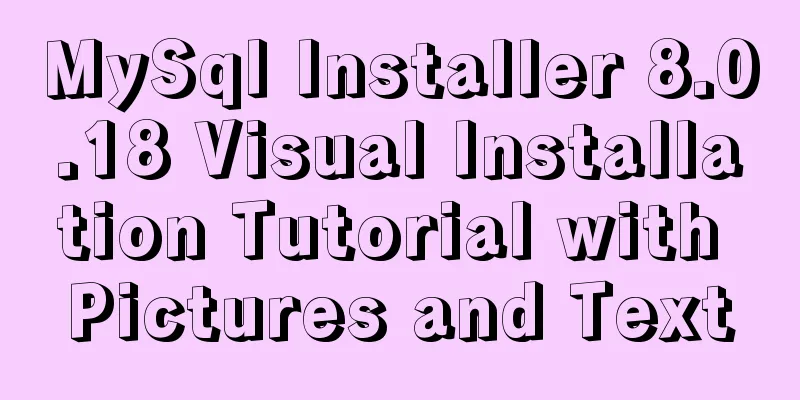
1. MySQL 8.0.18 installation1. Search for windows for mysql on Baidu 2. Select MySQL :: Download MySQL Installer
3. Select the second download (mysql-installer-community-8.0.18.0.msi)
4. No need to register, start downloading directly
5. After downloading, right-click to install
6. Click Run
7. Check the box and click Next.
8. Check Custom and click next
9. Select MySQL Servers >MySQL Server>MySQL Server 8.0.18 - X64 to the right and click next
10. Click Execute, then click Next.
11. Click Execute
12. Click next
13. Click next
14. Click next
15. Click next
16. Click next
17. Set the root password (be sure to remember this password) and click next after setting.
18. Click next
19. Select Execute
20. After all buttons turn green, click Finish.
21. Click next
22. Click finish to complete the installation
2. Configure environment variables1. Right-click My Computer Properties and select Advanced System Settings
2. Click Environment Variables
3. Select Path in the system variables and click Edit
4. Click New
5. Then click Browse
6. Select the installed MySQL bin directory. The system default directory is generally (C:\Program Files\MySQL\MySQL Server 8.0\bin). Click OK to complete the environment variable setting.
3. Connection Test1. Open Navicat and click MySQL under Connection
2. Enter the following content (the connection name can be any, the host name IP address is localhost on this machine, the port is 3306 by default during installation, the user name is root, and the password is the password during installation), click Connection Test after entering.
3. If the connection is successful as shown below, it means that MySQL can be connected and used normally
4. If the following error occurs (2059 - Authentication plugin 'caching_sha2_password' cannot be loaded)
5. This is because the encryption rule in versions before MySQL 8 is mysql_native_password, and after MySQL 8, the encryption rule is caching_sha2_password. There are two ways to solve the problem. One is to upgrade the navicat driver, and the other is to restore the mysql user login password encryption rule to mysql_native_password. We use the second method here, the solution is as follows: 6. Run the CMD command prompt as an administrator
7. Enter the command mysql -u root -p to log in to MySQL
8. Enter the password after password. This password is the password of the root account when installing MySQL. After successful login, the following is shown
9. Modify the encryption rules, update the user password and refresh the permissions (it is recommended to copy the code directly) #Modify encryption rules ALTER USER 'root'@'localhost' IDENTIFIED BY 'password' PASSWORD EXPIRE NEVER; #Update the user's password ALTER USER 'root'@'localhost' IDENTIFIED WITH mysql_native_password BY 'password'; #Flush permissions FLUSH PRIVILEGES; 10. The effect diagram of successfully executing these three steps is as follows:
11. Reset Password # Reset password (reset to 111111 here, set it according to your own habits, and try not to make it too complicated so that you don’t forget it) alter user 'root'@'localhost' identified by '111111'; # Exit MySQL /q
12. After the reset is complete, continue to the third step of the connection test
Summarize The above is the detailed graphic explanation of the MySql Installer 8.0.18 visual installation tutorial introduced by the editor. I hope it will be helpful to everyone. If you have any questions, please leave me a message and the editor will reply to you in time. I would also like to thank everyone for their support of the 123WORDPRESS.COM website! If you find this article helpful, please feel free to reprint it and please indicate the source. Thank you! You may also be interested in:
|
<<: Detailed tutorial on deploying Django project under CentOS
>>: JS implements simple addition and subtraction of shopping cart effects
Recommend
Why does your height:100% not work?
Why doesn't your height:100% work? This knowl...
How to assign default values to fields when querying MySQL
need When querying a field, you need to give the ...
How to modify the group to which a user belongs in Linux
Modify the group to which a user belongs in Linux...
Detailed explanation of MySQL database index
Table of contents 1. Introduction to MySQL Index ...
CSS example code for setting scroll bar style
The CSS implementation code for setting the scrol...
Ajax solves cross-domain problem by setting CORS response header to achieve cross-domain case study
1. Set CORS response header to achieve cross-doma...
Mysql error: Too many connections solution
MySQL database too many connections This error ob...
Practice of multi-layer nested display of element table
There is a requirement for a list containing mult...
Detailed explanation of Mysql communication protocol
1.Mysql connection method To understand the MySQL...
Vue implements click feedback instructions for water ripple effect
Table of contents Water wave effect Let's see...
Summary of various methods of MySQL data recovery
Table of contents 1. Introduction 2. Direct recov...
Web page creation for beginners: Learn to use HTML's hyperlink A tag
The hyperlink a tag represents a link point and i...
MySQL community server 8.0.16 installation and configuration method graphic tutorial under Windows
I have seen a lot of MySQL-related syntax recentl...
Django+mysql configuration and simple operation database example code
Step 1: Download the mysql driver cmd enters the ...
JavaScript simulation calculator
This article shares the specific code of JavaScri...