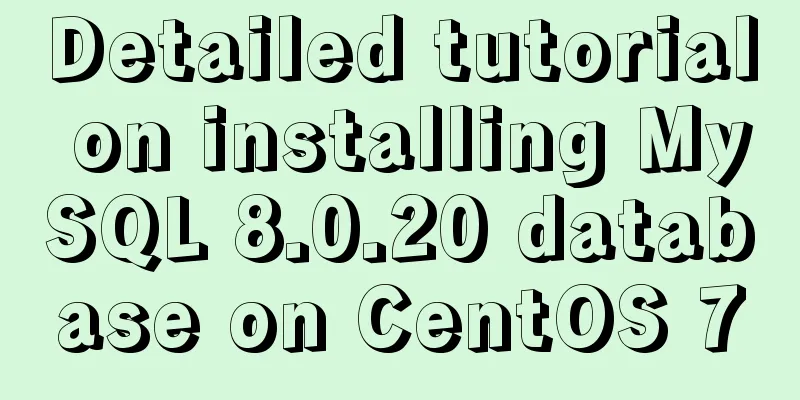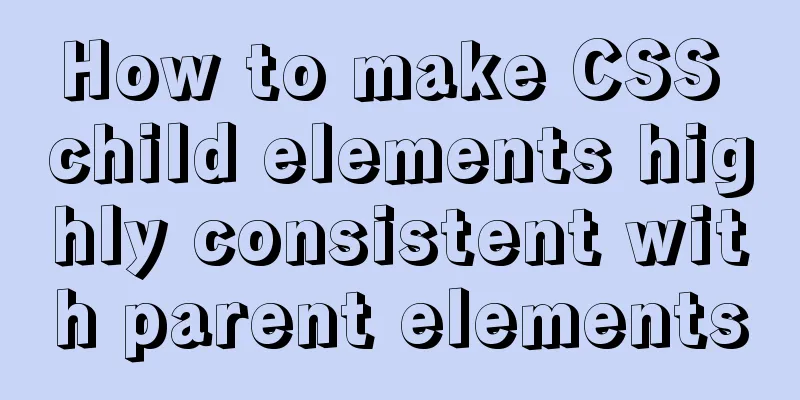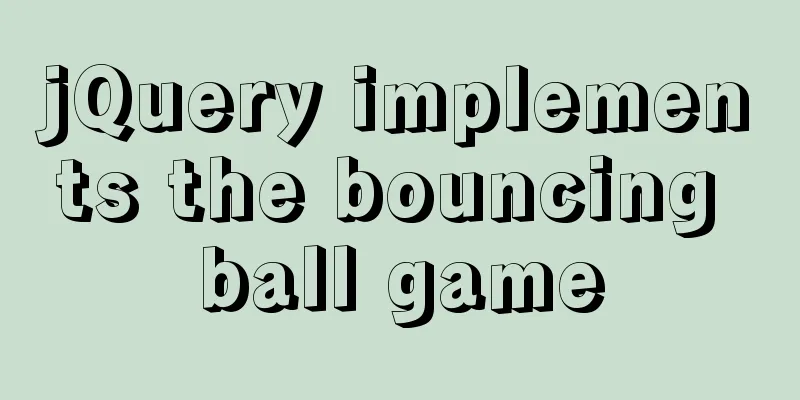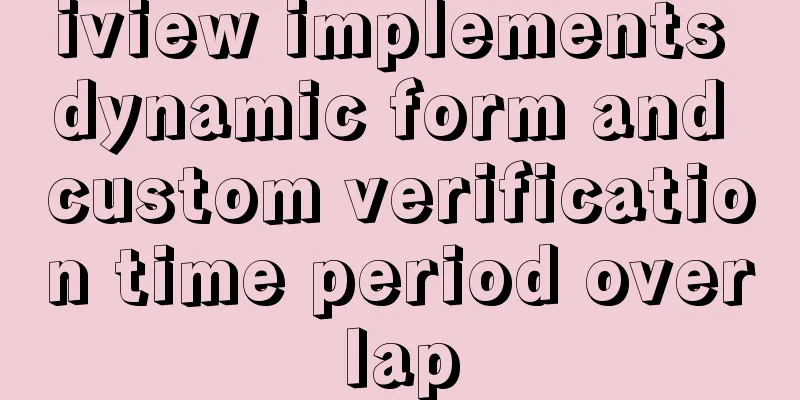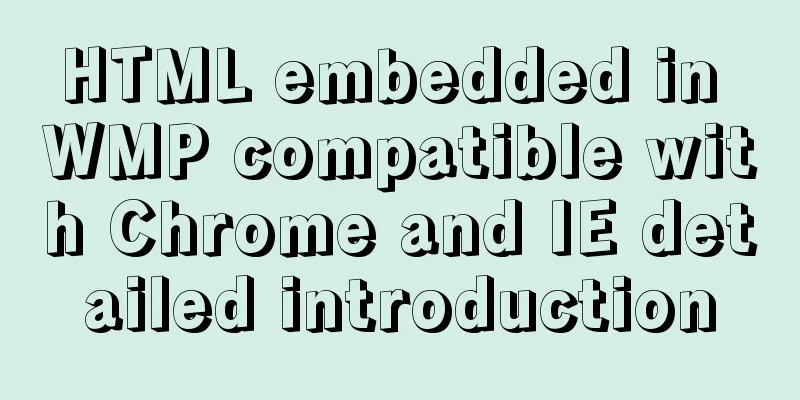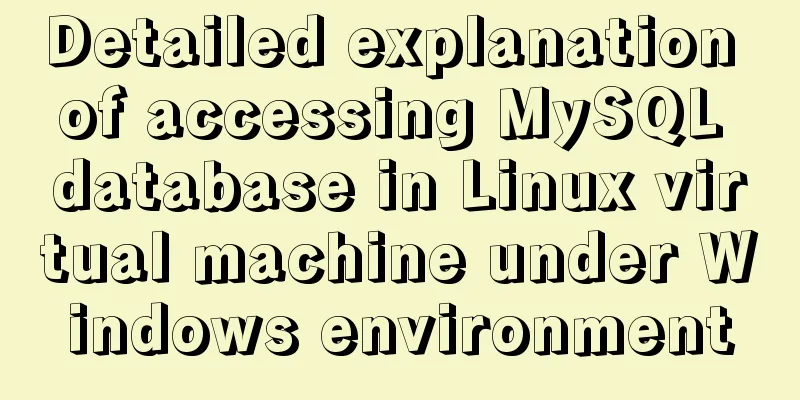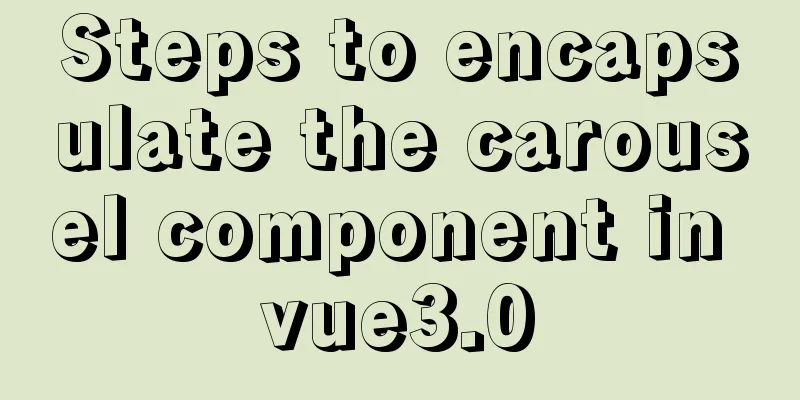Detailed installation tutorial of Mysql5.7.19 under Centos7
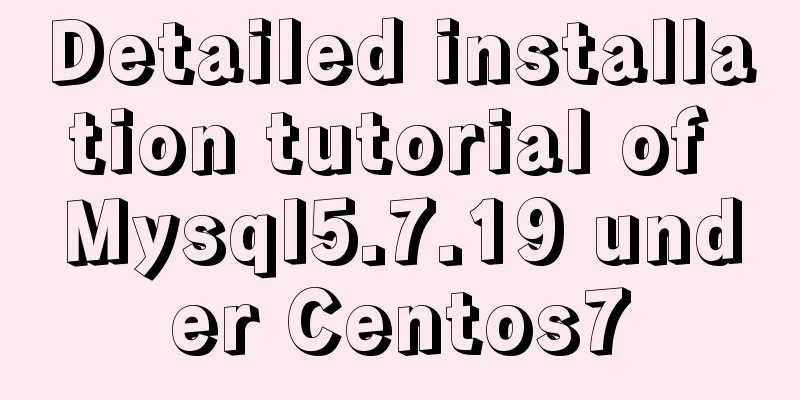
|
1. Download Download mysql-5.7.19-linux-glibc2.12-x86_64.tar.gz from the official website, version 5.7.19 Download address: https://dev.mysql.com/get/Downloads/MySQL-5.7/mysql-5.7.19-linux-glibc2.12-x86_64.tar.gzLinux 2. Create mysql user group and user l Create mysql user group #groupadd mysql l Create a mysql user under the mysql user group #useradd mysql -g mysql 3. Determine the installation directory and data directory My mysql installation directory is /data/mysql and the data directory is /data/mysql/data. 4. Upload the installation file to the server Use ftp to put the 5. Unzip the tar.gz file/data directory #cd /data/installfiles #tar -xvf mysql-5.7.19-linux-glibc2.12-x86_64.tar.gz 6. Modify the directory name Rename mysql-5.7.19-linux-glibc2.12-x86_64 to mysql and move it to /usr/local/mysql. #mv mysql-5.7.19-linux-glibc2.12-x86_64 /data/mysql 7. Create a directory to store data Create a data directory under /data/mysql #mkdir /data/mysql/data 8. Authorize mysql users Change the main content of the mysql directory and the files and subdirectories below it to mysql #cd /data #chown -R mysql:mysql mysql/ Grant 755 permissions to the mysql directory and its files and subdirectories #chmod -R 755 mysql/ 9. Compile, install and initialize mysql, and remember the temporary password #/data/mysql/bin/mysqld --initialize --user=mysql --datadir=/data/mysql/data --basedir=/data/mysql The temporary password installed at that time was: root@localhost:3?2YBeSg:Nte 10. Create a log file directory mkdir -p /data/mysql/log/mariadb/ cd /data/mysql/log/mariadb/ touch mariadb.log chmod -R 775 mariadb.log chown -R mysql:mysql mariadb.log chown -R mysql:mysql /data/mysql 11. Start the mysql service /data/mysql/support-files/mysql.server start 12. Log in to msyql and enter the password (the password is the initialization password in step 9) #mysql -u root -p 13. Change the password to "123456" msql>alter user 'root'@'localhost' identified by '123456'; mysql>use mysql; msyql>update user set user.Host='%' where user.User='root'; mysql>flush privileges; mysql>quit 14. Modify the /etc/my.cnf file # instructions in http://fedoraproject.org/wiki/Systemd socket=/tmp/mysql.sock [mysqld] datadir=/data/mysql/data socket=/tmp/mysql.sock max_connections=1000 # Disabling symbolic-links is recommended to prevent assorted security risks symbolic-links=0 # Settings user and group are ignored when systemd is used. # If you need to run mysqld under a different user or group, # customize your systemd unit file for mariadb according to the # instructions in http://fedoraproject.org/wiki/Systemd [mysqld_safe] log-error=/data/mysql/log/mariadb/mariadb.log pid-file=/data/mysql/run/mariadb/mariadb.pid # # include all files from the config directory # !includedir /etc/my.cnf.d Modify the content marked in red. Summarize The above is a detailed installation tutorial of Mysql5.7.19 under Centos7 introduced by the editor. I hope it will be helpful to everyone. If you have any questions, please leave me a message and the editor will reply to you in time. I would also like to thank everyone for their support of the 123WORDPRESS.COM website! You may also be interested in:
|
<<: Practical method of deleting files from Linux command line
>>: Detailed explanation of CocosCreator Huarongdao digital puzzle
Recommend
Vue implements calling PC camera to take photos in real time
Vue calls the PC camera to take pictures in real ...
CSS sets Overflow to hide the scroll bar while allowing scrolling
CSS sets Overflow to hide the scroll bar while al...
Common naming rules for CSS classes and ids
Public name of the page: #wrapper - - The outer e...
HTML table tag tutorial (45): table body tag
The <tbody> tag is used to define the style...
Graphical tutorial on installing CentOS 7.3 on VMWare
Illustrated CentOS 7.3 installation steps for you...
Mysql auto-increment primary key id is not processed in this way
Mysql auto-increment primary key id does not incr...
How to set MySQL foreign keys for beginners
Table of contents The role of foreign keys mysql ...
Detailed explanation of several methods of JS array dimensionality reduction
Dimensionality reduction of two-dimensional array...
How to view MySQL links and kill abnormal links
Preface: During database operation and maintenanc...
Docker commands are implemented so that ordinary users can execute them
After installing docker, there will usually be a ...
Ubuntu opens port 22
Scenario You need to use the xshell tool to conne...
The shell script regularly counts the PV of access.log under Nginx and sends it to the API and saves it in the database
1. Statistics of PV and IP Count the PV (Page Vie...
HTML elements (tags) and their usage
a : Indicates the starting or destination positio...
How to use worm replication in Mysql data table
To put it simply, MySQL worm replication is to co...
JavaScript web form function communication full of practical information
1. Introduction Earlier we talked about the front...