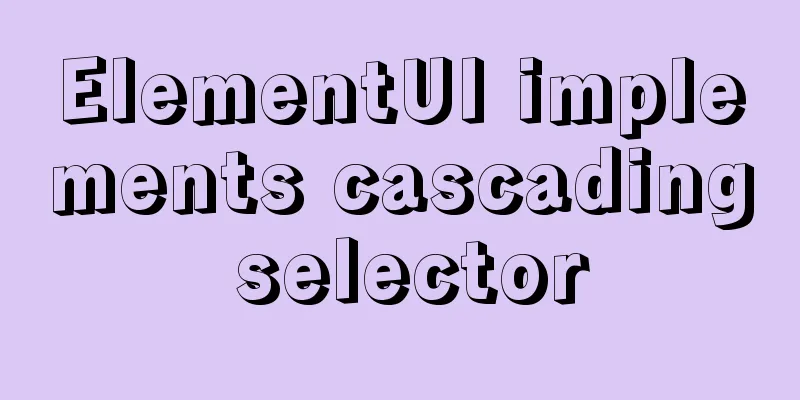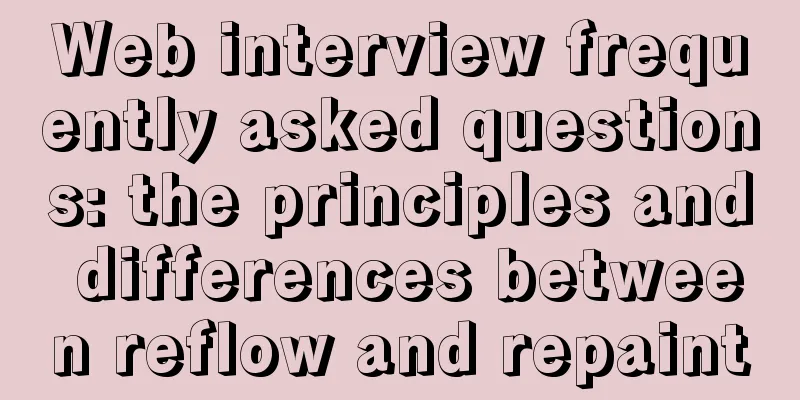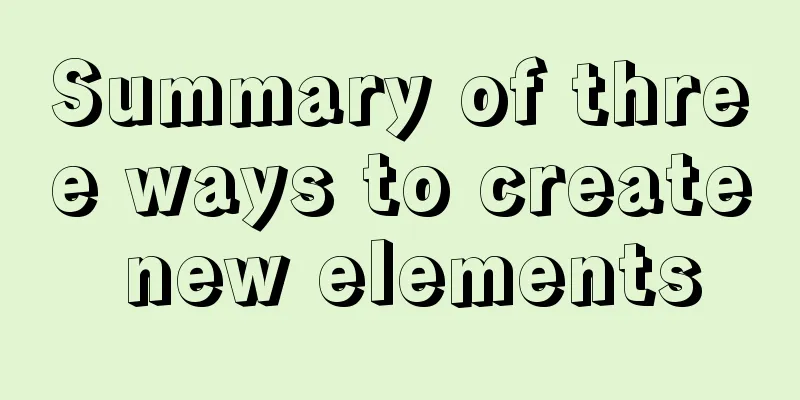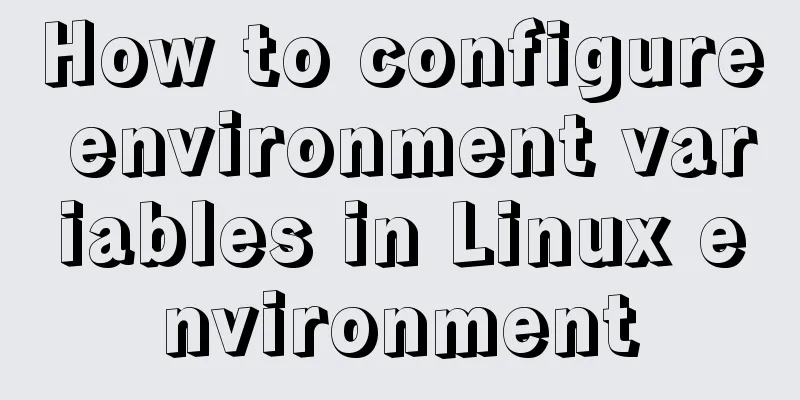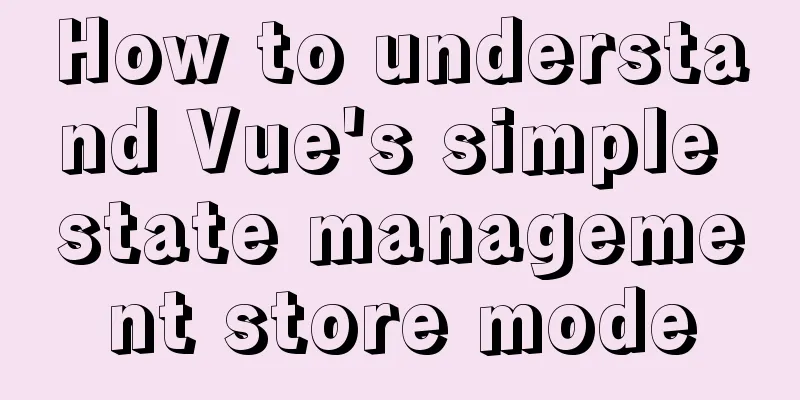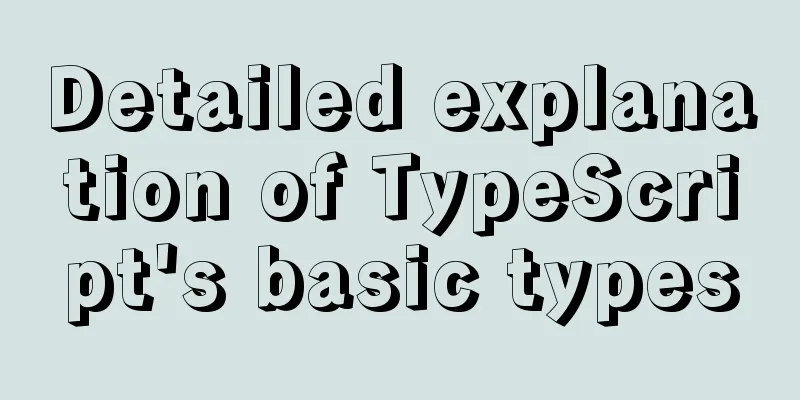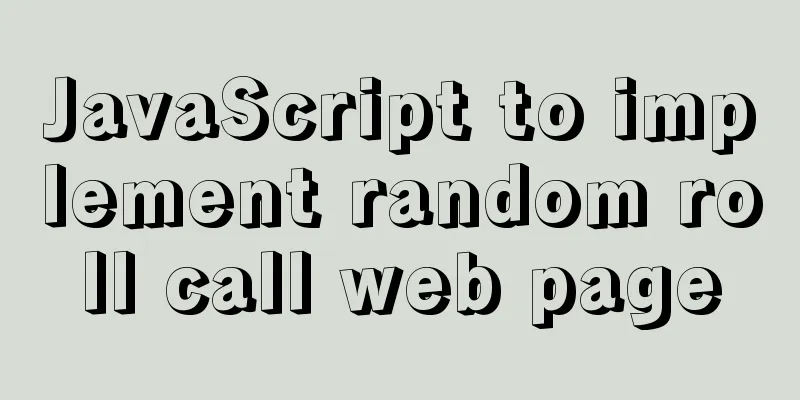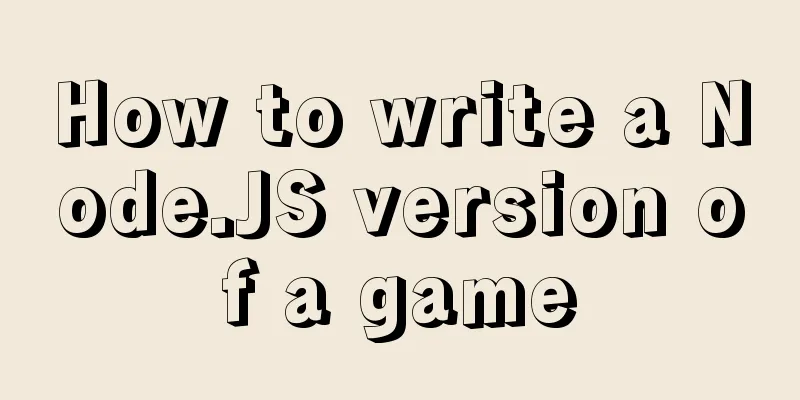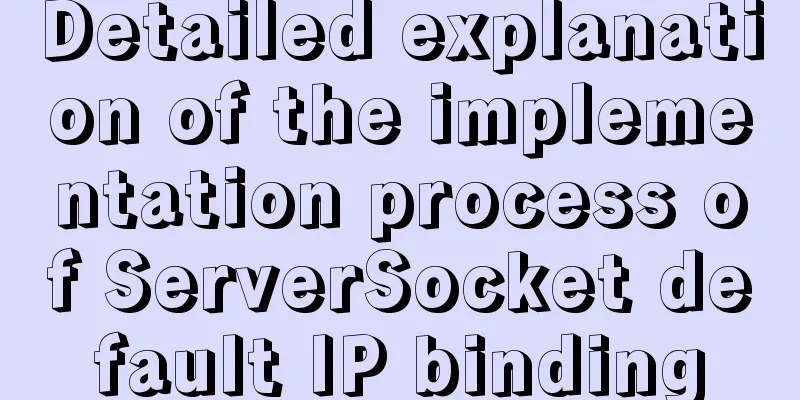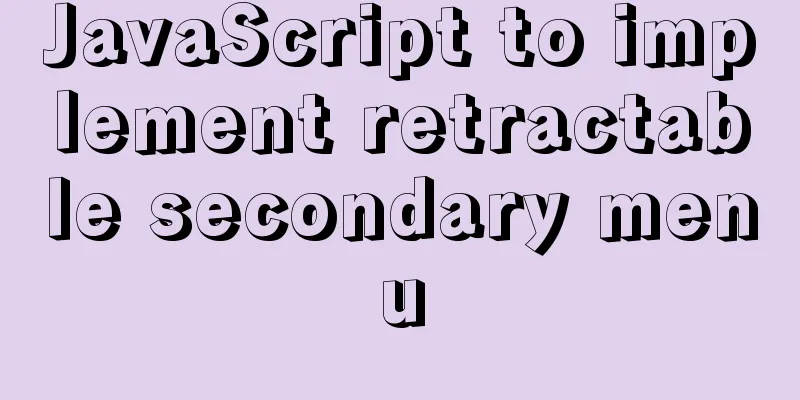Detailed tutorial on deploying Django project under CentOS
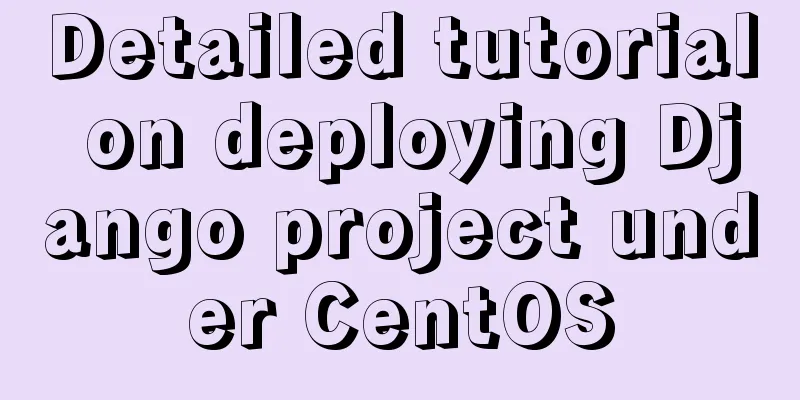
|
Basic Environment
Send the Django project code to the server There are two ways to put the code on the server:
Note: Create a new folder in the directory: Creating a Python (Django) Project Now we start creating a python project. Open the Python Project Manager on the homepage and click Add Project. Fill data: Set up website service and configure static file proxy We have already started the above operations internally. The next step is to set it up as a website service, provide external access, and set up nginx proxy to load static files. In the Python Project Manager, click [Mapping] and set the domain name (or external IP). After the mapping is successful, check it in the [Website] menu on the panel sidebar. (It can be accessed externally at this point. But there are no static files) Click on the domain name or IP we just mapped on the website, a pop-up window will appear, select Reverse Proxy -> Configuration File Find a gap to add configuration for static files and media resources. About static files: It is the location where css and js files are stored. Named static in the Django framework. https://my.openwrite.cn/logout About media resources: For example, the storage location of pictures uploaded by users is generally named media. Just write whatever name you set.
location /static/ {
alias /www/wwwroot/myblog/static/;
}
location /media/ {
alias /www/wwwroot/myblog/media/;
}Just follow the file path settings. You only need to replace the red box with your path, and leave the rest unchanged.
Next, go back to the home page of the panel, click Python Project Manager, and select the project to restart. After the restart is complete, click Nginx to reload the configuration. At this point, everything is fine! You can access it through the domain name or IP you set. This is the end of this article about the detailed tutorial on how to deploy Django projects on CentOS. For more information about how to deploy Django projects on CentOS, please search for previous articles on 123WORDPRESS.COM or continue to browse the following related articles. I hope you will support 123WORDPRESS.COM in the future! You may also be interested in:
|
<<: js implements shopping cart addition and subtraction and price calculation
>>: MySql Installer 8.0.18 Visual Installation Tutorial with Pictures and Text
Recommend
Detailed explanation of location and rewrite usage in nginx
1. Summary of location usage Location can locate ...
Analysis of Linux boot system methods
This article describes how to boot the Linux syst...
Exploration and correction of the weird behavior of parseInt() in js
Background: I wonder if you have noticed that if ...
wget downloads the entire website (whole subdirectory) or a specific directory
Use wget command to download the entire subdirect...
vitrualBox+ubuntu16.04 install python3.6 latest tutorial and detailed steps
Because I need to use Ubuntu+Python 3.6 version t...
JavaScript Composition and Inheritance Explained
Table of contents 1. Introduction 2. Prototype ch...
Concat() of combined fields in MySQL
Table of contents 1. Introduction 2. Main text 2....
HTML weight loss Streamline HTML tags to create web pages
HTML 4 HTML (not XHTML), MIME type is text/html, ...
Specific use of Linux gcc command
01. Command Overview The gcc command uses the C/C...
Complete steps to install mysql5.7 on Mac (with pictures and text)
I recently used a Mac system and was preparing to...
Uninstalling MySQL database under Linux
How to uninstall MySQL database under Linux? The ...
Use of CSS3's focus-within selector
Pseudo-elements and pseudo-classes Speaking of th...
js realizes the dynamic loading of data by waterfall flow bottoming out
This article shares with you the specific code of...
A brief analysis of mysql index
A database index is a data structure whose purpos...
CSS3 analysis of the steps for making Douyin LOGO
"Tik Tok" is also very popular and is s...