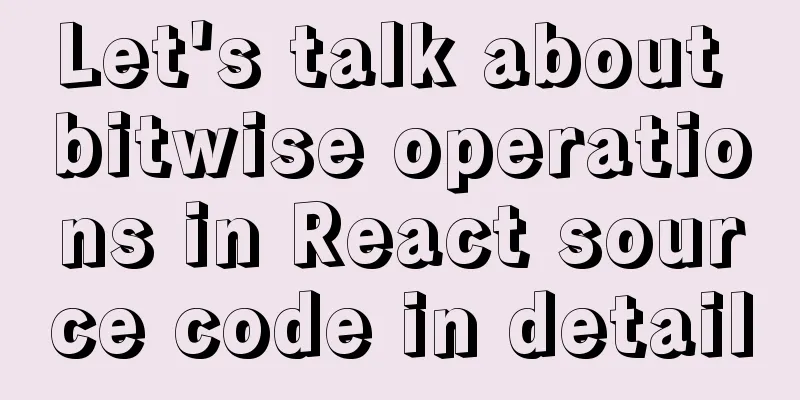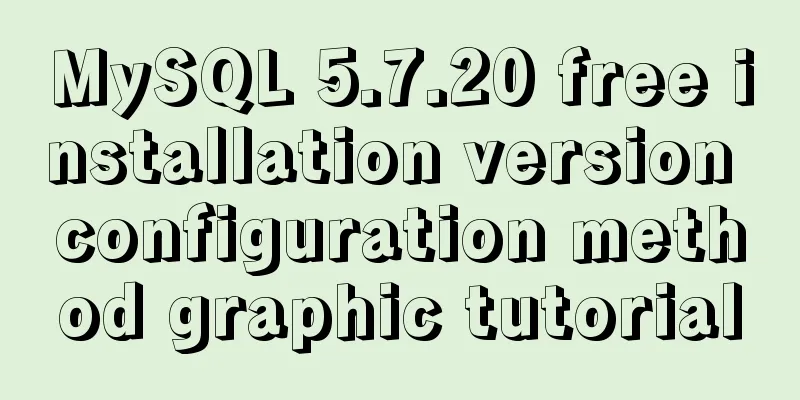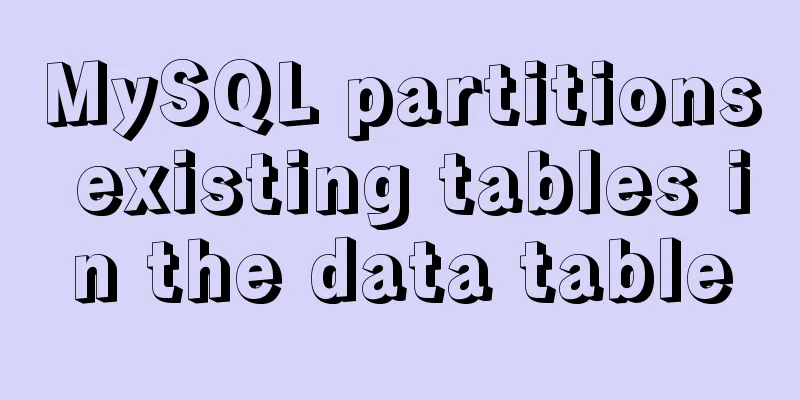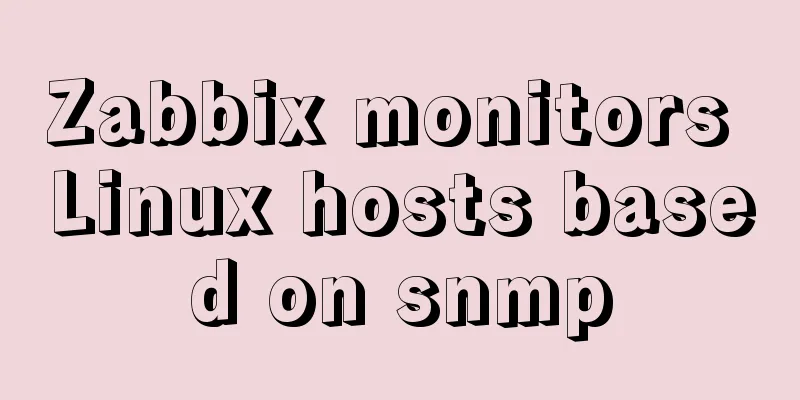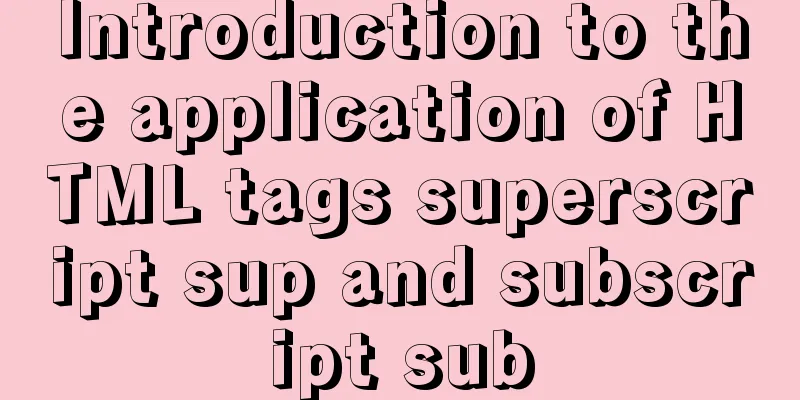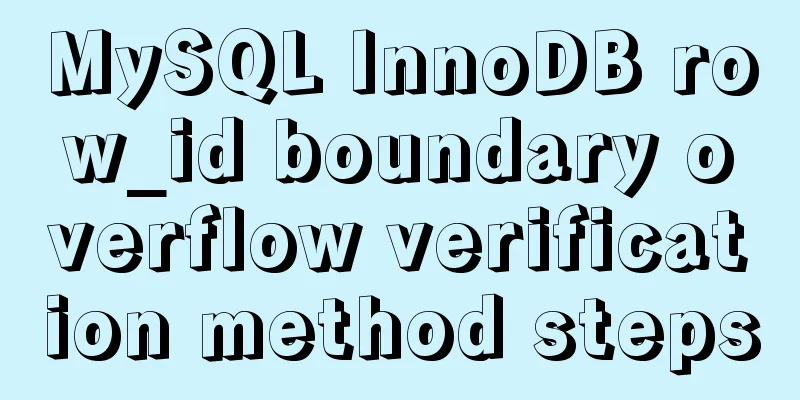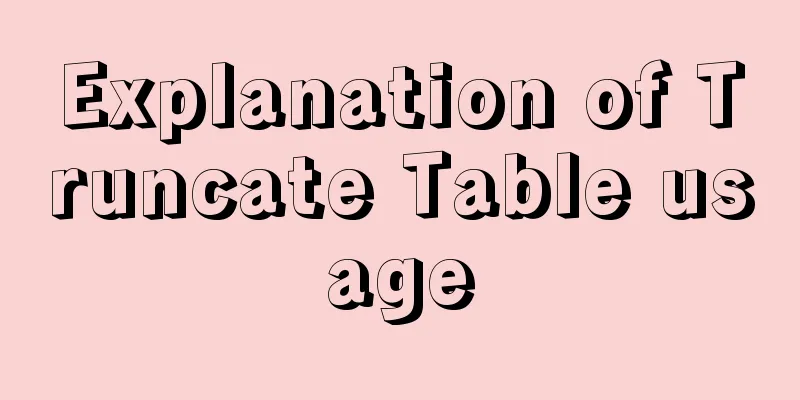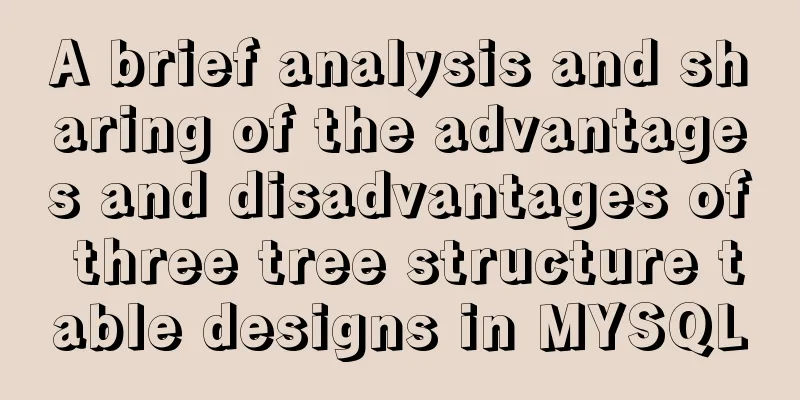vitrualBox+ubuntu16.04 install python3.6 latest tutorial and detailed steps
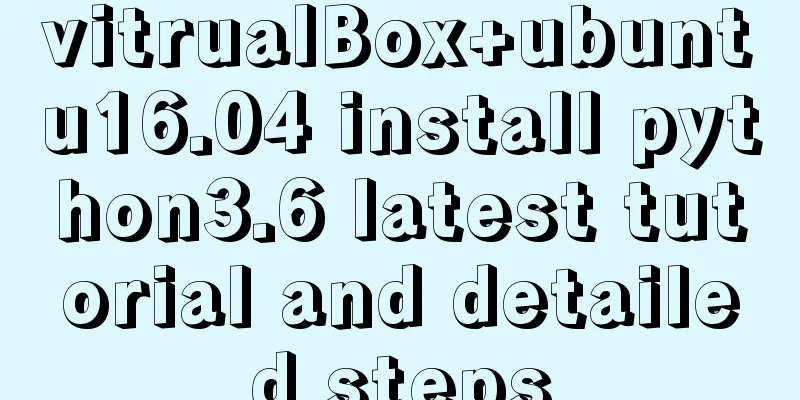
|
Because I need to use Ubuntu+Python 3.6 version to learn deep learning these days, I installed it according to the online instructions, but Ubuntu 16.04 comes with Python 2.7 and 3.5 versions, so they need to be installed separately. But I spent half a day installing it and wasted a whole day hitting various pitfalls. Finally, I succeeded. Therefore, I wrote this tutorial to help future generations avoid going astray. Here are some tips along the way: When installing Ubuntu 16, the language pack will be downloaded at the end. Since it uses foreign sources, it will take a lot of time, so you can click skip to skip it first. Modify the source later and continue the installation.
Find Software and Updates in the search, where you can switch the download source. I chose Alibaba Cloud.
Then find language support in the search, download the language pack and you're done. Next is the highlight, install python3.6 Install python3.6 1. I followed the online tutorial to install it and found that I could not add and install it through the following instructions sudo add-apt-repository ppa:jonathonf/python-3.6 //Don't use this It is best to download the installation package from https://www.python.org/ftp/python/3.6.5/ and put the installation package in Ubuntu through a shared folder. 2. If the shared folder cannot be accessed Add the current user name to the vboxsf user group (my user name is frio), and restart the system. 3. Then it is the process of installing python3.6 Right click in the shared folder to open the terminal and access this folder. Then unzip the file Note: The xfz command is used here, and the -xvzf command is not recommended because the released folder requires root permissions to be changed or deleted. Enter the unzipped folder and add configuration cd Python-3.6.5/ ./configure "--prefix=/usr/bin/python3.6" What needs to be configured is the folder where Python is installed. After the configuration is completed, the terminal will display the following paragraph. You can choose to ignore it without affecting subsequent operations. If you want a release build with all optimizations active (LTO, PGO, etc), please run ./configure –enable-optimizations Compile source code The compilation process takes several minutes and may report errors, depending on the version of gcc you installed. Perform the installation The installation process takes a few minutes. After successful installation, the installed Python will be in the /usr/bin/python3.6 folder on your computer. Here it may be reported that the zlib dependency package is missing and the installation fails. Solution Install GCC toolchain Install various dependencies
Go here and re-install. Modify the default Python version Ubuntu 16.04 integrates Python 2.7 and 3.5. The original python in the system is in /usr/bin/python. Through ls -l, you can see that python is a soft link to python 2.7 in this directory. We need to delete this default link first, and then create a new soft link for python3.6. First, make sure the terminal pointer has returned to the root directory before performing the following operations. You need to delete the original Python link file: Note that if the terminal prompts: rm: cannot delete '/usr/bin/python': insufficient permissions, then you need to use sudo or open root permissions to delete the link. Create a link to Python 3.6. If you do not have sufficient permissions, use root or sudo to add the command: ln -s /usr/bin/python3.6/bin/python3.6 /usr/bin/python Query Python version python@ubuntu:~$ python -V Python 3.6.5 The installation is successful here. Summarize The above is the latest tutorial and detailed steps for installing python3.6 on vitrualBox+ubuntu16.04 introduced by the editor. I hope it will be helpful to everyone. If you have any questions, please leave me a message and the editor will reply to you in time. I would also like to thank everyone for their support of the 123WORDPRESS.COM website! If you find this article helpful, please feel free to reprint it and please indicate the source. Thank you! You may also be interested in:
|
<<: The most complete package.json analysis
>>: Steps to enable MySQL database monitoring binlog
Recommend
MySQL index failure principle
Table of contents 1. Reasons for index failure 2....
Detailed explanation of the difference between IE8 compatibility view (IE7 mode) and standalone IE7
one. Overview of IE8 Compatibility View <br /&...
Using nginx + fastcgi to implement image recognition server
background A specific device is used to perform i...
An Incomplete Guide to JavaScript Toolchain
Table of contents Overview Static type checking C...
Implementation of css transform page turning animation record
Page turning problem scenario B and C are on the ...
jQuery implements the mouse drag image function
This example uses jQuery to implement a mouse dra...
Detailed explanation of CSS3 text shadow text-shadow property
Text shadow text-shadow property effects: 1. Lowe...
Detailed explanation of obtaining, assigning, and registering radio values in HTML
1. Radio grouping As long as the name is the same,...
Introduction to MySQL statement comments
MySQL supports three types of comments: 1. From t...
Collection of 25 fonts used in famous website logos
This article collects the fonts used in the logos...
Linux common basic commands and usage
This article uses examples to illustrate common b...
MySQL derived table (Derived Table) simple usage example analysis
This article uses an example to describe the simp...
MySQL trigger simple usage example
This article uses examples to illustrate the simp...
Native JS to implement hover drop-down menu
JS implements a hover drop-down menu. This is a s...
Analysis of the advantages of path.join() in Node.js
You might be wondering why you should use the pat...