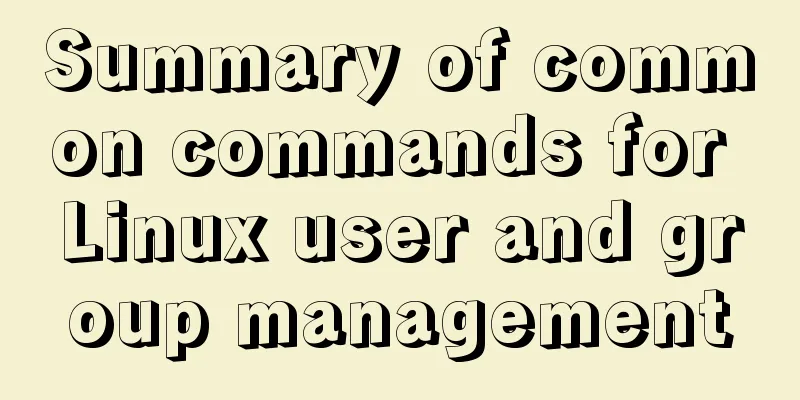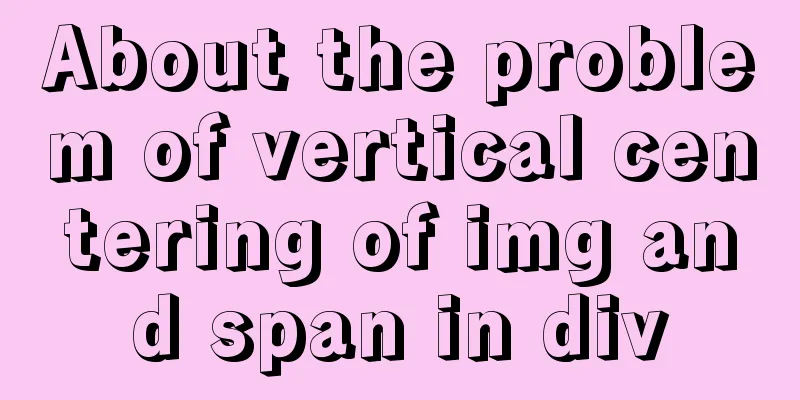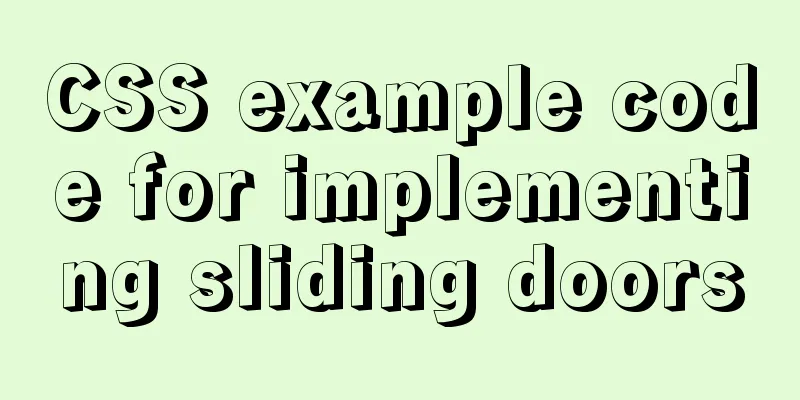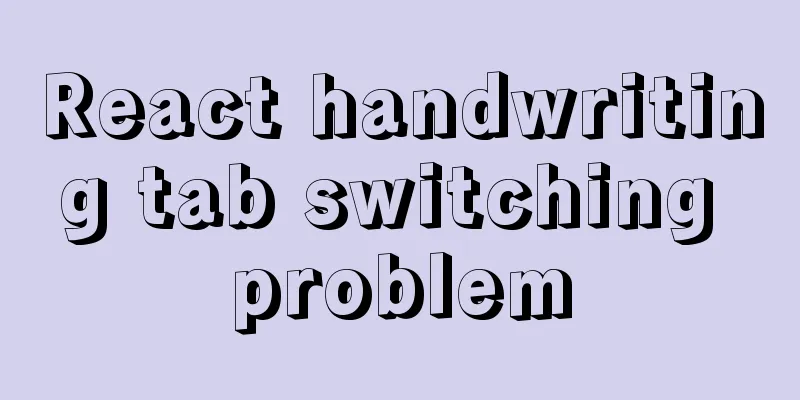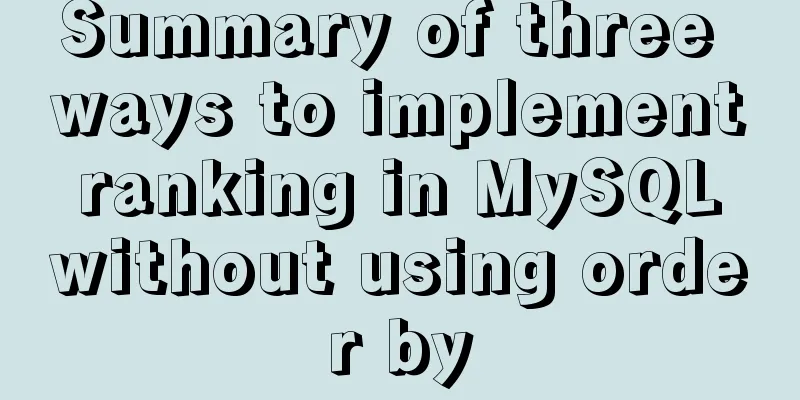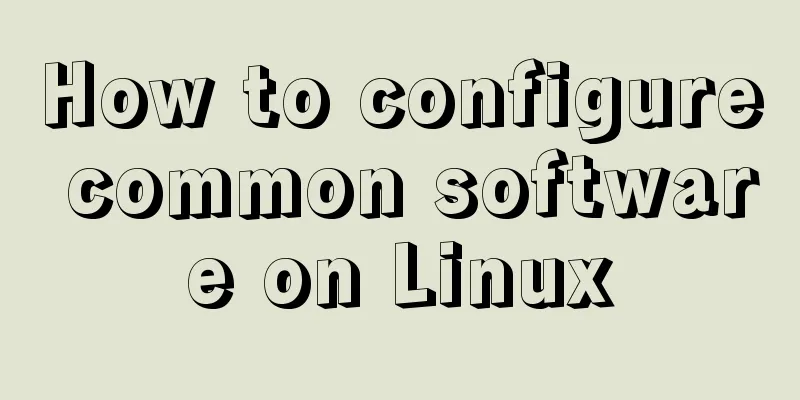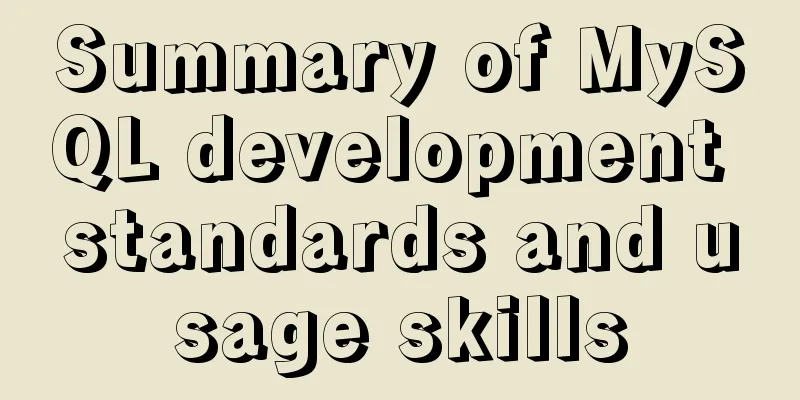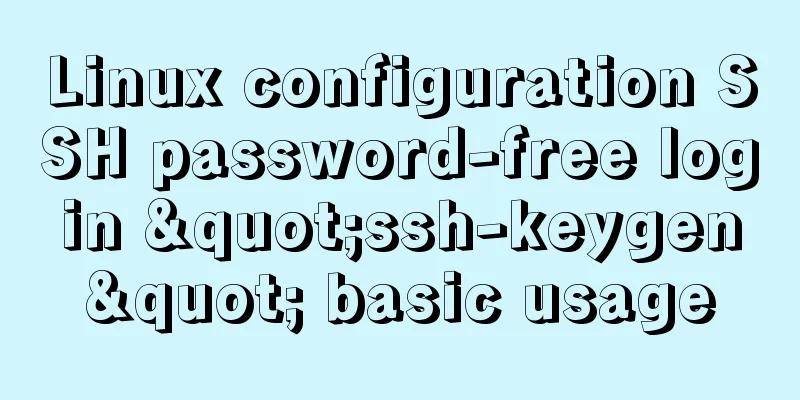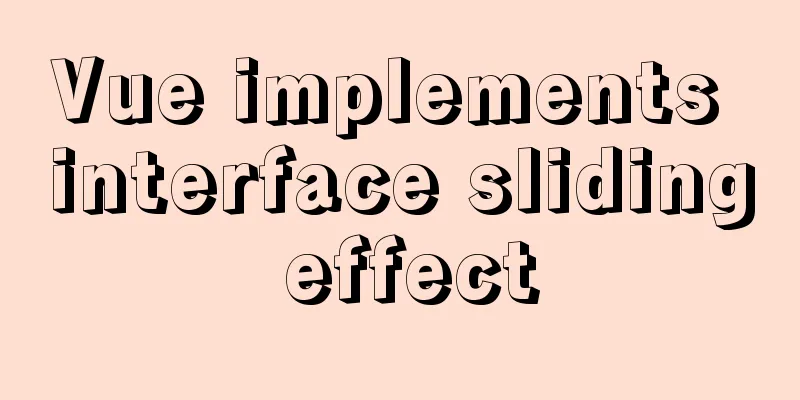How to configure ssh/sftp and set permissions under Linux operating system
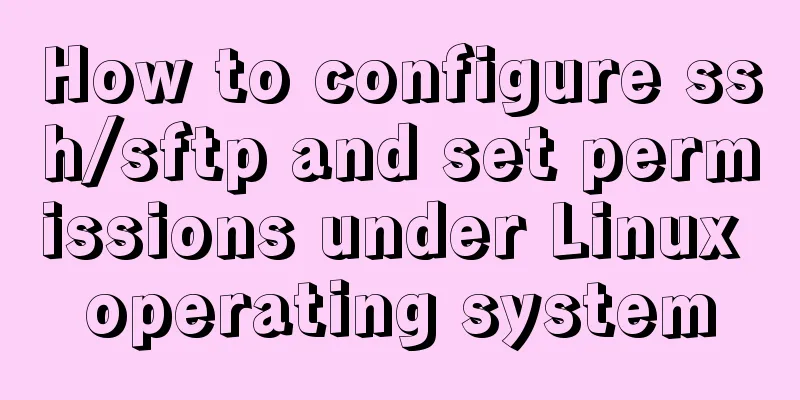
|
Compared with FTP, SSH-based sftp service has better security (non-plaintext account and password transmission) and convenient permission management (limiting the user's active directory). 1. Open an sftp account so that users can only operate files through sftp but cannot ssh to the server 2. Limit the user's active directory so that the user can only be active in the specified directory, using the ChrootDirectory configuration of sftp Determine the version
Create new users and user groups
Active Directory
Basic ssh configuration
Now you can use ssh to remotely log in to the server Configure sftp
Subsystem Subsystem refers to the submodule of ssh. The one enabled here is the sftp module. We use the system's built-in internal-sftp to provide this service. In fact, after configuring this, you can log in using an account ssh or using the ftp client sftp. If you want users to be able to log in to the server using sftp but not ssh, and want to limit the user's active directory, continue with the following configuration
Match [User|Group] userName|groupName Match [User|Group] sftp This is the permission limit configuration for the logged-in user. Match will take effect on the matched user or user group and is higher than the general configuration of ssh. ChrootDirectory The user's active directory can be marked with %h. %u represents the user name. When the user matched by Match logs in, the root directory of the session will be switched to this directory. Two issues should be paid special attention to here. 1. All directories on the chroot path must be owned by root, with a maximum permission of 0755. This must be noted and complied with. So if you log in as a non-root user, we need to create a new directory under chroot that the logged-in user has permission to operate. 2. Once chroot is set, the root directory "/" of the corresponding user's session will be switched to this directory when logging in. If you use ssh instead of sftp protocol to log in, you will most likely be prompted: /bin/bash: No such file or directory This prompt is very correct. For the user logged in at this time, the root directory "/" in the session has been switched to the chroot directory you set. Unless your chroot is the system's "/" directory, there will be no bash command under chroot/bin at this time. This is similar to the -s /bin/false parameter set when adding a user. The initial command of the shell is /bin/false, so remote ssh login is naturally unavailable. ForceCommand The initial command used when forcing a user to log in to a session. If this option is configured as above, the matched user can only log in using the sftp protocol and cannot log in using ssh. After configuration is complete, restart the sshd service Notice: 1. Problems that may arise from chroot. Because chroot will switch the root directory of the session to this directory, ssh login may prompt an error message "/bin/bash: No such file or directory" because the path of this session will be chroot/bin/bash 2. ForceCommand is the initial command at the beginning of the session. If you specify internal-sftp, for example, you will be prompted with This service allows sftp connections only. This is just like the usermod -s /bin/false command. When the user logs in to the session, the /bin/bash command cannot be called, and naturally the ssh login to the server cannot be performed. Summarize The above is the method of configuring ssh/sftp and setting permissions under the Linux operating system introduced by the editor. I hope it will be helpful to everyone. If you have any questions, please leave me a message and the editor will reply to you in time. I would also like to thank everyone for their support of the 123WORDPRESS.COM website! You may also be interested in:
|
<<: Solution to the problem of failure to insert emoji expressions into MySQL
>>: Native js to implement 2048 game
Recommend
Record the process of connecting to the local Linux virtual machine via SSH
Experimental environment: Physical machine Window...
Summary of common functions and usage methods of WeChat applet development
Here, I have mainly sorted out some commonly used...
Summary of 4 methods of div+css layout to achieve 2-end alignment of css
The div+css layout to achieve 2-end alignment is ...
Usage and scenario analysis of npx command in Node.js
npx usage tutorial Tonight, when I was learning V...
Detailed installation and configuration tutorial of mysql5.7 on CentOS
Install Make sure your user has permission to ins...
How to implement vue page jump
1. this.$router.push() 1. Vue <template> &l...
Installation method of MySQL 5.7.18 decompressed version under Win7x64
Related reading: Solve the problem that the servi...
Detailed examples of ajax usage in js and jQuery
Table of contents Native JS How to send a get req...
Multiple methods to modify MySQL root password (recommended)
Method 1: Use the SET PASSWORD command MySQL -u r...
Linux CentOS 6.5 Uninstall, tar and install MySQL tutorial
Uninstall the system-provided MySQL 1. Check whet...
Better-scroll realizes the effect of linking menu and content
1. Basic use <!DOCTYPE html> <html lang=...
Detailed explanation of the principle and usage of MySQL views
This article uses examples to illustrate the prin...
JavaScript implementation of the Game of Life
Table of contents Concept Introduction Logical ru...
Example of using js to natively implement year carousel selection effect
Preface Use js to achieve a year rotation selecti...
Basic installation process of mysql5.7.19 under winx64 (details)
1. Download https://dev.mysql.com/downloads/mysql...