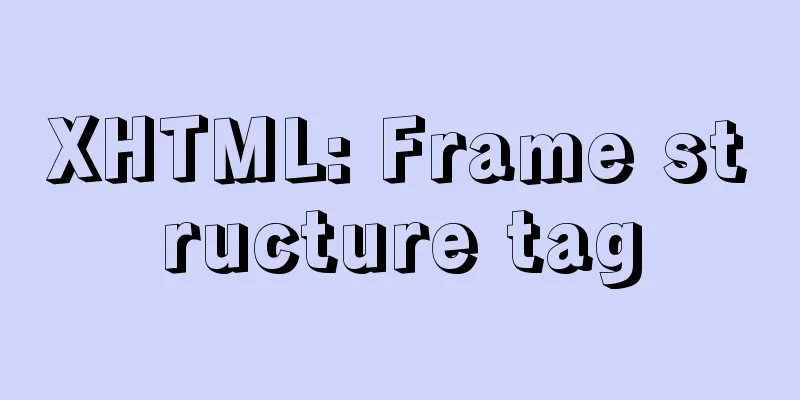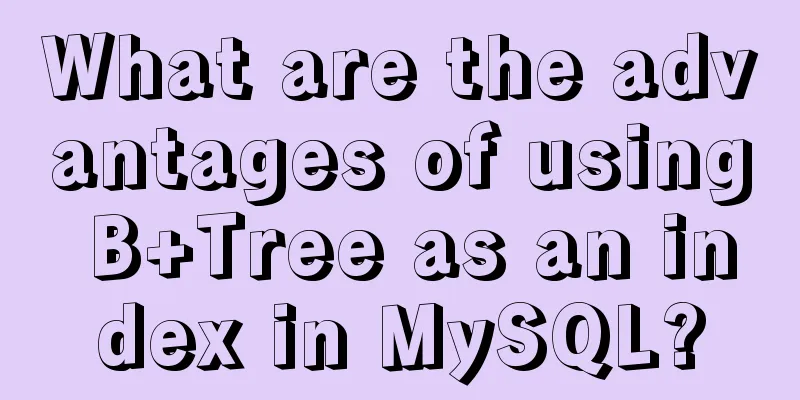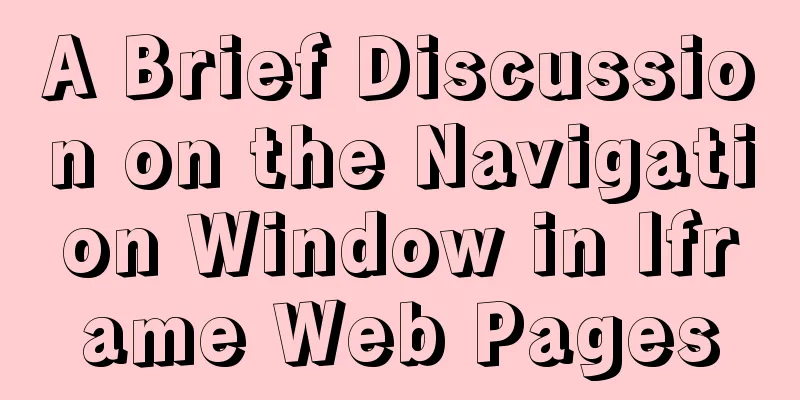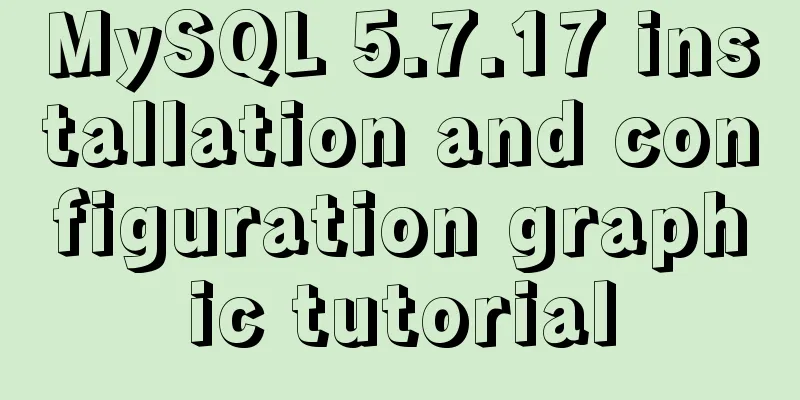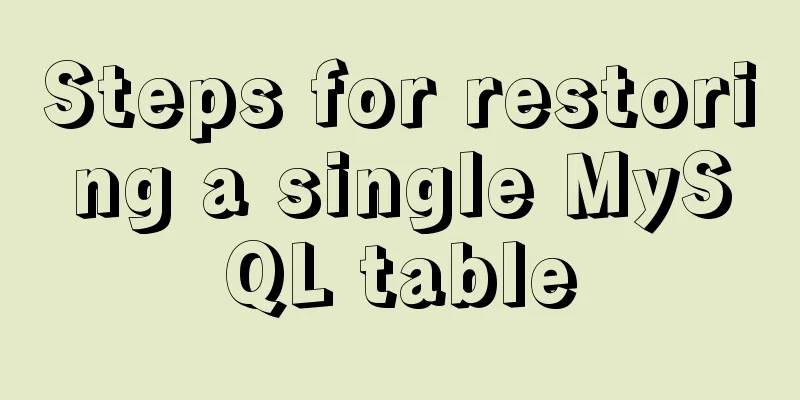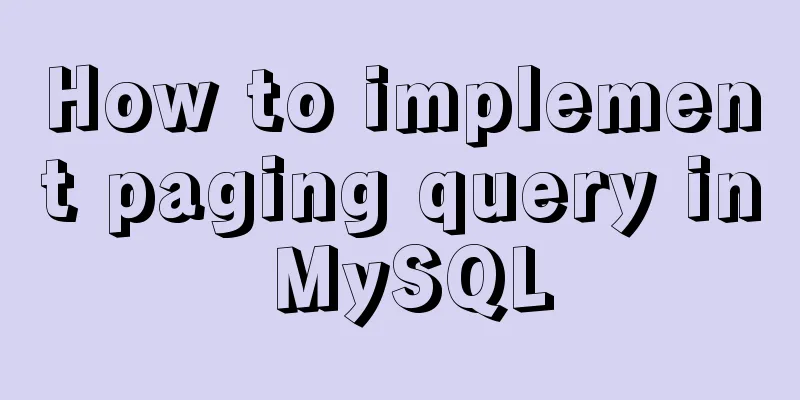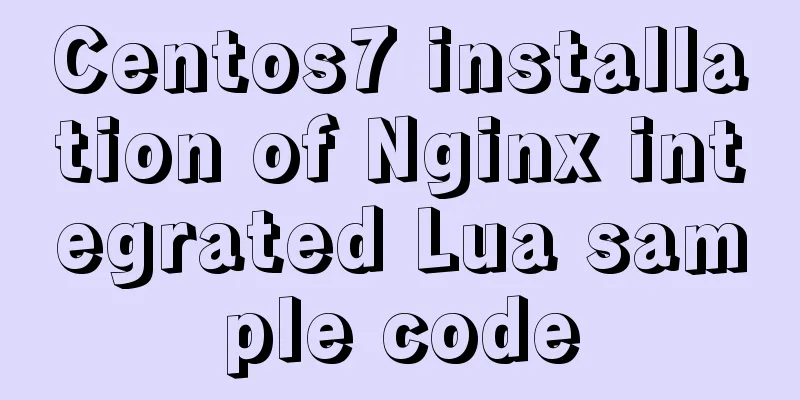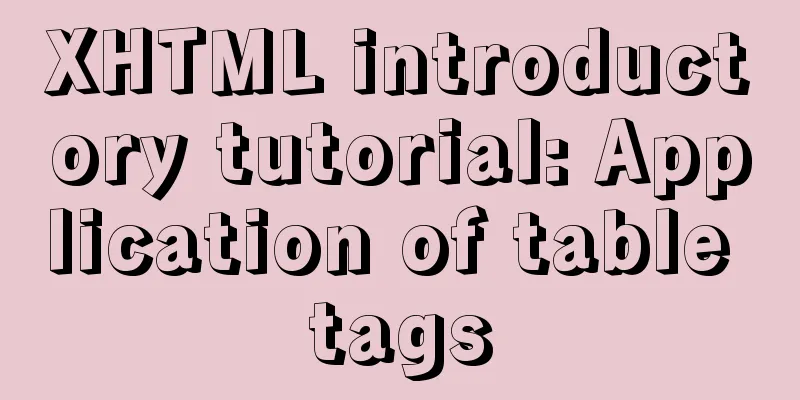Detailed explanation of adding click event in echarts tooltip in Vue
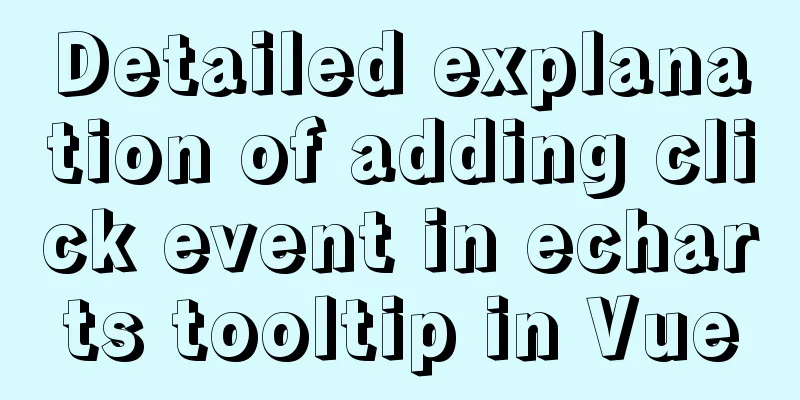
needYou need to click the name of the school in the echarts tooltip to jump to the details page; the project is from Shanghai ---> a certain district ----> a specific school (bind a click event in the last level tooltip)
The project is implemented with vue and echarts. echarts is a new version (^5.0.2) and cannot bind click events to window. Workaround1. Set tooltipenterable: true, //Allow the mouse to enter the prompt floating layer, triggeron:'click', //Conditions for prompt box to be triggered mousemove is triggered when the mouse moves click is triggered when the mouse clicks 'mousemove|click' is triggered when the mouse moves and clicks at the same time
tooltip: {
//Prompt box componentshow: true, //Show prompt box componenttrigger: "item", //Trigger typetriggerOn: "mousemove", //Departure condition//formatter: "name:{b}<br/>coordinates:{c}",
enterable: true, //Allow the mouse to enter the prompt suspension layer showContent: true,
triggerOn: "click", //Conditions for tooltip triggering mousemove Triggered when the mouse moves click Triggered when the mouse clicks 'mousemove|click' Triggered when the mouse moves and clicks at the same time // confine: true, //Limit toolTip to the area of the chart className: "areaTool",
// hideDelay: 100000, //delay disappearance time formatter: (item) => {
this.hookToolTip = item;
// The longitude and latitude are too long, so the number of digits needs to be truncated and displayed, retaining seven decimal places // Need to bind the click event var tipHtml = "";
tipHtml =
'<div style="width:2.5rem;height:80%;background:rgba(22,80,158,0.8);border:0.0125rem solid rgba(7,166,255,0.7)">' +
'<div style="width:100%;height:0.375rem;line-height:0.375rem;border-bottom:0.025rem solid rgba(7,166,255,0.7);">' +
'<i style="display:inline-block;width:0.125rem;height:0.125rem;background:#16d6ff;border-radius:0.5rem;">' +
"</i>" +
'<span id="btn-tooltip" style="margin-left:0.125rem;color:#fff;font-size:0.2rem;cursor:pointer">' +
item.name +
"</span>" +
"</div>" +
'<div style="padding:0.1875rem;text-align: left;">' +
'<p style="color:#fff;font-size:0.15rem;">' +
'<i style="display:inline-block;width:0.1rem;height:0.1rem;background:#16d6ff;border-radius:0.5rem;margin:0 0.1rem">' +
"</i>" +
"Longitude" +
'<span style="color:#11ee7d;margin:0 0.075rem;">' +
item.value[0].substr(0, 11) +
"</span>" +
"</p>" +
'<p style="color:#fff;font-size:0.15rem;">' +
'<i style="display:inline-block;width:0.1rem;height:0.1rem;background:#16d6ff;border-radius:0.5rem;margin:0 0.1rem">' +
"</i>" +
"Latitude" +
'<span style="color:#11ee7d;margin:0 0.075rem;">' +
item.value[1].substr(0, 11) +
"</span>" +
"</p>" +
'<p style="color:#fff;font-size:0.15rem;">' +
'<i style="display:inline-block;width:0.1rem;height:0.1rem;background:#16d6ff;border-radius:0.5rem;margin:0 0.1rem">' +
"</i>" +
"Number of examination rooms" +
'<span style="color:#11ee7d;margin:0 0.075rem;">' +
item.componentIndex +
"</span>" +
"pcs" +
"</p>" +
'<p style="color:#fff;font-size:0.15rem;">' +
'<i style="display:inline-block;width:0.1rem;height:0.1rem;background:#16d6ff;border-radius:0.5rem;margin:0 0.1rem">' +
"</i>" +
"Proctor" +
'<span style="color:#11ee7d;margin:0 0.075rem;">' +
item.componentIndex +
"</span>" +
"pcs" +
"</p>";
return tipHtml;
},
},2. Define the hookToolTip variableAssign a value to hookToolTip in the formatter, add an id, and then detect the DOM element through watch. You can bind the event through onclick or register the event through addEventListerner.
watch:
hookToolTip: {
handler(newVal, oldVal) {
console.log(newVal, oldVal, "---------watch");
let tooltipButton = document.querySelectorAll("#btn-tooltip");
//The element obtained by registering the onclick event querySelectorAll is an array if (tooltipButton.length > 0) {
tooltipButton[0].onclick = this.pointNameClick;
}
// Register events through addEventListener for (let i = 0; i < tooltipButton.length; i++) {
tooltipButton[i].addEventListener("click", this.chartClick);
}
},
// immediate: true,
// deep: true,
},
},3. Add methods in methods
4. Complete code
data(){
hookToolTip: {},
},
watch:
hookToolTip: {
handler(newVal, oldVal) {
console.log(newVal, oldVal, "---------watch");
let tooltipButton = document.querySelectorAll("#btn-tooltip");
//The element obtained by registering the onclick event querySelectorAll is an array if (tooltipButton.length > 0) {
tooltipButton[0].onclick = this.pointNameClick;
}
// Register events through addEventListener for (let i = 0; i < tooltipButton.length; i++) {
tooltipButton[i].addEventListener("click", this.chartClick);
}
},
//No need to enter the page to check// immediate: true,
// deep: true,
},
},
methods: {
chartClick() {
console.log(
this.hookToolTip,
"-------addEventList",
this.hookToolTip.name
);
},
},
//echarts
tooltip: {
//Prompt box componentshow: true, //Show prompt box componenttrigger: "item", //Trigger typetriggerOn: "mousemove", //Departure condition//formatter: "name:{b}<br/>coordinates:{c}",
enterable: true, //Allow the mouse to enter the prompt suspension layer showContent: true,
triggerOn: "click", //Conditions for tooltip triggering mousemove Triggered when the mouse moves click Triggered when the mouse clicks 'mousemove|click' Triggered when the mouse moves and clicks at the same time // confine: true, //Limit toolTip to the area of the chart className: "areaTool",
// hideDelay: 100000, //delay disappearance time formatter: (item) => {
this.hookToolTip = item;
console.log(item, "-----", this.hookToolTip);
// The longitude and latitude are too long, so the number of digits needs to be truncated and displayed, retaining seven decimal places // Need to bind the click event var tipHtml = "";
tipHtml =
'<div style="width:2.5rem;height:80%;background:rgba(22,80,158,0.8);border:0.0125rem solid rgba(7,166,255,0.7)">' +
'<div style="width:100%;height:0.375rem;line-height:0.375rem;border-bottom:0.025rem solid rgba(7,166,255,0.7);">' +
'<i style="display:inline-block;width:0.125rem;height:0.125rem;background:#16d6ff;border-radius:0.5rem;">' +
"</i>" +
'<span id="btn-tooltip" style="margin-left:0.125rem;color:#fff;font-size:0.2rem;cursor:pointer" onclick="chartClick">' +
item.name +
"</span>" +
"</div>" +
'<div style="padding:0.1875rem;text-align: left;">' +
'<p style="color:#fff;font-size:0.15rem;">' +
'<i style="display:inline-block;width:0.1rem;height:0.1rem;background:#16d6ff;border-radius:0.5rem;margin:0 0.1rem">' +
"</i>" +
"Longitude" +
'<span style="color:#11ee7d;margin:0 0.075rem;">' +
item.value[0].substr(0, 11) +
"</span>" +
"</p>" +
'<p style="color:#fff;font-size:0.15rem;">' +
'<i style="display:inline-block;width:0.1rem;height:0.1rem;background:#16d6ff;border-radius:0.5rem;margin:0 0.1rem">' +
"</i>" +
"Latitude" +
'<span style="color:#11ee7d;margin:0 0.075rem;">' +
item.value[1].substr(0, 11) +
"</span>" +
"</p>" +
'<p style="color:#fff;font-size:0.15rem;">' +
'<i style="display:inline-block;width:0.1rem;height:0.1rem;background:#16d6ff;border-radius:0.5rem;margin:0 0.1rem">' +
"</i>" +
"Number of examination rooms" +
'<span style="color:#11ee7d;margin:0 0.075rem;">' +
item.componentIndex +
"</span>" +
"pcs" +
"</p>" +
'<p style="color:#fff;font-size:0.15rem;">' +
'<i style="display:inline-block;width:0.1rem;height:0.1rem;background:#16d6ff;border-radius:0.5rem;margin:0 0.1rem">' +
"</i>" +
"Proctor" +
'<span style="color:#11ee7d;margin:0 0.075rem;">' +
item.componentIndex +
"</span>" +
"pcs" +
"</p>";
return tipHtml;
},
},This is the end of this article about Vue adding a click event case in echarts tooltip. For more Vue-related content, please search 123WORDPRESS.COM's previous articles or continue to browse the following related articles. I hope everyone will support 123WORDPRESS.COM in the future! You may also be interested in:
|
<<: Example of asynchronous file upload in html
>>: 20 excellent foreign web page color matching cases sharing
Recommend
How familiar are you with pure HTML tags?
The following HTML tags basically include all exis...
Linux system file sharing samba configuration tutorial
Table of contents Uninstall and install samba Cre...
SQL fuzzy query report: ORA-00909: invalid number of parameters solution
When using Oracle database for fuzzy query, The c...
A brief analysis of the underlying principles of MySQL transactions and isolation levels
Table of contents Preface 1. Brief Analysis of th...
Tomcat obtains the client domain name of Nginx reverse proxy
question After Nginx reverse proxy, the Tomcat ap...
Summary of commonly used escape characters in HTML
The commonly used escape characters in HTML are s...
MySQL 8.0.14 installation and configuration method graphic tutorial (general)
MySQL service 8.0.14 installation (general), for ...
HTML table markup tutorial (41): width and height attributes of the table header WIDTH, HEIGHT
By default, the width and height of the header ar...
Summary of five commands to check swap space in Linux
Preface Two types of swap space can be created un...
JavaScript ES6 Module Detailed Explanation
Table of contents 0. What is Module 1.Module load...
In-depth study of MySQL composite index
A composite index (also called a joint index) is ...
Example code for evenly distributing elements using css3 flex layout
This article mainly introduces how to evenly dist...
Vue implements form data validation example code
Add rules to the el-form form: Define rules in da...
Vue implements partial refresh of the page (router-view page refresh)
Using provide+inject combination in Vue First you...
Docker image compression and optimization operations
The reason why Docker is so popular nowadays is m...