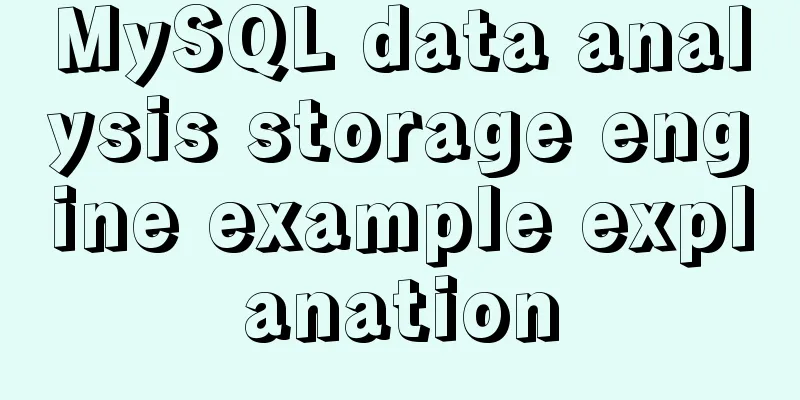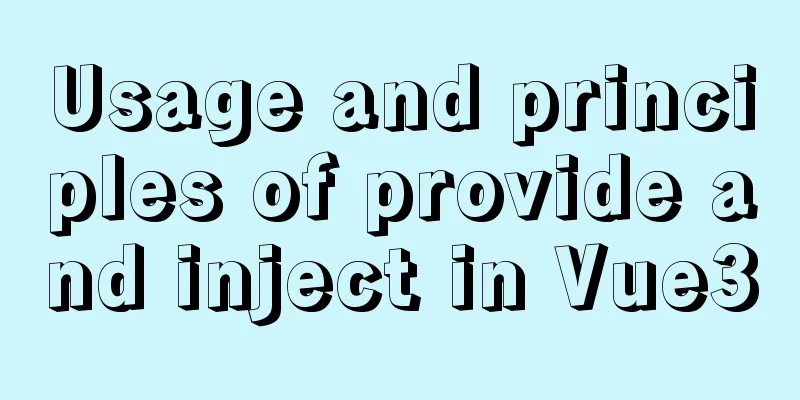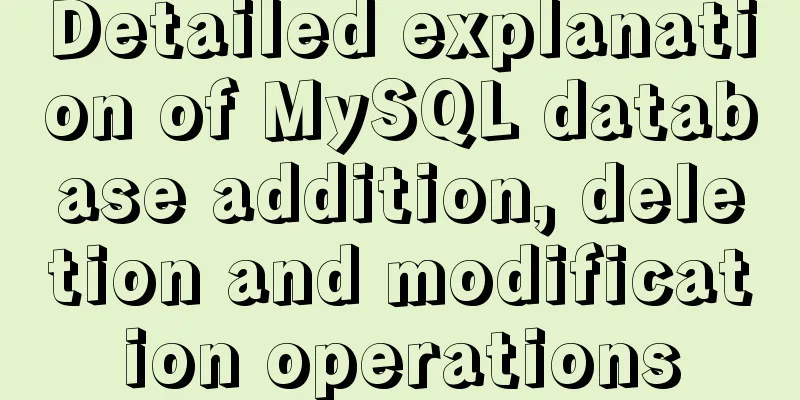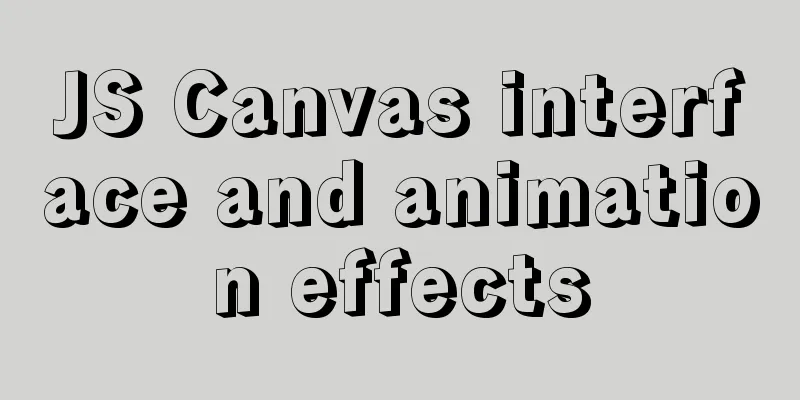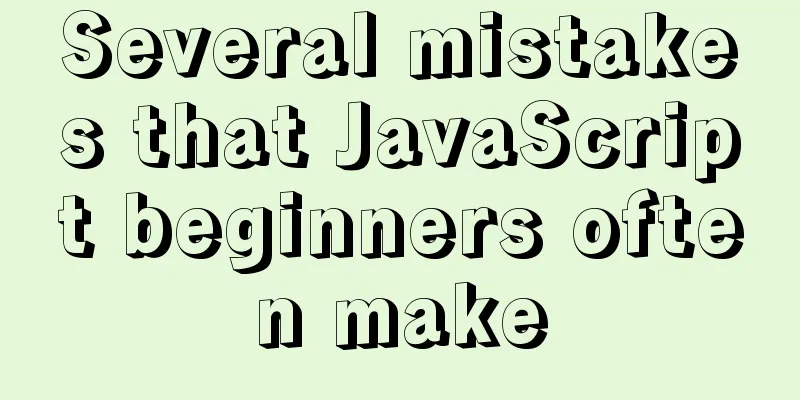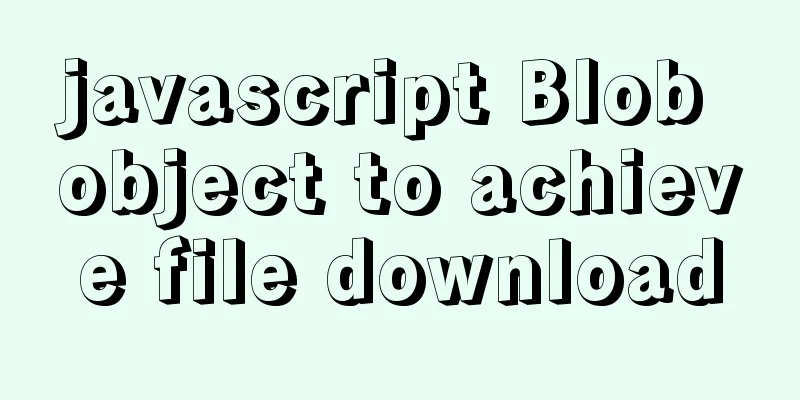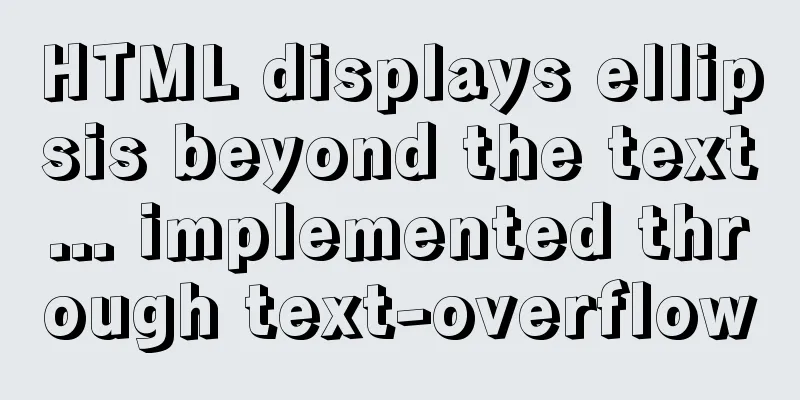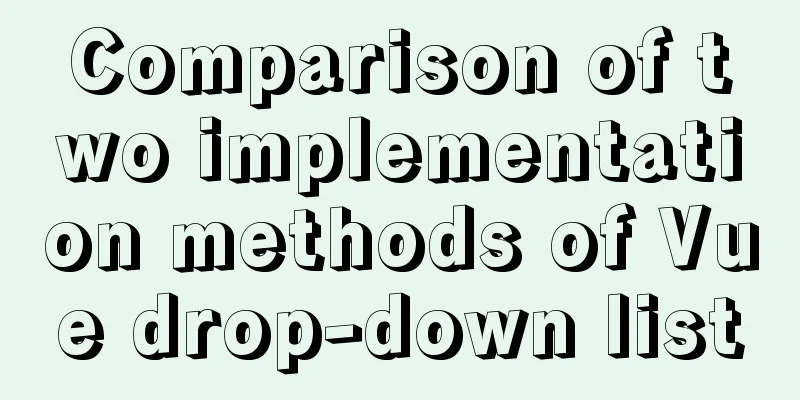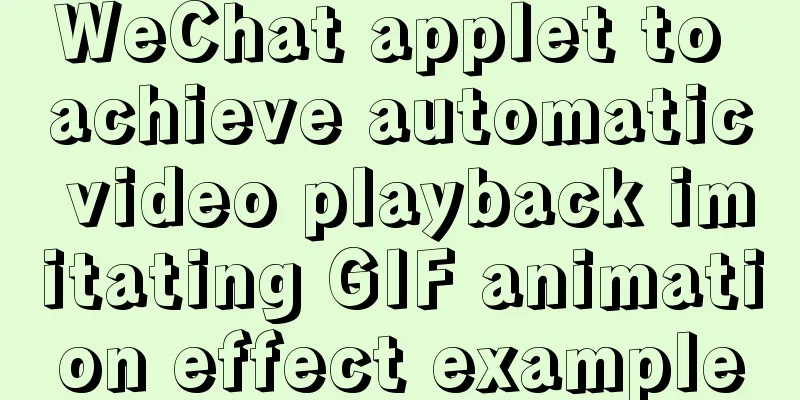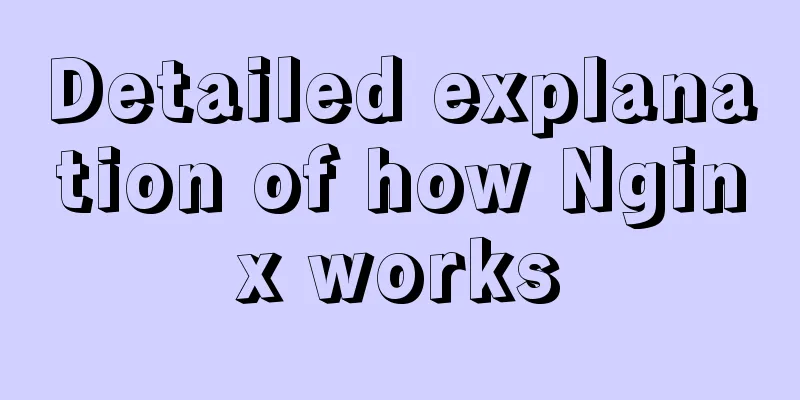MySQL 5.7.17 installation and configuration graphic tutorial
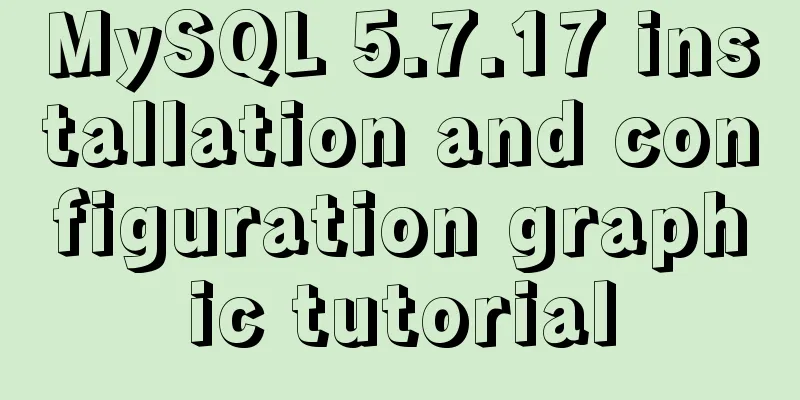
|
The blogger said : I have been writing a series of blog posts on "The Easiest MySQL Tutorial Ever". As I was writing, I suddenly thought that maybe some of you have not yet come into contact with the MySQL database? The combination of theory and practice is the best way, so there is this blog post about the installation and configuration of MySQL database. To be honest, this blog post does not have much technical content. It is just a reference for those who have not come into contact with MySQL database! First, download the installation package of MySQL database: mysql-5.7.17.msi. Link: https://pan.baidu.com/s/1nuVVEEd Password: 2fxw After the download is complete, double-click to open the msi file and enter the following interface:
Note 1: Install all products required by MySQL database; Note 2: Use only the server of MySQL database; Note 3: Use only the client of MySQL database; Note 4: Install all products including MySQL database; Note 5: Manually select the MySQL database products to be installed. Here, we just need to select Server only as shown in label 2 , and then click Next to enter the following interface:
As shown in the figure above, this is the installation prompt interface, just click Execute:
Label 1: indicates the current status; Label 2: indicates the current upgrade progress; Label 3: shows or hides the upgrade information. As shown in the figure above, this interface displays the current status, progress and upgrade information. When the upgrade progress reaches
As shown in the figure above, this is a sign that the MySQL database upgrade is successful. Click
As shown in the figure above, it prompts us that we have entered the product configuration stage, just click
Note 1: Configure the server type; Note 2: Select TCP/IP protocol; Note 3: Select port number 3306. As shown in the figure above, select the default configuration and click Next:
As shown in the figure above, this interface is for setting accounts and roles. Here, we only need to set the password of the
Note 1: Since we are using MySQL-5.7.17 version, the default server name is MySQL57; Note 2: Select Standard System Account by default. As shown in the figure above, select the default configuration and click Next:
As shown in the figure above, this is to configure Plugins and Extension, that is, to configure plug-ins and extended applications. Don't worry about it, just click
As shown in the figure above, this interface allows us to confirm the server configuration that needs to be applied. After confirming that it is correct, click
As shown in the figure above, the server configuration is in progress. At this time, if a prompt box pops up on the computer, displaying a prompt message such as "Danger", ignore it. This is just the security software automatically alerting you when the configuration is modified. Just click "Agree".
As shown in the figure above, the server configuration is complete, click Finish:
As shown in the figure above, further configuration is completed, just click
As shown in the figure above, we have completed the installation of MySQL. Just click Finish. Of course, if we want to view the detailed installation log of MySQL, we can click Copy Log to Clipboard to copy the log to a text editor for viewing. Next, open the MySQL command line tool to verify that MySQL is installed successfully:
As shown in the picture above, it is obvious that we have installed it successfully! Tips: Here, we only installed the MySQL database server. As for the client tools, Navicat for MySQL and DbVisualizer are recommended. Wonderful topic sharing: Installation tutorials for different versions of MySQL Installation tutorials for MySQL 5.7 versions Installation tutorials for MySQL 5.6 versions The above is the full content of this article. I hope it will be helpful for everyone’s study. I also hope that everyone will support 123WORDPRESS.COM. You may also be interested in:
|
<<: Linux beginners in virtual machines configure IP and restart the network
Recommend
Solutions to black screen when installing Ubuntu (3 types)
My computer graphics card is Nvidia graphics card...
Problems with installing mysql and mysql.sock under linux
Recently, I encountered many problems when instal...
MySQL 8.0.13 installation and configuration method graphic tutorial under Windows 64 bit
This article shares the installation and configur...
Install tomcat and deploy the website under Linux (recommended)
Install jdk: Oracle official download https://www...
Detailed explanation of KVM deployment of three virtual machines to implement WordPress experiment
1. Introduction to KVM The abbreviation of kernel...
HTML basics HTML structure
What is an HTML file? HTML stands for Hyper Text M...
Summary of Vue's cross-domain problem handling and solutions
When you send a network request, the following sa...
Example code for css flex layout with automatic line wrapping
To create a flex container, simply add a display:...
Semantics: Is Html/Xhtml really standards-compliant?
<br />Original text: http://jorux.com/archiv...
Does Mysql ALTER TABLE lock the table when adding fields?
Table of contents Before MySQL 5.6 After MySQL 5....
How to optimize the slow Like fuzzy query in MySQL
Table of contents 1. Introduction: 2. The first i...
How to change the host name in Linux
1. View the current host name [root@fangjian ~]# ...
Difference and principle analysis of Nginx forward and reverse proxy
1. The difference between forward proxy and rever...
Summary of horizontal scrolling website design
Horizontal scrolling isn’t appropriate in all situ...
Alibaba Cloud applies for a free SSL certificate (https) from Cloud Shield
Because the project needs to use https service, I...