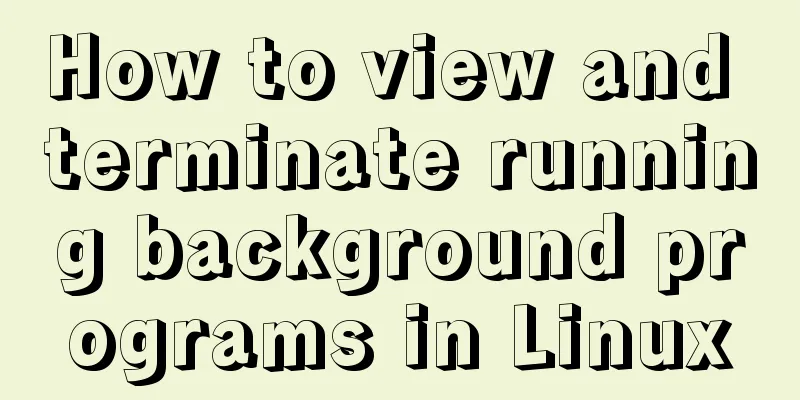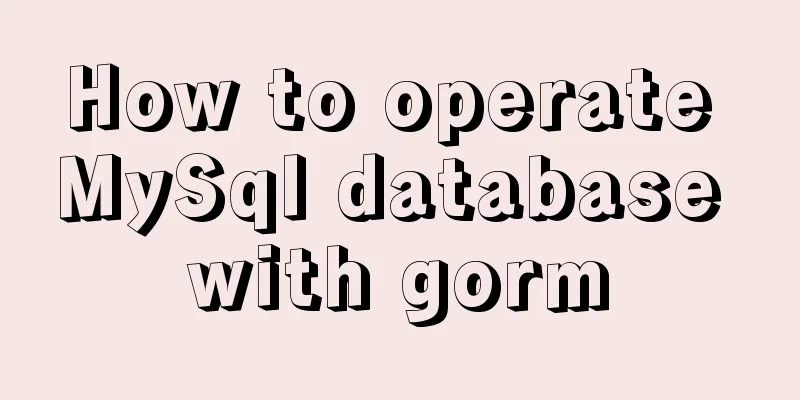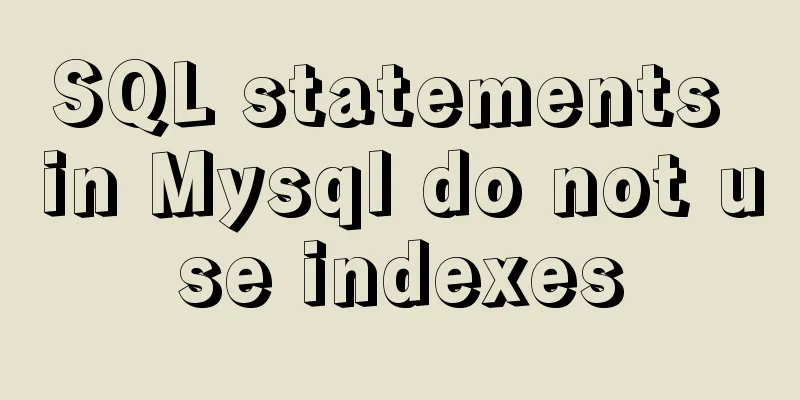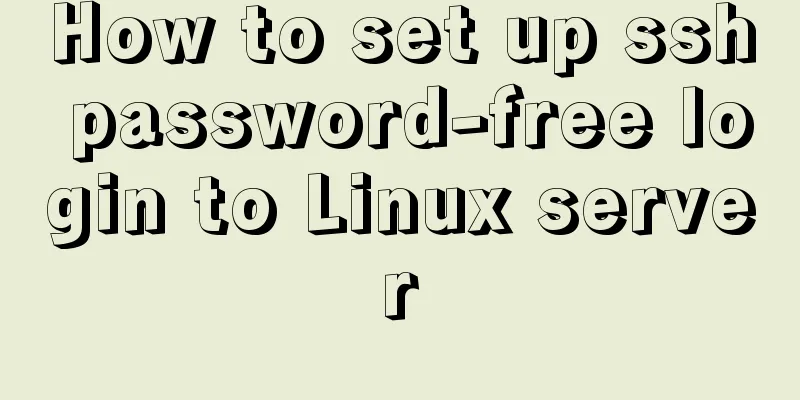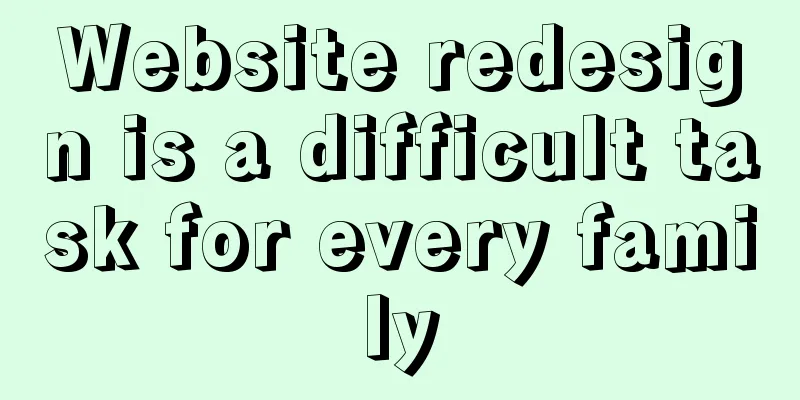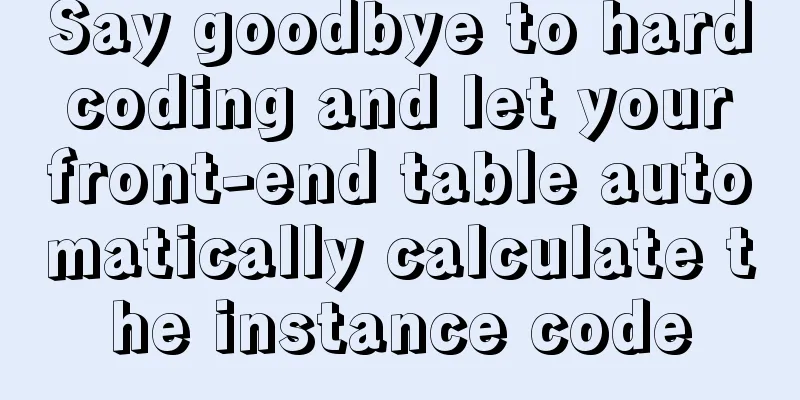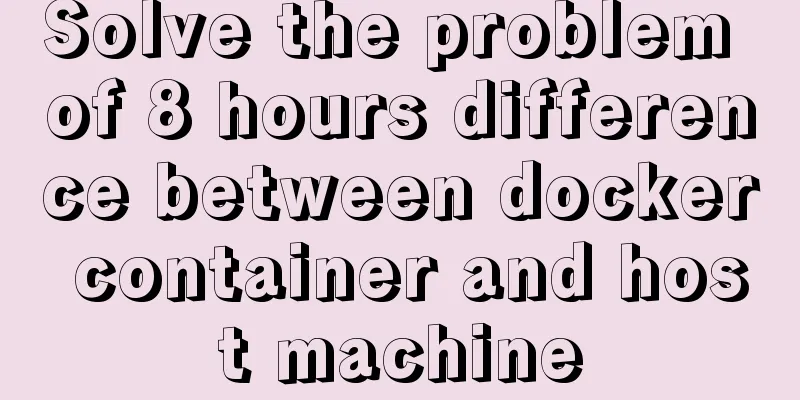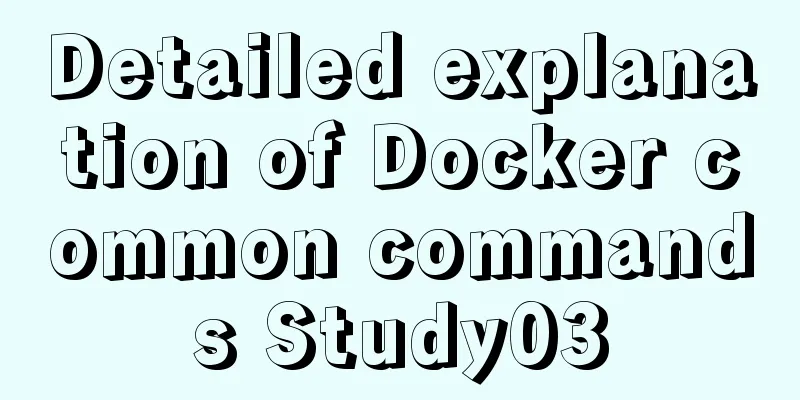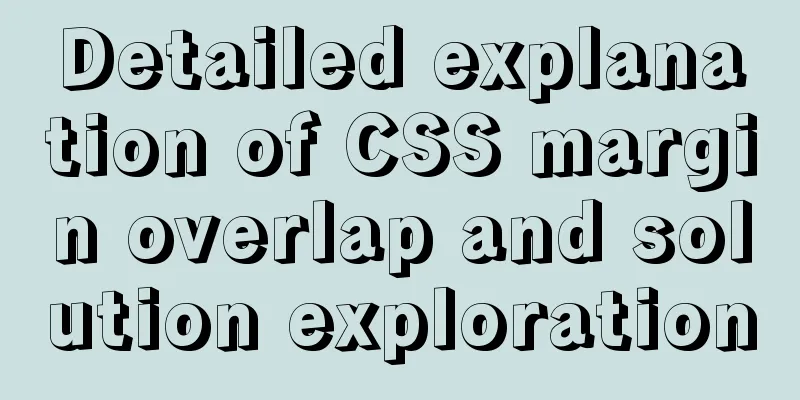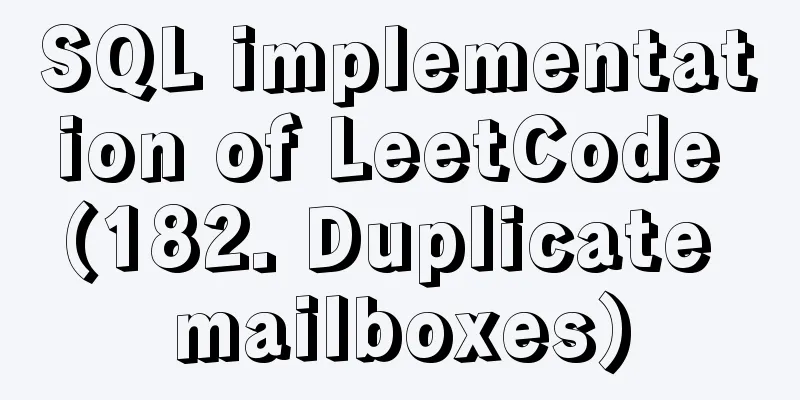Install tomcat and deploy the website under Linux (recommended)
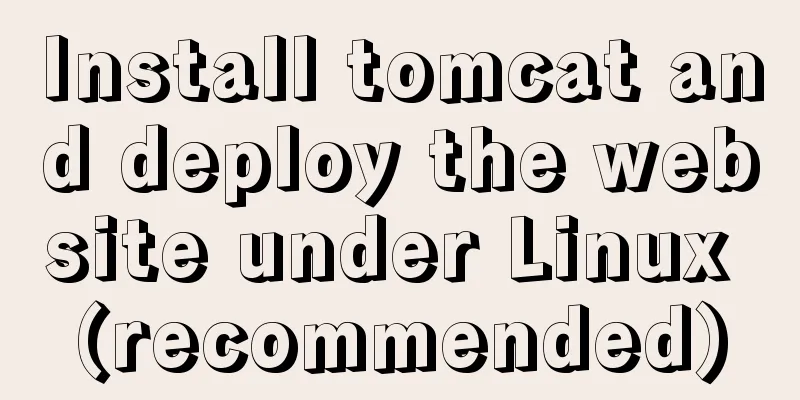
|
Install jdk: Oracle official download https://www.oracle.com/technetwork/java/javase/downloads/index.html Install openjdk with yum: 1. Find the available jdk package: 2. Select the corresponding version of the package to install: Install tomcat: Tomcat official website: http://tomcat.apache.org/ Download the tomcat binary package: [root@linux ~]# cd /usr/local/src/ [root@linux src]# wget https://mirrors.tuna.tsinghua.edu.cn/apache/tomcat/tomcat-9/v9.0.27/bin/apache-tomcat-9.0.27.tar.gz Unzip: [root@linux src]# tar -xzvf apache-tomcat-9.0.27.tar.gz Move to the /usr/local/ directory: [root@linux src]# mv apache-tomcat-9.0.27 /usr/local/tomcat Start tomcat: [root@linux ~]# /usr/local/tomcat/bin/startup.sh Using CATALINA_BASE: /usr/local/tomcat Using CATALINA_HOME: /usr/local/tomcat Using CATALINA_TMPDIR: /usr/local/tomcat/temp Using JRE_HOME: /usr Using CLASSPATH: /usr/local/tomcat/bin/bootstrap.jar:/usr/local/tomcat/bin/tomcat-juli.jar Tomcat started. View the process: View the listening port: [root@linux ~]# netstat -lntp |grep java tcp6 0 0 :::8009 :::* LISTEN 13601/java tcp6 0 0 :::8080 :::* LISTEN 13601/java tcp6 0 0 127.0.0.1:8005 :::* LISTEN 13601/java 8080: web port Use zrlog to deploy the website through tomcat: zrlog is an open source java blog system, official website: https://www.zrlog.com/ Download zrlog: [root@linux ~]# wget http://dl.zrlog.com/release/zrlog-2.1.3-b5f0d63-release.war?attname=ROOT.war&ref=index Move to the webapps directory of tomcat: [root@linux ~]# mv zrlog-2.1.3-b5f0d63-release.war\?attname\=ROOT.war /usr/local/tomcat/webapps/zrlog.war When you move the .war package to the webapps directory, it will be automatically decompressed: [root@linux ~]# cd /usr/local/tomcat/webapps/ [root@linux webapps]# ls docs examples host-manager manager ROOT zrlog zrlog.war Rename the zrlog directory to ROOT: [root@linux webapps]# mv ROOT ROOT.bak [root@linux webapps]# mv zrlog ROOT Create a database for the zrlog blog website: [root@linux ~]# mysql -uroot -p123456 -e "create database zrlog" Create a database user and authorize it: [root@linux ~]# mysql -uroot -p123456 -e "grant all on zrlog.* to 'zrloguser'@'127.0.0.1' identified by 'test123'" #Create user zrloguser, password test123, authorized host: 127.0.01 Access from the browser: http://ip:8080/
#Next step after configuring the database information Configure administrator account information:
#After entering the information, click Next to complete the installation. After logging in to the backend with an administrator account, you can make various settings:
Summarize The above is my introduction to installing tomcat and deploying websites under Linux. I hope it will be helpful to you. If you have any questions, please leave me a message and I will reply to you in time. I would also like to thank everyone for their support of the 123WORDPRESS.COM website! You may also be interested in:
|
<<: vue+rem custom carousel effect
Recommend
A brief discussion on the correct posture of Tomcat memory configuration
1. Background Although I have read many blogs or ...
Reasons and solutions for being unable to remotely connect to MySQL database under CentOS7
Preface I recently encountered a problem at work....
HTML dl, dt, dd tags to create a table vs. Table creation table
Not only does it reduce the cost of website develo...
How to use partitioning to optimize MySQL data processing for billions of data
When MySQL queries tens of millions of data, most...
Several things to note when making a web page
--Homepage backup 1.txt text 2. Scan the image 3. ...
Summary of common functions and usage methods of WeChat applet development
Here, I have mainly sorted out some commonly used...
Comprehensive explanation of CocosCreator hot update
Table of contents Preface What is Hot Change Coco...
JavaScript to achieve simple tab bar switching case
This article shares the specific code for JavaScr...
Solution to the garbled problem of web pages when the encoding is set to utf-8
Recently, when I was writing web pages with PHP, I...
Detailed explanation of Vue event handling and event modifiers
<div id="root"> <h2>Keep go...
Mysql specifies the date range extraction method
In the process of database operation, it is inevi...
Some summary of MySQL's fuzzy query like
1. Common usage: (1) Use with % % represents a wi...
Complete steps of centos cloning linux virtual machine sharing
Preface When a Linux is fully set up, you can use...
MySQL Failover Notes: Application-Aware Design Detailed Explanation
1. Introduction As we all know, in the applicatio...
Solve the problem of MySQL Threads_running surge and slow query
Table of contents background Problem Description ...