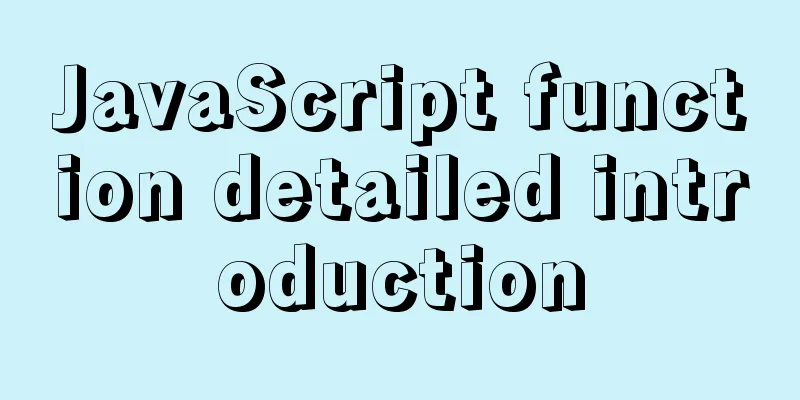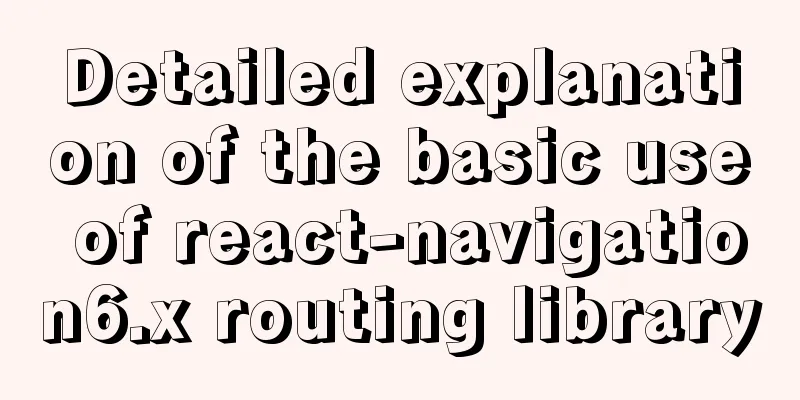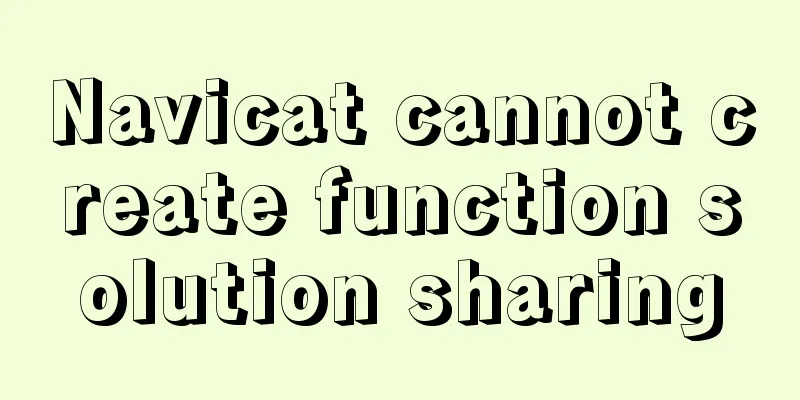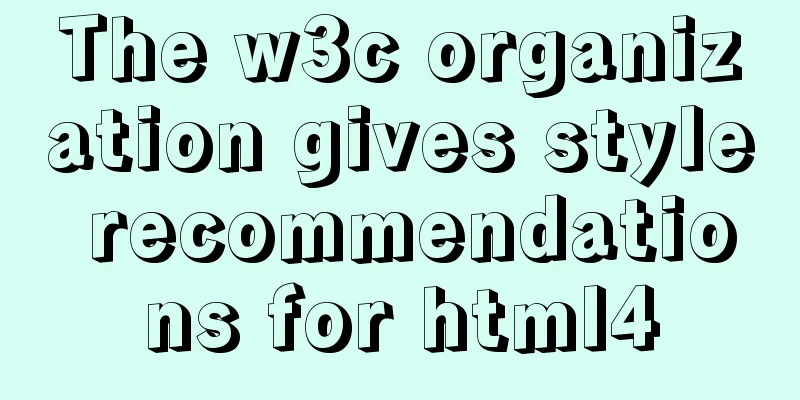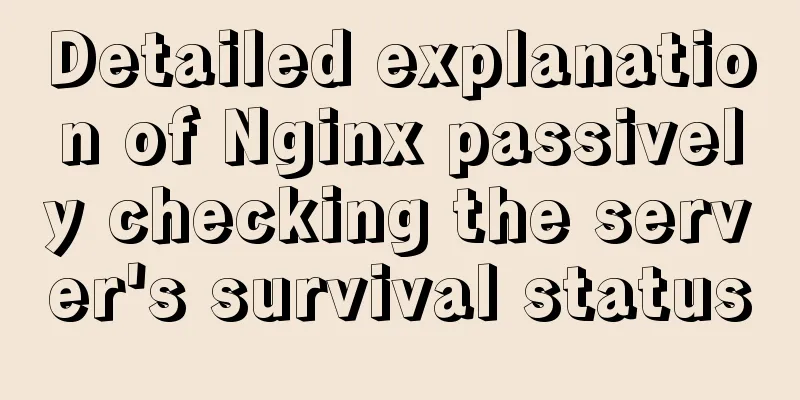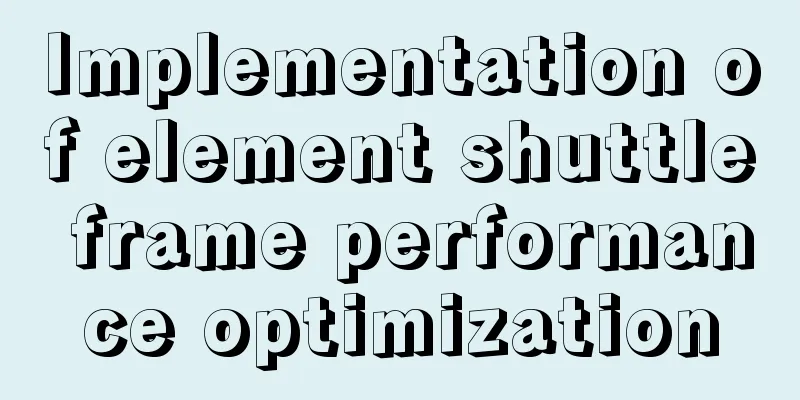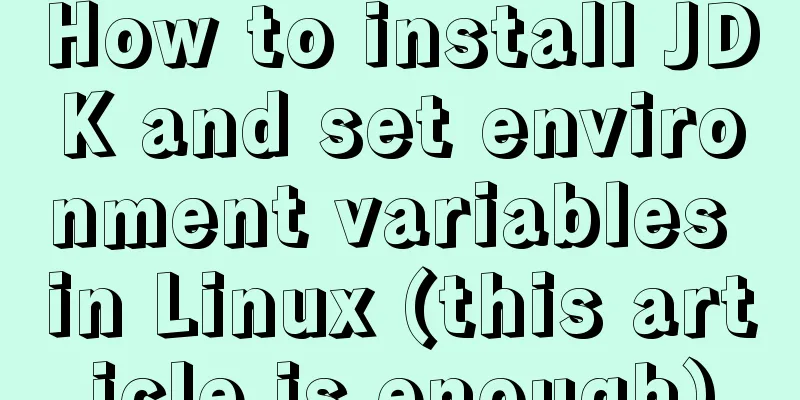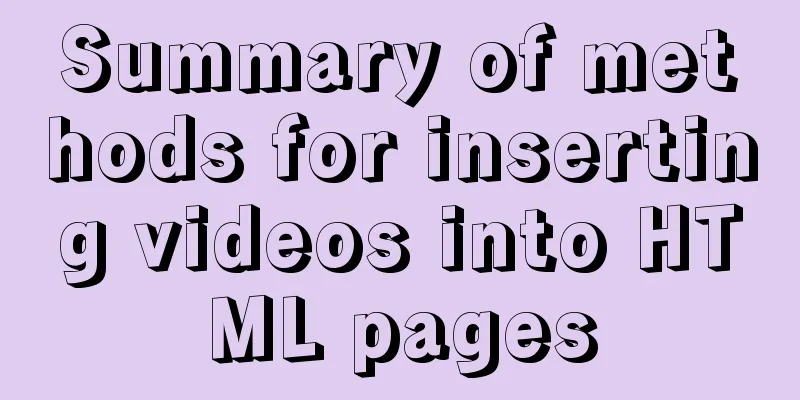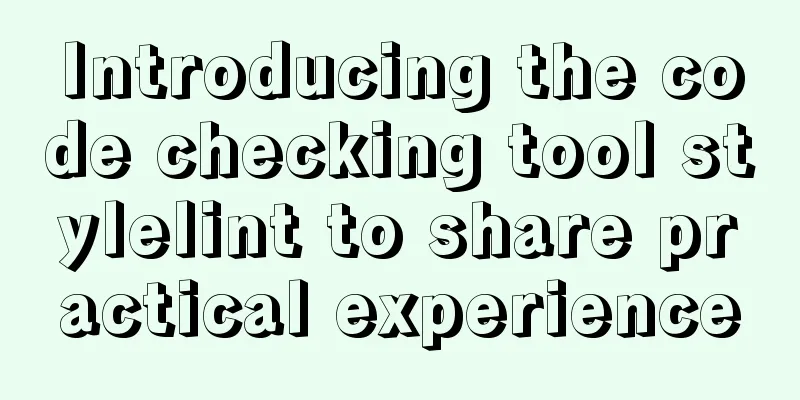Detailed explanation of the process of realizing calculator function in javascript

1. Introduction to calculator functionsIt can realize data addition (+), subtraction (-), multiplication (*), division (/), remainder operation (%), as well as data deletion (Del) and clearing function (C). 2. Calculator page design1. Navigation bar
{
"navigationBarBackgroundColor": "#fff",
"navigationBarTextStyle": "black",
"navigationBarTitleText": "Calculator"
}2. Data part
data:{
// Only the initial data num: "1" is placed in data,
op:" "//record operation symbol}3. index.wxml layout page
<view class="result">
<view class="result-num">{{num}}</view>
<view class="result-op">{{op}}</view>
</view>
<view class="btns">
<view>
<view hover-class="bg" bindtap="reSetBtn">C</view>
<view hover-class="bg" bindtap="delBtn">Del</view>
<view hover-class="bg" bindtap="opBtn" data-val="%">%</view>
<view hover-class="bg" bindtap="opBtn" data-val="/">/</view>
</view>
<view>
<view hover-class="bg" bindtap="numBtn" data-val="7">7</view>
<view hover-class="bg" bindtap="numBtn" data-val="8">8</view>
<view hover-class="bg" bindtap="numBtn" data-val="9">9</view>
<view hover-class="bg" bindtap="opBtn" data-val="*">*</view>
</view>
<view>
<view hover-class="bg" bindtap="numBtn" data-val="4">4</view>
<view hover-class="bg" bindtap="numBtn" data-val="5">5</view>
<view hover-class="bg" bindtap="numBtn" data-val="6">6</view>
<view hover-class="bg" bindtap="opBtn" data-val="-">-</view>
</view>
<view>
<view hover-class="bg" bindtap="numBtn" data-val="1">1</view>
<view hover-class="bg" bindtap="numBtn" data-val="2">2</view>
<view hover-class="bg" bindtap="numBtn" data-val="3">3</view>
<view hover-class="bg" bindtap="opBtn" data-val="+">+</view>
</view>
<view>
<view hover-class="bg" bindtap="numBtn" data-val="0">0</view>
<view hover-class="bg" bindtap="doBtn" data-val=".">.</view>
<view hover-class="bg" bindtap="opBtn" data-val="=">=</view>
</view>
</view>4. index.css style page
page{
display: flex;
flex-direction: column;/*The direction of the main axis of the project*/
height: 100%;
}
.result{
flex: 1;/*Evenly distribute elements*/
background: #f3f6fe;
position: relative;
}
.result-num{
position: absolute;/*Father's son is dead*/
font-size: 20pt;
bottom: 5vh;
right: 3vw;
}
.result-op{
position: absolute;
font-size: 15pt;
bottom: 1vh;
right: 3vw;
}
.btns{
flex: 1;
display: flex;
flex-direction: column;/*The large views inside are arranged vertically*/
font-size: 17pt;
border-top: 1rpx solid #ccc;
border-left: 1rpx solid #ccc;
}
.btns>view{
flex: 1;
display: flex;
}
.btns>view>view{
flex-basis: 25%;/*width ratio*/
border-bottom: 1rpx solid #ccc;
border-right: 1rpx solid #ccc;
box-sizing: border-box;/*plus the border ratio*/
display:flex;
align-items: center;
justify-content: center;/*The two sentences together make the text centered*/
}
.btns>view:last-child>view:first-child{
flex-basis: 50%;
}
.btns>view:first-child>view:first-child{
color:#f00;
}
.btns>view>view:last-child{
color: #fcBe00;
}
.bg{
background: #eee;
}5. Operation results
3. Functional implementation part1. Delete functionThe substr() function has two parameters, the first one indicates the starting position of the interception, and the second one indicates the interception length.
delBtn:function(e){
var num=this.data.num.substr(0,this.data.num.length-1);
this.setData({num:num===""? "0":num})
}2. Clear function
reSetBtn:function(e){
//All become initial state this.result=null;
this.isClear=false;
this.setData({num:"0",op:""})
}3. Other functions
data:{
// Only the initial data num: "1" is placed in data,
op:" "//Record operation symbol},
result:null,
isClear:false, // used to record status numBtn:function(e){
var num =e.target.dataset.val //Get the value in data-val //If you press 0 multiple times or isClear is true, the original data will be cleared and the pressed number will be displayed if(this.data.num==='0'||this.isClear){
this.setData({num:num})//Give the obtained value to result
this.isClear=false
}else{
this.setData({num:this.data.num+num})
}
},
opBtn:function(e){
var op=this.data.op; //Record the current op first
var num=Number(this.data.num);//Get the current num data this.setData({op:e.target.dataset.val});//Give the pressed button to the variable op
if(this.isClear){//Because in the above operation, if the operator is pressed, isclear is true. Here, in order to avoid multiple presses of the plus key, it will work, and then return
return
}
this.isClear=true; //When the user presses the calculation button and then presses a number, the original number will be cleared if (this.result===null) {
this.result=num;
return
}
if(op==="+"){
this.result=this.result+num
this.setData({num:this.result})//Set the added result to num
}else if(op==="-"){
this.result=this.result-num
}else if(op==="*"){
this.result=this.result*num
}else if(op==="/"){
this.result=this.result/num
}else if(op==="%"){
this.result=this.result%num
}
this.setData({num:this.result+""})//Convert to string type},
doBtn:function(e){
if(this.isClear){//It means the last operation is over. If you press . at the beginning, this.setData({num:"0."});
this.isClear=false;
return
}
//If you press multiple times.
if(this.data.num.indexOf(".")>=0){
return
}
//Normal number followed by this.setData({num:this.data.num+"."})
},This is the end of this article about the detailed process of implementing calculator functions in javascript. For more relevant javascript calculator content, please search for previous articles on 123WORDPRESS.COM or continue to browse the related articles below. I hope everyone will support 123WORDPRESS.COM in the future! You may also be interested in:
|
<<: CSS3 analysis of the steps for making Douyin LOGO
>>: Docker enables multiple port mapping commands
Recommend
Summary of methods for cleaning Mysql general_log
Method 1: SET GLOBAL general_log = 'OFF';...
W3C Tutorial (13): W3C WSDL Activities
Web Services are concerned with application-to-ap...
JS ES new feature of variable decoupling assignment
Table of contents 1. Decoupled assignment of arra...
Tutorial on binary compilation and installation of MySql centos7 under Linux
// It took me a whole afternoon to install this, ...
Solution to inconsistent display of cursor size in input box
The cursor size in the input box is inconsistent T...
CSS to achieve pop-up window up and down center left and right and transparent background lock window effect
There is a simple CSS method to realize the pop-u...
Write a dynamic clock on a web page in HTML
Use HTML to write a dynamic web clock. The code i...
What you need to understand about MySQL locks
1. Introduction MySQL locks can be divided into g...
Mysql tree-structured database table design
Table of contents Preface 1. Basic Data 2. Inheri...
Detailed explanation of how to use the Vue date time picker component
This article example shares the specific code of ...
Detailed steps for installing and configuring MySQL 8.0 on CentOS 7.4 64-bit
Step 1: Get the MySQL YUM source Go to the MySQL ...
Example of making a butterfly flapping its wings with pure CSS3
Pure CSS3 makes a butterfly flapping its wings, s...
CSS complete parallax scrolling effect
1. What is Parallax scrolling refers to the movem...
UCenter Home site adds statistics code
UCenter Home is an SNS website building system rel...
Linux installation Redis implementation process and error solution
I installed redis today and some errors occurred ...