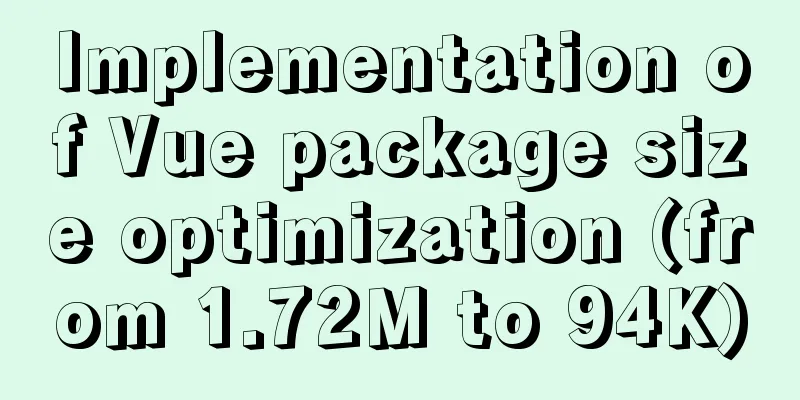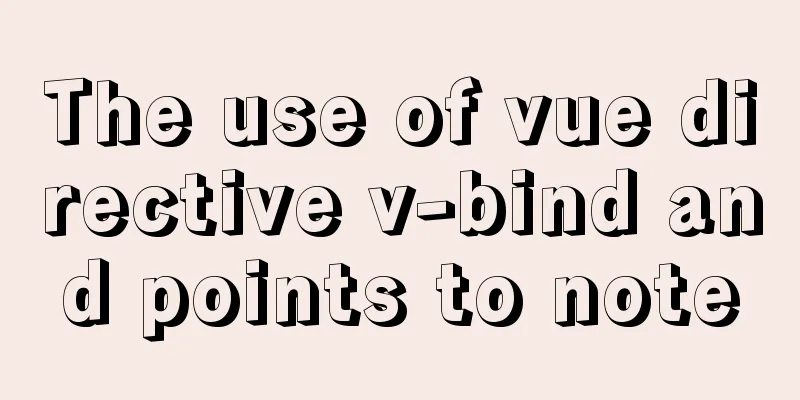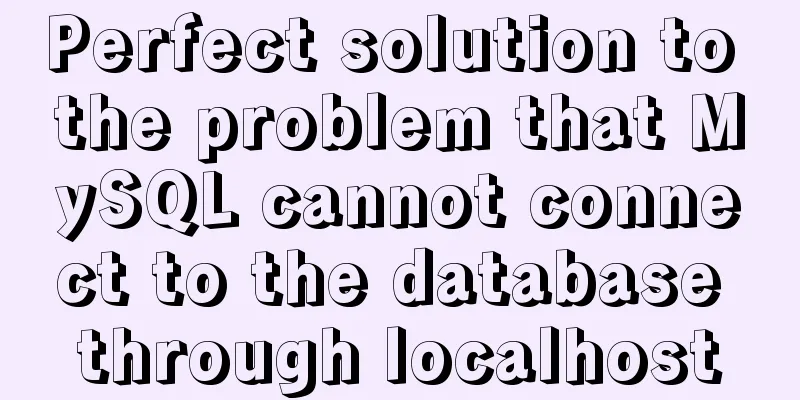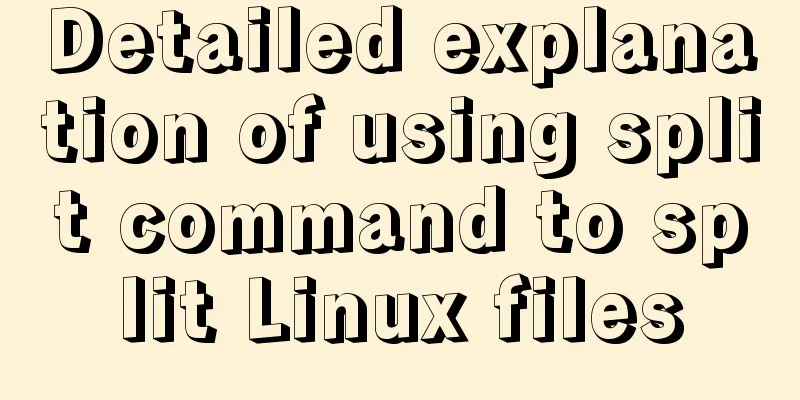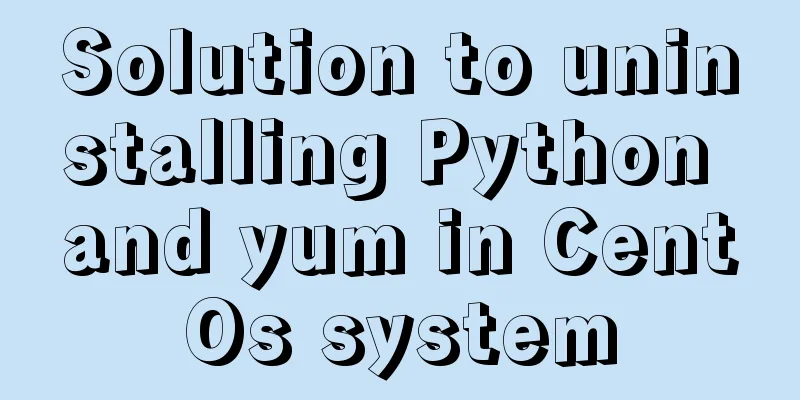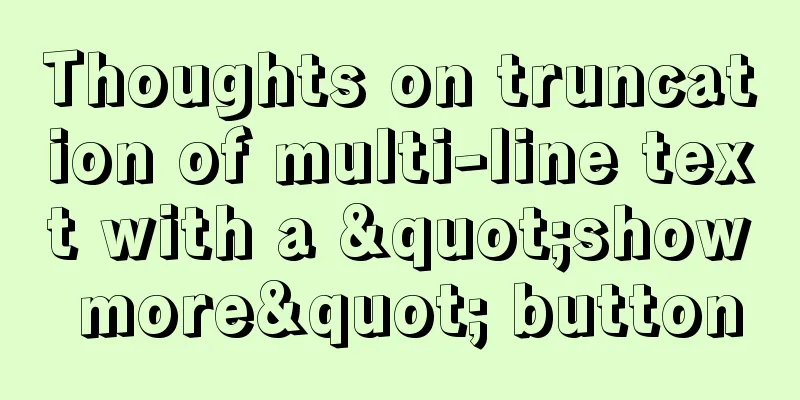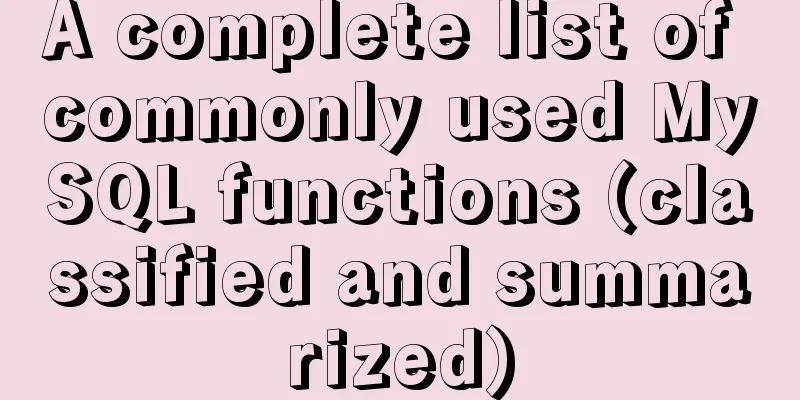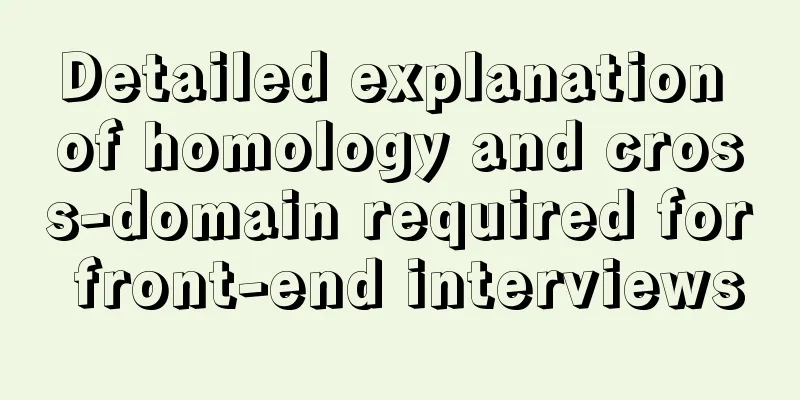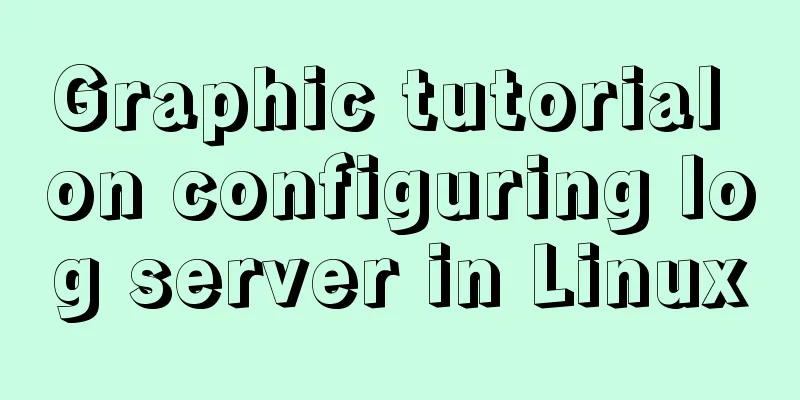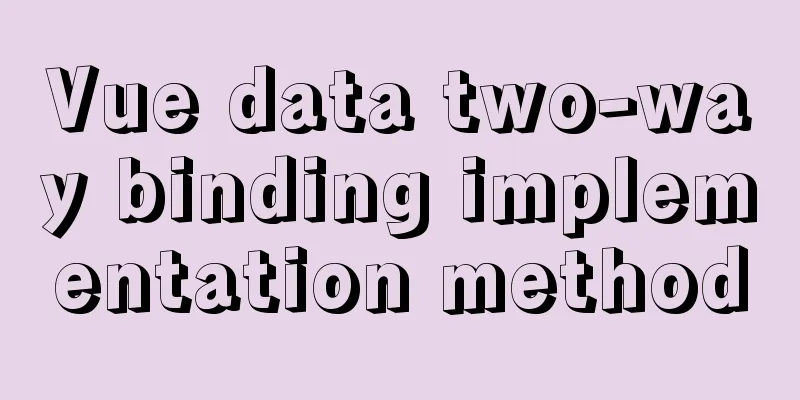Detailed steps for installing and configuring MySQL 8.0 on CentOS 7.4 64-bit
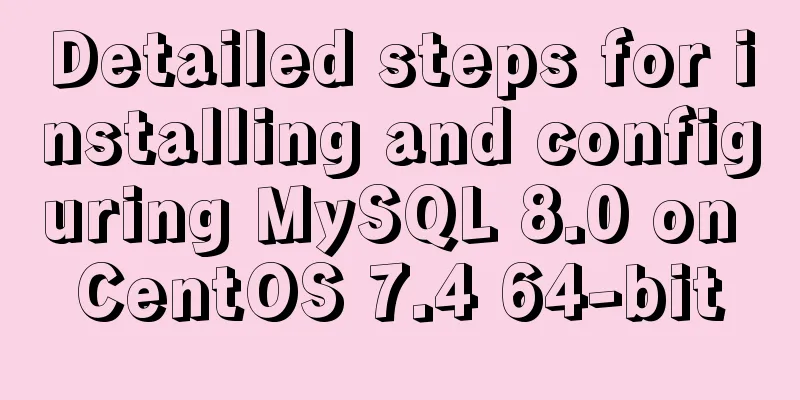
|
Step 1: Get the MySQL YUM source Go to the MySQL official website to obtain the RPM package download address https://dev.mysql.com/downloads/repo/yum/
Click to download
Get the download link: https://repo.mysql.com//mysql80-community-release-el7-1.noarch.rpm -------------------------------------------------------------------------------- Step 2: Download and install MySQL source • Enter the mysql folder and create one if it doesn’t exist [root@VM_0_10_centos /]# cd /usr/local/mysql/ [root@VM_0_10_centos mysql]# • Download source installation package [root@VM_0_10_centos mysql]# wget https://repo.mysql.com//mysql80-community-release-el7-1.noarch.rpm --2018-08-04 10:29:39-- https://repo.mysql.com//mysql80-community-release-el7-1.noarch.rpm Resolving repo.mysql.com (repo.mysql.com)... 23.219.33.198 Connecting to repo.mysql.com (repo.mysql.com)|23.219.33.198|:443... connected. HTTP request sent, awaiting response... 200 OK Length: 25820 (25K) [application/x-redhat-package-manager] Saving to: 'mysql80-community-release-el7-1.noarch.rpm' 100%[============================================================================>] 25,820 112KB/s in 0.2s 2018-08-04 10:29:40 (112 KB/s) - 'mysql80-community-release-el7-1.noarch.rpm' saved [25820/25820] [root@VM_0_10_centos mysql]# ll total 28 -rw-r--r-- 1 root root 25820 Apr 18 13:24 mysql80-community-release-el7-1.noarch.rpm [root@VM_0_10_centos mysql]# • Install mysql source [root@VM_0_10_centos mysql]# yum -y localinstall mysql80-community-release-el7-1.noarch.rpm Step 3: Install MySQL online [root@VM_0_10_centos mysql]# yum -y install mysql-community-server There is a lot to download, please wait a few minutes. Step 4: Start the Mysql service [root@VM_0_10_centos mysql]# systemctl start mysqld Step 5: Set up startup [root@VM_0_10_centos mysql]# systemctl enable mysqld [root@VM_0_10_centos mysql]# systemctl daemon-reload Step 6: Change the root local login password After mysql is installed, a temporary default password is generated for root in the /var/log/mysqld.log file. Search with the grep command [root@VM_0_10_centos mysql]# grep "A temporary password is generated for root@localhost" /var/log/mysqld.log 2018-08-02T02:19:55.829527Z 5 [Note] [MY-010454] [Server] A temporary password is generated for root@localhost: !J:KUwU9y0ZR 2018-08-02T04:49:34.979689Z 5 [Note] [MY-010454] [Server] A temporary password is generated for root@localhost: pw</s9,Wivm2 2018-08-04T02:40:46.781768Z 5 [Note] [MY-010454] [Server] A temporary password is generated for root@localhost: nNyK,Y)Wd0-G [root@VM_0_10_centos mysql]# There are three search results here because I installed MySQL three times. If it was the first installation, there would only be one search result. Directly get the temporary default password: nNyK,Y)Wd0-G • Login to MySQL [root@VM_0_10_centos mysql]# mysql -uroot -p Enter password: Welcome to the MySQL monitor. Commands end with ; or \g. Your MySQL connection id is 8 Server version: 8.0.12 Copyright (c) 2000, 2018, Oracle and/or its affiliates. All rights reserved. Oracle is a registered trademark of Oracle Corporation and/or its affiliates. Other names may be trademarks of their respective owners. Type 'help;' or '\h' for help. Type '\c' to clear the current input statement. mysql> •Change the temporary password of the root account mysql> ALTER USER 'root'@'localhost' IDENTIFIED BY '[email protected]'; Query OK, 0 rows affected (0.03 sec) mysql> [email protected] Please replace it with your own password. (Note: The default password policy of MySQL 8.0 requires that the password must be a combination of uppercase and lowercase letters, numbers and special letters, and at least 8 characters) Step 7: Create a new user, authorize, and log in remotely (do not log in directly using the root account) • Create easyoh-mp user and authorize remote login mysql> CREATE USER 'easyoh-mp'@'%' IDENTIFIED BY '[email protected]'; Query OK, 0 rows affected (0.04 sec) mysql> GRANT ALL ON *.* TO 'easyoh-mp'@'%'; Query OK, 0 rows affected (0.03 sec) mysql> •Log in with the easyoh-mp account on the sqlyog client (other clients are also acceptable)
It is found that plugin caching_sha2_password error will be reported. This is because the MySQL 8.0 password policy defaults to caching_sha2_password. Different from 5.7. • Enter the MySQL database to query user table information mysql> use mysql; Database changed mysql> select user,host,plugin from user; +------------------+------------+-----------------------+ | user | host | plugin | +------------------+------------+-----------------------+ | easyoh-mp | % | caching_sha2_password | | mysql.infoschema | localhost | caching_sha2_password | | mysql.session | localhost | caching_sha2_password | | mysql.sys | localhost | caching_sha2_password | | root | localhost | caching_sha2_password | +------------------+------------+-----------------------+ 5 rows in set (0.00 sec) mysql> It turns out that it is indeed caching_sha2_password • Execute the following statements in sequence mysql> ALTER USER 'easyoh-mp'@'%' IDENTIFIED BY '[email protected]' PASSWORD EXPIRE NEVER; Query OK, 0 rows affected (0.04 sec) mysql> ALTER USER 'easyoh-mp'@'%' IDENTIFIED WITH mysql_native_password BY '[email protected]'; Query OK, 0 rows affected (0.05 sec) mysql> FLUSH PRIVILEGES; Query OK, 0 rows affected (0.01 sec) mysql> Log in again and you will be logged in successfully. Step 8: Coding mysql> show variables like '%character%'; +--------------------------+--------------------------------+ | Variable_name | Value | +--------------------------+--------------------------------+ | character_set_client | utf8mb4 | | character_set_connection | utf8mb4 | | character_set_database | utf8mb4 | | character_set_filesystem | binary | | character_set_results | utf8mb4 | | character_set_server | utf8mb4 | | character_set_system | utf8 | | character_sets_dir | /usr/share/mysql-8.0/charsets/ | +--------------------------+--------------------------------+ 8 rows in set (0.01 sec) mysql> The default encoding for MySQL 8.0 is utf8mb4 and no change is required. OK. At this point, the Mysql installation and configuration is complete; Full process operation record [root@VM_0_10_centos ~]# [root@VM_0_10_centos /]# cd /usr/local/mysql/ [root@VM_0_10_centos mysql]# wget https://repo.mysql.com//mysql80-community-release-el7-1.noarch.rpm --2018-08-04 10:29:39-- https://repo.mysql.com//mysql80-community-release-el7-1.noarch.rpm Resolving repo.mysql.com (repo.mysql.com)... 23.219.33.198 Connecting to repo.mysql.com (repo.mysql.com)|23.219.33.198|:443... connected. HTTP request sent, awaiting response... 200 OK Length: 25820 (25K) [application/x-redhat-package-manager] Saving to: 'mysql80-community-release-el7-1.noarch.rpm' 100%[============================================================================>] 25,820 112KB/s in 0.2s 2018-08-04 10:29:40 (112 KB/s) - 'mysql80-community-release-el7-1.noarch.rpm' saved [25820/25820] [root@VM_0_10_centos mysql]# ll total 28 -rw-r--r-- 1 root root 25820 Apr 18 13:24 mysql80-community-release-el7-1.noarch.rpm [root@VM_0_10_centos mysql]# yum -y localinstall mysql80-community-release-el7-1.noarch.rpm Loaded plugins: fastestmirror, langpacks Examining mysql80-community-release-el7-1.noarch.rpm: mysql80-community-release-el7-1.noarch Marking mysql80-community-release-el7-1.noarch.rpm to be installed Resolving Dependencies --> Running transaction check ---> Package mysql80-community-release.noarch 0:el7-1 will be installed --> Finished Dependency Resolution Dependencies Resolved ================================================================================================================================================================================================================= Package Arch Version Repository Size ================================================================================================================================================================================================================= Installing: mysql80-community-release noarch el7-1 /mysql80-community-release-el7-1.noarch 31 k Transaction Summary ================================================================================================================================================================================================================= Install 1 Package Total size: 31 k Installed size: 31 k Downloading packages: Running transaction check Running transaction test Transaction test succeeded Running transaction Warning: RPMDB altered outside of yum. Installing:mysql80-community-release-el7-1.noarch 1/1 Verifying : mysql80-community-release-el7-1.noarch 1/1 Installed: mysql80-community-release.noarch 0:el7-1 Complete! [root@VM_0_10_centos mysql]# yum -y install mysql-community-server Loaded plugins: fastestmirror, langpacks Loading mirror speeds from cached hostfile epel 12641/12641 Resolving Dependencies --> Running transaction check ---> Package mysql-community-server.x86_64 0:8.0.12-1.el7 will be installed --> Processing Dependency: mysql-community-common(x86-64) = 8.0.12-1.el7 for package: mysql-community-server-8.0.12-1.el7.x86_64 --> Processing Dependency: mysql-community-client(x86-64) >= 8.0.0 for package: mysql-community-server-8.0.12-1.el7.x86_64 --> Running transaction check ---> Package mysql-community-client.x86_64 0:8.0.12-1.el7 will be installed --> Processing Dependency: mysql-community-libs(x86-64) >= 8.0.0 for package: mysql-community-client-8.0.12-1.el7.x86_64 ---> Package mysql-community-common.x86_64 0:8.0.12-1.el7 will be installed --> Running transaction check ---> Package mysql-community-libs.x86_64 0:8.0.12-1.el7 will be installed --> Finished Dependency Resolution Dependencies Resolved ================================================================================================================================================================================================================= Package Arch Version Repository Size ================================================================================================================================================================================================================= Installing: mysql-community-server x86_64 8.0.12-1.el7 mysql80-community 349 M Installing for dependencies: mysql-community-client x86_64 8.0.12-1.el7 mysql80-community 26 M mysql-community-common x86_64 8.0.12-1.el7 mysql80-community 541 k mysql-community-libs x86_64 8.0.12-1.el7 mysql80-community 2.2 M Transaction Summary ================================================================================================================================================================================================================= Install 1 Package (+3 Dependent packages) Total download size: 377 M Installed size: 1.7 G Downloading packages: (1/4): mysql-community-common-8.0.12-1.el7.x86_64.rpm | 541 kB 00:00:05 (2/4): mysql-community-client-8.0.12-1.el7.x86_64.rpm | 26 MB 00:00:12 (3/4): mysql-community-server-8.0.12-1.el7.x86_64.rpm | 349 MB 00:02:26 (4/4): mysql-community-libs-8.0.12-1.el7.x86_64.rpm | 2.2 MB 00:03:37 ----------------------------------------------------------------------------------------------------------------------------------------------------------------------------------------------------------------- Total 1.7 MB/s | 377 MB 00:03:43 Running transaction check Running transaction test Transaction test succeeded Running transaction Installing: mysql-community-common-8.0.12-1.el7.x86_64 1/4 Installing: mysql-community-libs-8.0.12-1.el7.x86_64 2/4 Installing: mysql-community-client-8.0.12-1.el7.x86_64 3/4 Installing: mysql-community-server-8.0.12-1.el7.x86_64 4/4 Verifying : mysql-community-common-8.0.12-1.el7.x86_64 1/4 Verifying : mysql-community-libs-8.0.12-1.el7.x86_64 2/4 Verifying : mysql-community-client-8.0.12-1.el7.x86_64 3/4 Verifying : mysql-community-server-8.0.12-1.el7.x86_64 4/4 Installed: mysql-community-server.x86_64 0:8.0.12-1.el7 Dependency Installed: mysql-community-client.x86_64 0:8.0.12-1.el7 mysql-community-common.x86_64 0:8.0.12-1.el7 mysql-community-libs.x86_64 0:8.0.12-1.el7 Complete! [root@VM_0_10_centos mysql]# systemctl start mysqld [root@VM_0_10_centos mysql]# systemctl enable mysqld [root@VM_0_10_centos mysql]# systemctl daemon-reload [root@VM_0_10_centos mysql]# grep "A temporary password is generated for root@localhost" /var/log/mysqld.log 2018-08-02T02:19:55.829527Z 5 [Note] [MY-010454] [Server] A temporary password is generated for root@localhost: !J:KUwU9y0ZR 2018-08-02T04:49:34.979689Z 5 [Note] [MY-010454] [Server] A temporary password is generated for root@localhost: pw</s9,Wivm2 2018-08-04T02:40:46.781768Z 5 [Note] [MY-010454] [Server] A temporary password is generated for root@localhost: nNyK,Y)Wd0-G [root@VM_0_10_centos mysql]# mysql -uroot -p Enter password: Welcome to the MySQL monitor. Commands end with ; or \g. Your MySQL connection id is 8 Server version: 8.0.12 Copyright (c) 2000, 2018, Oracle and/or its affiliates. All rights reserved. Oracle is a registered trademark of Oracle Corporation and/or its affiliates. Other names may be trademarks of their respective owners. Type 'help;' or '\h' for help. Type '\c' to clear the current input statement. mysql> ALTER USER 'root'@'localhost' IDENTIFIED BY '[email protected]'; Query OK, 0 rows affected (0.03 sec) mysql> CREATE USER 'easyoh-mp'@'%' IDENTIFIED BY '[email protected]'; Query OK, 0 rows affected (0.04 sec) mysql> GRANT ALL ON *.* TO 'easyoh-mp'@'%'; Query OK, 0 rows affected (0.03 sec) mysql> use mysql; Database changed mysql> select user,host,plugin from user; +------------------+------------+-----------------------+ | user | host | plugin | +------------------+------------+-----------------------+ | easyoh-mp | % | caching_sha2_password | | mysql.infoschema | localhost | caching_sha2_password | | mysql.session | localhost | caching_sha2_password | | mysql.sys | localhost | caching_sha2_password | | root | localhost | caching_sha2_password | +------------------+------------+-----------------------+ 5 rows in set (0.00 sec) mysql> ALTER USER 'easyoh-mp'@'%' IDENTIFIED BY '[email protected]' PASSWORD EXPIRE NEVER; Query OK, 0 rows affected (0.04 sec) mysql> ALTER USER 'easyoh-mp'@'%' IDENTIFIED WITH mysql_native_password BY '[email protected]'; Query OK, 0 rows affected (0.05 sec) mysql> FLUSH PRIVILEGES; Query OK, 0 rows affected (0.01 sec) mysql> show variables like '%character%'; +--------------------------+--------------------------------+ | Variable_name | Value | +--------------------------+--------------------------------+ | character_set_client | utf8mb4 | | character_set_connection | utf8mb4 | | character_set_database | utf8mb4 | | character_set_filesystem | binary | | character_set_results | utf8mb4 | | character_set_server | utf8mb4 | | character_set_system | utf8 | | character_sets_dir | /usr/share/mysql-8.0/charsets/ | +--------------------------+--------------------------------+ 8 rows in set (0.01 sec) There is a problem here. If the new password is set too simply, an error will be reported: The reason is that MySQL has password setting specifications, which are specifically related to the value of validate_password_policy:
The complete initial password rules for MySQL can be viewed using the following command: mysql> SHOW VARIABLES LIKE 'validate_password%'; +--------------------------------------+-------+ | Variable_name | Value | +--------------------------------------+-------+ | validate_password_check_user_name | OFF | | validate_password_dictionary_file | | | validate_password_length | 4 | | validate_password_mixed_case_count | 1 | | validate_password_number_count | 1 | | validate_password_policy | LOW | | validate_password_special_char_count | 1 | +--------------------------------------+-------+ 7 rows in set (0.01 sec) The length of the password is determined by validate_password_length, and the calculation formula for validate_password_length is: validate_password_length = validate_password_number_count + validate_password_special_char_count + (2 * validate_password_mixed_case_count) Mine has been modified. Initially, the first value is ON and validate_password_length is 8. It can be modified by the following command: mysql> set global validate_password_policy=0; mysql> set global validate_password_length=1; Summarize The above is the detailed steps for installing and configuring MySQL 8.0 on CentOS 7.4 64-bit. I hope it will be helpful to you. If you have any questions, please leave me a message and I will reply to you in time. I would also like to thank everyone for their support of the 123WORDPRESS.COM website! You may also be interested in:
|
<<: Detailed explanation of the principle of js Proxy
>>: Linux 6 steps to change the default remote port number of ssh
Recommend
JavaScript realizes the drag effect of modal box
Here is a case of modal box dragging. The functio...
Pitfalls and solutions for upgrading MySQL 5.7.23 in CentOS 7
Preface Recently, I found a pitfall in upgrading ...
Detailed tutorial on installing Ubuntu 19.10 on Raspberry Pi 4
Because some dependencies of opencv could not be ...
Implementation of mysql using mysqlbinlog command to restore accidentally deleted data
Experimental environment: MYSQL 5.7.22 Enable bin...
HTML table tag tutorial (26): cell tag
The attributes of the <TD> tag are used to ...
Analysis of product status in interactive design that cannot be ignored in design
In the process of product design, designers always...
4 ways to optimize MySQL queries for millions of data
Table of contents 1. The reason why the limit is ...
After installing Navicat in MySQL, 2059 appears, Authentication plugin and local link virtual machine docker, remote link server
Preface After installing MySQL and Navicat, when ...
CSS element hiding principle and display:none and visibility:hidden
1. CSS element hiding <br />In CSS, there ar...
Example of exporting and importing Docker containers
Table of contents Exporting Docker containers Imp...
Example code for implementing card waterfall layout with css3 column
This article introduces the sample code of CSS3 c...
How to understand semantic HTML structure
I believe everyone knows HTML and CSS, knows the ...
How to configure Nginx to split traffic based on the last segment of the request IP
It is mainly the configuration jump of the if jud...
Two usages of iFrame tags in HTML
I have been working on a project recently - Budou...
Detailed analysis of javascript data proxy and events
Table of contents Data Brokers and Events Review ...