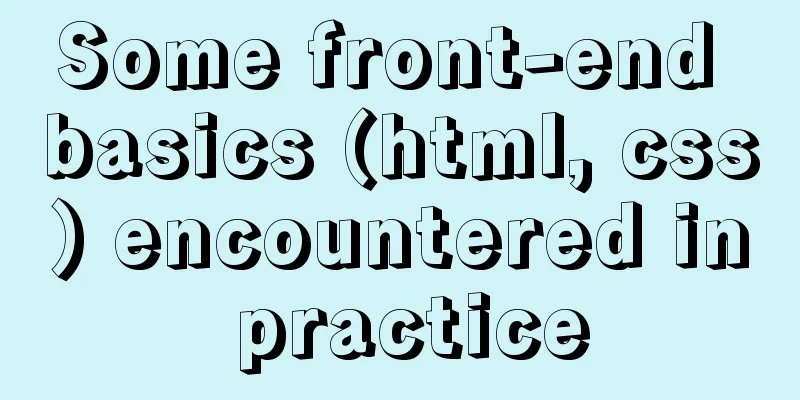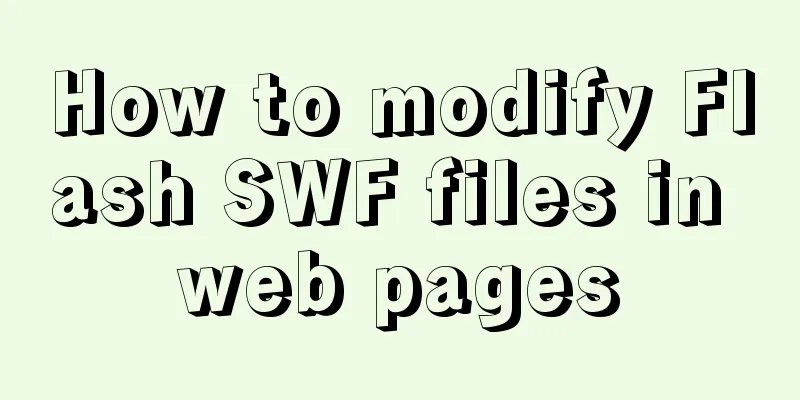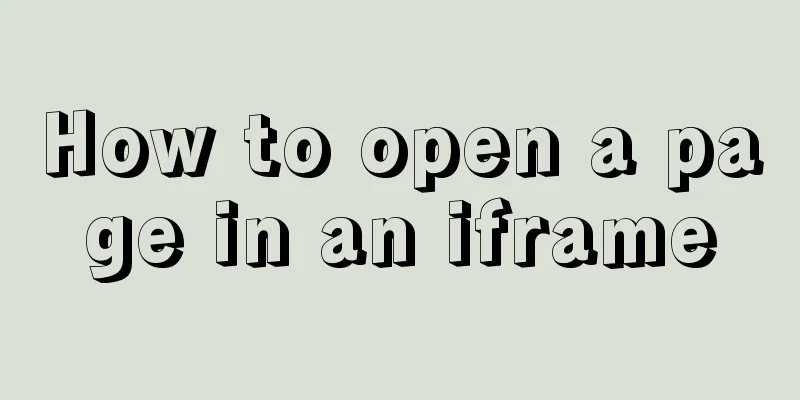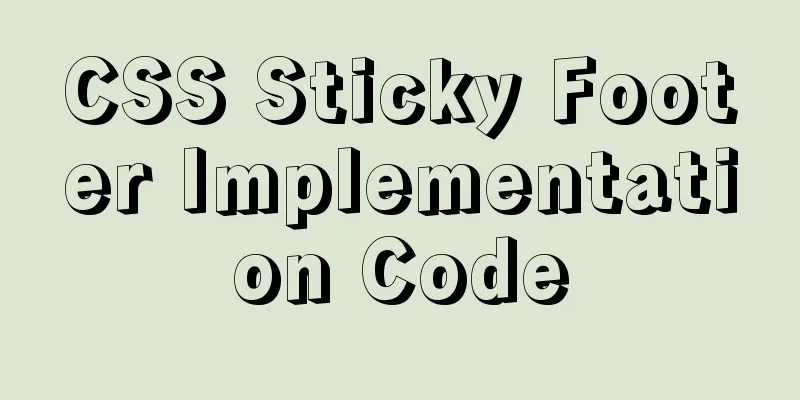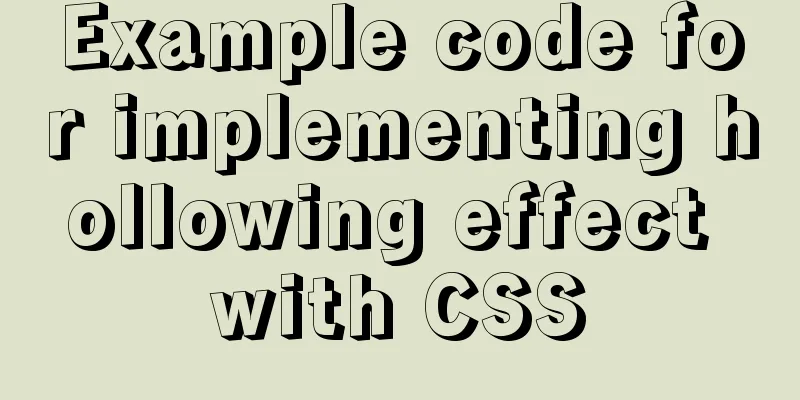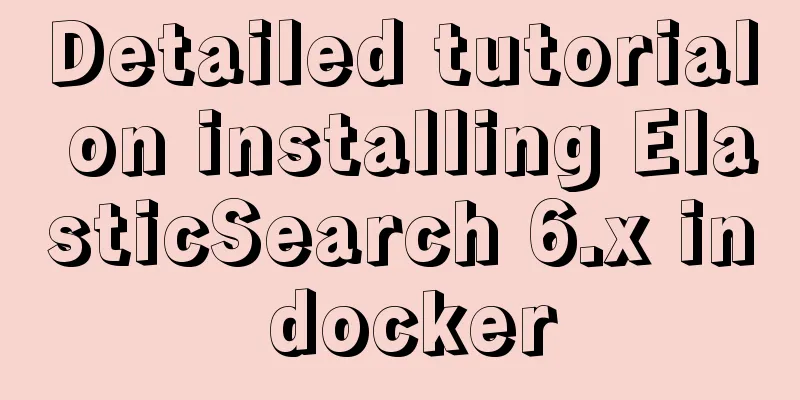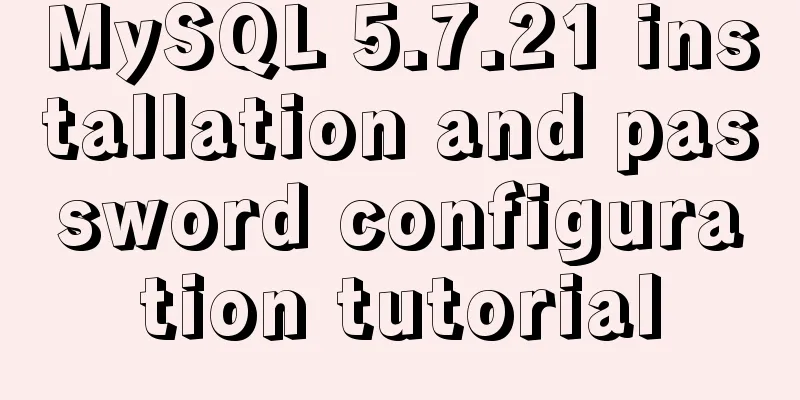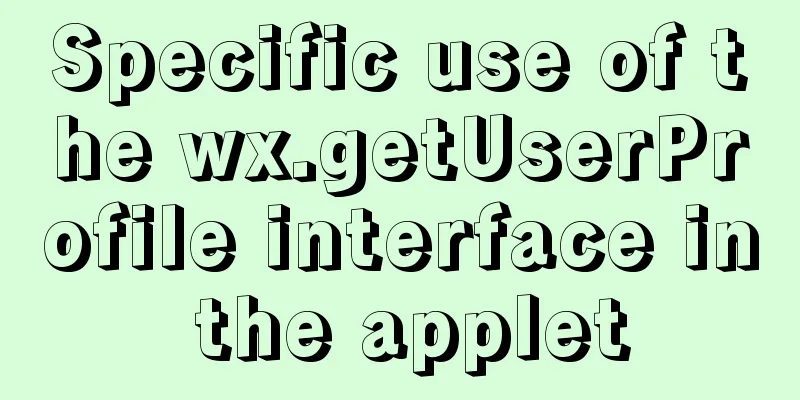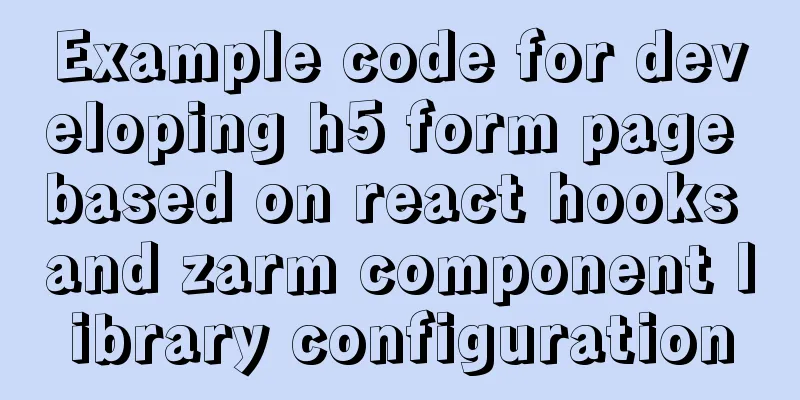Thoughts on truncation of multi-line text with a "show more" button
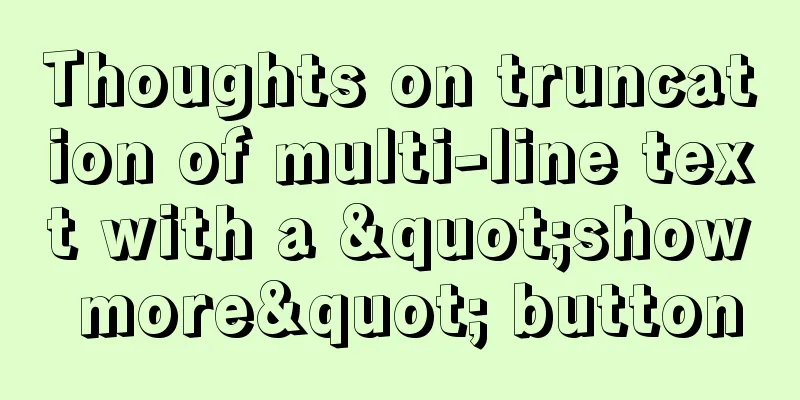
|
I just happened to encounter this small requirement recently. I remember that I used JS to handle it a long time ago, after all, I was young and ignorant at that time. The switching operation can be implemented with the Checked pseudo-class, which is a bit cheaper. Here are the key points:
Question: text-overflow: ellipsis does not support multi-line truncation. How to switch the text of a button with CSS? How to determine the conditions for the button to appear? I will explain them one by one below:balloon: Multi-line text truncation Assume that the existing HTML structure is as follows: <div class="box"> <p>Text content</p> </div> If you need to truncate a single line, the general approach is:
p {
text-overflow: ellipsis;
overflow: hidden;
white-space: nowrap;
}The effect is as follows:
Multi-line text requires line-clamp to define the number of lines of truncated text:
p {
display: -webkit-box;
-webkit-line-clamp: 3;
-webkit-box-orient: vertical;
overflow: hidden;
}The effect is as follows:
Button click to display all text Now the HTML structure is transformed into the following: <div class="box"> <input type="checkbox" name="toggle" id="toggle" style="display: none;"> <p>Text content</p> <label for="toggle">Show more</label> </div> To monitor the click behavior of a button, use the Checked pseudo-class mentioned at the beginning of the article:
input[name="toggle"]:checked {
& + p {
-webkit-line-clamp: unset;
}
}In this way, when the user clicks (selects), all text will be displayed, and the text will be hidden if it is not selected:
Dynamic button text Logically speaking, after all the text is displayed, the button text should be switched to "Collapse Text". How to modify the text with CSS? In fact, just use the content pseudo-element. Remove the text from HTML and replace it with CSS control:
<label for="toggle"></label>
label {
&::after {
content: "show more";
}
}
Similarly, we can get:
input[name="toggle"]:checked {
& ~ label {
&::after {
content: "Collapse text";
}
}
}The effect is as follows:
If the button style is ugly, adjust it yourself :sweat: Conditions under which the button appears When the text is less than three lines, the button should not appear, because it is unnecessary:
There is a big problem. After surfing the Internet, I found that there is no pseudo-class to determine whether the text is truncated. If there is, we can do this:
p {
&:truncated {
& + label {
display: block;
}
}
}
label {
display: none;
}truncated means truncated. But even so, we can't achieve our needs, because when you display all the text, your text is not truncated, so the button will disappear:
The above is a simulation effect achieved by a piece of JS. The source code is as follows:
let list = document.querySelectorAll("p");
let observer = new ResizeObserver(entries => {
entries.forEach(item => {
item.target.classList[item.target.scrollHeight > item.contentRect.height ? "add" : "remove"]("truncated");
});
});
list.forEach(p => {
observer.observe(p);
});
The principle is to monitor the size changes of text elements, and then dynamically add truncated class name: joy: So, the truncated pseudo-class in your CSS should be changed to the truncated class:sweat:
p {
&.truncated {
& + label {
display: block;
}
}
}We hope that the button will always be there when switching, instead of not showing the button when the text is not truncated. Therefore, we do not need to monitor the size change of the text element all the time. We only need an initial value (whether the text is truncated when it is initialized), that is, we only monitor once!
entries.forEach(item => {
//... original code observer.unobserve(item.target); // remove the monitor });Or you don't need to use this API at all, just traverse and judge once when the page is initialized!
let list = document.querySelectorAll("p");
list.forEach(item => {
item.classList[item.scrollHeight > item.offsetHeight ? "add" : "remove"]("truncated");
});
In this way, the P element will automatically be added with the truncated class name when the page is initialized, and the button can be displayed all the time:
Extensions For example, you can customize the button style, add a transparent gradient mask at the bottom, and the transition effect when switching:grin: Summarize The checked pseudo-class is a good thing, it can meet many needs without writing JS, so you can consider using it for any operation related to switching classes. The above is what I would like to share with you about multi-line text truncation with a "Show More" button. I hope it will be helpful to you. If you have any questions, please leave me a message and I will reply to you in time. I would also like to thank everyone for their support of the 123WORDPRESS.COM website! |
<<: Explanation of the problem that JavaScript strict mode does not support octal
>>: You may need a large-screen digital scrolling effect like this
Recommend
One-click installation of MySQL 5.7 and password policy modification method
1. One-click installation of Mysql script [root@u...
Detailed explanation of how to configure static IP in Centos8
After installing centos 8, the following error wi...
Sample code for implementing neon button animation effects with CSS3.0
Today I will share with you a neon button animati...
jQuery plugin to implement dashboard
The jquery plug-in implements the dashboard for y...
How to solve the problem of FileZilla_Server:425 Can't open data connection
When installing FileZilla Server on the server, t...
MySQL-group-replication configuration steps (recommended)
MySQL-Group-Replication is a new feature develope...
Class in front-end JavaScript
Table of contents 1. Class 1.1 constructor() 1.2 ...
Detailed installation tutorial of Docker under CentOS
Docker is divided into CE and EE. The CE version ...
Installing MySQL 8.0.12 based on Windows
This tutorial is only applicable to Windows syste...
Introduction to HTML method of opening link files using hyperlinks
a and href attributes HTML uses <a> to repr...
Tutorial on downloading, installing and deploying Tomcat to IDEA (with two hot deployment setting methods for IDEA)
Table of contents Tomcat Download Tutorial Tomcat...
nginx+tomcat example of accessing the project through the domain name
I was curious about how to access the project usi...
Analysis and solution of the cause of web page style loss caused by browser automatic form filling
From the backend to the front end, what a tragedy....
linux No space left on device 500 error caused by inode fullness
What is an inode? To understand inode, we must st...
Teach you to implement a simple promise step by step
Table of contents Step 1: Build the framework Ste...