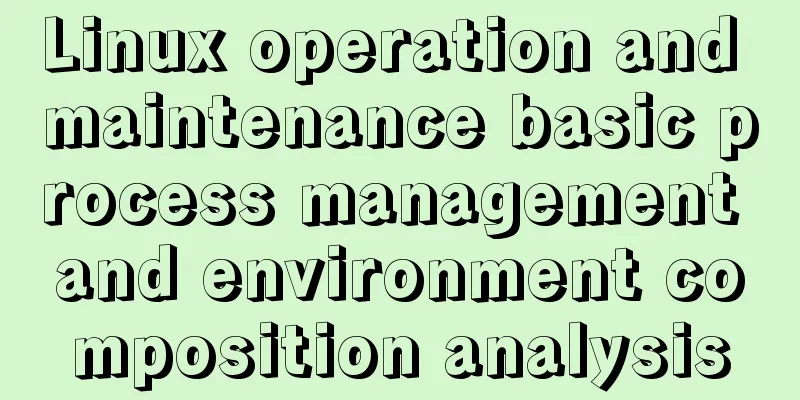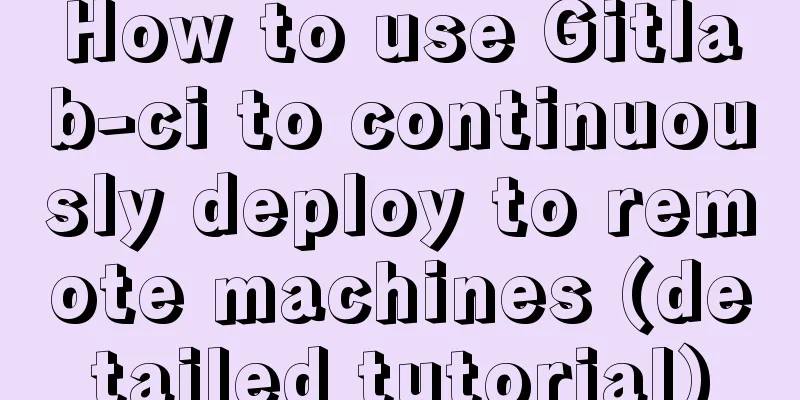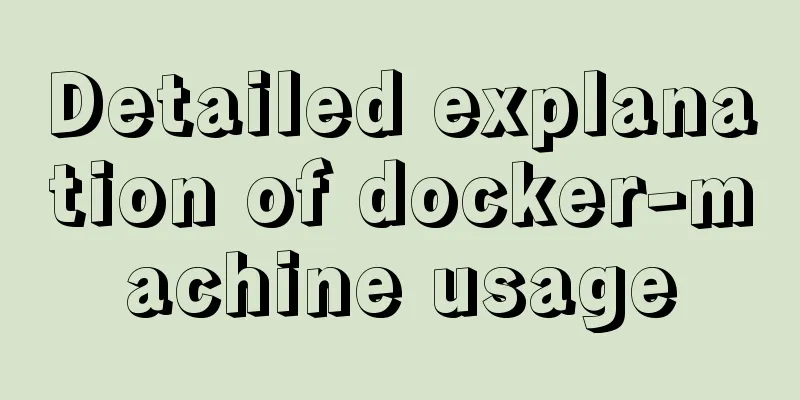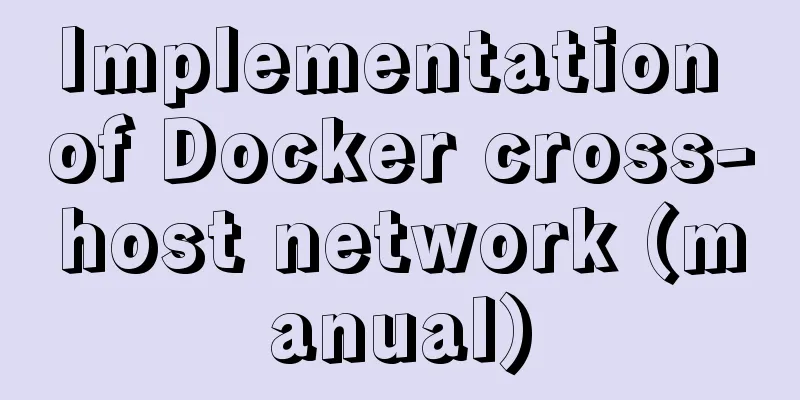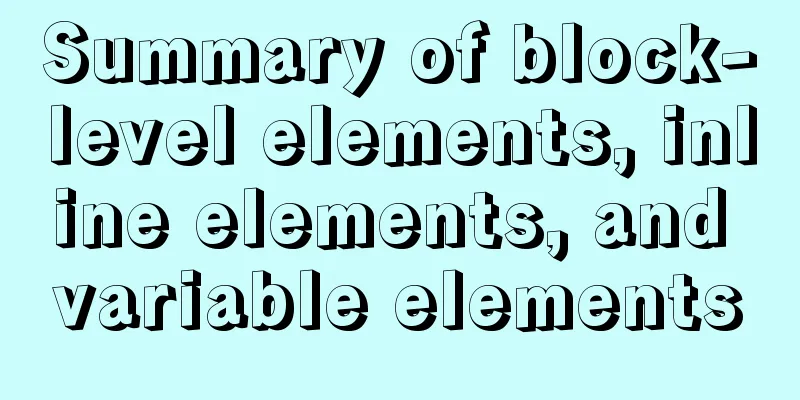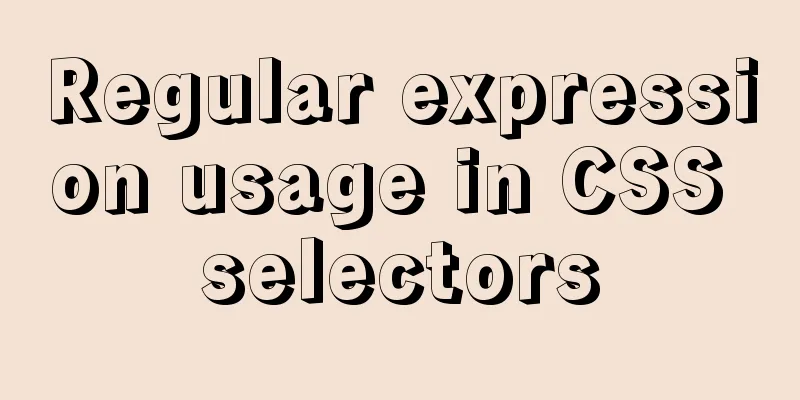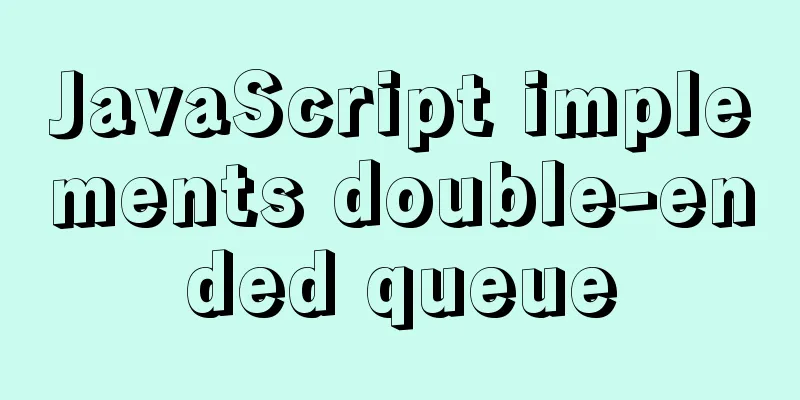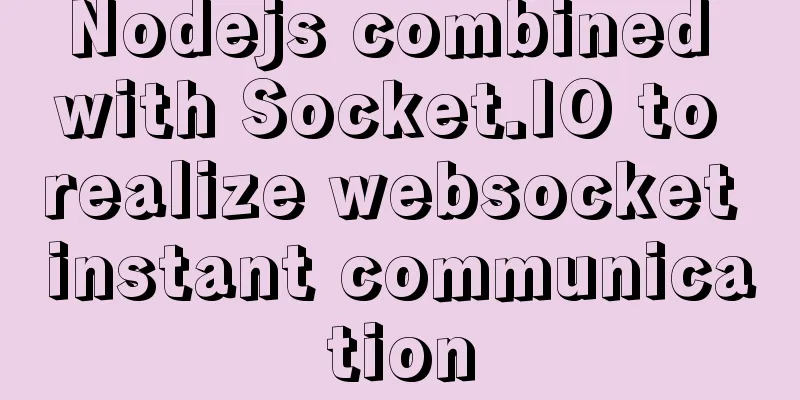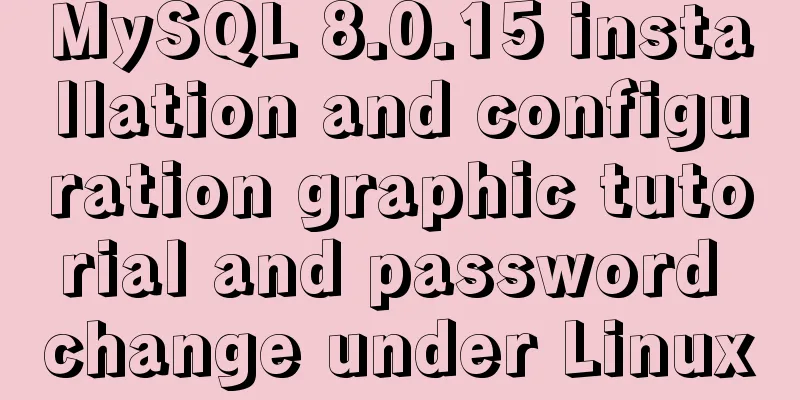Detailed explanation of how to configure static IP in Centos8
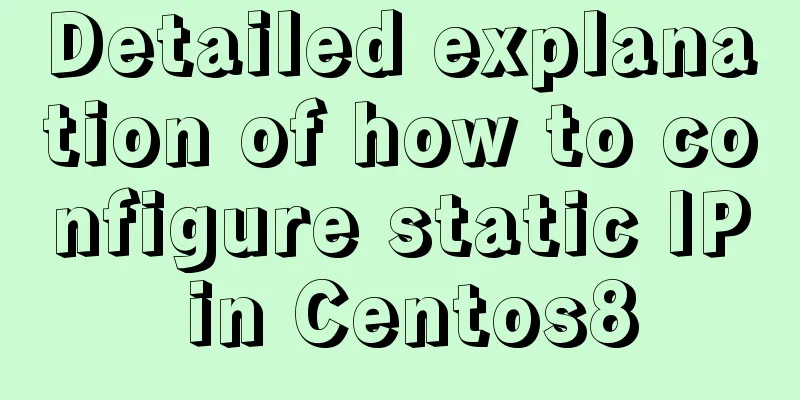
|
After installing centos 8, the following error will appear when restarting the network The error message is as follows:
It means that the network service cannot be restarted because the network.service network service cannot be found. On rhel8 (including centos8), there are no script files in /etc/sysconfig/network-scripts/, and there is no traditional network.service. Therefore, network configuration can only be performed through other methods, including the NM command tool set. In other words, on rhel8, NM must be turned on, otherwise the network cannot be used. Manually configure static IP cat /etc/sysconfig/network-scripts/ifcfg-ens32 TYPE=Ethernet PROXY_METHOD=none BROWSER_ONLY=no BOOTPROTO=static DEFROUTE=yes IPV4_FAILURE_FATAL=no IPV6INIT=yes IPV6_AUTOCONF=yes IPV6_DEFROUTE=yes IPV6_FAILURE_FATAL=no IPV6_ADDR_GEN_MODE=stable-privacy NAME=ens32 UUID=066b4926-b40c-4c28-a5b4-2310d2b96613 DEVICE=ens32 ONBOOT=yes IPADDR=192.168.1.200 NETMASK=255.255.255.0 GATEWAY=192.168.1.254 DNS1=223.5.5.5 PREFIX=24 Reload the network configuration using nmcli nmcli c reload Check nmcli c NAME UUID TYPE DEVICE ens32 066b4926-b40c-4c28-a5b4-2310d2b96613 ethernet ens32 Added nmcli command How to use nmcli The usage of nmcli is very similar to the Linux ip command and Cisco switch command, and supports tab completion (see the Tips at the end of this article for details). You can also view help by using -h, --help, or help at the end of the command.
nmcli --help
Usage: nmcli [OPTIONS] OBJECT { COMMAND | help }
OPTIONS
-o[verview] overview mode (hide default values)
-t[erse] terse output
-p[retty] pretty output
-m[ode] tabular|multiline output mode
-c[colors] auto|yes|no whether to use colors in output
-f[ields] <field1,field2,...>|all|common specify fields to output
-g[et-values] <field1,field2,...>|all|common shortcut for -m tabular -t -f
-e[scape] yes|no escape columns separators in values
-a[sk] ask for missing parameters
-s[how-secrets] allow displaying passwords
-w[ait] <seconds> set timeout waiting for finishing operations
-v[ersion] show program version
-h[elp] print this help
OBJECT
g[eneral] NetworkManager's general status and operations
n[etworking] overall networking control
r[adio] NetworkManager radio switches
c[onnection] NetworkManager's connections
d[evice] devices managed by NetworkManager
a[gent] NetworkManager secret agent or polkit agent
m[onitor] monitor NetworkManager changesThere are two most commonly used commands in nmcli: nmcli connection nmcli device There are two states of connection:
There are four common states for a device:
List of common nmcli commands # View IP (similar to ifconfig, ip addr) nmcli # Create a connection, configure a static IP (equivalent to configuring ifcfg, where BOOTPROTO=none, and start it with ifup) nmcli c add type ethernet con-name ens32 ifname ens32 ipv4.addr 192.168.1.100/24 ipv4.gateway 192.168.1.1 ipv4.method manual # Create a connection and configure a dynamic IP (equivalent to configuring ifcfg, where BOOTPROTO=dhcp and ifup is used to start the connection) nmcli c add type ethernet con-name ens32 ifname ens32 ipv4.method auto # Modify ip (non-interactive) nmcli c modify ens32 ipv4.addr '192.168.1.200/24' nmcli c up ens32 # Modify ip (interactive) nmcli c edit ens32 nmcli> goto ipv4.addresses nmcli ipv4.addresses> change Edit 'addresses' value: 192.168.1.200/24 Do you also want to set 'ipv4.method' to 'manual'? [yes]: yes nmcli ipv4> save nmcli ipv4> activate nmcli ipv4> quit # Enable connection (equivalent to ifup) nmcli c up ens32 # Stop connection (equivalent to ifdown) nmcli c down # Delete connection (similar to ifdown and delete ifcfg) nmcli c delete ens32 # View the connection list nmcli c show # View connection details nmcli c show ens32 # Reload all ifcfg or route to connection (will not take effect immediately) nmcli c reload # Reload the specified ifcfg or route to connection (will not take effect immediately) nmcli c load /etc/sysconfig/network-scripts/ifcfg-ens32 nmcli c load /etc/sysconfig/network-scripts/route-ens32 # Connection takes effect immediately. There are three methods: nmcli c up ens32 nmcli d reapply ens32 nmcli d connect ens32 # View the device list nmcli d # View all device detailed information nmcli d show # View detailed information about the specified device nmcli d show ens32 # Activate the network card nmcli d connect ens32 # Disable wireless network (NM enables wireless network by default) nmcli r all off # Check the NM management status nmcli n # Enable NM management nmcli n on # Disable NM management (execute with caution) nmcli n off #Monitoring events nmcli m # View the status of NM itself nmcli # Check whether NM is available online nm-online The ifcfg mentioned here refers to /etc/sysconfig/network-scripts/ifcfg-ens32 and /etc/sysconfig/network-scripts/route-ens32 nmcli connection key points nmcli c show NAME UUID TYPE DEVICE ens32 066b4926-b40c-4c28-a5b4-2310d2b96613 ethernet ens32
When operating on a connection, you need to specify an identifier, which can be con-name, UUID, or if an ifcfg file exists, you can also use the full path of ifcfg, i.e. /etc/sysconfig/network-scripts/ifcfg-ens32 nmcli c show ens32 nmcli c show cae3f1ef-e79a-46c3-8e0c-946b91a65e11 nmcli c show /etc/sysconfig/network-scripts/ifcfg-ens32 nmcli c con-name It corresponds to the file name of ifcfg and NAME= in the content. This parameter indicates the name of the connection. It does not need to be the same as the network card name. You can create multiple connections for a device, but only one connection can be effective at the same time. When there are multiple connections, nmcli c delete deletes the current connection and automatically selects other connections of the same device to take its place. You can use nmcli c up to make the specified connection switch effective. nmcli c's ipv4.method Corresponding to the BOOTPROTO of the ifcfg file content, the default value of ipv4.method is auto, which corresponds to BOOTPROTO=dhcp. If you specify the IP at this time, it may cause the network card to have both the IP assigned by DHCP and the static IP. Setting it to manual means BOOTPROTO=none, which means there is only a static IP. Example: Creating a connection nmcli c add type ethernet con-name ens32-test ifname ens32 ipv4.addresses '192.168.1.100/24,192.168.1.101/32' ipv4.routes '10.0.0.0/8 192.168.1.10,192.168.0.0/16 192.168.1.11' ipv4.gateway 192.168.1.254 ipv4.dns '8.8.8.8,4.4.4.4' ipv4.method manual
The corresponding ifcfg and dns are # /etc/sysconfig/network-scripts/ifcfg-ens32-test TYPE=Ethernet PROXY_METHOD=none BROWSER_ONLY=no BOOTPROTO=none IPADDR=192.168.1.100 PREFIX=24 IPADDR1=192.168.1.101 PREFIX1=32 GATEWAY=192.168.1.254 DNS1=8.8.8.8 DNS2=4.4.4.4 DEFROUTE=yes IPV4_FAILURE_FATAL=no IPV6INIT=yes IPV6_AUTOCONF=yes IPV6_DEFROUTE=yes IPV6_FAILURE_FATAL=no IPV6_ADDR_GEN_MODE=stable-privacy NAME=ens32-test UUID=9a10ad89-437c-4caa-949c-a394a6d28c8d DEVICE=ens32 ONBOOT=yes # /etc/resolv.conf nameserver 8.8.8.8 nameserver 4.4.4.4 At this point, you should be able to see an additional connection through nmcli c Note: If this is the first connection created for ethX, it will automatically take effect; if there is already a connection, it will not take effect automatically. You can execute nmcli c up ethX-test to switch it to take effect. nmcli device Key Points nmcli d connect ens32 nmcli d disconnect ens32 nmcli d reapply ens32 nmcli d set ens32 autoconnect yes|no managed yes|no The above is the full content of this article. I hope it will be helpful for everyone’s study. I also hope that everyone will support 123WORDPRESS.COM. You may also be interested in:
|
<<: A brief talk about Rx responsive programming
>>: The difference between char, varchar and text field types in MySQL
Recommend
Two ways to start Linux boot service
Table of contents rc.local method chkconfig metho...
Simple CSS text animation effect
Achieve results Implementation Code html <div ...
How to write high-quality JavaScript code
Table of contents 1. Easy to read code 1. Unified...
Detailed explanation of MySQL subqueries (nested queries), join tables, and combined queries
1. Subquery MySQL 4.1 and above support subquerie...
Examples of the correct way to use AES_ENCRYPT() and AES_DECRYPT() to encrypt and decrypt MySQL
Preface Recently, I encountered a requirement at ...
Analyze several common solutions to MySQL exceptions
Table of contents Preface 1. The database name or...
Example of how to configure nginx to implement SSL
Environmental Description Server system: Ubuntu 1...
Jenkins+tomcat automatic hot deployment/restart and solutions to problems encountered (recommended)
1. Background The company's projects have alw...
How to construct a table index in MySQL
Table of contents Supports multiple types of filt...
Dockerfile text file usage example analysis
Dockerfile is a text file used to build an image....
MySQL 8.0.22 download, installation and configuration method graphic tutorial
Download and install MySQL 8.0.22 for your refere...
Detailed steps to build an NFS file sharing server in Linux
Linux builds NFS server In order to achieve data ...
Vue must learn knowledge points: the use of forEach()
Preface In front-end development, we often encoun...
MySQL learning to create and operate databases and table DDL for beginners
Table of contents 1. Operate the database 1.1 Cre...
Detailed tutorial on installing Docker on CentOS 8.4
Table of contents Preface: System Requirements: I...