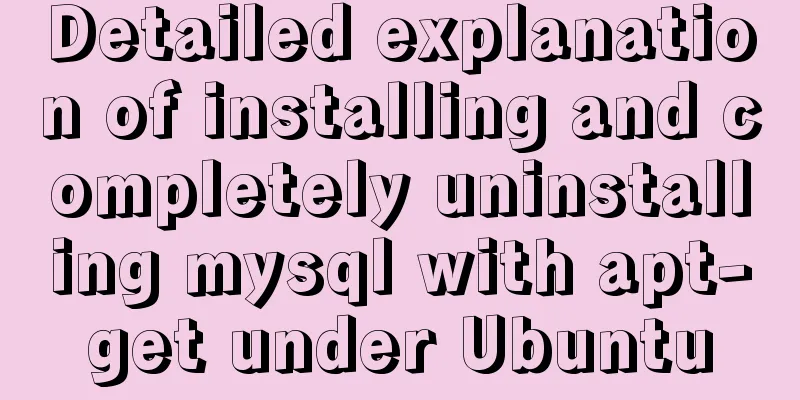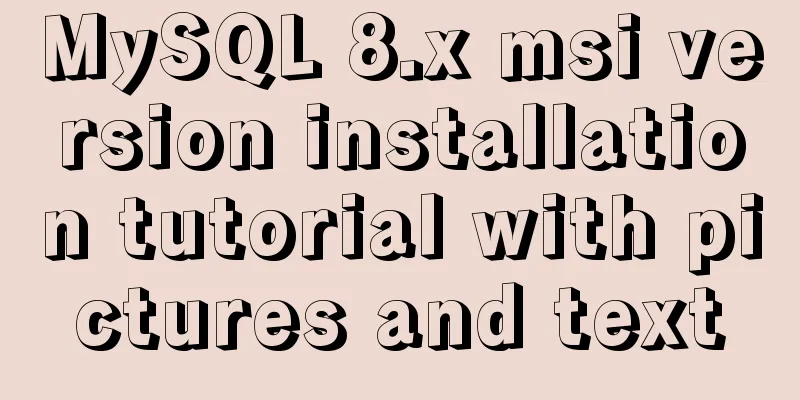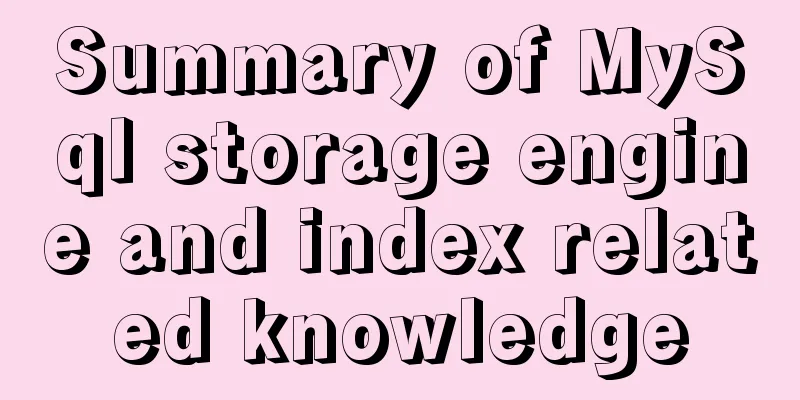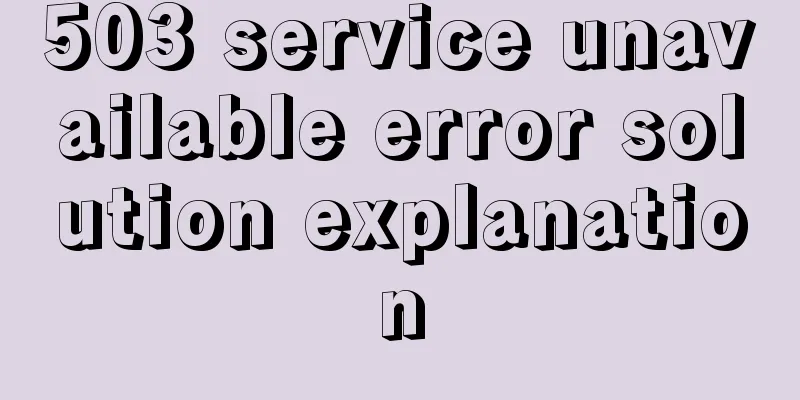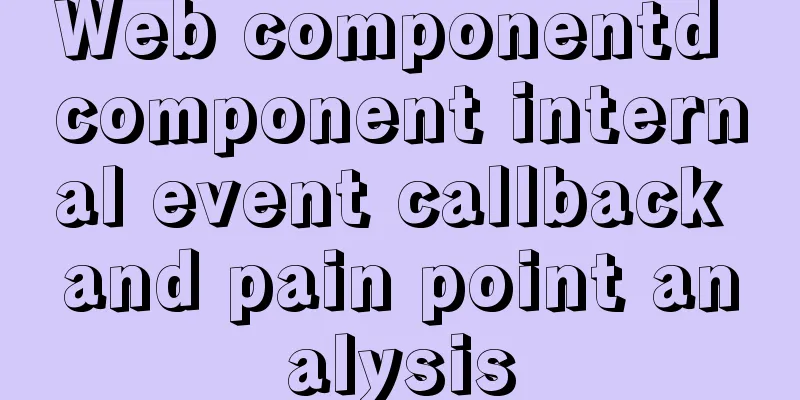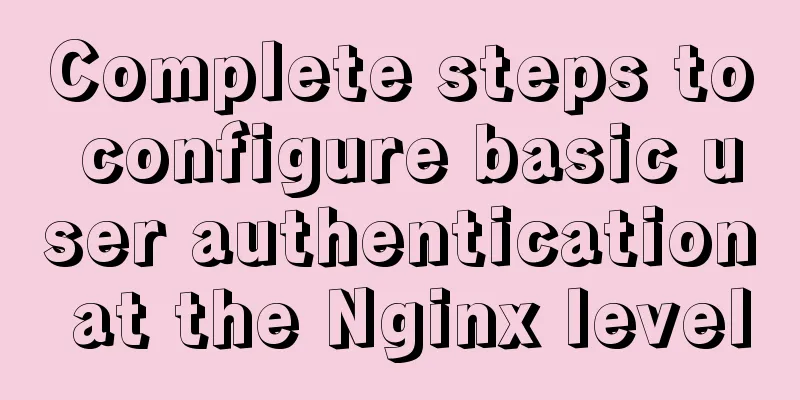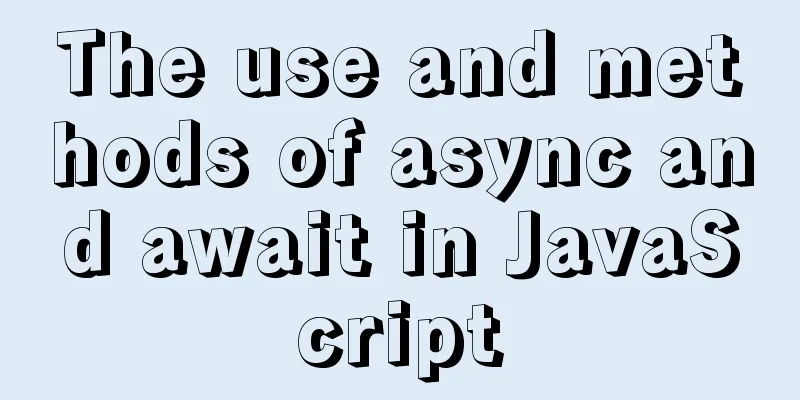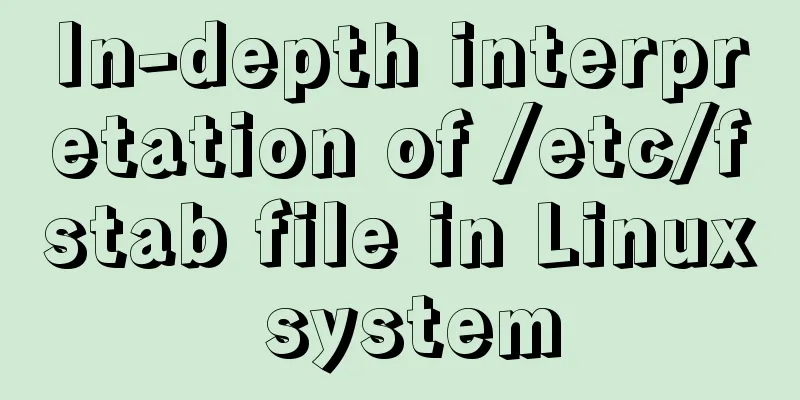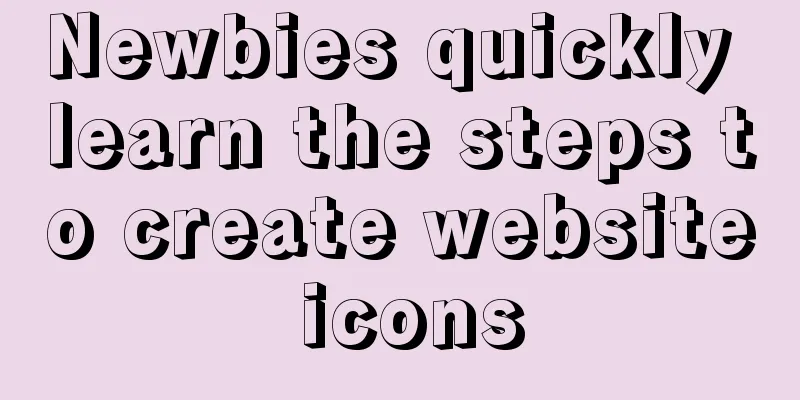Introduction to vim plugin installation under Linux system

Install vim plugin managerIt is recommended to install the plugin manager when using the plugin for the first time, which can simplify the steps of installing the plugin. 1. Download the plug.vim file and place it in the following autoload directory depending on the operating system: plug.vim address: https://raw.githubusercontent.com/junegunn/vim-plug/master/plug.vim
2. The directory structure is as follows. The installed plug-ins will be stored in the plugged directory: If there is no ~/.vim/autoload directory, create it using
3. Add the plug-vim section to the ~/.vimrc file Just write the plug-in you need between call plug#begin('~/.vim/plugged') and call plug#end()
call plug#begin('~/.vim/plugged')
"Use Plug "github user/project name" here to introduce the plug-in"
" Rainbow bracket Plug 'luochen1990/rainbow'
"
" History Plug 'mhinz/vim-startify'
"
call plug#end()
4. Execute commands in vim. Install the plugin Install plug-in You can use the following command to specify the installation of a specific plug-in Uninstall plugin First comment or delete the configuration information of the corresponding plug-in in the vimrc configuration file, and then execute the command Update the vim-plug plugin itself Batch update all installed plug-ins Plug-in status Use this command to view the status information of the currently installed plug-ins. Add plugin demoThe following demonstrates how to add a plugin. First, make sure that there is a plug.vim file in ~/.vim/autoload
Then open ~/.vimrc and add the required plugin name. Enter PlugInstall in command mode
The installation has been successful. Now open vim to see the effect. 1. History file plug-in. Type vim Enter the corresponding number, or move the cursor to the corresponding entry and press <Enter> to open the file again.
1. Rainbow Brackets Plugin Matching pairs of brackets display the same color.
I personally feel that rainbow brackets are very useful. The corresponding brackets can be clearly identified.
To remove a plugin :
This is the end of this article about the installation of vim plug-in under Linux system. For more relevant linux vim plug-in installation content, please search 123WORDPRESS.COM's previous articles or continue to browse the following related articles. I hope everyone will support 123WORDPRESS.COM in the future! You may also be interested in:
|
>>: A brief analysis of JS original value and reference value issues
Recommend
Detailed explanation of how to install MySQL on Alibaba Cloud
As a lightweight open source database, MySQL is w...
Improving the effect of hyperlinks in web design and production
Hyperlinks enable people to jump instantly from pa...
How to use bind to set up DNS server
DNS (Domain Name Server) is a server that convert...
Detailed explanation of MySQL master-slave replication practice - replication based on log points
Logpoint-based replication 1. Create a dedicated ...
The DOCTYPE mode selection mechanism of well-known browsers
Document Scope This article covers mode switching...
Vue implements simple slider verification
This article example shares the implementation of...
Vue Element UI custom description list component
This article example shares the specific code of ...
Continuous delivery using Jenkins and Docker under Docker
1. What is Continuous Delivery The software produ...
Docker private repository management and deletion of images in local repositories
1: Docker private warehouse installation 1. Downl...
How to uninstall MySQL 5.7 on CentOS7
Check what is installed in mysql rpm -qa | grep -...
How to implement n-grid layout in CSS
Common application scenarios The interfaces of cu...
Detailed explanation of the problem when combining CSS ellipsis and padding
Text truncation with CSS Consider the following c...
CSS uses calc() to obtain the current visible screen height
First, let's take a look at the relative leng...
Docker advanced method of rapid expansion
1. Command method Run the nginx service in the cr...
Configure Mysql master-slave service implementation example
Configure Mysql master-slave service implementati...