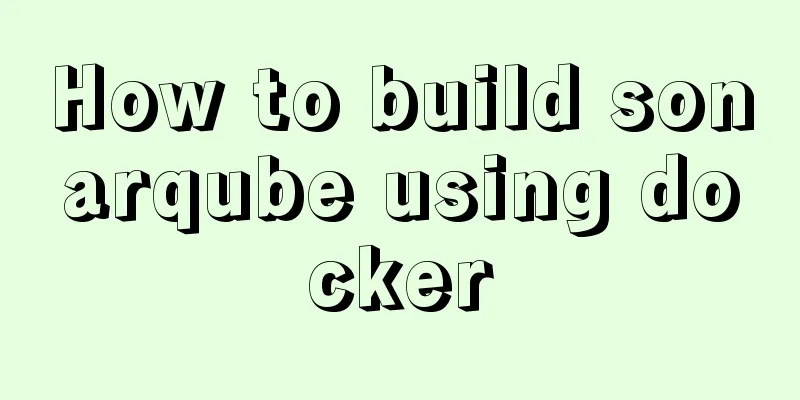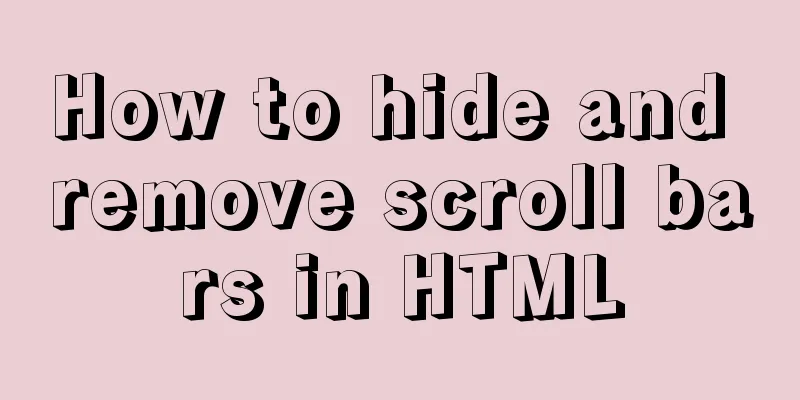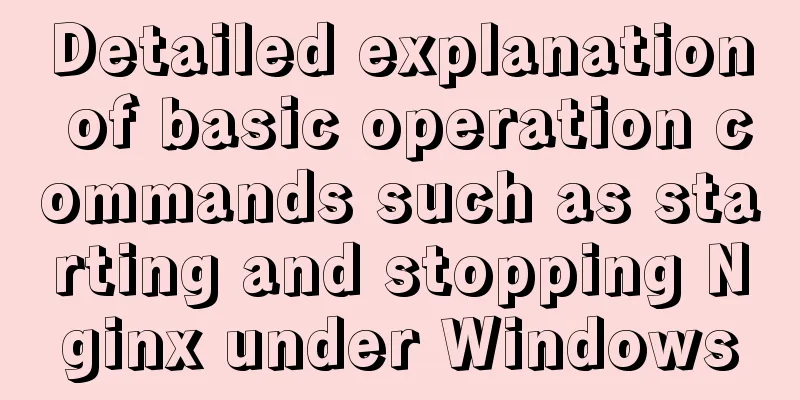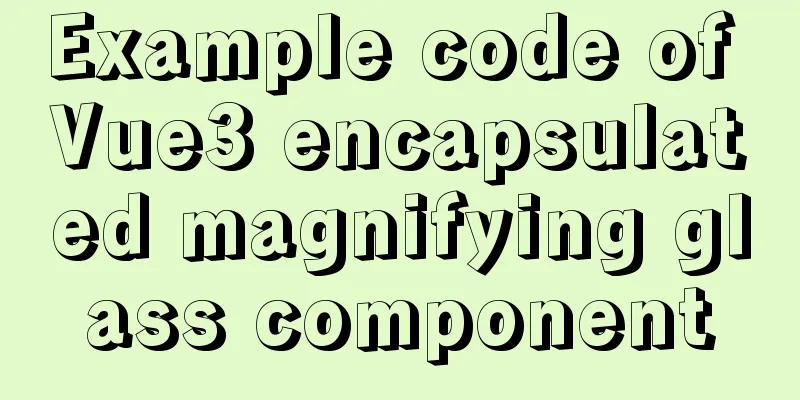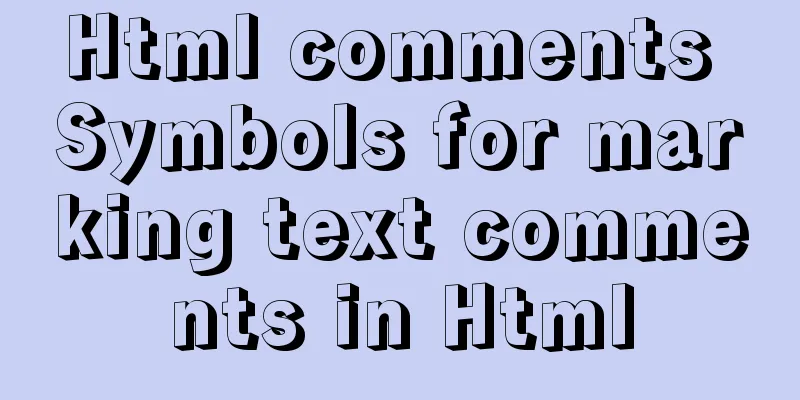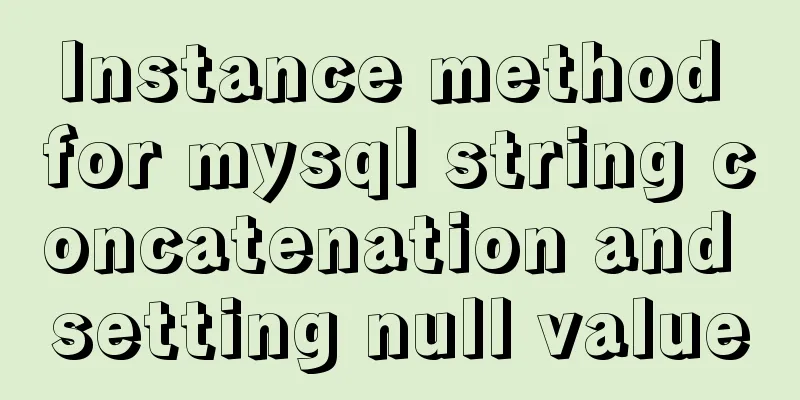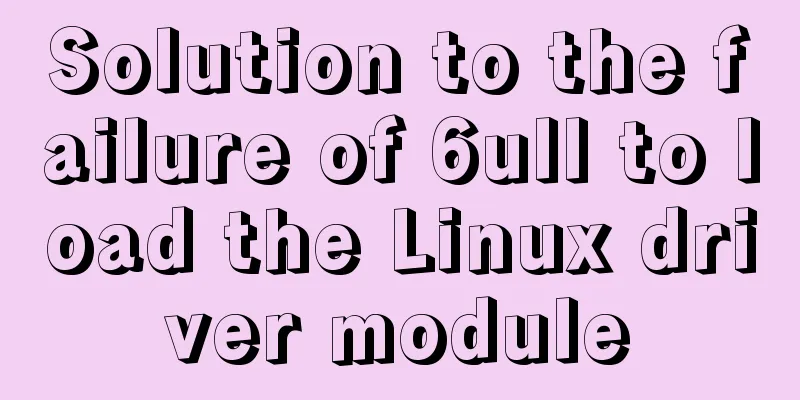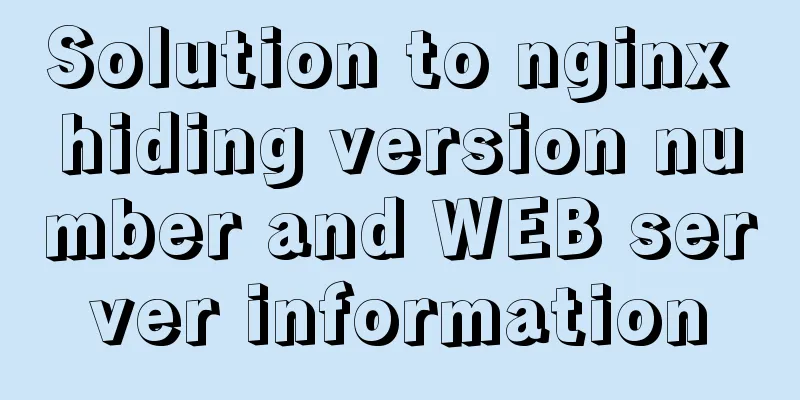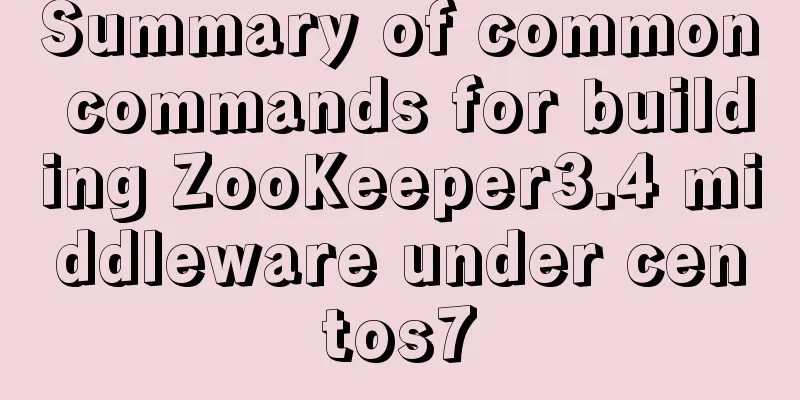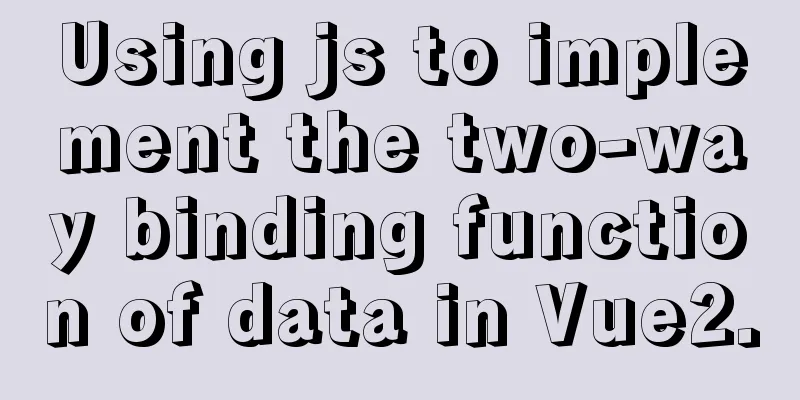How to use bind to set up DNS server
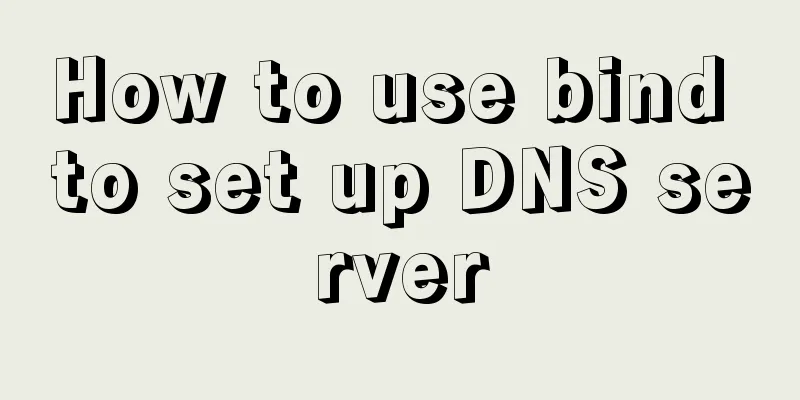
|
DNS (Domain Name Server) is a server that converts domain names and their corresponding IP addresses. The Domain Name System, more commonly known as DNS, is the system that translates or converts a domain name into the IP address associated with that domain. DNS is what allows you to find your favorite websites by name rather than typing an IP address into your browser. This guide will show you how to configure a primary DNS system and clients. Here are the system details used in the examples in this article: dns01.fedora.local (192.168.1.160) - Primary DNS Server client.fedora.local (192.168.1.136) - Client DNS server configuration Install the bind package using sudo: $ sudo dnf install bind bind-utils -y The bind package provides the Edit the /etc/named.conf file: sudo vi /etc/named.conf Find the following line:
listen-on port 53 { 127.0.0.1; };Add the IP address of the primary DNS server as follows:
listen-on port 53 { 127.0.0.1; 192.168.1.160; };Find the following line:
allow-query { localhost; };Add the local network range. This example system uses IP addresses in the 192.168.1.X range. Specify as follows:
allow-query { localhost; 192.168.1.0/24; };Specify forward and reverse zones. A zone file is a text file that has DNS information for your system, such as IP addresses and host names. The forward zone file makes it possible to convert host names into IP addresses. The reverse zone file is the opposite. It allows remote systems to convert IP addresses to host names. Look for the following line at the bottom of the include "/etc/named.rfc1912.zones"; From here, you will specify the zone file information just above the line, like this:
zone "dns01.fedora.local" IN {
type master;
file "forward.fedora.local";
allow-update { none; };
};
zone "1.168.192.in-addr.arpa" IN {
type master;
file "reverse.fedora.local";
allow-update { none; };
}; The Save and exit. Creating a Zone File Create the forward and reverse zone files you specified in the $ sudo vi /var/named/forward.fedora.local Add the following lines: $TTL 86400 @ IN SOA dns01.fedora.local. root.fedora.local. ( 2011071001 ;Serial 3600 ;Refresh 1800 ;Retry 604800 ;Expire 86400 ;Minimum TTL ) @ IN NS dns01.fedora.local. @ IN A 192.168.1.160 dns01 IN A 192.168.1.160 client IN A 192.168.1.136 Everything in bold is specific to your environment. Save the file and exit. Next, edit the $ sudo vi /var/named/reverse.fedora.local Add the following lines: $TTL 86400 @ IN SOA dns01.fedora.local. root.fedora.local. ( 2011071001 ;Serial 3600 ;Refresh 1800 ;Retry 604800 ;Expire 86400 ;Minimum TTL ) @ IN NS dns01.fedora.local. @ IN PTR fedora.local. dns01 IN A 192.168.1.160 client IN A 192.168.1.136 160 IN PTR dns01.fedora.local. 136 IN PTR client.fedora.local. Everything in bold is specific to your environment. Save the file and exit. You will also need to configure SELinux and add the correct ownership to the configuration files. sudo chgrp named -R /var/named sudo chown -v root:named /etc/named.conf sudo restorecon -rv /var/named sudo restorecon /etc/named.conf Configure the firewall: sudo firewall-cmd --add-service=dns --perm sudo firewall-cmd --reload Check the configuration for syntax errors sudo named-checkconf /etc/named.conf If there is no output or errors returned, then your configuration is valid. Check the forward and reverse zone files. $ sudo named-checkzone forward.fedora.local /var/named/forward.fedora.local $ sudo named-checkzone reverse.fedora.local /var/named/reverse.fedora.local You should see an "OK" response:
Enable and start the DNS service $ sudo systemctl enable named $ sudo systemctl start named Configure the resolv.conf file Edit the $ sudo vi /etc/resolv.conf Find your current nameserver line. On the example system, I use my modem/router to act as a name server, so it currently looks like this:
This needs to be changed to the IP address of your primary DNS server:
Save changes and exit. Unfortunately one thing to note is this. If the system is rebooted or the network is restarted, NetworkManager will overwrite the To prevent this from happening, make $ sudo chattr +i /etc/resolv.conf If you want to reset it, you need to allow it to be overwritten again: $ sudo chattr -i /etc/resolv.conf Testing DNS Servers $ dig fedoramagazine.org ; <<>> DiG 9.11.13-RedHat-9.11.13-2.fc30 <<>> fedoramagazine.org ;; global options: +cmd ;; Got answer: ;; ->>HEADER<<- opcode: QUERY, status: NOERROR, id: 8391 ;; flags: qr rd ra; QUERY: 1, ANSWER: 1, AUTHORITY: 3, ADDITIONAL: 6 ;; OPT PSEUDOSECTION: ; EDNS: version: 0, flags:; udp: 4096 ; COOKIE: c7350d07f8efaa1286c670ab5e13482d600f82274871195a (good) ;; QUESTION SECTION: ;fedoramagazine.org. IN A ;; ANSWER SECTION: fedoramagazine.org. 50 IN A 35.197.52.145 ;; AUTHORITY SECTION: fedoramagazine.org. 86150 IN NS ns05.fedoraproject.org. fedoramagazine.org. 86150 IN NS ns02.fedoraproject.org. fedoramagazine.org. 86150 IN NS ns04.fedoraproject.org. ;; ADDITIONAL SECTION: ns02.fedoraproject.org. 86150 IN A 152.19.134.139 ns04.fedoraproject.org. 86150 IN A 209.132.181.17 ns05.fedoraproject.org. 86150 IN A 85.236.55.10 ns02.fedoraproject.org. 86150 IN AAAA 2610:28:3090:3001:dead:beef:cafe:fed5 ns05.fedoraproject.org. 86150 IN AAAA 2001:4178:2:1269:dead:beef:cafe:fed5 ;; Query time: 830 msec ;; SERVER: 192.168.1.160#53(192.168.1.160) ;; WHEN: Mon Jan 06 08:46:05 CST 2020 ;; MSG SIZE rcvd: 266 There are a few things to check to verify that your DNS server is functioning properly. Obviously, getting results is important, but that in itself does not mean that the DNS server is actually working properly. The QUERY, ANSWER, and AUTHORITY fields at the top should show non-zero, as in our example:
And the SERVER field should have the IP address of your DNS server:
If this is your first time running the dig command, notice that it takes 830 milliseconds to complete the query:
If you run it again, the query will be much faster: $ dig fedoramagazine.org ;; Query time: 0 msec ;; SERVER: 192.168.1.160#53(192.168.1.160) Client Configuration Client configuration will be much simpler. Install the bind program:
Edit the
It looks like this: nameserver 192.168.1.160 Save changes and exit. Then, make the /etc/resolv.conf file immutable to prevent it from being overwritten and return to the default settings: $ sudo chattr +i /etc/resolv.conf Testing the Client You should get the same results as with your DNS server: $ dig fedoramagazine.org ; <<>> DiG 9.11.13-RedHat-9.11.13-2.fc30 <<>> fedoramagazine.org ;; global options: +cmd ;; Got answer: ;; ->>HEADER<<- opcode: QUERY, status: NOERROR, id: 8391 ;; flags: qr rd ra; QUERY: 1, ANSWER: 1, AUTHORITY: 3, ADDITIONAL: 6 ;; OPT PSEUDOSECTION: ; EDNS: version: 0, flags:; udp: 4096 ; COOKIE: c7350d07f8efaa1286c670ab5e13482d600f82274871195a (good) ;; QUESTION SECTION: ;fedoramagazine.org. IN A ;; ANSWER SECTION: fedoramagazine.org. 50 IN A 35.197.52.145 ;; AUTHORITY SECTION: fedoramagazine.org. 86150 IN NS ns05.fedoraproject.org. fedoramagazine.org. 86150 IN NS ns02.fedoraproject.org. fedoramagazine.org. 86150 IN NS ns04.fedoraproject.org. ;; ADDITIONAL SECTION: ns02.fedoraproject.org. 86150 IN A 152.19.134.139 ns04.fedoraproject.org. 86150 IN A 209.132.181.17 ns05.fedoraproject.org. 86150 IN A 85.236.55.10 ns02.fedoraproject.org. 86150 IN AAAA 2610:28:3090:3001:dead:beef:cafe:fed5 ns05.fedoraproject.org. 86150 IN AAAA 2001:4178:2:1269:dead:beef:cafe:fed5 ;; Query time: 1 msec ;; SERVER: 192.168.1.160#53(192.168.1.160) ;; WHEN: Mon Jan 06 08:46:05 CST 2020 ;; MSG SIZE rcvd: 266 Make sure SERVER outputs the IP address of your DNS server. Your DNS server settings are complete, now all requests from clients will go through your DNS server! Why build a simple DNS server? (1) When the external DNS crashes, such as what happened with Stormgate, we can use our own DNS for emergency response (2) Provide internal IP address resolution for intranet websites, or implement dual-line resolution (3) When your ISP restricts secondary domain names and advanced management features, you need to build your own DNS server to meet your needs (4) Avoid DNS hijacking (5)Integration with other solutions Summarize This is the end of this article about using bind to set up DNS server. For more related bind dns server content, please search 123WORDPRESS.COM's previous articles or continue to browse the following related articles. I hope everyone will support 123WORDPRESS.COM in the future! |
<<: MySQL 8.0.18 Installation Configuration Optimization Tutorial
>>: Introduction and use of js observer mode
Recommend
About Generics of C++ TpeScript Series
Table of contents 1. Template 2. Generics 3. Gene...
Web development tutorial cross-domain solution detailed explanation
Preface This article mainly introduces the cross-...
A useful mobile scrolling plugin BetterScroll
Table of contents Make scrolling smoother BetterS...
MySQL trigger syntax and application examples
This article uses examples to illustrate the synt...
Detailed graphic instructions for downloading and installing the unzipped version of MySQL 5.7.18 and starting the MySQL service
Because the distribution package of MySQL Communi...
Teach you how to use Portainer to manage multiple Docker container environments
Table of contents Portainer manages multiple Dock...
HTML left and right layout example code
CSS: Copy code The code is as follows: html,body{ ...
How to capture exceptions gracefully in React
Table of contents Preface ErrorBoundary Beyond Er...
Detailed explanation of the process of nginx obtaining the real source IP after passing through multiple layers of proxy
question Nginx takes $remote_addr as the real IP ...
An article tells you how to write a Vue plugin
Table of contents What is a plugin Writing plugin...
How to deploy your first application with Docker
In the previous article, you have installed Docke...
Using puppeteer to implement webpage screenshot function on linux (centos)
You may encounter the following problems when ins...
Solve the problem of margin merging
1. Merge the margins of sibling elements The effe...
A brief discussion on Flink's fault-tolerant mechanism: job execution and daemon
Table of contents 1. Job Execution Fault Toleranc...
Detailed explanation of the use of CSS3 rgb and rgba (transparent color)
I believe everyone is very sensitive to colors. C...