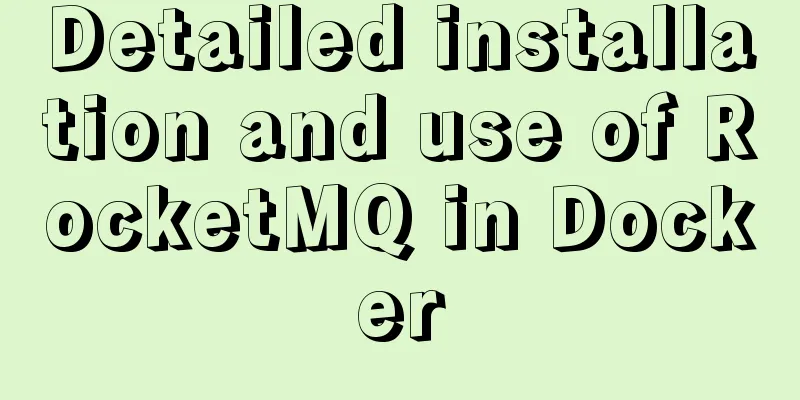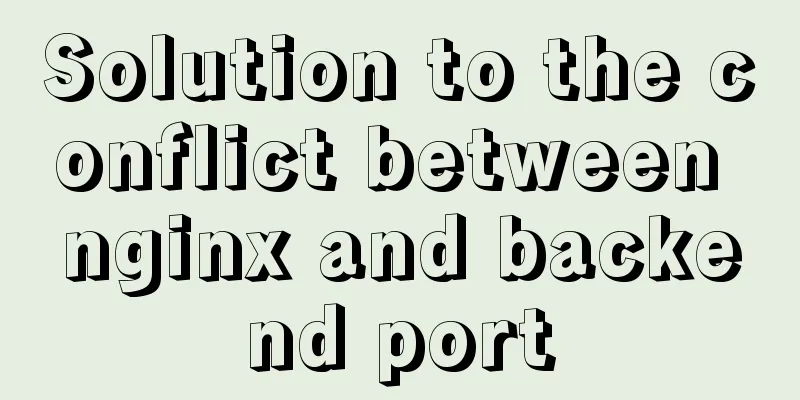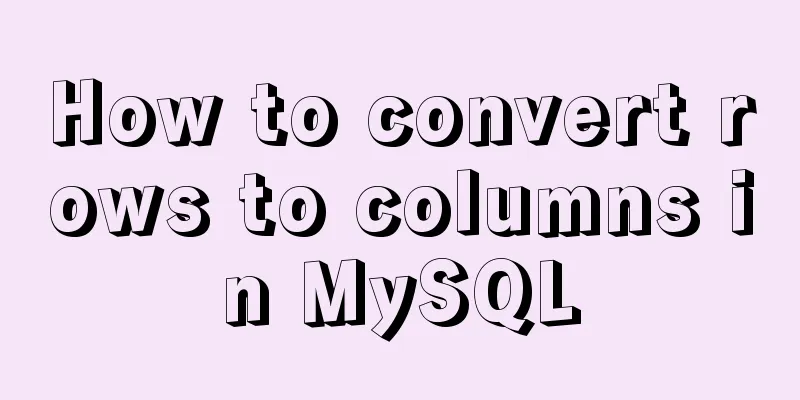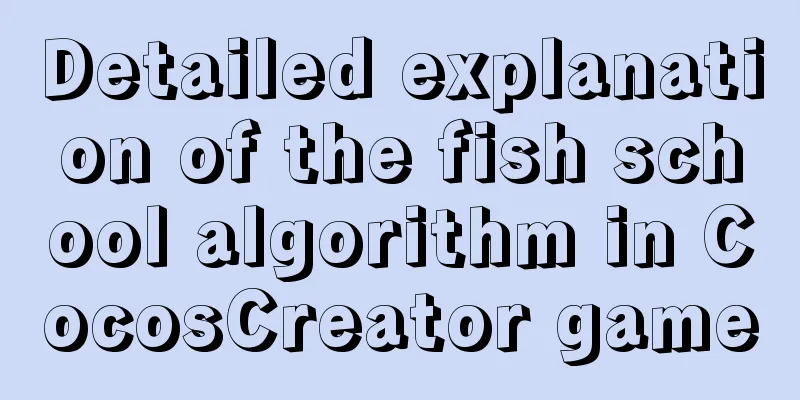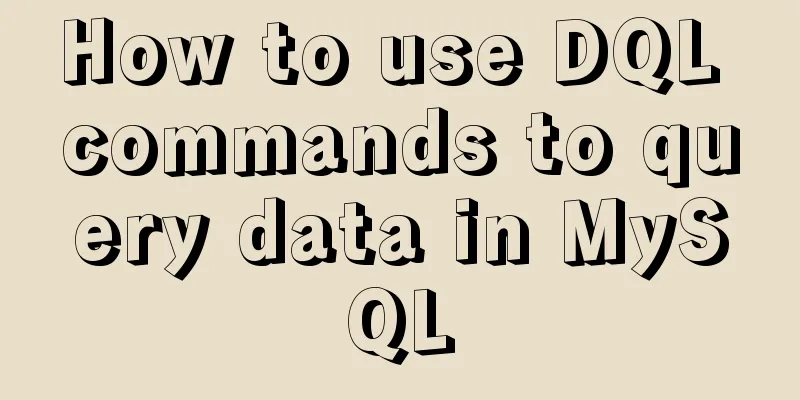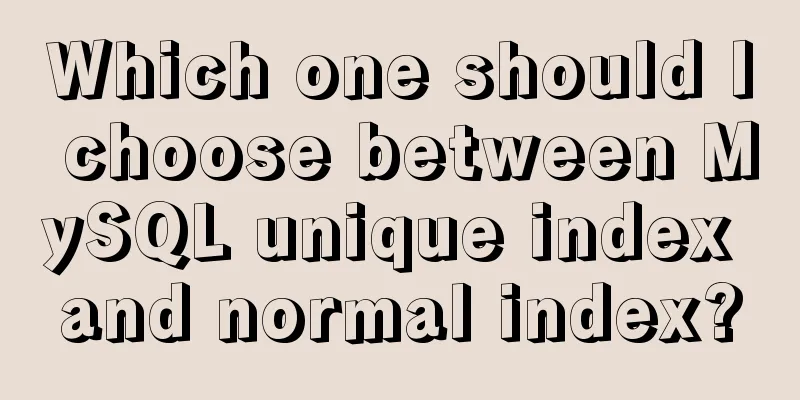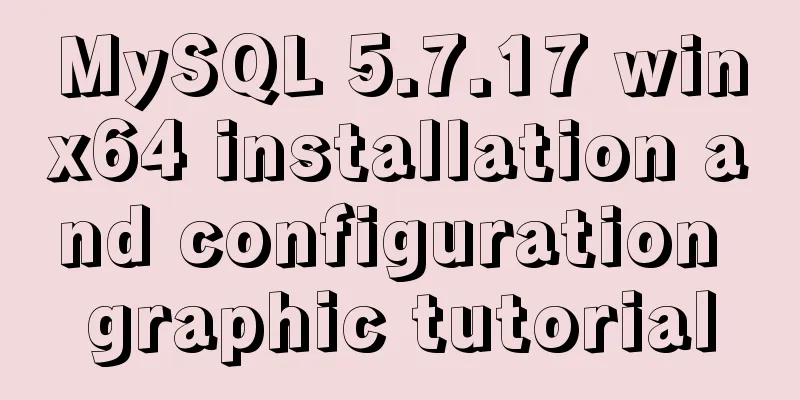Docker private repository management and deletion of images in local repositories
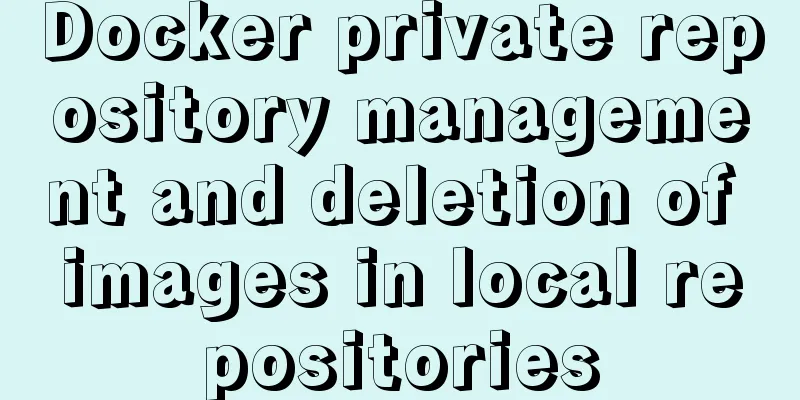
|
1: Docker private warehouse installation 1. Download the image from the image repository: [root@localhost ~]# systemctl start docker #If there is already an image, the way to force delete the original image is as follows: [root@xxx-pub /]# docker rmi -f docker.io/registry Untagged: docker.io/registry:latest Untagged: docker.io/registry@sha256:51bb55f23ef7e25ac9b8313b139a8dd45baa832943c8ad8f7da2ddad6355b3c8 [root@xxx-pub /]# #Start downloading the latest image. [root@localhost ~]# docker pull registry Using default tag: latest latest: Pulling from library/registry 4064ffdc82fe: Pull complete c12c92d1c5a2: Pull complete 4fbc9b6835cc: Pull complete 765973b0f65f: Pull complete 3968771a7c3a: Pull complete Digest: sha256:20bbbc0f6384cf7dc6e292ccbe75935b73c92ec776543c970904bc60feceb129 Status: Downloaded newer image for registry:latest [root@localhost ~]# 2. Start and mount the image repository to the local disk: [root@xxx-pub /]# docker run -d -v /registry:/home/docker-registry -p 5000:5000 --restart=always --privileged=true --name registry registry:latest Unable to find image 'registry:latest' locally Trying to pull repository docker.io/library/registry ... latest: Pulling from docker.io/library/registry Digest: sha256:51bb55f23ef7e25ac9b8313b139a8dd45baa832943c8ad8f7da2ddad6355b3c8 Status: Downloaded newer image for docker.io/registry:latest b7bd2b14ed488936afe798be95f3cd56f604fb092d45cf6f4a58359bcad0d34c [root@xxx-pub /]#
To persist data, mount the volume to /home/docker-registry 3. We tag a local image and upload it: Check which local images are available: [root@xxx-pub /]# docker images REPOSITORY TAG IMAGE ID CREATED SIZE docker.io/centos centos7.5.1804 fdf13fa91c6e 4 weeks ago 200 MB docker.io/registry latest b2b03e9146e1 2 months ago 33.3 MB [root@xxx-pub /]# Take docker.io/centos as an example. [root@xxx-pub /]# docker tag fdf13fa91c6e localhost:5000/xxx-centos7.5.1804:1.0 ##localhost:5000 represents the warehouse address, fdf13fa91c6e represents the images id, xxx-centos7.5.1804 represents the image name, and 1.0 represents the version number. or: [root@xxx-pub /]# docker tag docker.io/centos:centos7.5.1804 localhost:5000/xxx-centos7.5.1804:1.0 4. Direct upload: [root@xxx-pub /]# docker push localhost:5000/xxx-centos7.5.1804:1.0 The push refers to a repository [localhost:5000/xxx-centos7.5.1804] bcc97fbfc9e1: Pushed 1.0: digest: sha256:7c14180942615fef85cb5c8b1388e028be1a8f79694a5fa30a4025173e42ad61 size: 529 [root@xxx-pub /]# During the PUSH process, an error similar to the following may be reported (the following is the error prompt on the Internet): [root@localhost ~]# docker push 192.168.174.128:5000/hello:latest The push refers to a repository [192.168.174.128:5000/hello] Unable to ping registry endpoint https://192.168.174.128:5000/v0/ v2 ping attempt failed with error: Get https://192.168.174.128:5000/v2/: http: server gave HTTP response to HTTPS client v1 ping attempt failed with error: Get https://192.168.174.128:5000/v1/_ping: http: server gave HTTP response to HTTPS client [root@localhost ~]# Solution: Using https, modify the /etc/sysconfig/docker (here is the docker under Centos7) file, add ADD_REGISTRY='--add-registry 192.168.18.162:5000', INSECURE_REGISTRY='--insecure-registry 192.168.18.162:5000' (the above is the configuration of the historical docker version), as shown below:
However, in the configuration of the new docker container repository, the configuration in your own docker container is adopted (the following configuration is specified here on both the docker registry and the machine where the other pull image is pulled):
After the specification is completed, restart Docker. The restart configuration is as follows: [root@youx-pub volumes]# systemctl restart docker In addition: Check docker.service and the configuration file: [root@youx-pub registry]find / -name docker.service /sys/fs/cgroup/memory/system.slice/docker.service /sys/fs/cgroup/devices/system.slice/docker.service /sys/fs/cgroup/blkio/system.slice/docker.service /sys/fs/cgroup/cpu,cpuacct/system.slice/docker.service /sys/fs/cgroup/pids/system.slice/docker.service /sys/fs/cgroup/systemd/system.slice/docker.service /usr/lib/systemd/system/docker.service [root@youx-pub registry]# vim /usr/lib/systemd/system/docker.service
Then execute: #Because the docker.service file that can be used for systemctl startup has changed, the following configuration must be performed. Then execute the docker restart work systemctl daemon-reload systemctl restart docker If the following error is still reported: [root@youx-pub registry]# docker push 192.168.18.162:5000/nginx:1.2 The push refers to a repository [192.168.18.162:5000/nginx] Get https://192.168.18.162:5000/v1/_ping: http: server gave HTTP response to HTTPS client [root@youx-pub registry]# The solution is: Create daemon.json under /etc/docker with the following content:
{"insecure-registries":["192.168.18.162:5000"]}Then restart the Docker container: [root@youx-pub volumes]# systemctl restart docker 5. After the upload is complete, we can check whether there is an image in the mounted directory: [root@xxx-pub docker-registry]# pwd /home/docker-registry [root@xxx-pub docker-registry] # ls /registry/ Docker 6. About viewing local images:
[root@xxx-pub docker-registry]# curl http://192.168.18.162:5000/v2/_catalog
{"repositories":["xxx-centos7.5.1804","xxx-centos7.5.1804-v1.0"]}
[root@xxx-pub docker-registry]#7. Seeing that there are two images, we need to obtain their tag information for downloading:
[root@xxx-pub docker-registry]# curl http://192.168.18.162:5000/v2/xxx-centos7.5.1804/tags/list
{"name":"xxx-centos7.5.1804","tags":["1.0"]}
[root@xxx-pub docker-registry]#8. Then we download the image directly (to another computer): [root@bigdata2 ~]# docker pull 192.168.18.162:5000/youx-centos7.5.1804:1.0 Using default tag: latest Trying to pull repository 192.168.18.162/youx-centos7.5.1804 ... Get https://192.168.18.162/v1/_ping: dial tcp 192.168.18.162:443: getsockopt: no route to host [root@bigdata2 ~]# If the above situation occurs, the solution is: Compile: [root@youx-pub volumes]# vim /etc/containers/registries.conf this file. The old one is to edit: /etc/sysconfig/docker
Then restart docker [root@youx-pub volumes]# systemctl restart docker Then I found that I could pull #Note that the address here is: warehouse address: warehouse port number/REPOSITORY:TAG [root@bigdata2 ~]# docker pull 192.168.18.162:5000/youx-centos7.5.1804:1.0
If it still doesn't work, you need to modify /etc/docker/daemon.json, the content is as follows:
[root@bigdata2 docker]# cat daemon.json
{"insecure-registries":["192.168.18.162:5000"]}2. Upload the image from another machine to the docker image repository: [root@bigdata2 ~]# docker tag centos7-jdk8-nginx:1.0 192.168.18.162:5000/centos7-jdk8-nginx:1.0 [root@bigdata2 ~]# docker images REPOSITORY TAG IMAGE ID CREATED SIZE 192.168.18.162:5000/centos7-jdk8-nginx 1.0 bcacd65e2a2e 2 minutes ago 2.18 GB [root@bigdata2 ~]# docker push 192.168.18.162:5000/centos7-jdk8-nginx:1.0 The push refers to a repository [192.168.18.162:5000/centos7-jdk8-nginx] f018e9c38a66: Pushed 2a47dcd341ef: Pushed c5dea3bc729a: Pushed bcc97fbfc9e1: Pushed 1.0: digest: sha256:d907ff2f8eb590209700c01ce85c78d0bc778a4238539d747e4667d68cb52102 size: 1163 [root@bigdata2 ~]# Then enter the location of the docker image warehouse:
[root@youx-pub registry]# curl http://192.168.18.162:5000/v2/_catalog
{"repositories":["centos7-jdk8-nginx","nginx"]}
[root@youx-pub registry]# curl http://192.168.18.162:5000/v2/centos7-jdk8-nginx/tags/list
{"name":"centos7-jdk8-nginx","tags":["1.0"]}
[root@youx-pub registry]#3. How to delete the local image? Normally, the deletion function is not provided, so a third-party plug-in is used to delete it. The location of the plugin on github: 1. Download resources [root@master registry]# curl https://raw.githubusercontent.com/burnettk/delete-docker-registry-image/master/delete_docker_registry_image.py | sudo tee /usr/local/bin/delete_docker_registry_image >/dev/null sudo chmod a+x /usr/local/bin/delete_docker_registry_image
2. Set relevant link variables: Find REGISTRY_DATA_DIR, command: [root@youx-pub registry]# find / -name registry [root@youx-pub registry]# find / -name registry /var/lib/docker/overlay2/d72320cd67b42f7ae66342cc6dedab7abe5e89106de8c4919ec8c5a6e5940b09/diff /var/lib/ucf/registry /var/lib/docker/overlay2/92211417089f7be8239def550e1e89ce3f0e50ac57f2c36ba723ca312ea06ae3/diff/bin/registry /var/lib/docker/overlay2/c1716aea0b380eb94ead9aa02552769acd4c3dac8e6dab735997f1709ce79a33/diff/etc/docker/registry /var/lib/docker/overlay2/46f719f01255c431b4343e78607341d6d66ea482bc6d03c3b4e05e7413f46be6/diff/var/lib/registry /var/lib/docker/overlay2/46f719f01255c431b4343e78607341d6d66ea482bc6d03c3b4e05e7413f46be6/merged/bin/registry /var/lib/docker/overlay2/46f719f01255c431b4343e78607341d6d66ea482bc6d03c3b4e05e7413f46be6/merged/etc/docker/registry /var/lib/docker/overlay2/46f719f01255c431b4343e78607341d6d66ea482bc6d03c3b4e05e7413f46be6/merged/var/lib/registry /var/lib/docker/volumes/1522d54c954c755250cb71686cacd9714cd3d0f0c706ec18c1e490c7881fe713/_data/docker/registry /opt/data/registry /registry [root@youx-pub registry]# Found [root@youx-pub repositories]# pwd /var/lib/docker/volumes/1522d54c954c755250cb71686cacd9714cd3d0f0c706ec18c1e490c7881fe713/_data/docker/registry/v2/repositories [root@youx-pub repositories]# ls centos7-jdk8-nginx nginx [root@youx-pub repositories]# So set the location of the image repository to: [root@master registry]# export REGISTRY_DATA_DIR=/var/lib/docker/volumes/1522d54c954c755250cb71686cacd9714cd3d0f0c706ec18c1e490c7881fe713/_data/docker/registry/v2 The address is our mount address: Take a look at the related tags:
[root@youx-pub registry]# curl http://192.168.18.162:5000/v2/_catalog
{"repositories":["youx-centos7.5.1804","youx-centos7.5.1804-v1.0"]}
[root@youx-pub registry]# curl http://192.168.18.162:5000/v2/youx-centos7.5.1804-v1.0/tags/list
{"name":"youx-centos7.5.1804-v1.0","tags":["latest"]}
[root@youx-pub registry]#We can delete it directly afterwards: [root@master registry]# delete_docker_registry_image --image youx-centos7.5.1804-v1.0:latest INFO [2017-04-08 11:39:39,793] Deleting /registry/docker/registry/v2/repositories/nginx/_manifests/tags/v1
[root@master registry]# curl http://192.168.18.162:5000/v2/_catalog
{"repositories":["youx-centos7.5.1804"]}The above is the full content of this article. I hope it will be helpful for everyone’s study. I also hope that everyone will support 123WORDPRESS.COM. You may also be interested in:
|
<<: Detailed explanation of the cache implementation principle of Vue computed
>>: MySQL 5.7.19 installation and configuration method graphic tutorial (win10)
Recommend
MYSQL slow query and log settings and testing
1. Introduction By enabling the slow query log, M...
How to implement a password strength detector in react
Table of contents Preface use Component Writing D...
Summary of MySQL slow log related knowledge
Table of contents 1. Introduction to Slow Log 2. ...
Detailed explanation of the JavaScript timer principle
Table of contents 1. setTimeout() timer 2. Stop t...
Summary of several common methods of JavaScript arrays
Table of contents 1. Introduction 2. filter() 3. ...
How to insert weather forecast into your website
We hope to insert the weather forecast into the w...
Java programming to write a JavaScript super practical table plug-in
Table of contents Effects Documentation first ste...
14 practical experiences on reducing SCSS style code by 50%
Preface Sass is an extension of the CSS3 language...
Summary of various methods for JS data type detection
Table of contents background What are the methods...
Detailed explanation of how to enter and exit the Docker container
1 Start the Docker service First you need to know...
Solution to incomplete text display in el-tree
Table of contents Method 1: The simplest way to s...
Linux uses if to determine whether a directory exists.
How to use if in Linux to determine whether a dir...
img usemap attribute China map link
HTML img tag: defines an image to be introduced in...
5 things to note when writing React components using hooks
Table of contents 01. Use useState when render is...
How to use firewall iptables strategy to forward ports on Linux servers
Forwarding between two different servers Enable p...