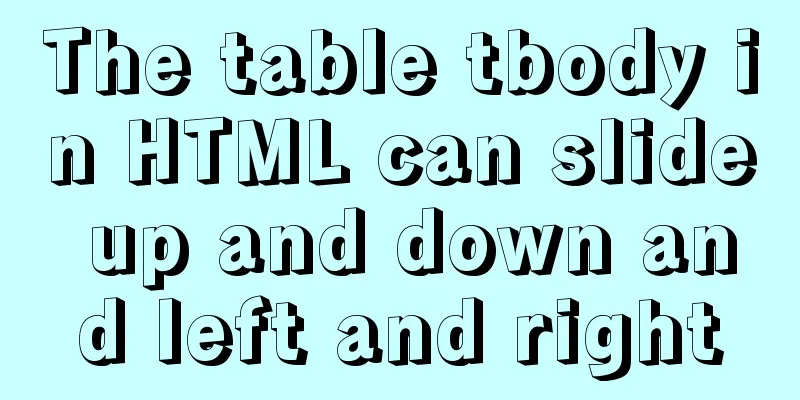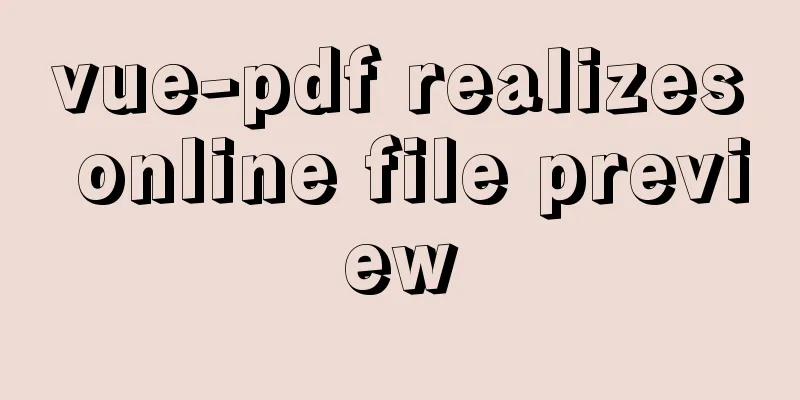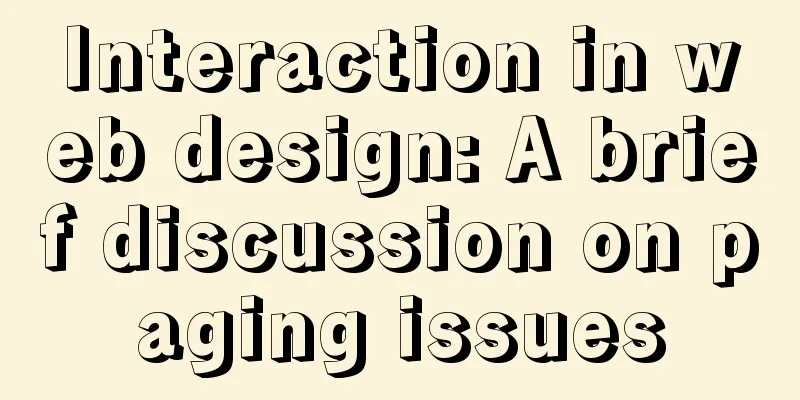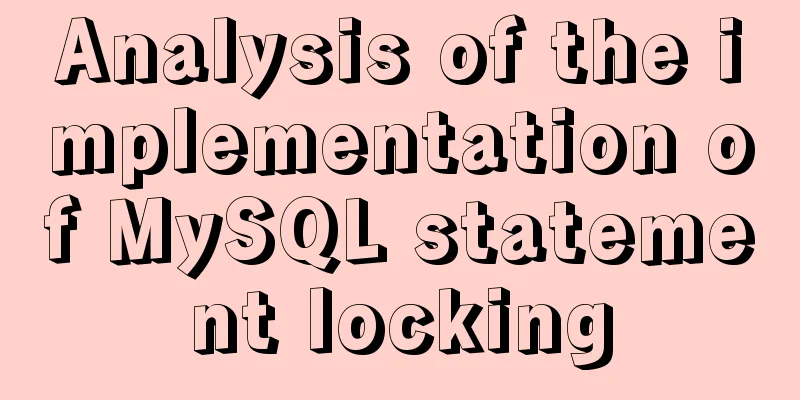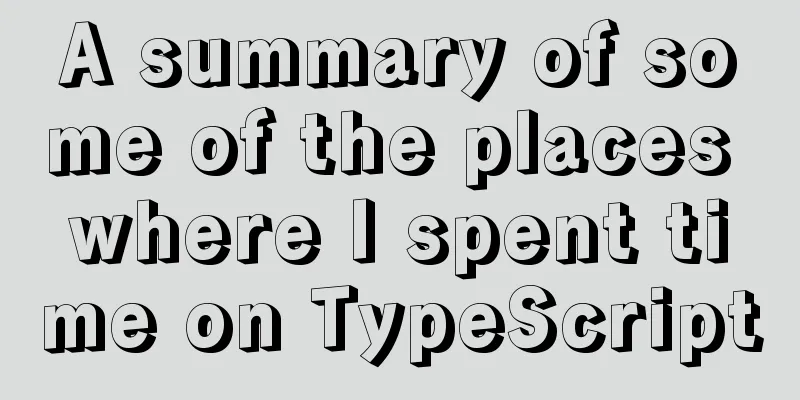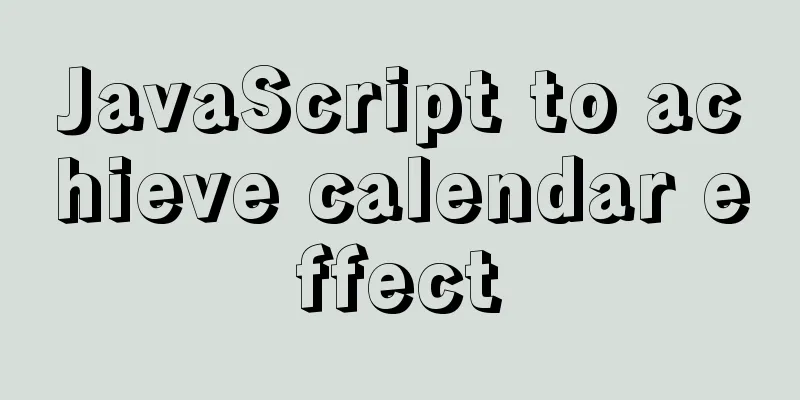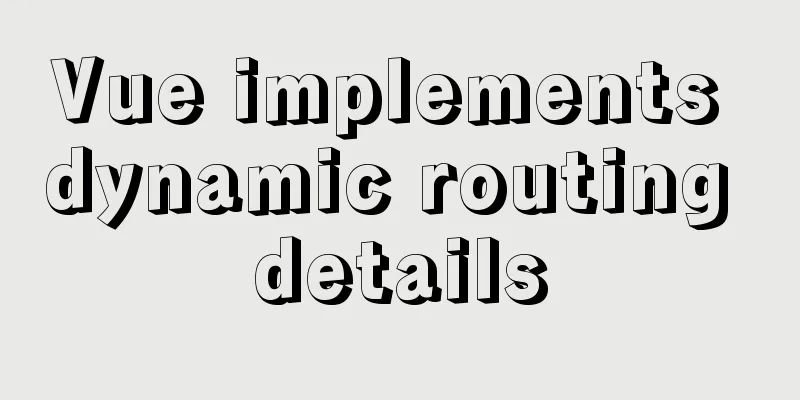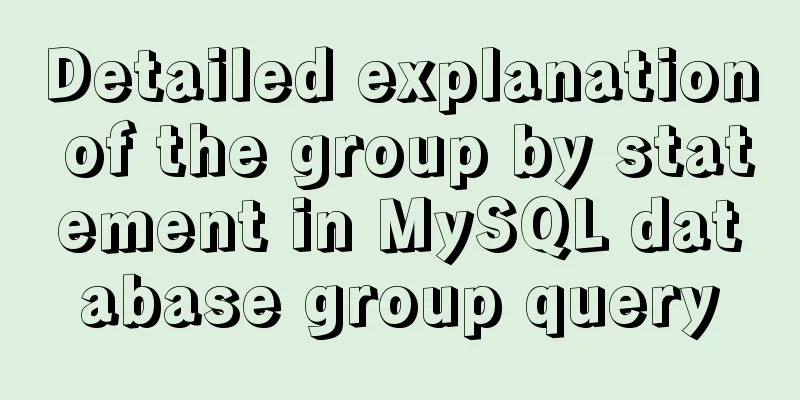Detailed explanation of how to enter and exit the Docker container
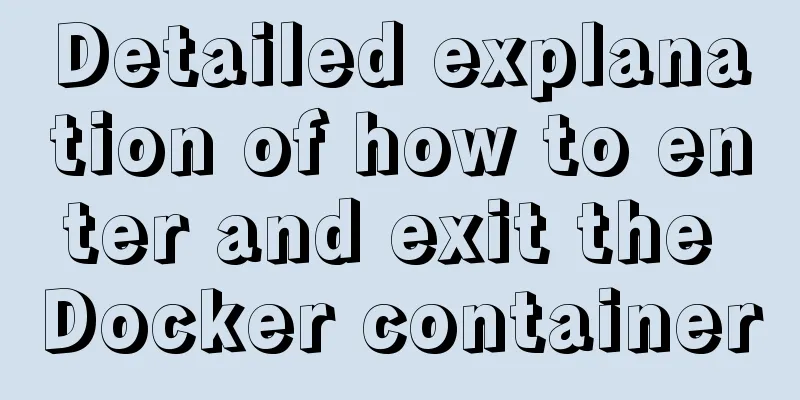
1 Start the Docker serviceFirst you need to know how to start the docker service: service docker start or: systemctl start docker 2. Shut down the docker serviceTo shut down the docker service: service docker stop or: systemctl stop docker 3 Start a container of a docker imageThe Docker image is called an image, and the container is called a container. For Docker, an image is static, similar to an operating system snapshot, while a container is dynamic and is a running instance of an image. For example, there is an image named ubuntu. Now let's start the container of this image and enter the bash command line of this container: docker run -t -i ubuntu /bin/bash The official website says:
It's simple to understand:
This will take you inside the container: root@af8bae53bdd3:/# If you have a running container, you can run it in the external operating system where the container is located: docker ps Check out this container. If you want to see all containers, including running ones and non-running or dormant images, run: docker ps -a If you want to exit: or: root@af8bae53bdd3:/# exit If you want to open this container again, run: docker start goofy_almeida Where "goofy_almeida" is the name of the container. 4 Entering the container 4.1 Use the "docker attach" command to enter At this time, the container is running in the background. If you want to enter its terminal, then: docker attach goofy_almeida That's it. 4.2 Use the "docker exec -it" command to enter There is a disadvantage of using the "docker attach" command to enter the container, that is, every time you exit from the container to the foreground, the container also exits. To exit the container while leaving it running in the background, use the "docker exec -it" command. Each time you use this command to enter the container, after you exit the container, the container will still run in the background. The command usage is as follows: docker exec -it goofy_almeida /bin/bash
When you exit the container by typing "exit" or pressing "Ctrl + C", the container will still run in the background, through: docker ps You can find it. 5. Exit the containerenter: exit Or press the key: Ctrl + D This is the end of this article on how to enter and exit the docker container. For more information about how to enter and exit the docker container, please search for previous articles on 123WORDPRESS.COM or continue to browse the following related articles. I hope you will support 123WORDPRESS.COM in the future! You may also be interested in:
|
<<: Improving the effect of hyperlinks in web design and production
>>: CSS to implement sprites and font icons
Recommend
5 super useful open source Docker tools highly recommended
Introduction The Docker community has created man...
Solution for adding iptables firewall policy to MySQL service
If your MySQL database is installed on a centos7 ...
How to implement Echats chart large screen adaptation
Table of contents describe accomplish The project...
MySQL installation tutorial under Centos7
MySQL installation tutorial, for your reference, ...
Quick solution for forgetting MySQL8 password
Preface When we forget the MySQL database passwor...
mysql 5.6.23 winx64.zip installation detailed tutorial
For detailed documentation on installing the comp...
Detailed explanation of the use of Linux seq command
01. Command Overview The seq command is used to g...
Simple Mysql backup BAT script sharing under Windows
Preface This article introduces a simple BAT scri...
Analysis of statement execution order of sql and MySQL
I encountered a problem today: Can I use the as a...
Solution to installing vim in docker container
Table of contents The beginning of the story Inst...
Linux editing start, stop and restart springboot jar package script example
Preface In the springboot configuration file, the...
Detailed tutorial on installing MariaDB on CentOS 8
MariaDB database management system is a branch of...
Detailed configuration of wireless network card under Ubuntu Server
1. Insert the wireless network card and use the c...
How to use Docker to build a pypi private repository
1. Construction 1. Prepare htpasswd.txt file The ...
How to completely delete the MySQL 8.0 service under Linux
Before reading this article, it is best to have a...