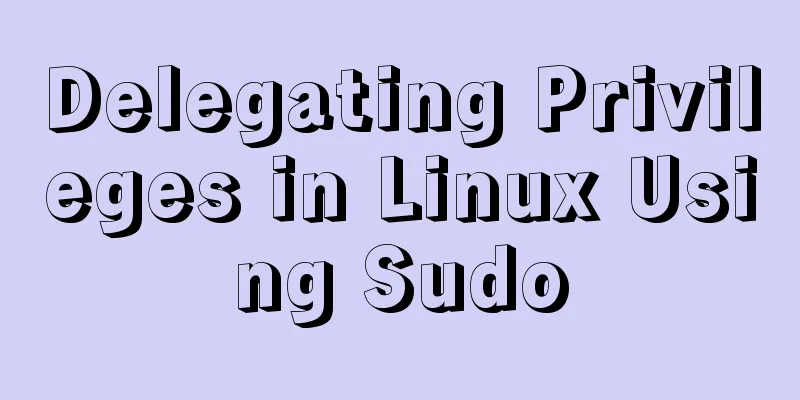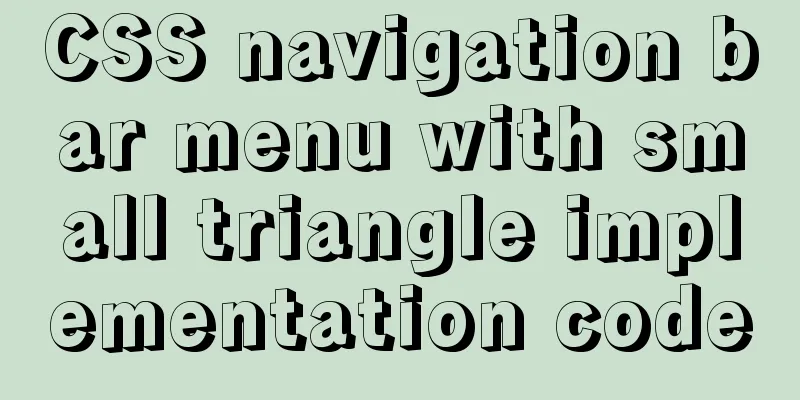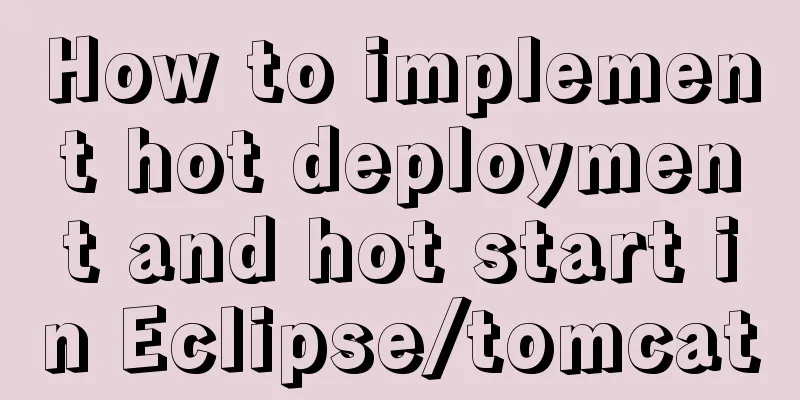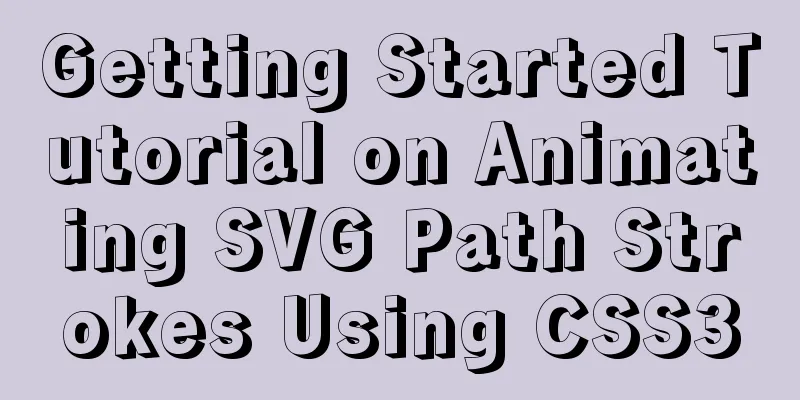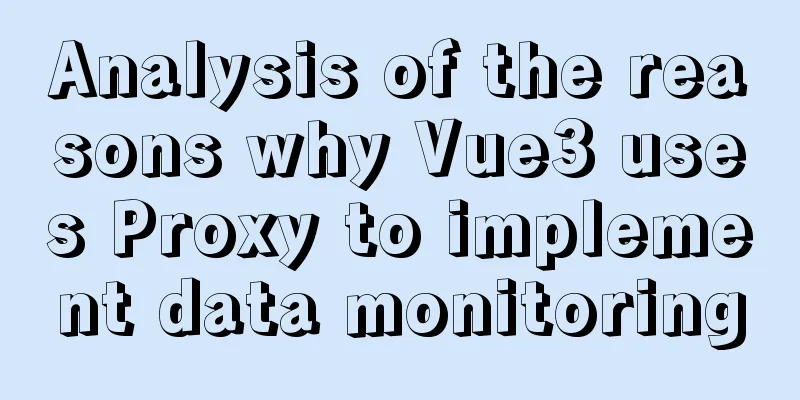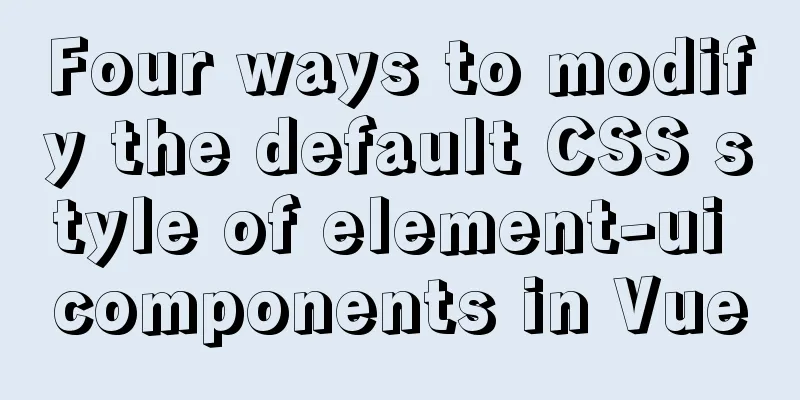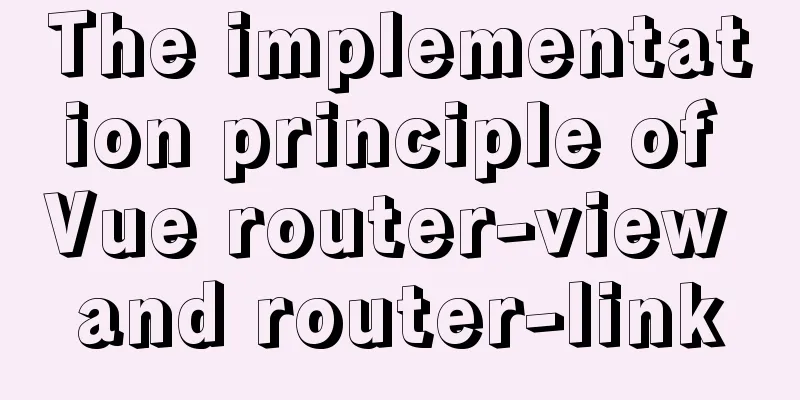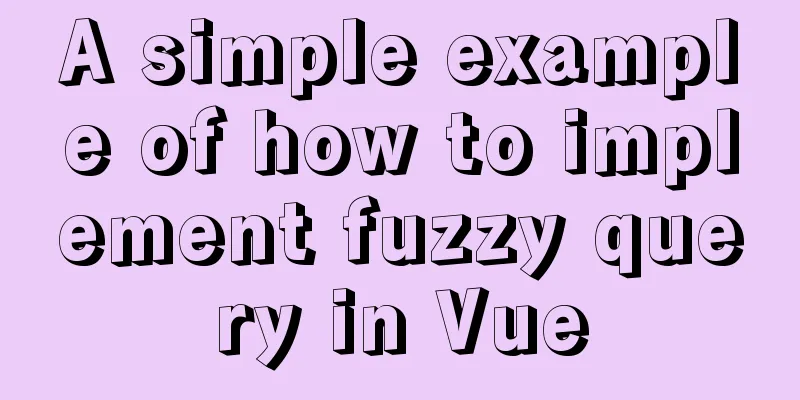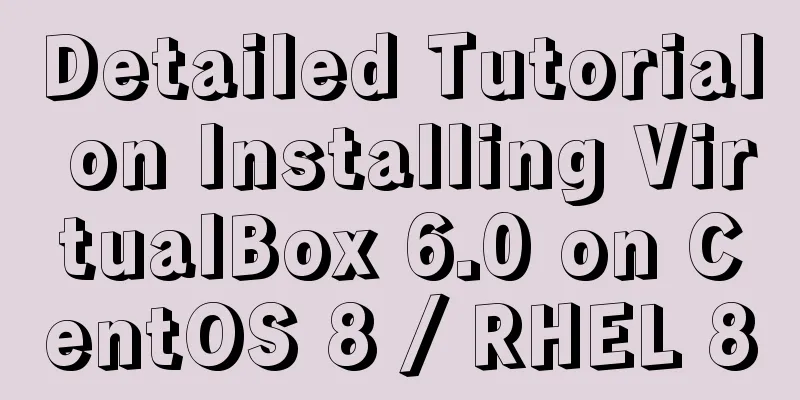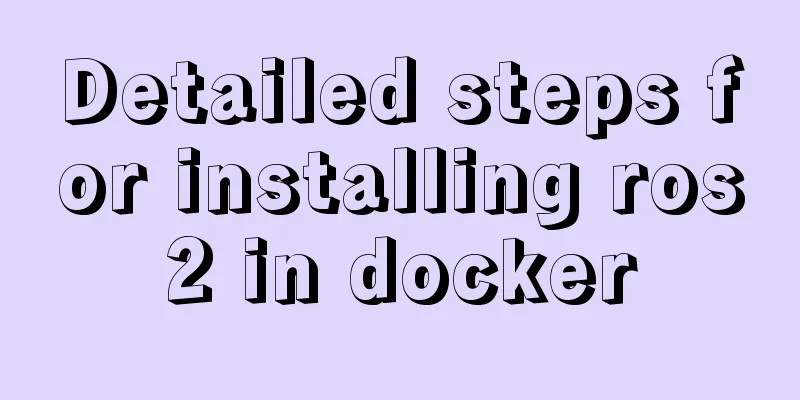mysql 5.6.23 winx64.zip installation detailed tutorial
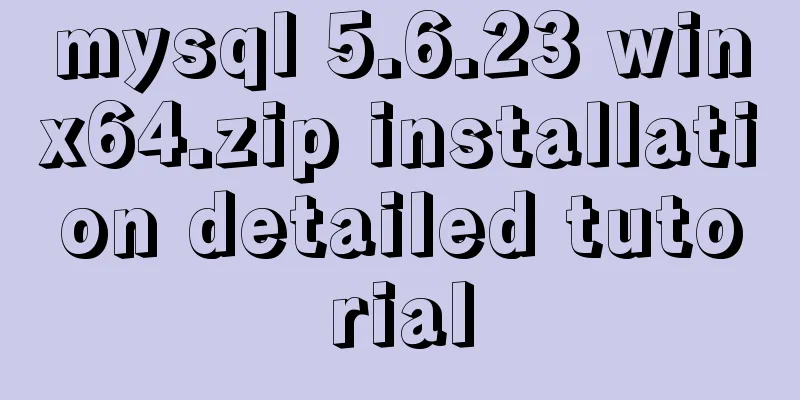
|
For detailed documentation on installing the compressed version of MySQL on Windows, please refer to http://dev.mysql.com/doc/refman/5.6/en/windows-install-archive.html 1. Unzip mysql-5.6.23-winx64.zip to any directory Unzip to the root directory of disk D, D:\mysql-5.6.23-winx64 2. Set the environment variables MYSQL_HOME and PATH SET MYSQL_HOME=D:\mysql-5.6.23-winx64 SET PATH=%PATH%;%MYSQL_HOME%\bin Please go to My Computer->Properties->Advanced to set the system environment variables 3. Create a configuration file my.ini. The file content is as follows. Please adjust it according to the actual situation. [mysqld] loose-default-character-set = utf8 basedir = D:/mysql-5.6.23-winx64 datadir = D:/mysql-5.6.23-winx64/data port = 13306 sql_mode=NO_ENGINE_SUBSTITUTION,STRICT_TRANS_TABLES character_set_server = utf8 [client] loose-default-character-set = utf8 4. Install the Windows service and register the service command as follows C:\> "D:\mysql-5.6.23-winx64\bin\mysqld" --install MySQL --defaults-file=C:\my-opts.cnf If the default configuration file uses my.ini under MYSQL_HOME, you do not need to specify it. Execute the following command in cmd C:\Users\tanw>"D:\mysql-5.6.23-winx64\bin\mysqld" --install MySQL56 Service successfully installed. The service was installed successfully. Afterwards we may use net start MySQL56 to start the service and net stop MySQL56 to stop the service. 5. The default account root has no password, you can set one mysql -u root -P 13306 mysql>UPDATE mysql.user SET Password = password ( 'root' ) WHERE User = 'root' ; mysql> FLUSH PRIVILEGES; mysql>exit Login with password mysql -u root -p -P 13306 Enter Password: **** mysql> The above is the detailed installation tutorial of MySQL 5.6.23 winx64.zip introduced by the editor. I hope it will be helpful to everyone. If you have any questions, please leave me a message and the editor will reply to you in time. I would also like to thank everyone for their support of the 123WORDPRESS.COM website! You may also be interested in:
|
<<: CentOS 7 installation and configuration tutorial under VMware10
>>: Vue.js implements the code of clicking the icon to zoom in and leaving
Recommend
Analysis of MySQL Aborted connection warning log
Preface: Sometimes, the session connected to MySQ...
Keepalived+Nginx+Tomcat sample code to implement high-availability Web cluster
Keepalived+Nginx+Tomcat to achieve high availabil...
Detailed explanation of the installation and configuration process of mysql8.018 on linux
Installation introduction under Windows: Check ou...
Usage and execution process of http module in node
What is the role of http in node The responsibili...
Detailed explanation of Vue3's responsive principle
Table of contents Review of Vue2 responsive princ...
Why the table file size remains unchanged after deleting data in MySQL
For databases that have been running for a long t...
MySQL data archiving tool mysql_archiver detailed explanation
Table of contents I. Overview 2. pt-archiver main...
How to install docker and portainer in kali
With the emergence of docker, many services have ...
How to update, package, and upload Docker containers to Alibaba Cloud
This time, we will try to package the running con...
A detailed discussion of MySQL deadlock and logs
Recently, several data anomalies have occurred in...
Negative margin function introduction and usage summary
As early as in the CSS2 recommendations in 1998, t...
How to create a child process in nodejs
Table of contents Introduction Child Process Crea...
Detailed explanation of several methods of JS array dimensionality reduction
Dimensionality reduction of two-dimensional array...
Detailed explanation of hosts file configuration on Linux server
Linux server hosts file configuration The hosts f...
Node.js file copying, folder creation and other related operations
NodeJS copies the files: Generally, the copy oper...