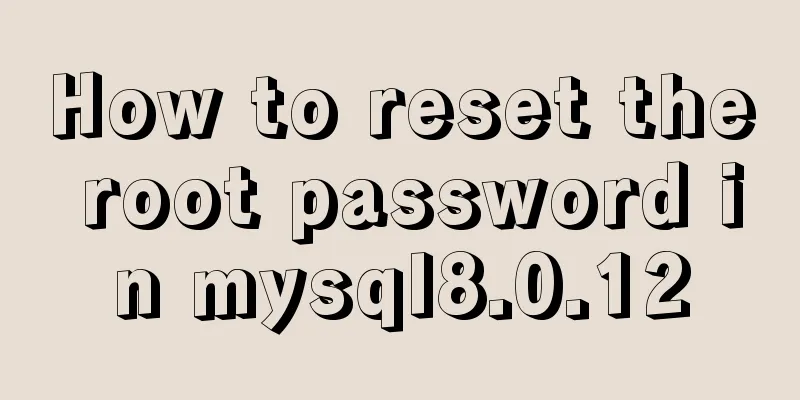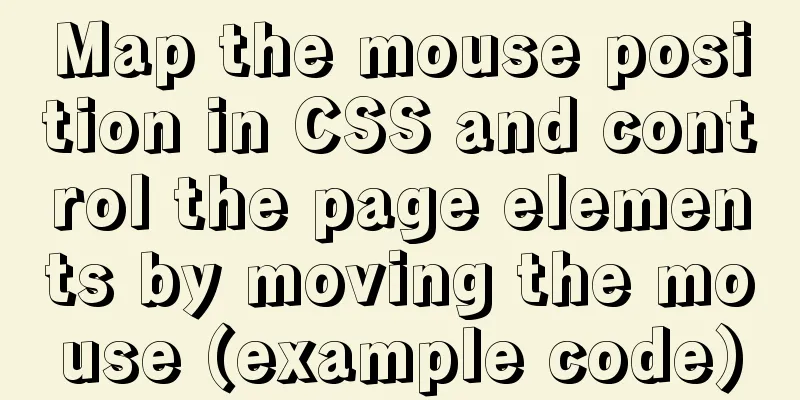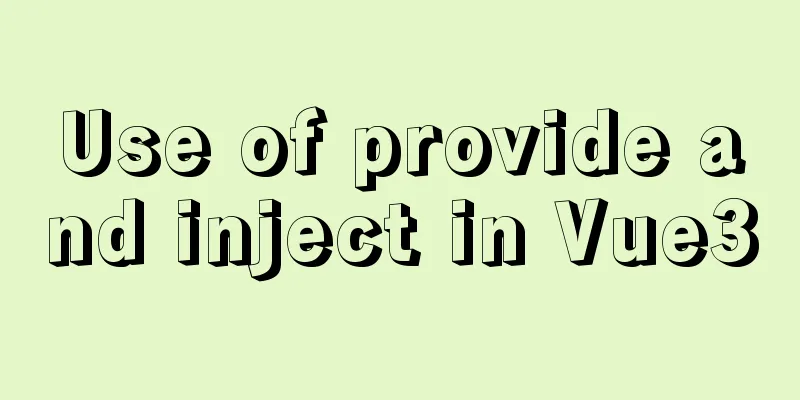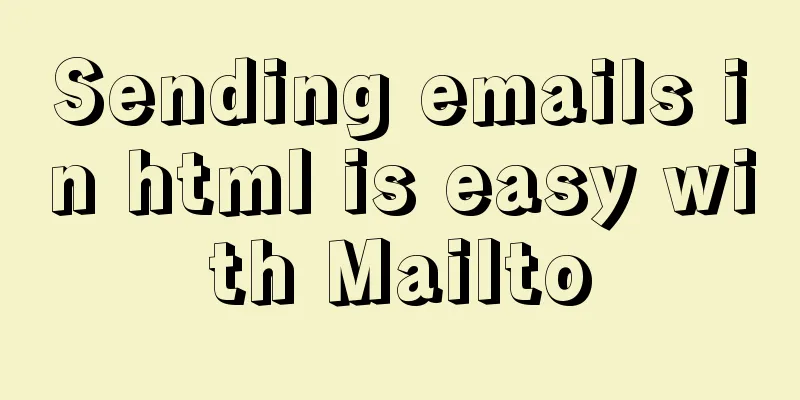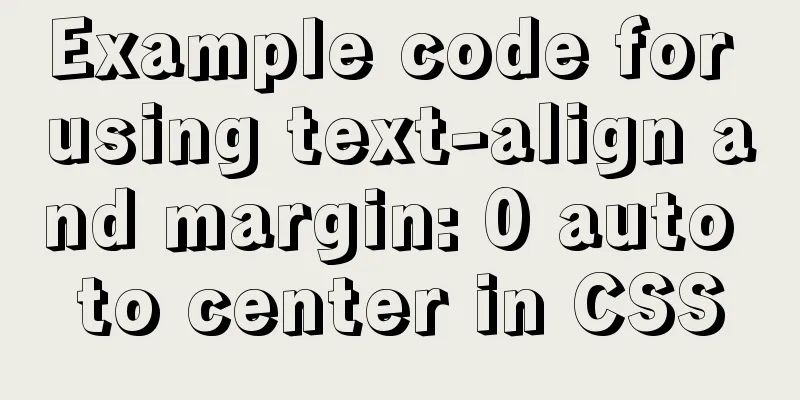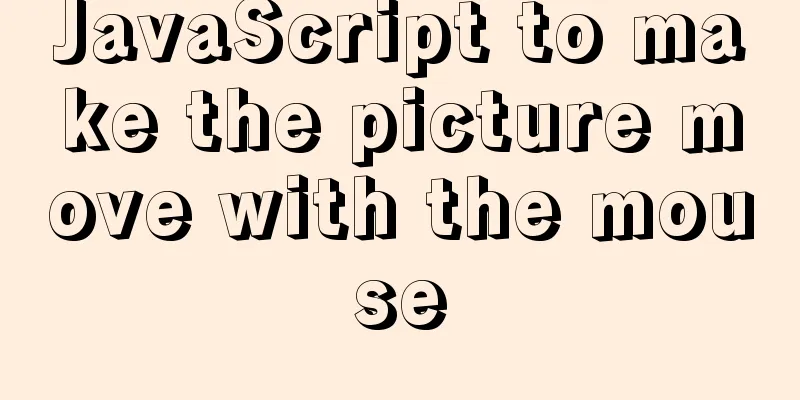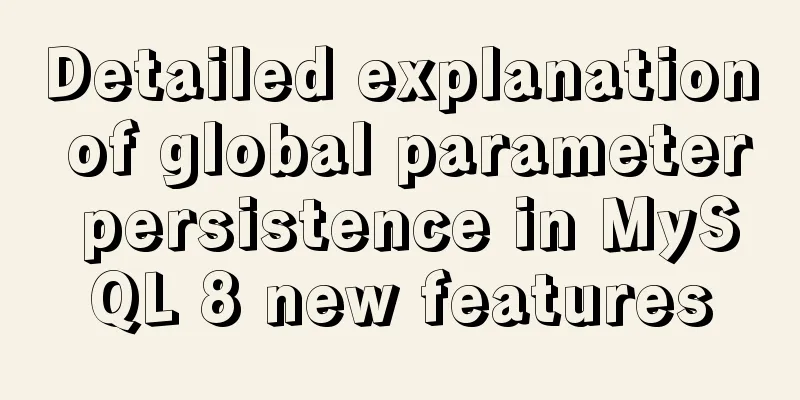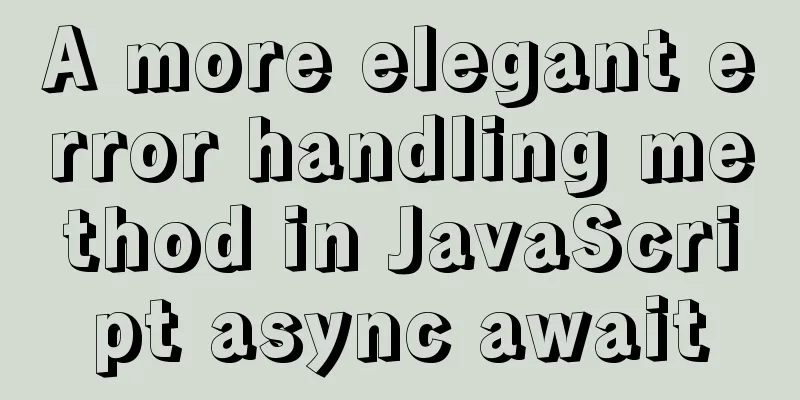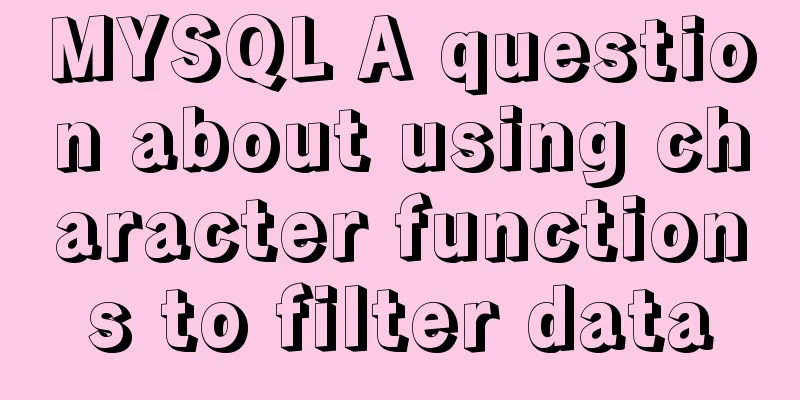How to implement Echats chart large screen adaptation
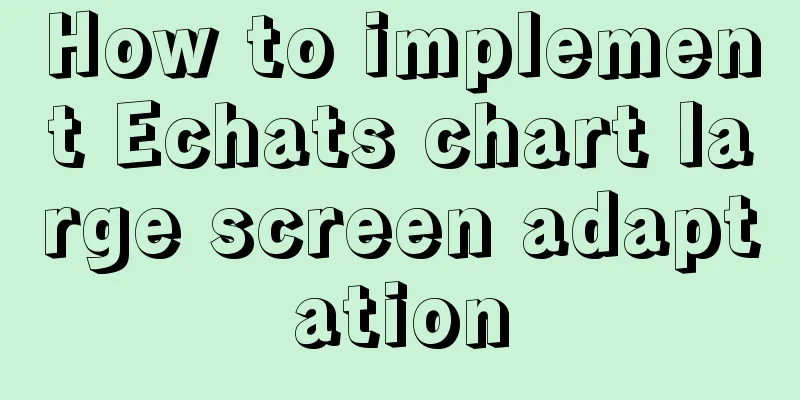
describeUsing charts combined with data can create intuitive visual effects. Large-screen display has become a common scenario for corporate data display. How to achieve large-screen adaptation is a problem we need to solve. The following is one of the solutions, using the transform attribute of CSS and the design percentage. If there are any deficiencies, please criticize. accomplish1. Prepare a container component with width = 100vw, height = 100% as the background for large-screen display:
<div class="screen-adapter">
</div>
.screen-adapter {
width: 100vw;
min-height: 100%;
max-height: 100vh;
overflow: hidden;
background: #0c1a3c;
}
2. According to the design drawings provided by the designers, the percentage of each area can be calculated. For example, if the total size is w*h, and the width and height of one icon is w1 * h1, the conventional image cutting can be achieved. At this time, from 1-->2, we can get:
<div class="screen-adapter">
<div class="content-wrap" :style="style">
<slot></slot>
</div>
</div>
props: {
w: { // Design drawing size width type: Number,
default: 1600
},
h: { // Design drawing size height type: Number,
default: 900
}
},
data () {
return {
style: {
width: this.w + 'px',
height: this.h + 'px',
transform: 'scale(1) translate(-50%, -50%)' // No scaling by default, vertical and horizontal centering}
}
}
.content-wrap {
transform-origin: 0 0;
position: absolute;
top: 50%;
left: 50%;
}
3. Based on the second step, you need to calculate the scaling ratio according to the specific size of the large screen, and set the scaling ratio. It should be noted that when binding the resize event, don't forget to prevent shaking, and don't forget to remove the listening event when the page is destroyed:
mounted () {
this.setScale()
this.onresize = this.debounce(() => this.setScale(), 100)
window.addEventListener('resize', this.onresize)
},
beforeDestroy () {
window.removeEventListener('resize', this.onresize)
},
methods: {
// debounce (fn, t) {
const delay = t || 500
let timer
return function () {
const args = arguments
if (timer) {
clearTimeout(timer)
}
const context = this
timer = setTimeout(() => {
timer = null
fn.apply(context, args)
}, delay)
}
},
// Get the scaling ratio getScale () {
const w = window.innerWidth / this.w
const h = window.innerHeight / this.h
return w < h ? w : h
},
// Set the scaling ratio setScale () {
this.style.transform = `scale(${this.getScale()}) translate(-50%, -50%)`
}
}
4. At this point, the general structure has been obtained. You only need to put the restored design drawings of each part of the icon component into the previous slot. The size of each part of the icon component can be based on the percentage provided by the design. All the codes are roughly as follows:
// ScreenAdapter.vue
<template>
<div class="screen-adapter">
<div class="content-wrap" :style="style">
<slot></slot>
</div>
</div>
</template>
<script>
export default {
props: {
w: {
type: Number,
default: 1600
},
h: {
type: Number,
default: 900
}
},
data () {
return {
style: {
width: this.w + 'px',
height: this.h + 'px',
transform: 'scale(1) translate(-50%, -50%)'
}
}
},
mounted () {
this.setScale()
this.onresize = this.Debounce(() => this.setScale(), 100)
window.addEventListener('resize', this.onresize)
},
beforeDestroy () {
window.removeEventListener('resize', this.onresize)
},
methods: {
Debounce (fn, t) {
const delay = t || 500
let timer
return function () {
const args = arguments
if (timer) {
clearTimeout(timer)
}
const context = this
timer = setTimeout(() => {
timer = null
fn.apply(context, args)
}, delay)
}
},
getScale() {
const w = window.innerWidth / this.w
const h = window.innerHeight / this.h
return w < h ? w : h
},
setScale() {
this.style.transform = `scale(${this.getScale()}) translate(-50%, -50%)`
}
}
}
</script>
<style>
.screen-adapter {
width: 100%;
min-height: 100vh;
max-height: 100vh;
overflow: hidden;
background: #0c1a3c;
}
.content-wrap {
transform-origin: 0 0;
position: absolute;
top: 50%;
left: 50%;
}
</style>
The project directory structure is as follows
The effect diagram is as follows
It can be seen that the font charts are all scaled proportionally SummarizeThis is the end of this article about the adaptive implementation of Echats charts on large screens. For more relevant content on adaptive Echats charts on large screens, please search previous articles on 123WORDPRESS.COM or continue to browse the related articles below. I hope you will support 123WORDPRESS.COM in the future! |
<<: In-depth study of MySQL composite index
>>: A brief discussion of several browser compatibility issues encountered
Recommend
Detailed explanation of CSS margin collapsing
Previous This is a classic old question. Since a ...
MYSQL METADATA LOCK (MDL LOCK) theory and lock type test
Table of contents MYSQL METADATA LOCK (MDL LOCK) ...
Rhit efficient visualization Nginx log viewing tool
Table of contents Introduction Install Display Fi...
Using CSS3 to achieve transition and animation effects
Why should we use CSS animation to replace JS ani...
Example of MySQL slow query
Introduction By enabling the slow query log, MySQ...
HTML form tag tutorial (3): input tag
HTML form tag tutorial, this section mainly expla...
Implementation code of html floating prompt box function
General form prompts always occupy the form space...
The functions and differences between disabled and readonly
1: readonly is to lock this control so that it can...
Detailed explanation of the usage and differences between indexes and views in MySQL
Preface This article mainly introduces the use an...
Let's talk about MySQL joint query in detail
Table of contents Union query 1. Query the ID and...
W3C Tutorial (6): W3C CSS Activities
A style sheet describes how a document should be ...
Solution to the bug that IE6 select cannot be covered by div
Use div to create a mask or simulate a pop-up wind...
Detailed explanation of HTML tables
Function: data display, table application scenari...
22 Vue optimization tips (project practical)
Table of contents Code Optimization Using key in ...
A simple method to implement scheduled backup of MySQL database in Linux
Here are the detailed steps: 1. Check the disk sp...