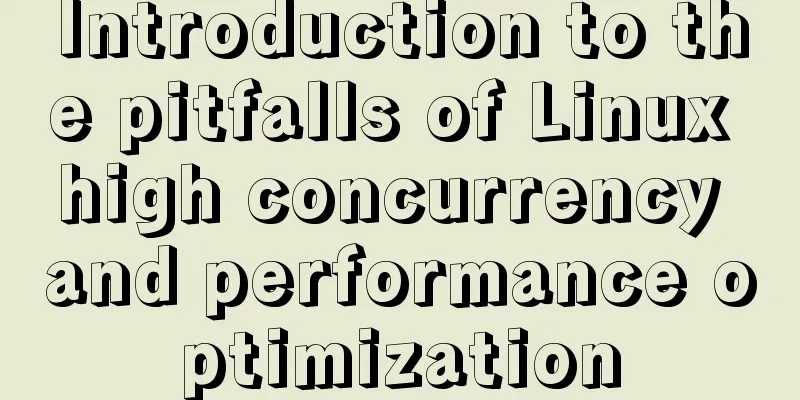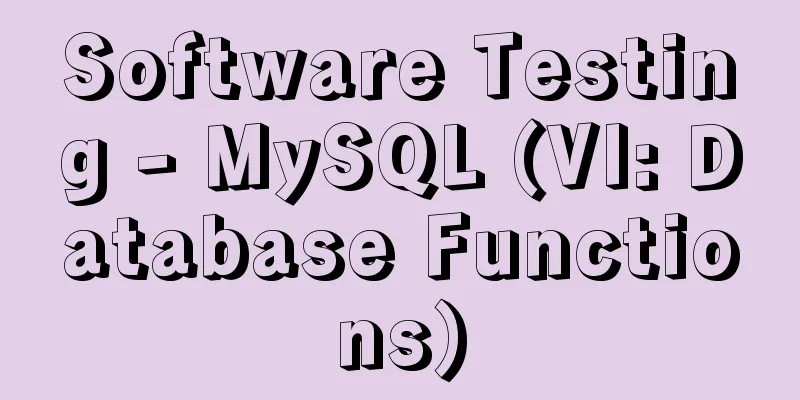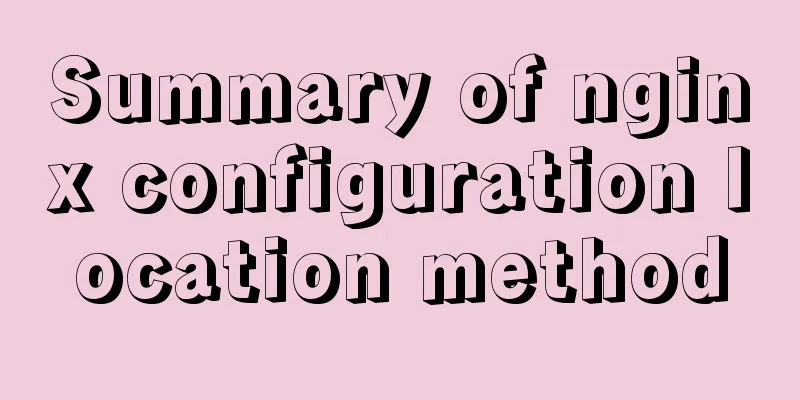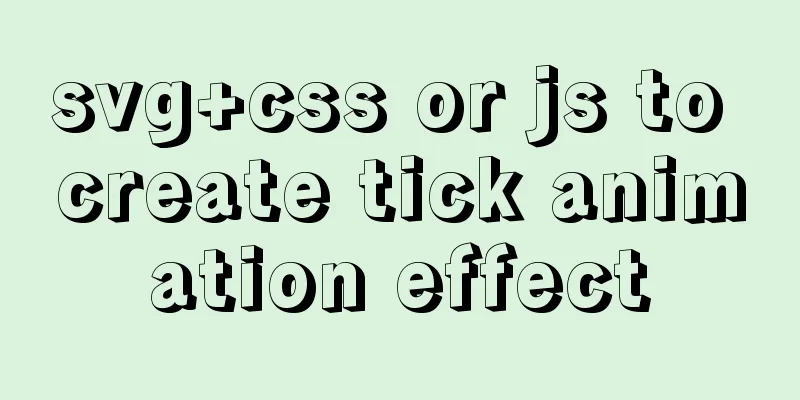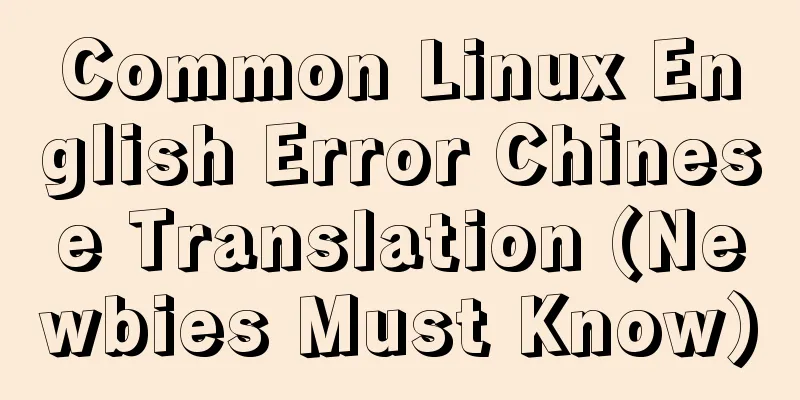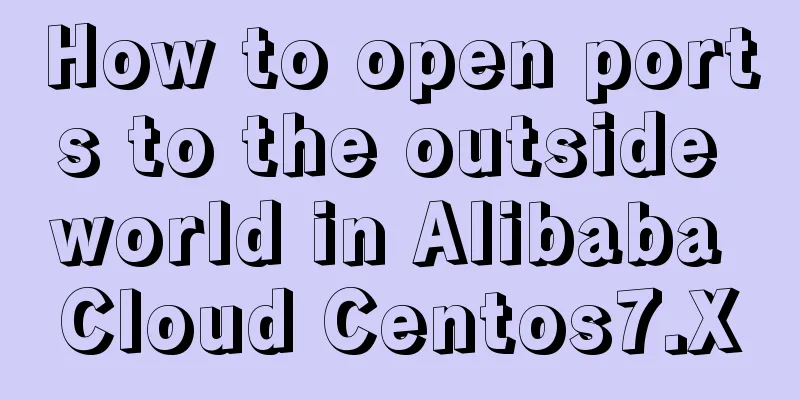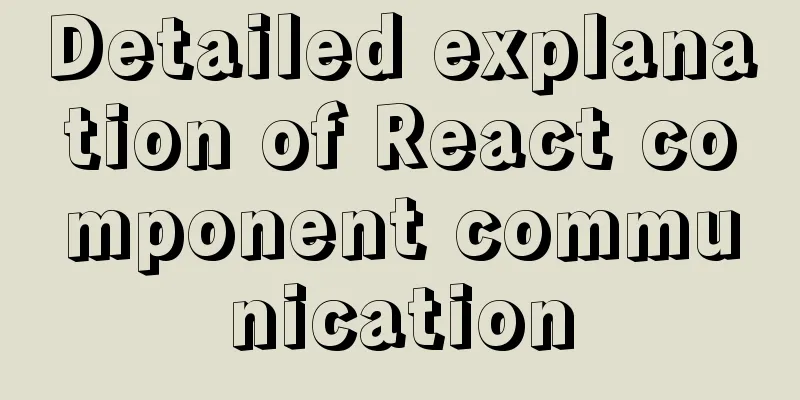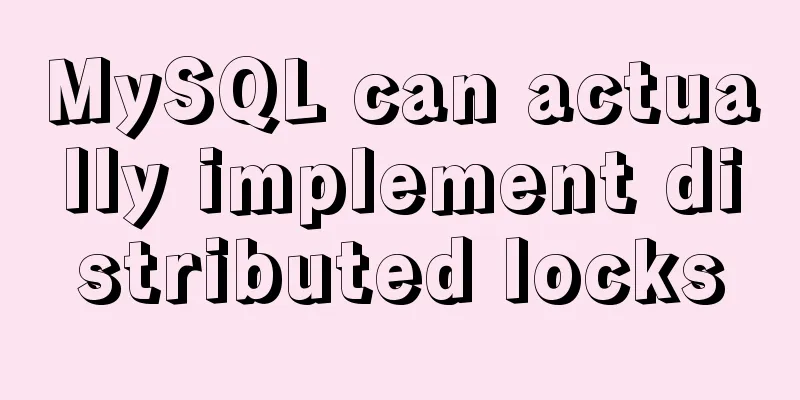How to reset the root password in mysql8.0.12
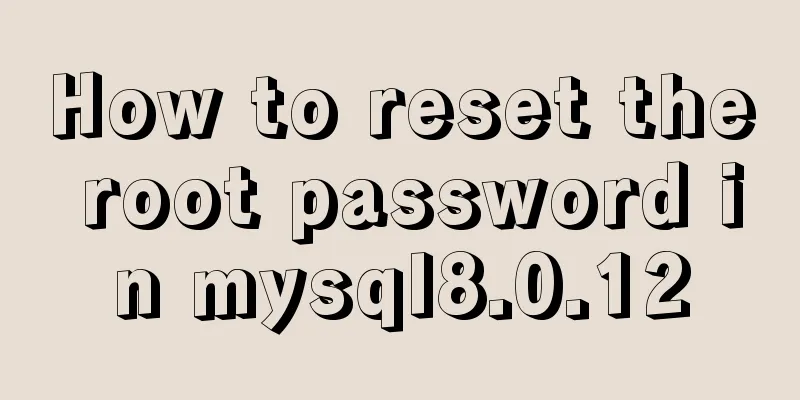
|
After installing the database, if you accidentally close the installation window or have not used the root user to log in to the system for a long time, you may forget the root password. In this case, you need to reset the MySQL root password. Of course, the easiest way is to delete the database data directory and then reinstall the database. But most of the time we need to keep the data in the data directory, so we need to find out how to reset the root password. We know that when we know the root password, we can use the "ALTER USER 'root'@'localhost' IDENTIFIED BY 'new password';" command to modify the root user's password, as shown below:
Only this one line of command is needed to reset the root password. No other operations are required. It is very simple. Solution 1: Execute the initialization file Step 1: Log in to the system using an account with administrative privileges; Step 2: Stop the MySQL service. No matter what method you use, you must stop it, as shown below:
Step 3: Create a file mysql-init.txt, which contains the password change instruction "ALTER USER 'root'@'localhost' IDENTIFIED BY 'new password';", and then save the file, as shown in the figure:
Step 4: In the terminal interface, enter the bin directory where MySQL is installed:
Step 5: In the bin directory, execute mysqld and specify the mysql-ini.txt just created as the initialization file. The command used is "mysqld –defaults-file="D:\Programs\MySQL\MySQL-8.0.12-winx64\my.ini" –init-file="D:\Programs\MySQL\mysql-ini.txt"", where –defaults-file specifies the configuration file and –init-file specifies the file to be executed for initialization, as shown in the following figure:
After pressing the Enter key, do not close the terminal. You need to open another terminal to confirm whether the password change is successful:
Obviously, the login was successful and the password modification method was correct! Of course, if you really close the terminal, you can also use the "net start MySQL" command to start MySQL and then verify it:
Step 6: Delete the created mysql-ini.txt file. Of course, you can also keep it! Solution 2: Reset the root password by skipping the verification during login Step 1: First shut down the MySQL service, then use the "--skip-grant-tables" configuration item to skip the permission verification method and restart the MySQL service:
The command used here is "mysqld –shared-memory –skip-grant-tables". If it is just "mysqld –skip-grant-tables", mysqld startup will fail and prompt "TCP/IP, –shared-memory, or –named-pipe should be configured on NT OS" error. After testing, it is found that only by adding “--shared-memory” can the database be started and accessed. Step 2: Open a terminal, log in to the database without a password, and run mysql directly:
Step 3: First, refresh the execution instruction "FLUSH PRIVILEGES;" to refresh the permissions:
Then execute the command "ALTER USER 'root'@'localhost' IDENTIFIED BY 'new_psd_123';" to update the password. "new_psd_123" is the new password set:
After the settings are completed, start the MySQL service normally and use the username and password to verify whether the settings are successful!
The above is the full content of this article. I hope it will be helpful for everyone’s study. I also hope that everyone will support 123WORDPRESS.COM. You may also be interested in:
|
<<: CentOS 8 officially released based on Red Hat Enterprise Linux 8
>>: Vue implements Modal component based on Teleport
Recommend
Detailed explanation of MySQL cursor concepts and usage
This article uses examples to explain the concept...
Do you know the weird things in Javascript?
Our veteran predecessors have written countless c...
Detailed explanation of how to upgrade software package versions under Linux
In the Linux environment, you want to check wheth...
WeChat applet custom tabBar step record
Table of contents 1. Introduction 2. Customize ta...
In-depth explanation of modes and environment variables in Vue CLI
Preface In the development of actual projects, we...
Examples of simple add, delete, modify, and query operations using mysql statements
This article uses examples to describe how to use...
Mysql aggregate function nested use operation
Purpose: Nested use of MySQL aggregate functions ...
Keepalived implements Nginx load balancing and high availability sample code
Chapter 1: Introduction to keepalived The purpose...
Use of Vue filters and custom instructions
Table of contents Filters 01.What is 02. How to d...
Detailed explanation of Nginx forwarding socket port configuration
Common scenarios for Nginx forwarding socket port...
Native js to achieve accordion effect
In actual web page development, accordions also a...
Linux IO multiplexing epoll network programming
Preface This chapter uses basic Linux functions a...
js to achieve simple image drag effect
This article shares the specific code of js to ac...
Navicat imports csv data into mysql
This article shares with you how to use Navicat t...
A solution to the abnormal exit of Tomcat caused by semaphore
I'm playing with big data recently. A friend ...








 /p>
/p>