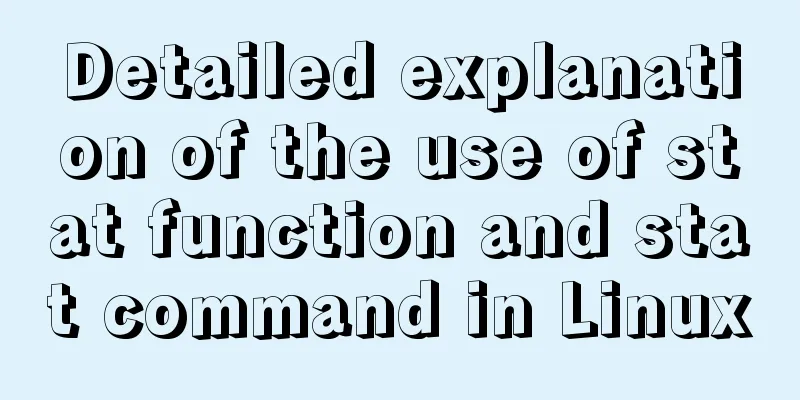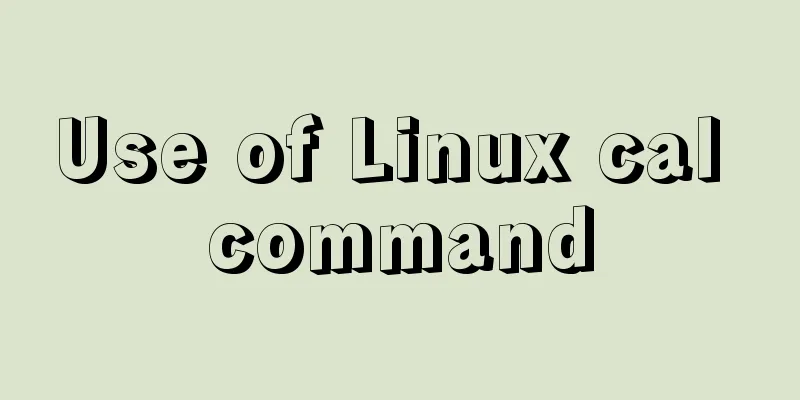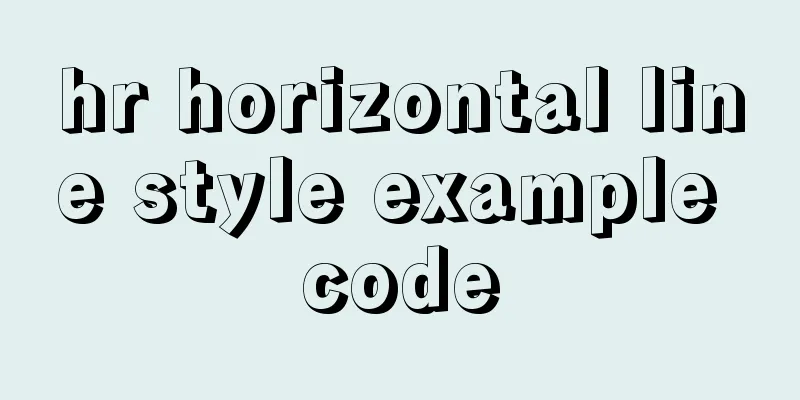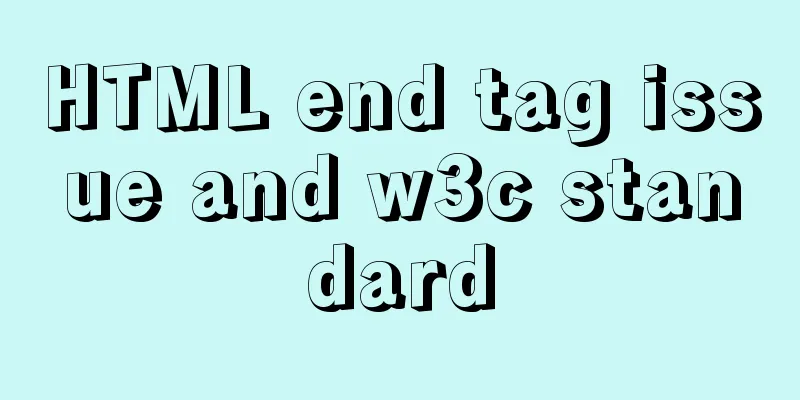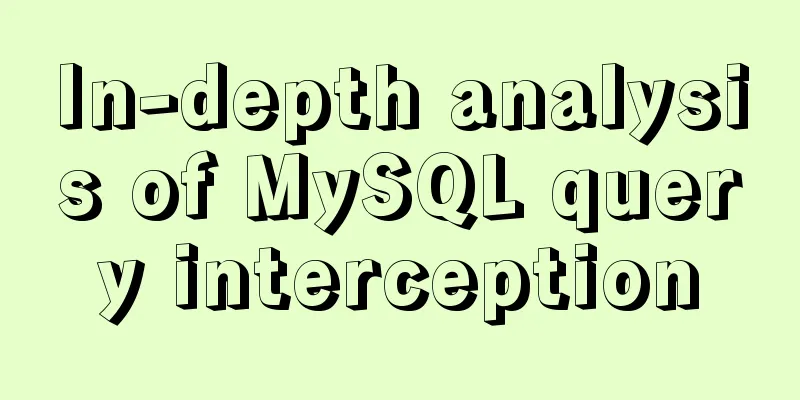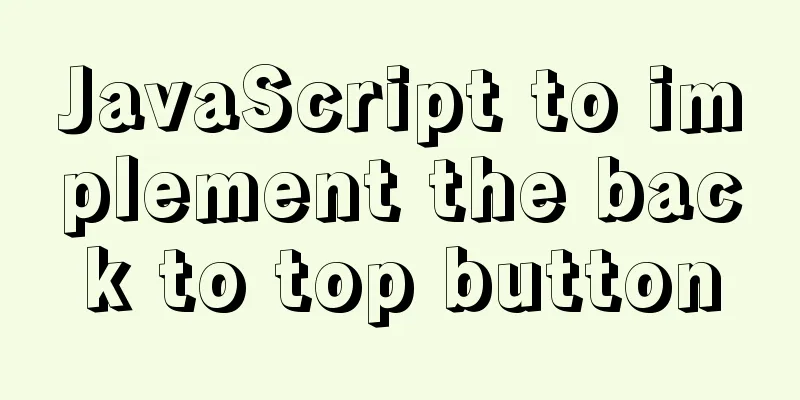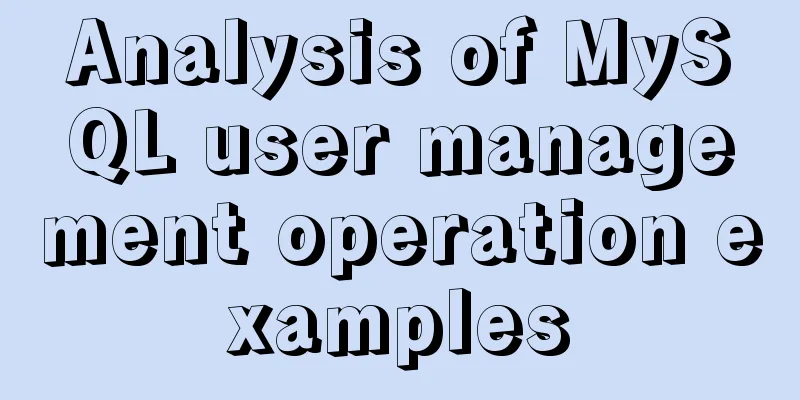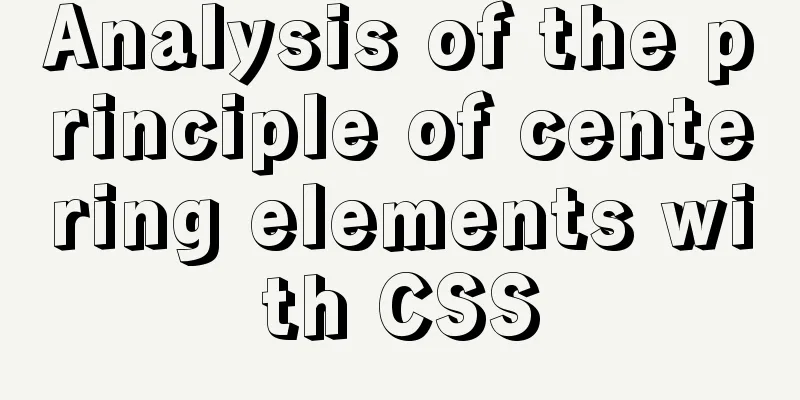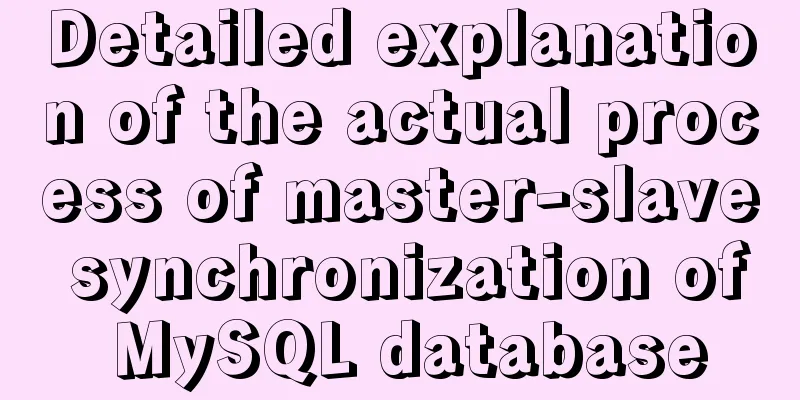MySQL 5.7.17 winx64 installation and configuration graphic tutorial
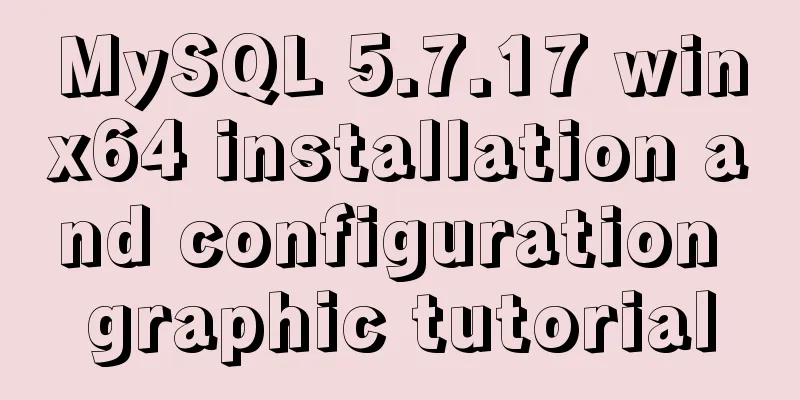
|
I summarized the previous notes on installing MySQL and shared them with you. Step 1: Download the unzipped version of mysql-5.7.17-winx64: http://dev.mysql.com/downloads/mysql/
Step 2: Unzip to the installation directory, such as: C:\myprogram\mysql-5.7.17-winx64 Step 3: Set environment variables The operation is as follows: 1) Right-click My Computer -> Properties -> Advanced System Settings (Advanced) -> Environment Variables 2) Select Path in the system variables Step 4: Modify the my.ini file in the C:\myprogram\mysql-5.7.17-winx64 folder. If it does not exist, you can copy my-default.ini to modify it: ######################################################### [client] port=3306 default-character-set=utf8 [mysqld] port=3306 character_set_server=utf8 basedir=%MYSQL_HOME% #Unzip directory datadir=%MYSQL_HOME%\data #Unzip the data directory in the directory sql_mode=NO_ENGINE_SUBSTITUTION,STRICT_TRANS_TABLES [WinMySQLAdmin] %MYSQL_HOME%\bin\mysqld.exe ######## Step 5: Register MySQL as a Windows system service 1) Run cmd as an administrator and enter the bin directory under the MySQL decompression directory from the console: 2) Enter the service installation command: mysqld install MySQL --defaults-file="%MYSQL_HOME%\my.ini" Step 6: Start the MySQL service Method 1: Start the service command: net start mysql Open the management tool service and find the MySQL service. Start the service by right-clicking and selecting Start or directly clicking Start on the left Step 7: Change the password of the root account When the installation is just completed, the default password of the root account is empty. At this time, you can change the password to the specified password. For example: 123456
c:>mysql –u root
mysql>show databases;
mysql>use mysql;
mysql>UPDATE user SET password=PASSWORD("123456") WHERE user='root';
mysql> FLUSH PRIVILEGES;
mysql>exit
But this does not allow successful login. Step 8: Modify the my.ini file and add the following command under [mysqld]: skip-grant-tables, then restart the mysql service Step 9: Log in and change the root user password
c:>mysql –u root
mysql>show databases;
mysql>use mysql;
mysql> UPDATE user SET authentication_string = PASSWORD('123456') WHERE user = 'root';
mysql> FLUSH PRIVILEGES;
At this point, edit the my.ini file and delete the skip-grant-tables line, then restart MySQL. Otherwise, MySQL can still log in without a password. After success, you can log out and log in again to test whether it is successful.
Note: When using Navicat to connect to MySQL, if MySQL error number 1862 appears: your password has expired, or, in the Run window, enter the bin directory, >mysql -uroot -p123456 to log in, and then execute select * from mysql.users Solution: MySQL> SET PASSWORD = PASSWORD('123456'); Query OK, 0 rows affected (0.03 sec) Then select * from mysql.users and you will get the result. Navicat can also connect successfully.
Wonderful topic sharing: Installation tutorials for different versions of MySQL Installation tutorials for MySQL 5.7 versions Installation tutorials for MySQL 5.6 versions The above is the full content of this article. I hope it will be helpful for everyone’s study. I also hope that everyone will support 123WORDPRESS.COM. You may also be interested in:
|
<<: Three Ways to Find the Longest Word in a String in JavaScript (Recommended)
>>: Answer the caching principle of keep-alive components from the perspective of source code
Recommend
In-depth understanding of the seven communication methods of Vue components
Table of contents 1. props/$emit Introduction Cod...
Vue custom component implements two-way binding
Scenario: The interaction methods between parent ...
Completely uninstall MySQL database in Windows system to reinstall MySQL
1. In the control panel, uninstall all components...
In-depth explanation of the global status of WeChat applet
Preface In WeChat applet, you can use globalData ...
Docker image creation Dockerfile and commit operations
Build the image There are two main ways to build ...
An article to help you learn more about JavaScript arrays
Table of contents 1. The role of array: 2. Defini...
Detailed steps for Spring Boot packaging and uploading to Docker repository
Important note: Before studying this article, you...
Detailed explanation of CSS margin overlap and solution exploration
I recently reviewed some CSS-related knowledge po...
Detailed graphic instructions for downloading and installing the unzipped version of MySQL 5.7.18 and starting the MySQL service
Because the distribution package of MySQL Communi...
A brief discussion on group by in MySQL
Table of contents 1. Introduction 2. Prepare the ...
Why the explain command may modify MySQL data
If someone asked you whether running EXPLAIN on a...
Mysql command line mode access operation mysql database operation
Usage Environment In cmd mode, enter mysql --vers...
Use Rem layout to achieve adaptive
I have written an article about mobile adaptation...
MySQL scheduled task example tutorial
Preface Since MySQL 5.1.6, a very unique feature ...
Detailed explanation of custom configuration of docker official mysql image
In order to save installation time, I used the of...