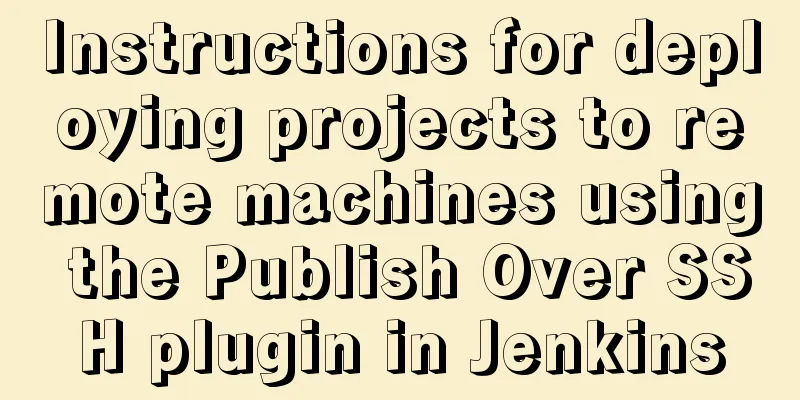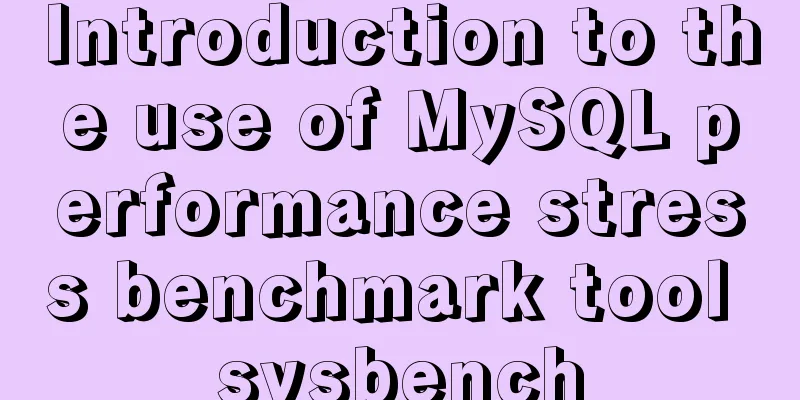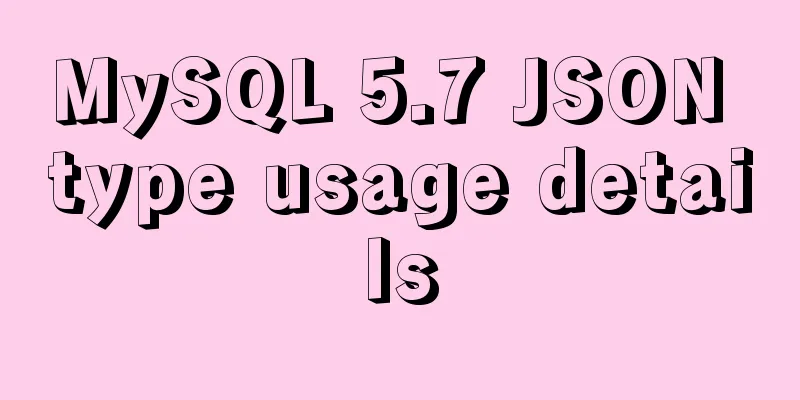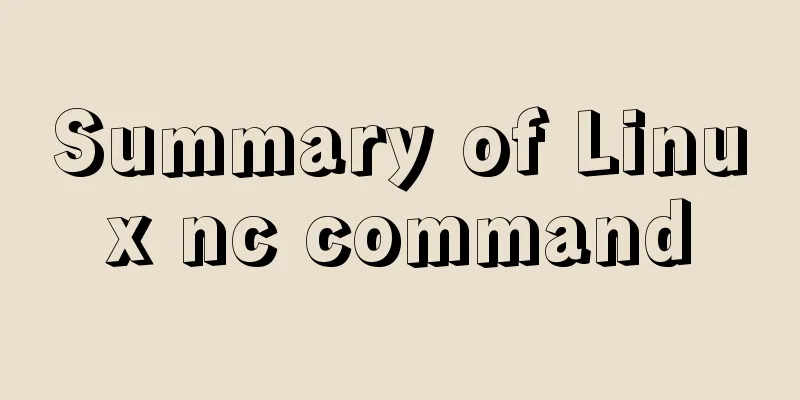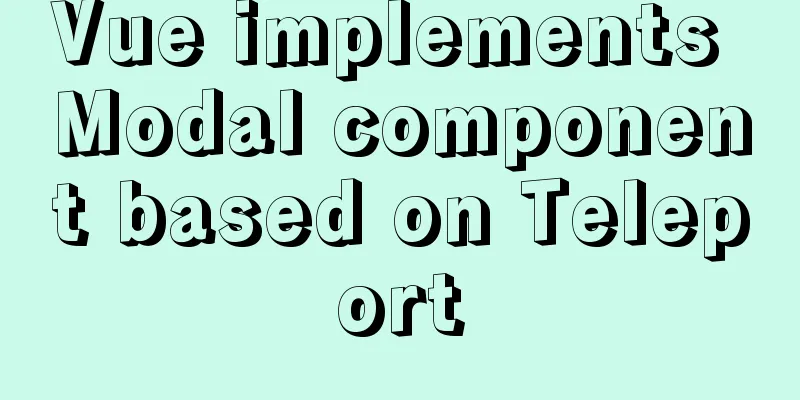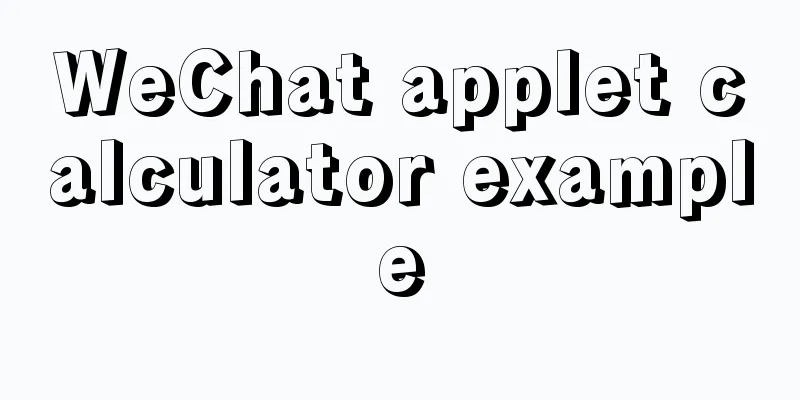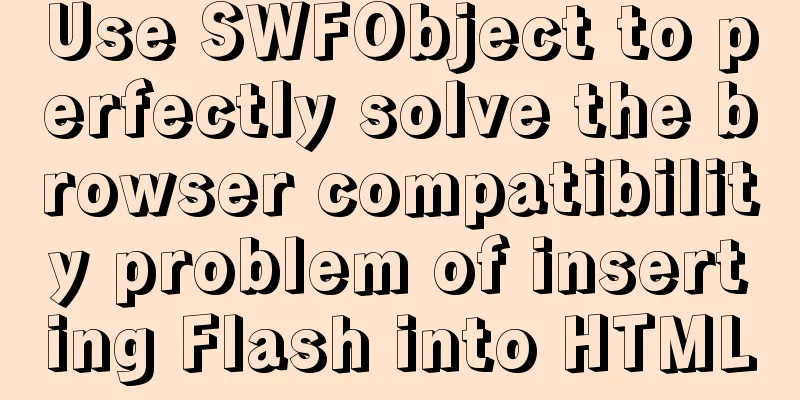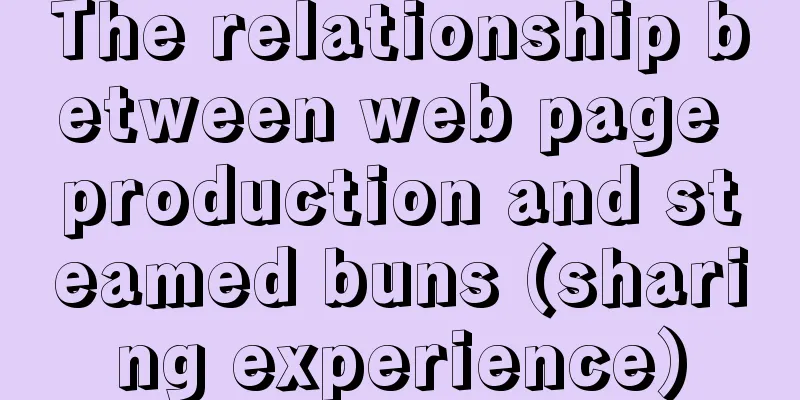Detailed explanation of custom configuration of docker official mysql image
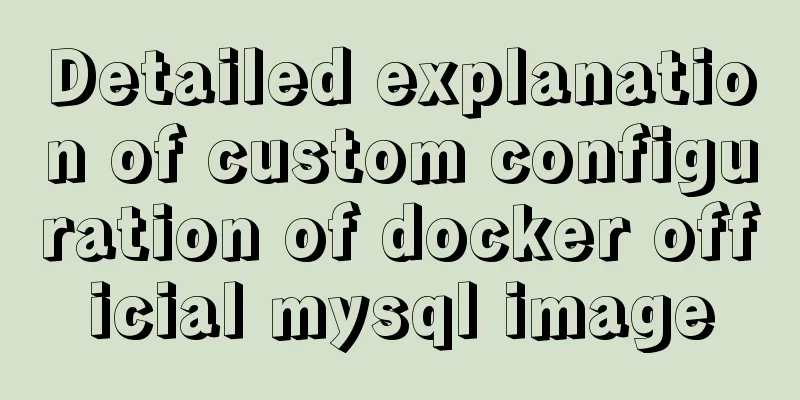
|
In order to save installation time, I used the official mysql docker image to start mysql. pass Copy the code as follows: $ docker run --name some-mysql -e MYSQL_ROOT_PASSWORD=my-secret-pw -d daocloud.io/mysql:tag some-mysql specifies the name of the container, my-secret-pw specifies the password for the root user, and the tag parameter specifies the MySQL version you want. In this way, the data is not persistent, so the local directory needs to be mounted in the startup parameters. So the database has been running like this, but because the program recently needs to support emoji expressions, I have to change the character set of MySQL. Copy the code as follows: $ docker run --name some-mysql -v /my/own/datadir:/var/lib/mysql -e MYSQL_ROOT_PASSWORD=my-secret-pw -d daocloud.io/mysql:tag At this time, you can mount the custom configuration file, the official document explains When the MySQL service is started, /etc/mysql/my.cnf will be used as the configuration file. This file will import all files with the .cnf suffix in the /etc/mysql/conf.d directory. These files extend or override the configuration in the /etc/mysql/my.cnf file. So you can create your own configuration files and mount them to the /etc/mysql/conf.d directory in the MySQL container. So the easiest way to change the database configuration is to create a new configuration file on the host and change it to utf8mb4 [client] default-character-set=utf8mb4 [mysqld] character-set-client-handshake = FALSE character-set-server = utf8mb4 collation-server = utf8mb4_unicode_ci [mysql] default-character-set=utf8mb4 Then copy the file to the corresponding docker container folder docker cp /home/my.cnf (host file path) [container id]:/etc/mysql/mysql.conf.d Finally, use the docker stop and start commands to restart the container to load the custom configuration. The container configured by Docker's official MySQL image cannot be started I am using the Docker image of MySQL. First create and start the image: # docker run --name mysql-b \ > -p 33002:3306 -v /zc/mysql/datadir-b:/var/lib/mysql \ > -e MYSQL_ROOT_PASSWORD='123456' -d mysql:latest Started normally, no problems. Usually when we use MySQL, we need to set parameters. To set the parameters, we first need to enter the bash of the container and do the following: docker exec -it mysql -b bash The default configuration file for MySQL is /etc/mysql/my.cnf file. If you want to customize the configuration, it is recommended to create a .cnf file in the /etc/mysql/conf.d directory. The newly created file can be named arbitrarily, as long as the suffix is cnf. The configuration items in the newly created file can override the configuration items in /etc/mysql/my.cnf. Because the official Docker image of MySQL does not provide the vim editor, I use the cat command to generate the file and add content: # cat >test.cnf <<EOF [mysqldump] user=root password='123456' [mysqld] max_allowed_packet=8M lower_case_table_names=1 character_set_server=utf8 max_connections=900 max_connect_errors=600 default-character-set=utf8 EOF After exiting, stop the container, and then restart the container, and find that the container cannot be started. Workaround Delete the original container that cannot be started. Recreate a new container. The key to the problem is that there is an error in the original test.cnf file. Find the last line of the original configuration file: default-character-set=utf8 Delete this line. When adding the configuration file, make sure there is no such line. Cause In the official Docker image of MySQL, under the tag latest, there is no default-character-set configuration item in the [mysqld] configuration section. docker run -it --rm mysql:tag --verbose --help > help.txt The tag indicates the label of the image, such as latest and 5.6. The above is the full content of this article. I hope it will be helpful for everyone’s study. I also hope that everyone will support 123WORDPRESS.COM. You may also be interested in:
|
>>: Tutorial on installing MySQL 5.6 using RPM in CentOS
Recommend
Analysis and solution of a.getAttribute(href,2) problem in IE6/7
Brief description <br />In IE6 and 7, in a ...
MySQL 8.0.13 installation and configuration graphic tutorial
Msyql database installation, for your reference, ...
Detailed explanation of how to synchronize data from MySQL to Elasticsearch
Table of contents 1. Synchronization Principle 2....
Tomcat maxPostSize setting implementation process analysis
1. Why set maxPostSize? The tomcat container has ...
Vue uses vue meta info to set the title and meta information of each page
title: vue uses vue-meta-info to set the title an...
Web design must have purpose, ideas, thoughts and persistence
<br />Introduction: This idea came to me whe...
How to uninstall and reinstall Tomcat (with pictures and text)
Uninstall tomcat9 1. Since the installation of To...
Virtual Box tutorial diagram of duplicating virtual machines
After getting used to VM, switching to BOX is a l...
mysql5.6.8 source code installation process
Kernel: [root@opop ~]# cat /etc/centos-release Ce...
Detailed explanation of MySQL Limit performance optimization and paging data performance optimization
MySQL Limit can query database data in segments a...
Implementation of CSS dynamic height transition animation effect
This question originated from a message on Nugget...
Solve the problem that document.getElementBy series methods cannot obtain objects
getElementById cannot get the object There is a s...
Detailed tutorial on downloading mysql on Windows 10
MySQL versions are divided into Enterprise Editio...
MySQL 5.7.20 free installation version configuration method graphic tutorial
I have seen many relevant tutorials on the Intern...
Linux automatic login example explanation
There are many scripts on the Internet that use e...