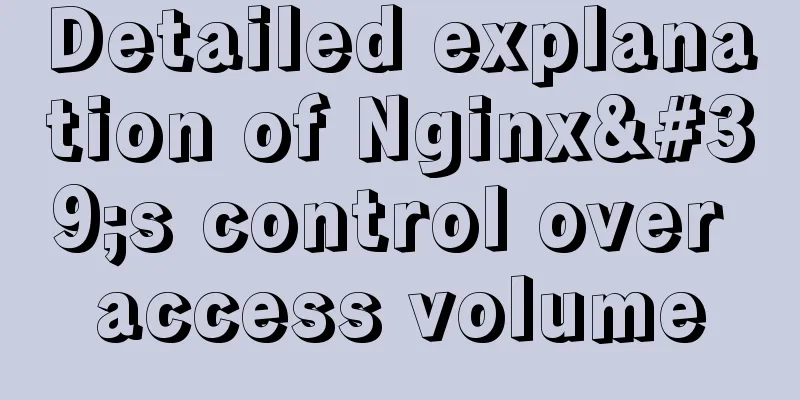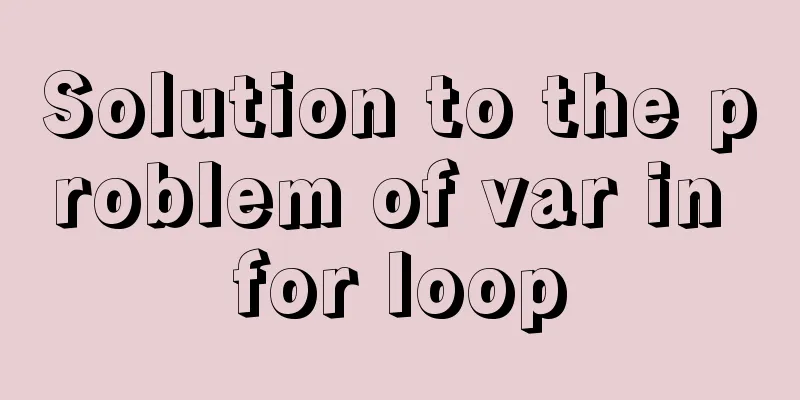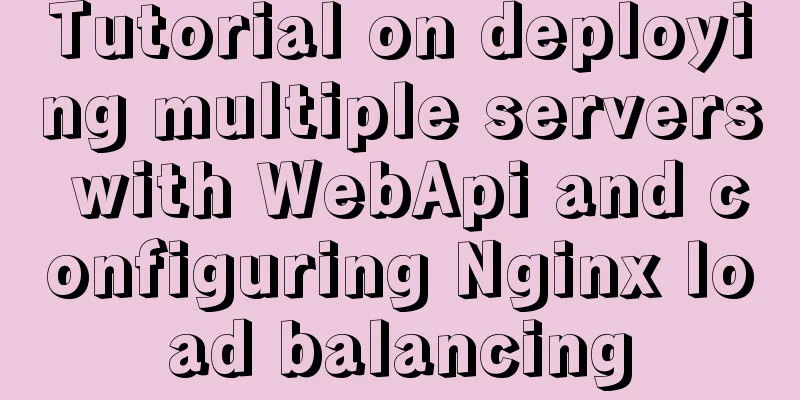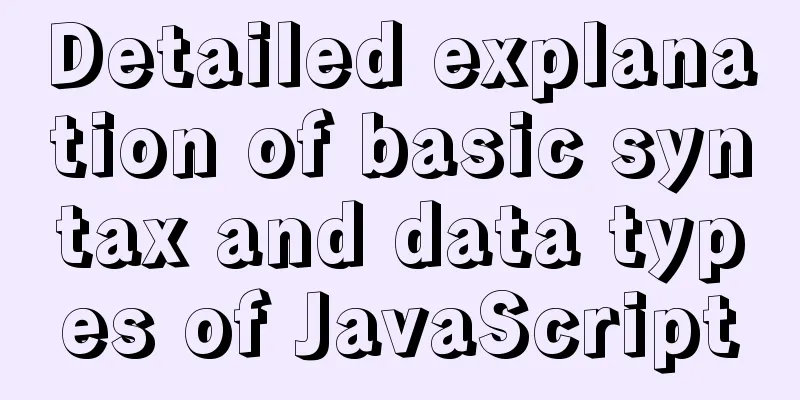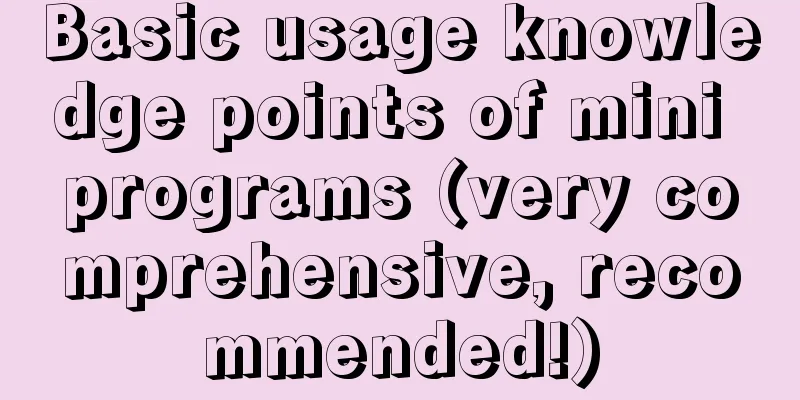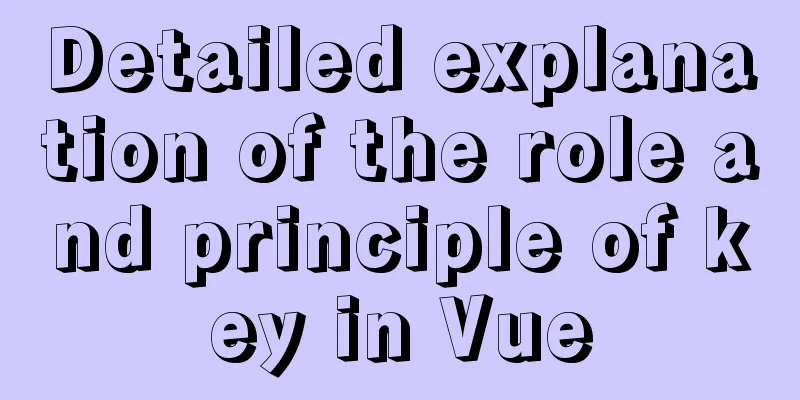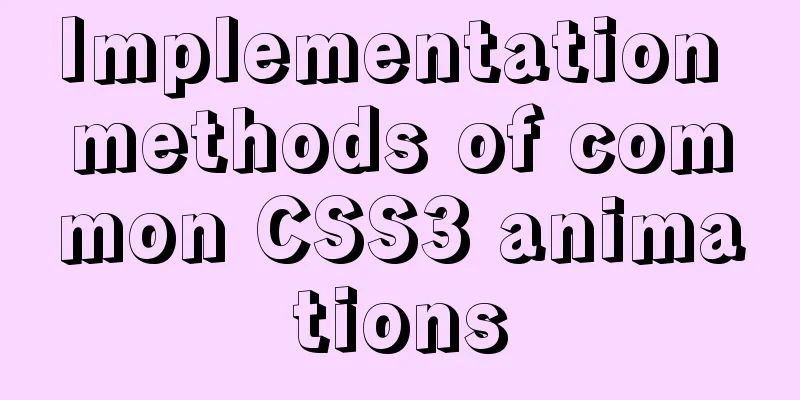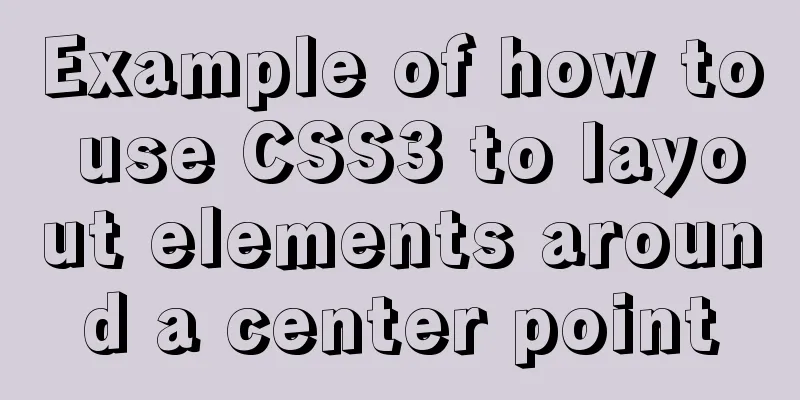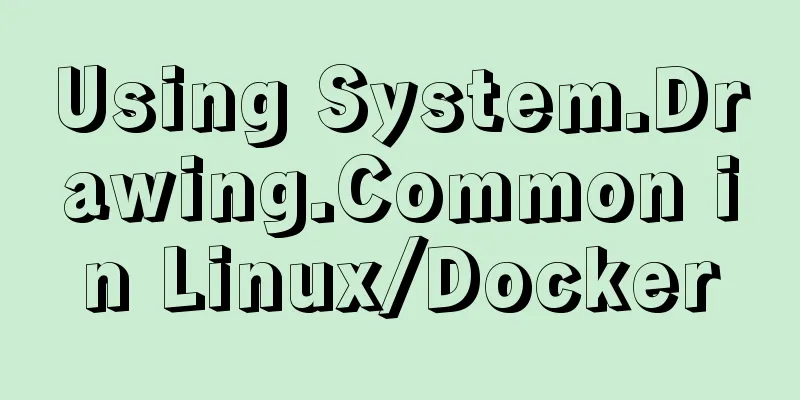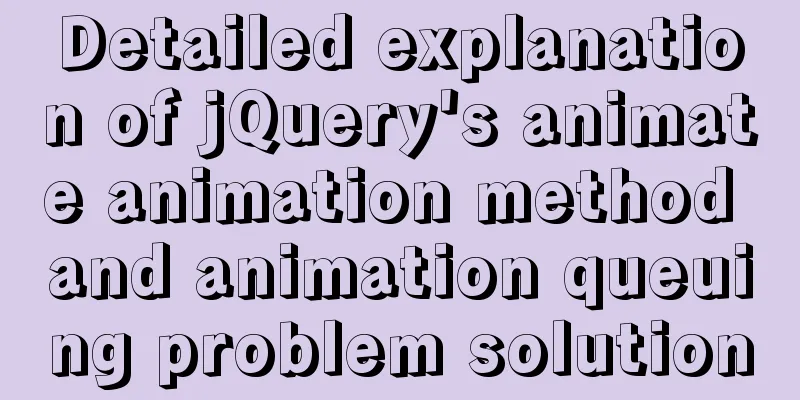How to implement page screenshot function in JS
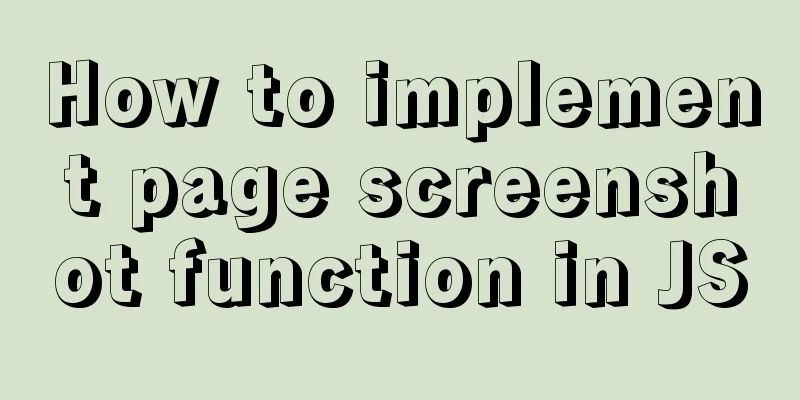
|
"Page screenshot" is a requirement often encountered by the front end, such as page poster generation, pop-up picture sharing, etc. Because the browser does not have a native screenshot API, it is necessary to use canvas to export pictures to meet the needs. Feasibility
Solution selectionSolution 1: You need to manually calculate the Computed Style of each DOM element, and then calculate the size, position and other attributes of the element on the canvas. Difficulty of Solution 1
Solution 2: The project has more than 20,000 stars on Github, and the author is still actively maintaining it. The API is very simple and can be used out of the box in existing projects. html2canvasBecause it is a common demand, the community will have mature solutions. Try the community's solutions first.
<div id="capture" style="padding: 10px; background: #f5da55">
<h4 style="color: #000; ">Hello world!</h4>
</div>
html2canvas(document.querySelector("#capture")).then(canvas => {
document.body.appendChild(canvas)
});
The above is the example usage of the official website. A new canvas DOM appears on the web page. Next we just need to convert the canvas into an image. Here we use canvas's native toDataURL and toBlob methods to go to Qiniu Cloud. Please be careful when using. If there are cross-domain images in the produced canvas, you need to configure allowTaint to true. If it is a native canvas implementation, the canvas needs all cross-domain image requests to be completed before drawing. There are two solutions
function asyncImage(url) {
const img = new Image();
img.src = url;
img.setAttribute('crossOrigin', 'anonymous');
return new Promise((resolve, reject) => {
img.onload = () => resolve(img);
img.onerror = reject;
});
}
OK, we are done. Can we deliver the requirements now? I was happy to submit the test, but when I tested it on the mobile terminal, I found that the pictures produced were very blurry. This won't work, it's obviously much lower (it didn't pass the test orz). GitHub has a corresponding solution portal, this answer also solves many people's problems Basic principle: double the width and height of the canvas. Use css to set the canvas style to 1x the size.
var shareContent = YourTargetElem;
var width = shareContent.offsetWidth;
var height = shareContent.offsetHeight;
var canvas = document.createElement("canvas");
var scale = 2 || window.devicePixelRatio ; //You can also use device pixel ratio canvas.width = width * scale;
canvas.height = height * scale;
canvas.getContext("2d").scale(scale, scale);
var opts = {
scale: scale,
canvas: canvas,
logging: true,
width: width,
height: height
};
html2canvas(shareContent, opts).then(function (canvas) {
var context = canvas.getContext('2d');
var img = Canvas2Image.convertToImage(canvas, canvas.width, canvas.height);
document.body.appendChild(img);
$(img).css({
"width": canvas.width / 2 + "px",
"height": canvas.height / 2 + "px",
})
});
We already know the principle, and the image is indeed much clearer after actual operation. But the problem is still not solved. Although reducing the size improves the clarity, we need the image to be of the original size. . After many unsuccessful attempts, I finally decided to give up using the framework. Just use native canvas to make one! Canvas drawingWe know that on devices with high-definition screens, any images, texts, lines, and shapes drawn on the canvas may appear blurry. This can be effectively solved by introducing hidpi-canvas from GitHub.
The core code is as follows
function asyncImage(url) {
const img = new Image();
img.src = url;
img.setAttribute('crossOrigin', 'anonymous');
return new Promise((resolve, reject) => {
img.onload = () => resolve(img);
img.onerror = reject;
});
}
async function drawCanvas(){
var canvas = document.querySelector('canvas');
var context = canvas.getContext('2d');
var ratio = getPixelRatio(context); // Key code canvas.width = 300 * ratio; // Canvas width canvas.height = 300 * ratio; // Canvas height var divWidth = 300 * ratio; // Used to center the content var divHeight = 300 * ratio; // Used to center the content const image = await asyncImage('picUrl')
const imgWidth = 550
const imgHeight = 300
context.drawImage(this, 50, 50, imgWidth * ratio, imgHeight * ratio)
// Some other code
const Blob = canvas.toBlob((Blob)=>{
//Upload to Qiniu Cloud});
}
The final generated image is finally clear...it just needs to adapt to different screens according to the dom's offsetWidth. Summarize If the image clarity requirement is not high, or the image requirement is to generate a thumbnail. Using html2canvas is a very good choice. This is the end of this article about how to implement the page screenshot function with JS. For more relevant JS page screenshot function content, please search for previous articles on 123WORDPRESS.COM or continue to browse the following related articles. I hope everyone will support 123WORDPRESS.COM in the future! You may also be interested in:
|
<<: VMware Workstation Installation (Linux Kernel) Kylin Graphic Tutorial
>>: Solutions to MySql crash and service failure to start
Recommend
How to find identical files in Linux
As the computer is used, a lot of garbage will be...
Vue.js implements tab switching and color change operation explanation
When implementing this function, the method I bor...
Hbase Getting Started
1. HBase Overview 1.1 What is HBase HBase is a No...
960 Grid System Basic Principles and Usage
Of course, there are many people who hold the oppo...
A good way to improve your design skills
So-called talent (left brain and right brain) Tha...
CentOS 8 custom directory installation nginx (tutorial details)
1. Install tools and libraries # PCRE is a Perl l...
Summary of some tips for bypassing nodejs code execution
Table of contents 1. child_process 2. Command exe...
JS realizes picture digital clock
This article example shares the specific code of ...
Examples and comparison of 3 methods for deduplication of JS object arrays
Table of contents 1. Comparison of data before an...
How to modify the scroll bar style in Vue
Table of contents First of all, you need to know ...
How to purchase and initially build a server
I haven't worked with servers for a while. No...
Detailed explanation of the application of Docker underlying technology Namespace Cgroup
Docker underlying technology: The two core techno...
Util module in node.js tutorial example detailed explanation
Table of contents Starting from type judgment Str...
JavaScript object-oriented implementation of magnifying glass case
This article shares the specific code of JavaScri...
In-depth explanation of binlog in MySQL 8.0
1 Introduction Binary log records SQL statements ...