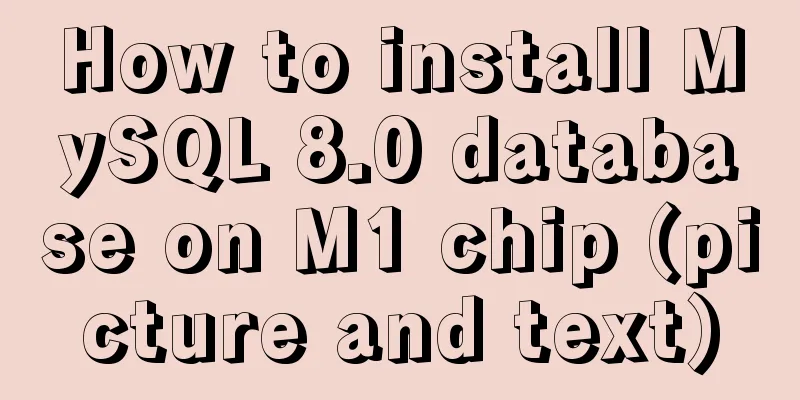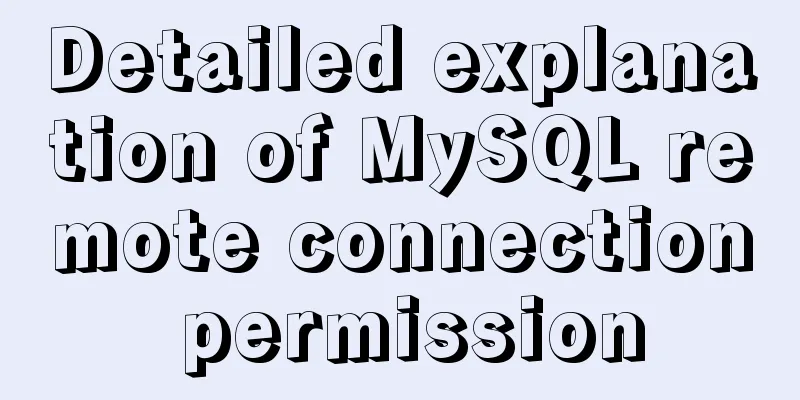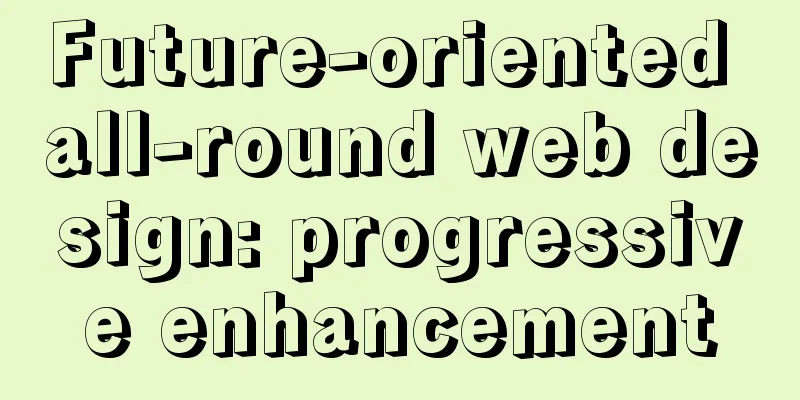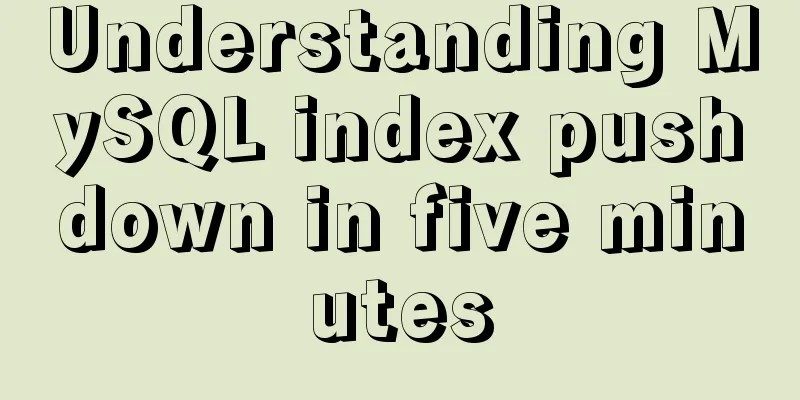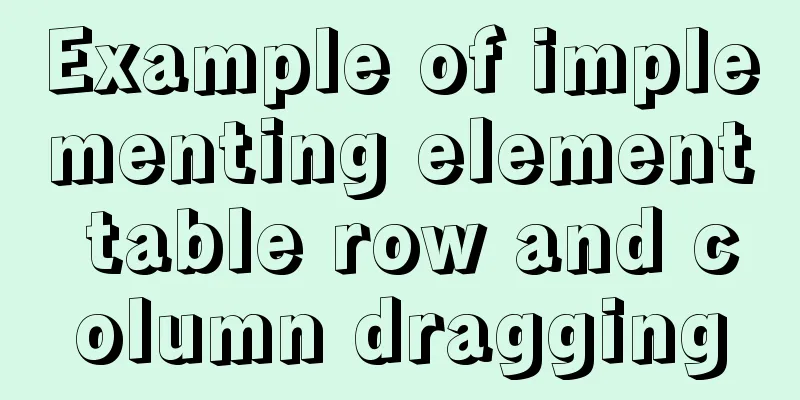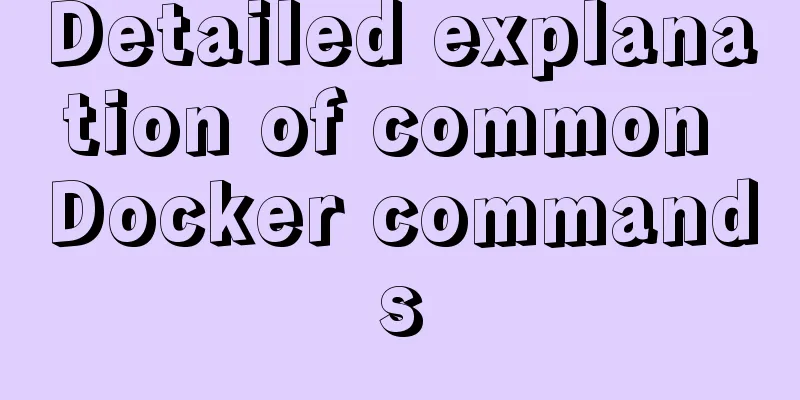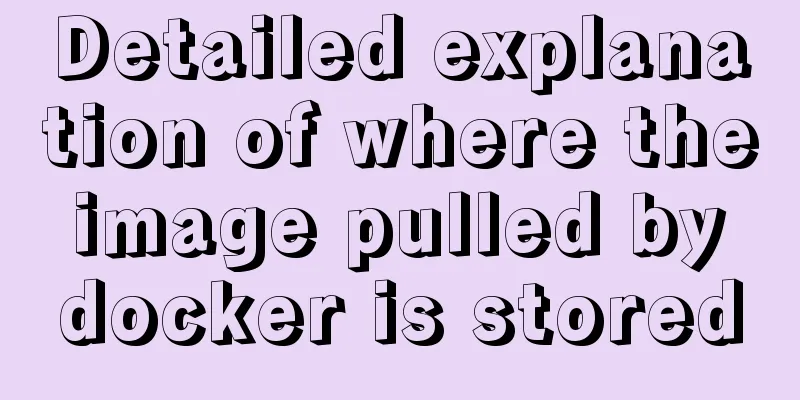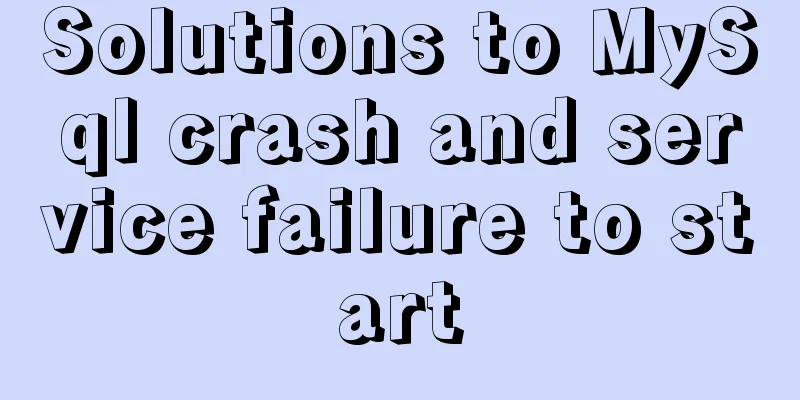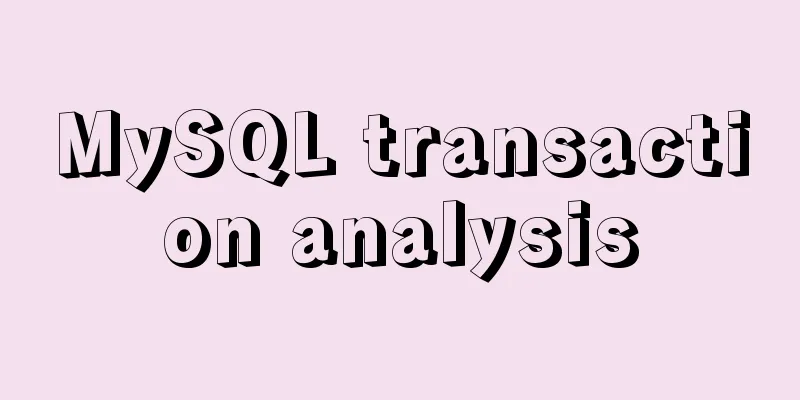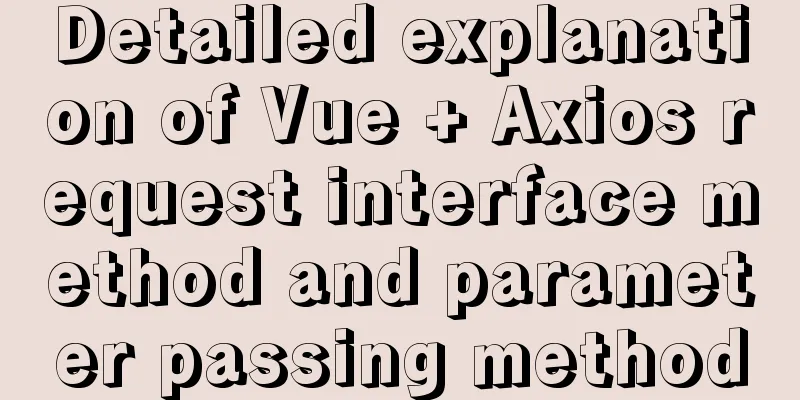Detailed tutorial on installing centos8 on VMware
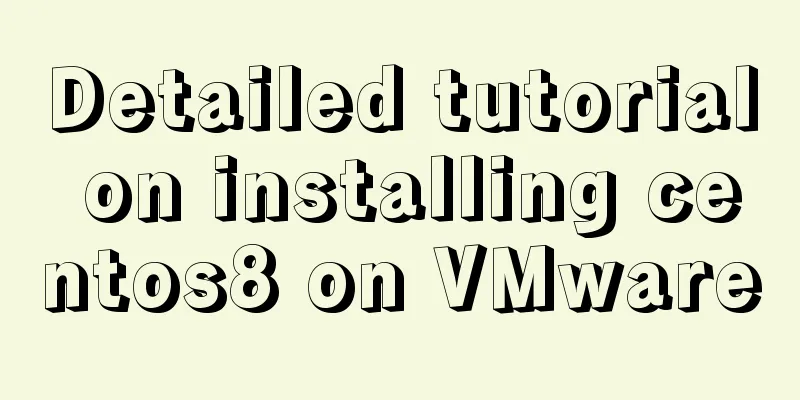
|
CentOS official website address https://www.centos.org/ First download the files you need Start Installation There are many installation processes, and most of them can be done by just clicking Next. Here are just some things that need attention First of all, you need to choose custom installation here. Typical installation does not support centos8 yet.
Here, choose to install the operating system later
Since VMware Workstation does not yet directly support the installation of CentOS 8, red hat enterprise linux 8 64-bit is selected here.
Choose your own installation location
Many of the following options are based on your needs, and most of them can be directly selected in the next step
After completion, click Edit Virtual Machine Settings and put the downloaded image file in
Start the virtual machine and start the installation
Choose Chinese here to facilitate your subsequent operations. Of course, if you are good at other languages, it is fine to choose other languages
There are many things here that you can choose according to your needs. For example, I chose the minimum installation for software selection. It should be noted that it is recommended to configure the network and host name during installation, otherwise, you will have to configure it again after the installation is complete.
Select Open here, and then the corresponding IP address will appear. You can use this address to access it directly later.
Here you can set the root password and add users
CentOS has a password verification mechanism. When the password is relatively simple, it will ask you to click the Finish button twice.
Finally, restart after the installation is complete
Summarize The above is a detailed tutorial on how to install centos8 on VMware. I hope it will be helpful to you. If you have any questions, please leave me a message and I will reply to you in time. I would also like to thank everyone for their support of the 123WORDPRESS.COM website! You may also be interested in:
|
>>: JS, CSS and HTML to implement the registration page
Recommend
CSS box hide/show and then the top layer implementation code
.imgbox{ width: 1200px; height: 612px; margin-rig...
js to implement the snake game with comments
This article example shares the specific code of ...
Design theory: On the issues of scheme, resources and communication
<br />This problem does not exist in many sm...
A solution to the abnormal exit of Tomcat caused by semaphore
I'm playing with big data recently. A friend ...
mysql 8.0.20 winx64.zip compressed version installation and configuration method graphic tutorial
The installation tutorial of mysql 8.0.20 winx64....
Listen directive example analysis in nginx
Plot Review In the previous article, we analyzed ...
CentOS7 installation zabbix 4.0 tutorial (illustration and text)
Disable SeLinux setenforce 0 Permanently closed: ...
Implementation of CSS equal division of parent container (perfect thirds)
The width of the parent container is fixed. In or...
Detailed explanation of how to use relative paths in HTML to obtain files at all levels of directories
The concept of relative path Use the current file...
Detailed explanation of the perfect solution to the VMware black screen problem after MacOS catalina upgrade
Perfect solution to VMware black screen after Mac...
SQL implementation of LeetCode (184. The highest salary in the department)
[LeetCode] 184. Department Highest Salary The Emp...
mysql 5.7.20 win64 installation and configuration method
mysql-5.7.20-winx64.zipInstallation package witho...
JavaScript gets the scroll bar position and slides the page to the anchor point
Preface This article records a problem I encounte...
When to use table and when to use CSS (experience sharing)
The main text page of TW used to have a width of 8...
Tutorial on building nextcloud personal network disk with Docker
Table of contents 1. Introduction 2. Deployment E...