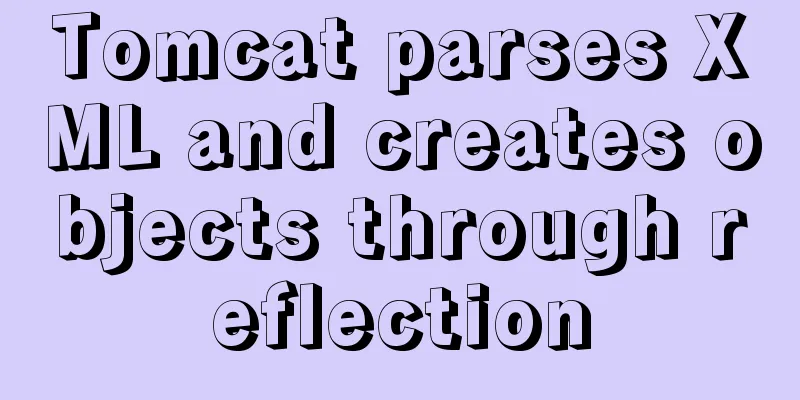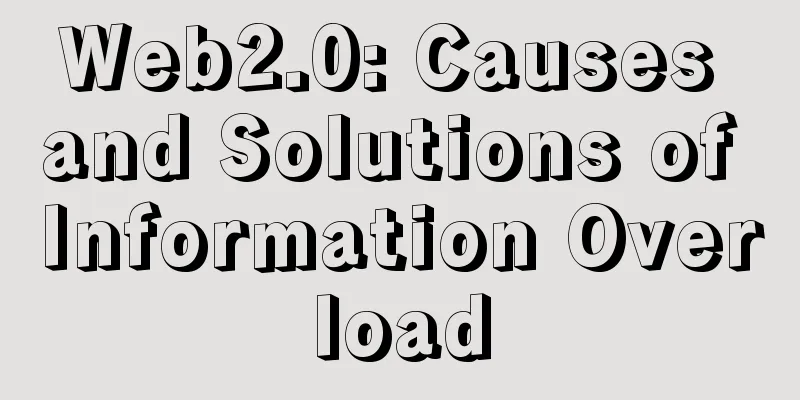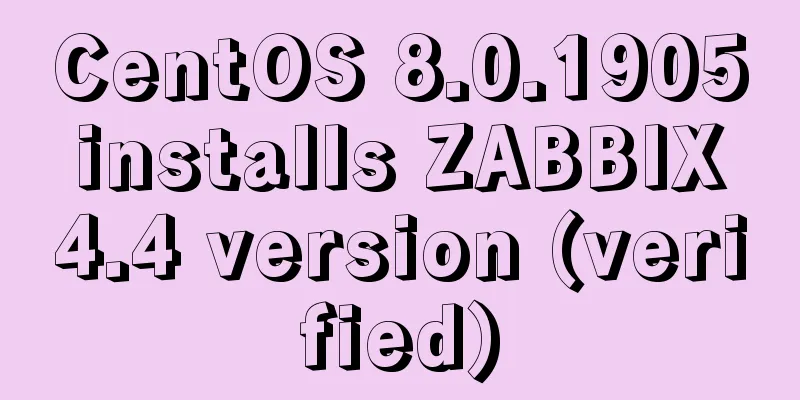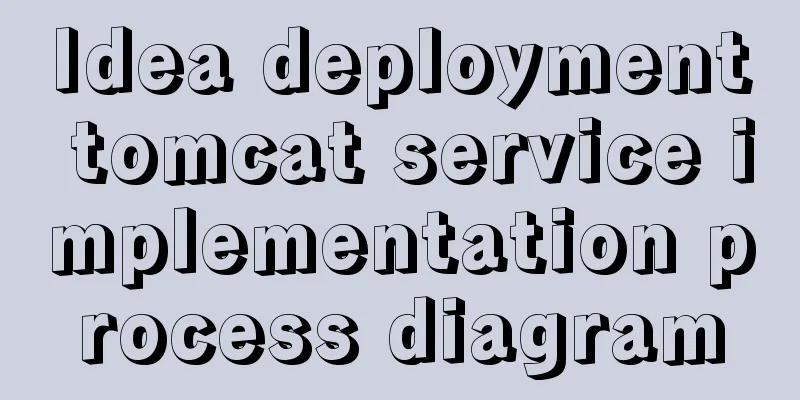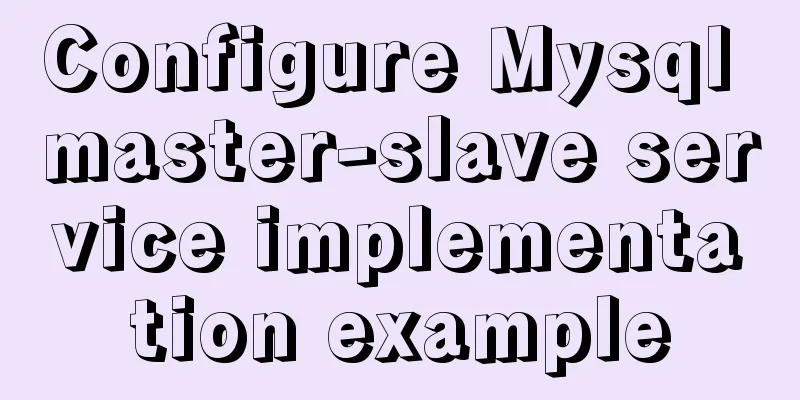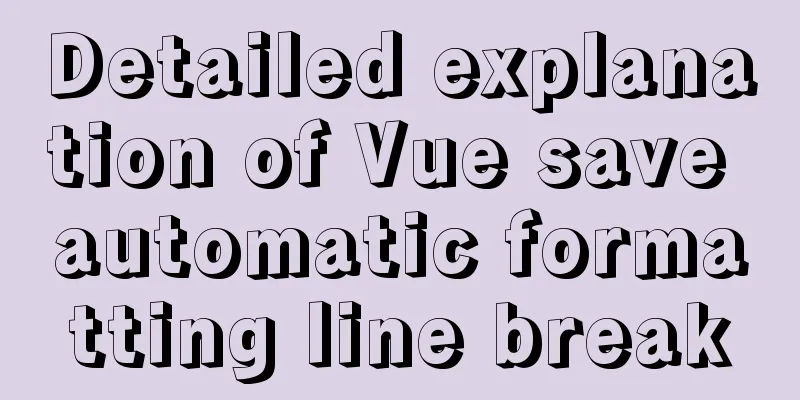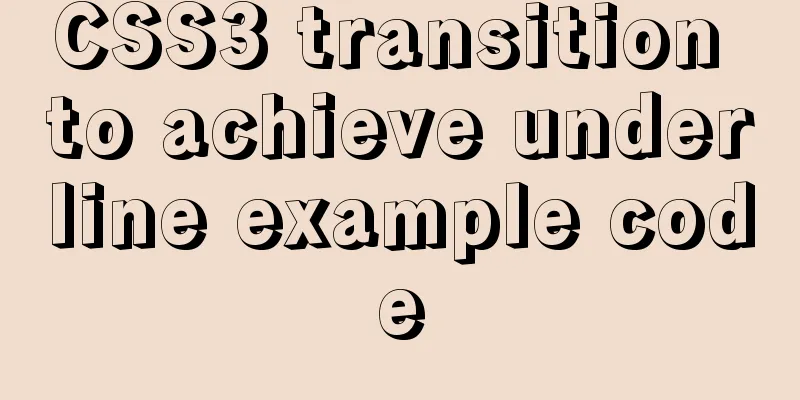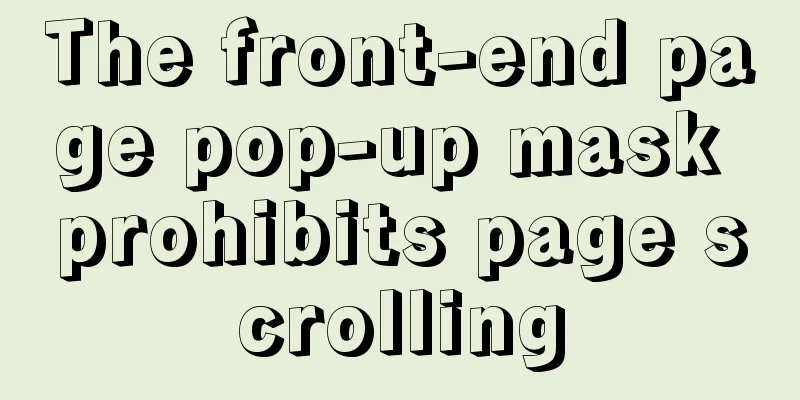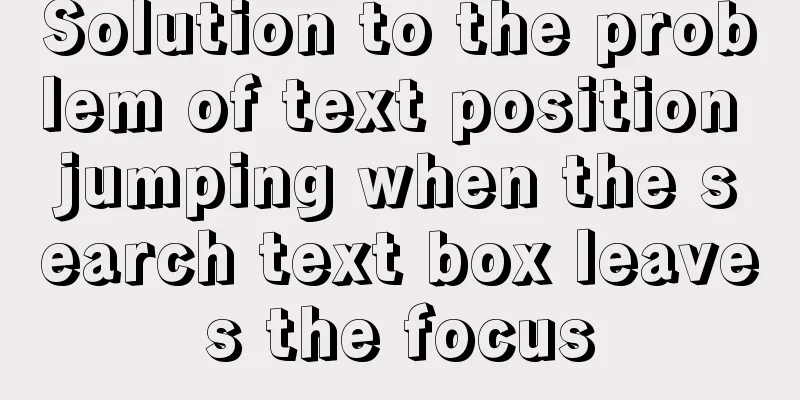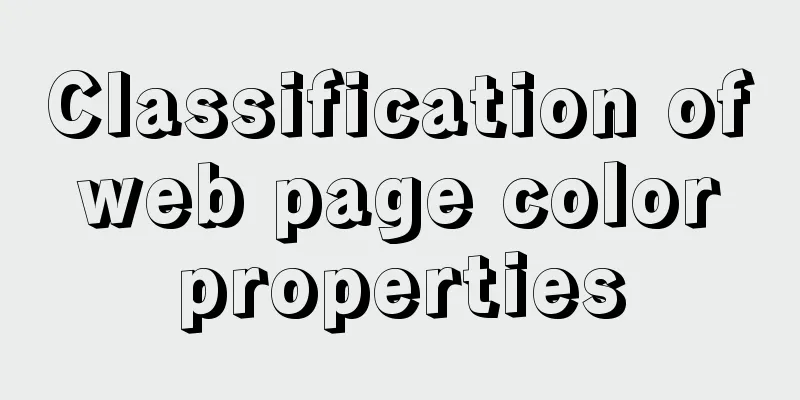Detailed explanation of common Docker commands
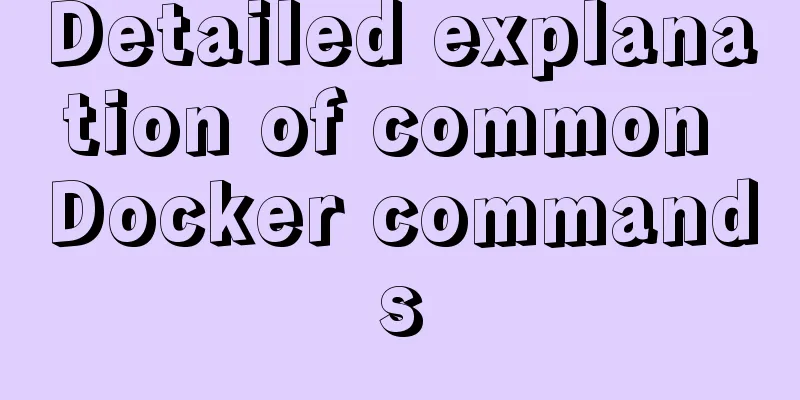
1. Help Command1. View the current Docker version docker version 2. Display Docker system information, including images and container numbers docker info 3. View the help document, similar to the Man command of CentOS docker --help 2. Mirror command1. View the image on the local host: #List all local images (including intermediate image layers) docker images -a #Only display the image ID docker images -q #Show complete image information docker images --no-trunc 2. Search for images: https://hub.docker.com docker search [OPTIONS] image nameOPTIONS: --no-trunc: Display the complete image description -s: List images with a collection count not less than the specified value --automated: Only list images of the automated build type; 2. Download the image docker pull image name [:TAG] TAG: The default version is latest. 3. Delete the image #Delete a single docker rmi image name or ID docker rmi -f image ID #Batch delete docker rmi -f image name 1: TAG image name 2: TAG #Delete all images docker rmi -f $(docker images -qa) 3. Container Commands1. Create and start a container docker run [OPTIONS] IMAGE_NAME [COMMAND] [ARG...] OPTIONS Description 2. View all currently running containers docker ps [OPTIONS] OPTIONS Description 3. Exit the container exit The container stops and exits ctrl+P+Q The container does not stop and exits 4. Start the container docker start container ID or container name 5. Restart the container docker restart container ID or container name 6. Stop the container docker stop container ID or container name 7. Force stop the container docker kill container ID or container name 8. Delete the stopped container docker rm container ID #Delete multiple containers at once docker rm -f $(docker ps -a -q) 9. Enter the running container and interact with it from the command line Start a new process in the container and open the terminal docker exec -it container ID /bin/sh Directly enter the terminal of the container startup command, and no new process will be started docker attach container id 10. Copy files from the container to the host docker cp container ID: path in container destination host path 11. Copy files from the host to the container docker cp Host file or directory to be copied Container name: container file or directory 12. View the container mount directory docker inspect container_name docker inspect container_id This directory is the location of your container data volume
13. Related image startup commands RabbitMQ: docker run -d --hostname localhost --name rabbitmq -p 15672:15672 -p 5672:5672 rabbitmq:management This is the end of this article about common Docker commands. For more information about common Docker commands, please search for previous articles on 123WORDPRESS.COM or continue to browse the following related articles. I hope you will support 123WORDPRESS.COM in the future! You may also be interested in:
|
<<: How to support Webdings fonts in Firefox
>>: Implementation example of JS native double-column shuttle selection box
Recommend
React internationalization react-i18next detailed explanation
Introduction react-i18next is a powerful internat...
Ubuntu 18.04 disable/enable touchpad via command
In Ubuntu, you often encounter the situation wher...
js+Html to realize table editable operation
This article shares the specific code of js+Html ...
SQL IDENTITY_INSERT case study
Generally speaking, once a column in a data table...
Trash-Cli: Command-line Recycle Bin Tool on Linux
I believe everyone is familiar with the trashcan,...
Implementing a distributed lock using MySQL
introduce In a distributed system, distributed lo...
Detailed explanation of replication configuration example between mysql containers
background Last week the company trained on MySQL...
Let’s talk about the symbol data type in ES6 in detail
Table of contents Symbol Data Type The reason why...
Batch replace part of the data of a field in Mysql (recommended)
Batch replace part of the data of a field in MYSQ...
How to allow remote access to open ports in Linux
1. Modify the firewall configuration file # vi /e...
The principle and direction of JavaScript this
How to determine what this points to? ①When calle...
JavaScript Dom implements the principle and example of carousel
If we want to make a carousel, we must first unde...
Ubuntu 18.04 one-click upgrade of all third-party Python packages and installation of Python packages
1. What is pip pip is a Python package management...
Vue3 list interface data display details
Table of contents 1. List interface display examp...
Docker runs operations with specified memory
as follows: -m, --memory Memory limit, the format...