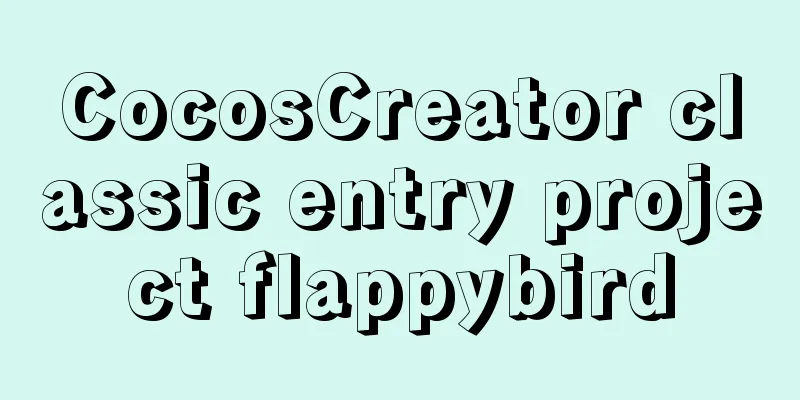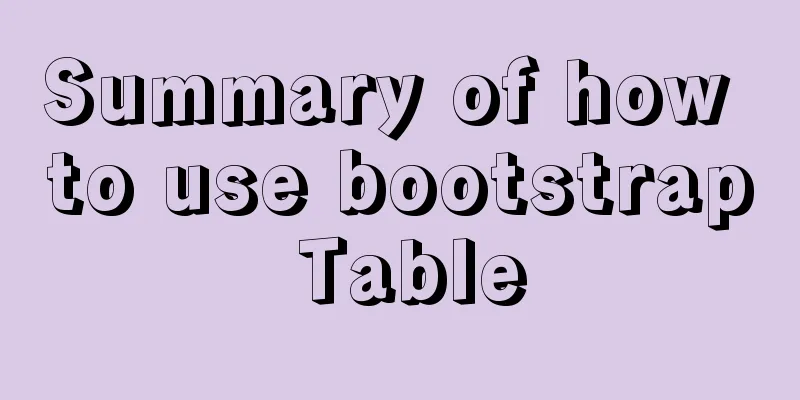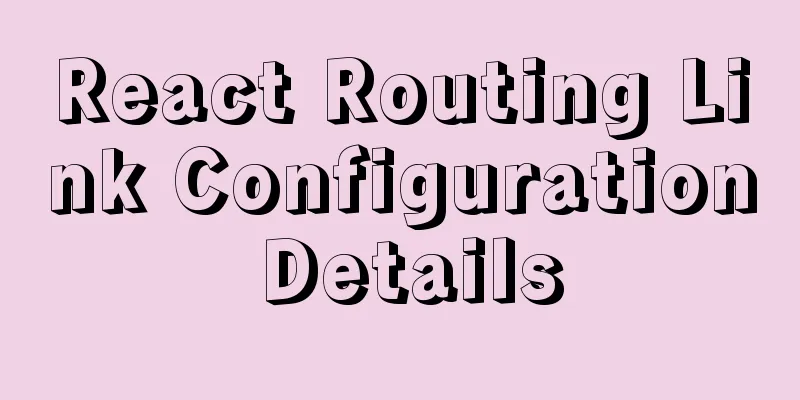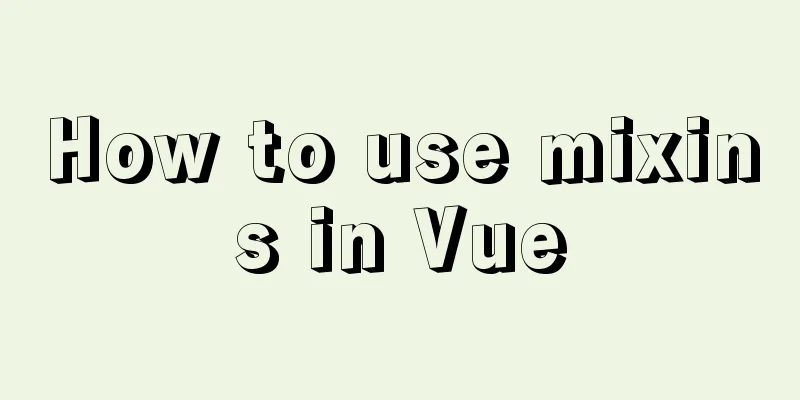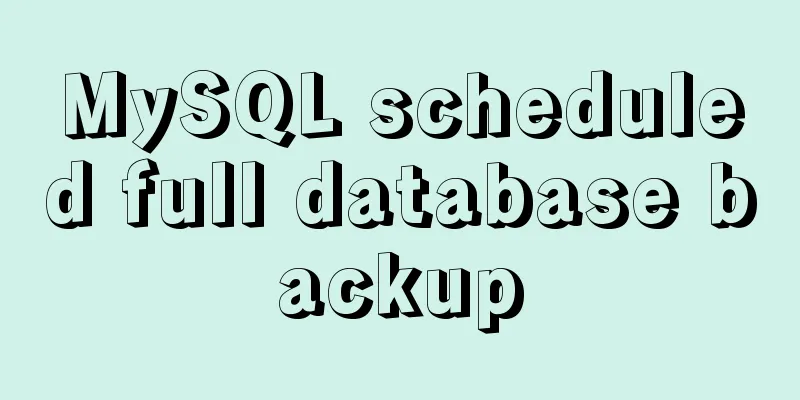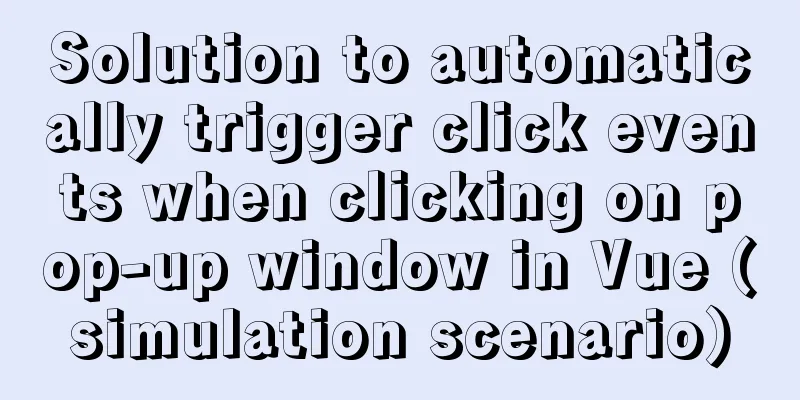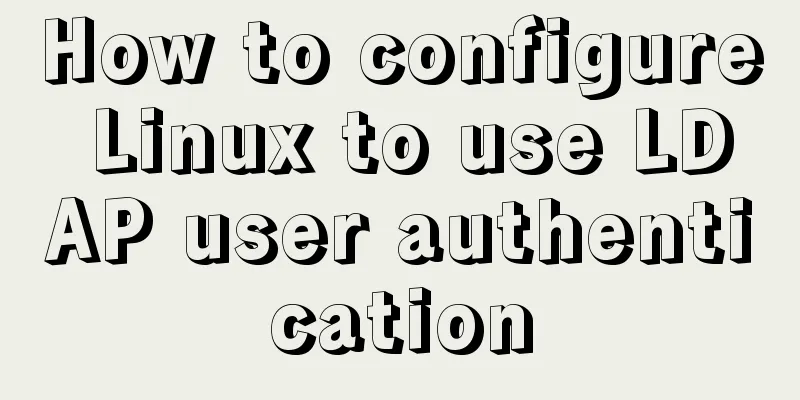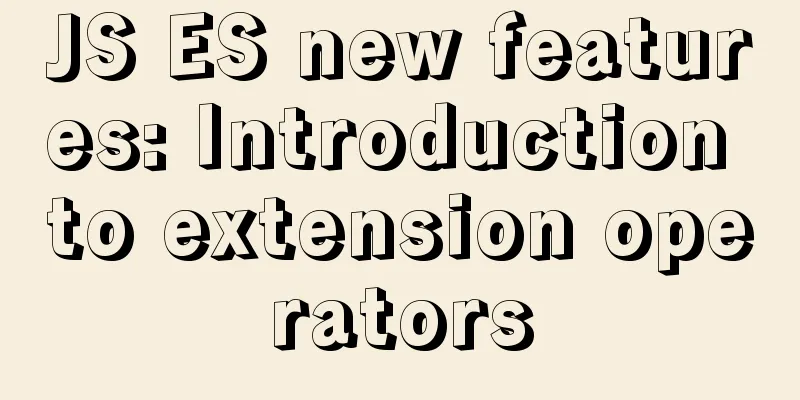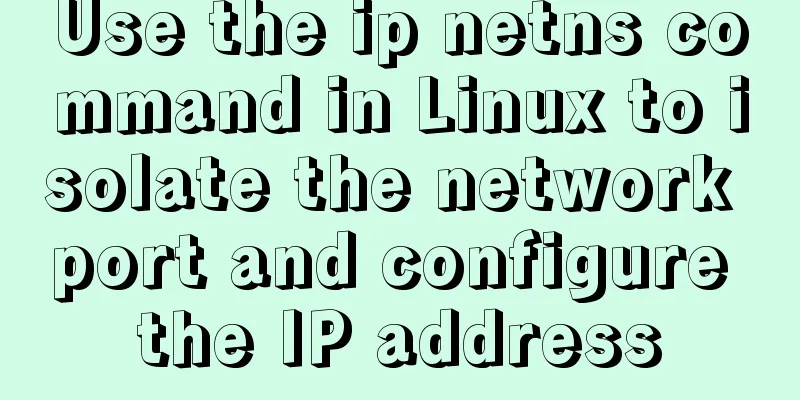Vue3 list interface data display details
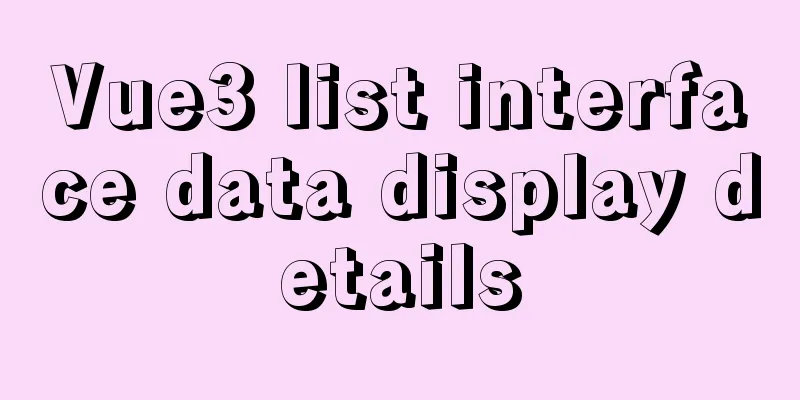
1. List interface display exampleWhat we need to do now is to style the data entered into the page, that is, to make it look better. Previously, in the article "Vue3 (Part 2) Integrating Ant Design Vue", we mentioned the use of components. For a front-end that is not very good (the back-end is not very good either), in the spirit of "take what you need", the best and most convenient way is to use what we have ready-made. To put it simply, find ready-made components of 1. Choose your favorite list style From As shown in the following figure:
2. Display data2.1. Components are displayed in the list Next, we only need to make changes in The sample code is as follows:
<template>
<a-layout>
<a-layout-sider width="200" style="background: #fff">
<a-menu
mode="inline"
v-model:selectedKeys="selectedKeys2"
v-model:openKeys="openKeys"
:style="{ height: '100%', borderRight: 0 }"
>
<a-sub-menu key="sub1">
<template #title>
<span>
<user-outlined />
subnav 1
</span>
</template>
<a-menu-item key="1">option1</a-menu-item>
<a-menu-item key="2">option2</a-menu-item>
<a-menu-item key="3">option3</a-menu-item>
<a-menu-item key="4">option4</a-menu-item>
</a-sub-menu>
<a-sub-menu key="sub2">
<template #title>
<span>
<laptop-outlined />
subnav 2
</span>
</template>
<a-menu-item key="5">option5</a-menu-item>
<a-menu-item key="6">option6</a-menu-item>
<a-menu-item key="7">option7</a-menu-item>
<a-menu-item key="8">option8</a-menu-item>
</a-sub-menu>
<a-sub-menu key="sub3">
<template #title>
<span>
<notification-outlined />
subnav 3
</span>
</template>
<a-menu-item key="9">option9</a-menu-item>
<a-menu-item key="10">option10</a-menu-item>
<a-menu-item key="11">option11</a-menu-item>
<a-menu-item key="12">option12</a-menu-item>
</a-sub-menu>
</a-menu>
</a-layout-sider>
<a-list item-layout="vertical" size="large" :pagination="pagination" :data-source="listData">
<template #footer>
<div>
<b>ant design vue</b>
footer part
</div>
</template>
<template #renderItem="{ item }">
<a-list-item key="item.title">
<template #actions>
<span v-for="{ type, text } in actions" :key="type">
<component v-bind:is="type" style="margin-right: 8px" />
{{ text }}
</span>
</template>
<template #extra>
<img
width="272"
alt="logo"
src="https://gw.alipayobjects.com/zos/rmsportal/mqaQswcyDLcXyDKnZfES.png"
/>
</template>
<a-list-item-meta :description="item.description">
<template #title>
<a :href="item.href" rel="external nofollow" rel="external nofollow" rel="external nofollow" rel="external nofollow" >{{ item.title }}</a>
</template>
<template #avatar><a-avatar :src="item.avatar" /></template>
</a-list-item-meta>
{{ item.content }}
</a-list-item>
</template>
</a-list>
</a-layout>
</template>
<script lang="ts">
import { defineComponent,onMounted,ref,reactive,toRef} from 'vue';
import axios from 'axios';
import { StarOutlined, LikeOutlined, MessageOutlined } from '@ant-design/icons-vue';
const listData: Record<string, string>[] = [];
for (let i = 0; i < 23; i++) {
listData.push({
href: 'https://www.antdv.com/',
title: `ant design vue part ${i}`,
avatar: 'https://zos.alipayobjects.com/rmsportal/ODTLcjxAfvqbxHnVXCYX.png',
description:
'Ant Design, a design language for background applications, is refined by Ant UED Team.',
content:
'We supply a series of design principles, practical patterns and high quality design resources (Sketch and Axure), to help people create their product prototypes beautifully and efficiently.',
});
}
export default defineComponent({
components:
StarOutlined,
LikeOutlined,
MessageOutlined,
},
name: 'Home',
setup(){
const pagination = {
onChange: (page: number) => {
console.log(page);
},
pageSize: 3,
};
const actions: Record<string, string>[] = [
{ type: 'StarOutlined', text: '156' },
{ type: 'LikeOutlined', text: '156' },
{ type: 'MessageOutlined', text: '2' },
];
console.log('set up');
//Use ref for data binding const ebooks=ref();
// Use reactive data binding const ebooks1 = reactive({books:[]})
onMounted(()=>{
axios.get("http://localhost:8888/ebook/list?name=spring").then(response =>{
console.log("onMounted");
const data=response.data;
ebooks.value=data.content;
ebooks1.books=data.content;
})
})
return {
listData,
pagination,
actions,
ebooks1: ebooks,
ebooks2:toRef(ebooks1,"books")
}
}
});
</script>
Recompile and run to see the effect as follows:
2.2. The data returned by the interface is displayed in a list Obviously now, you can see that the list style you want to use has been successfully displayed on the page, but this is not what I want. What I want is that the data returned by the backend interface is displayed here, that is, the data source. Next, let's adjust the The sample code is as follows:
<template>
<a-layout>
`<a-layout-sider width="200" style="background: #fff">
<a-menu
mode="inline"
v-model:selectedKeys="selectedKeys2"
v-model:openKeys="openKeys"
:style="{ height: '100%', borderRight: 0 }"
>
<a-sub-menu key="sub1">
<template #title>
<span>
<user-outlined />
subnav 1
</span>
</template>
<a-menu-item key="1">option1</a-menu-item>
<a-menu-item key="2">option2</a-menu-item>
<a-menu-item key="3">option3</a-menu-item>
<a-menu-item key="4">option4</a-menu-item>
</a-sub-menu>
<a-sub-menu key="sub2">
<template #title>
<span>
<laptop-outlined />
subnav 2
</span>
</template>
<a-menu-item key="5">option5</a-menu-item>
<a-menu-item key="6">option6</a-menu-item>
<a-menu-item key="7">option7</a-menu-item>
<a-menu-item key="8">option8</a-menu-item>
</a-sub-menu>
<a-sub-menu key="sub3">
<template #title>
<span>
<notification-outlined />
subnav 3
</span>
</template>
<a-menu-item key="9">option9</a-menu-item>
<a-menu-item key="10">option10</a-menu-item>
<a-menu-item key="11">option11</a-menu-item>
<a-menu-item key="12">option12</a-menu-item>
</a-sub-menu>
</a-menu>
</a-layout-sider>`
<a-list item-layout="vertical" size="large" :pagination="pagination" :data-source="ebooks1">
<template #renderItem="{ item }">
<a-list-item key="item.name">
<template #actions>
<span v-for="{ type, text } in actions" :key="type">
<component v-bind:is="type" style="margin-right: 8px" />
{{ text }}
</span>
</template>
<a-list-item-meta :description="item.description">
<template #title>
<a :href="item.href" rel="external nofollow" rel="external nofollow" rel="external nofollow" rel="external nofollow" >{{ item.name }}</a>
</template>
<template #avatar><a-avatar :src="item.cover" /></template>
</a-list-item-meta>
</a-list-item>
</template>
</a-list>
</a-layout>
</template>
<script lang="ts">
import { defineComponent,onMounted,ref,reactive,toRef} from 'vue';
import axios from 'axios';
import { StarOutlined, LikeOutlined, MessageOutlined } from '@ant-design/icons-vue';
const listData: Record<string, string>[] = [];
for (let i = 0; i < 23; i++) {
listData.push({
href: 'https://www.antdv.com/',
title: `ant design vue part ${i}`,
avatar: 'https://zos.alipayobjects.com/rmsportal/ODTLcjxAfvqbxHnVXCYX.png',
description:
'Ant Design, a design language for background applications, is refined by Ant UED Team.',
content:
'We supply a series of design principles, practical patterns and high quality design resources (Sketch and Axure), to help people create their product prototypes beautifully and efficiently.',
});
}
export default defineComponent({
components:
StarOutlined,
LikeOutlined,
MessageOutlined,
},
name: 'Home',
setup(){
const pagination = {
onChange: (page: number) => {
console.log(page);
},
pageSize: 3,
};
const actions: Record<string, string>[] = [
{ type: 'StarOutlined', text: '156' },
{ type: 'LikeOutlined', text: '156' },
{ type: 'MessageOutlined', text: '2' },
];
console.log('set up');
//Use ref for data binding const ebooks=ref();
// Use reactive data binding const ebooks1 = reactive({books:[]})
onMounted(()=>{
axios.get("http://localhost:8888/ebook/list?name=spring").then(response =>{
console.log("onMounted");
const data=response.data;
ebooks.value=data.content;
ebooks1.books=data.content;
})
})
return {
listData,
pagination,
actions,
ebooks1: ebooks,
ebooks2:toRef(ebooks1,"books")
}
}
});
</script>
<style>
.ant-layout-sider{
float: left;
}
</style>
Recompile and run to see the effect as follows:
2.3 Interface data transformationObviously, the list data is too small, so I modified the interface to return multiple data. From The sample code is as follows:
package com.rongrong.wiki.service;
import com.rongrong.wiki.domain.EBook;
import com.rongrong.wiki.domain.EBookExample;
import com.rongrong.wiki.mapper.EBookMapper;
import com.rongrong.wiki.req.EBookReq;
import com.rongrong.wiki.resp.EBookResp;
import org.springframework.stereotype.Service;
import org.springframework.util.ObjectUtils;
import javax.annotation.Resource;
import java.util.List;
import static com.rongrong.wiki.util.CopyUtil.copyList;
/**
* @author rongrong
* @version 1.0
* @description
* @date 2021/10/13 23:09
*/
@Service
public class EBookService {
@Resource
private EBookMapper eBookMapper;
public List<EBookResp> list(EBookReq eBookReq) {
EBookExample eBookExample = new EBookExample();
//The meaning of the code here is equivalent to creating a Sql where condition EBookExample.Criteria criteria = eBookExample.createCriteria();
//The wavy line indicates that it is not recommended. Let's look at the source code and make a replacement if(!ObjectUtils.isEmpty(eBookReq.getName())){
criteria.andNameLike("%"+eBookReq.getName()+"%");
}
List<EBook> eBookList = eBookMapper.selectByExample(eBookExample);
//List<EBookResp> eBookRespList = new ArrayList<>();
//for (EBook eBook: eBookList) {
// //EBookResp eBookResp = new EBookResp();
// ////Spring boot's own BeanUtils completes the object copy// //BeanUtils.copyProperties(eBook, eBookResp);
// //eBookResp.setId(12345L);
// //Single copy// EBookResp copy = copy(eBook, EBookResp.class);
// eBookRespList.add(copy);
//}
//List copy List<EBookResp> respList = copyList(eBookList, EBookResp.class);
return respList;
}
}
View the data returned by the interface, as follows:
2.4. List displays multiple data in one row The interface modification is completed. Then we need to modify the list display content. Similarly, we find the grid list in the list list. We also modify it in
<template>
<a-layout>
`<a-layout-sider width="200" style="background: #fff">
<a-menu
mode="inline"
v-model:selectedKeys="selectedKeys2"
v-model:openKeys="openKeys"
:style="{ height: '100%', borderRight: 0 }"
>
<a-sub-menu key="sub1">
<template #title>
<span>
<user-outlined />
subnav 1
</span>
</template>
<a-menu-item key="1">option1</a-menu-item>
<a-menu-item key="2">option2</a-menu-item>
<a-menu-item key="3">option3</a-menu-item>
<a-menu-item key="4">option4</a-menu-item>
</a-sub-menu>
<a-sub-menu key="sub2">
<template #title>
<span>
<laptop-outlined />
subnav 2
</span>
</template>
<a-menu-item key="5">option5</a-menu-item>
<a-menu-item key="6">option6</a-menu-item>
<a-menu-item key="7">option7</a-menu-item>
<a-menu-item key="8">option8</a-menu-item>
</a-sub-menu>
<a-sub-menu key="sub3">
<template #title>
<span>
<notification-outlined />
subnav 3
</span>
</template>
<a-menu-item key="9">option9</a-menu-item>
<a-menu-item key="10">option10</a-menu-item>
<a-menu-item key="11">option11</a-menu-item>
<a-menu-item key="12">option12</a-menu-item>
</a-sub-menu>
</a-menu>
</a-layout-sider>`
<a-list item-layout="vertical" size="large"
:grid="{ gutter: 16, column: 3 }" :data-source="ebooks1">
<template #renderItem="{ item }">
<a-list-item key="item.name">
<template #actions>
<span v-for="{ type, text } in actions" :key="type">
<component v-bind:is="type" style="margin-right: 8px" />
{{ text }}
</span>
</template>
<a-list-item-meta :description="item.description">
<template #title>
<a :href="item.href" rel="external nofollow" rel="external nofollow" rel="external nofollow" rel="external nofollow" >{{ item.name }}</a>
</template>
<template #avatar><a-avatar :src="item.cover" /></template>
</a-list-item-meta>
</a-list-item>
</template>
</a-list>
</a-layout>
</template>
<script lang="ts">
import { defineComponent,onMounted,ref,reactive,toRef} from 'vue';
import axios from 'axios';
import { StarOutlined, LikeOutlined, MessageOutlined } from '@ant-design/icons-vue';
const listData: Record<string, string>[] = [];
export default defineComponent({
components:
StarOutlined,
LikeOutlined,
MessageOutlined,
},
name: 'Home',
setup(){
const pagination = {
onChange: (page: number) => {
console.log(page);
},
pageSize: 3,
};
const actions: Record<string, string>[] = [
{ type: 'StarOutlined', text: '156' },
{ type: 'LikeOutlined', text: '156' },
{ type: 'MessageOutlined', text: '2' },
];
console.log('set up');
//Use ref for data binding const ebooks=ref();
// Use reactive data binding const ebooks1 = reactive({books:[]})
onMounted(()=>{
axios.get("http://localhost:8888/ebook/list?name=").then(response =>{
console.log("onMounted");
const data=response.data;
ebooks.value=data.content;
ebooks1.books=data.content;
})
})
return {
pagination,
actions,
ebooks1: ebooks,
ebooks2:toRef(ebooks1,"books")
}
}
});
</script>
<style>
.ant-layout-sider{
float: left;
}
</style>
Knowledge points:
Recompile again and see the effect as follows:
2.5. Change the icon style before the list contentEverything looks good, but the book cover is a little small and ugly, as shown below:
To change the style, just adjust it in home. The sample code is as follows:
html
<template>
<a-layout>
`<a-layout-sider width="200" style="background: #fff">
<a-menu
mode="inline"
v-model:selectedKeys="selectedKeys2"
v-model:openKeys="openKeys"
:style="{ height: '100%', borderRight: 0 }"
>
<a-sub-menu key="sub1">
<template #title>
<span>
<user-outlined />
subnav 1
</span>
</template>
<a-menu-item key="1">option1</a-menu-item>
<a-menu-item key="2">option2</a-menu-item>
<a-menu-item key="3">option3</a-menu-item>
<a-menu-item key="4">option4</a-menu-item>
</a-sub-menu>
<a-sub-menu key="sub2">
<template #title>
<span>
<laptop-outlined />
subnav 2
</span>
</template>
<a-menu-item key="5">option5</a-menu-item>
<a-menu-item key="6">option6</a-menu-item>
<a-menu-item key="7">option7</a-menu-item>
<a-menu-item key="8">option8</a-menu-item>
</a-sub-menu>
<a-sub-menu key="sub3">
<template #title>
<span>
<notification-outlined />
subnav 3
</span>
</template>
<a-menu-item key="9">option9</a-menu-item>
<a-menu-item key="10">option10</a-menu-item>
<a-menu-item key="11">option11</a-menu-item>
<a-menu-item key="12">option12</a-menu-item>
</a-sub-menu>
</a-menu>
</a-layout-sider>`
<a-list item-layout="vertical" size="large"
:grid="{ gutter: 16, column: 3 }" :data-source="ebooks1">
<template #renderItem="{ item }">
<a-list-item key="item.name">
<template #actions>
<span v-for="{ type, text } in actions" :key="type">
<component v-bind:is="type" style="margin-right: 8px" />
{{ text }}
</span>
</template>
<a-list-item-meta :description="item.description">
<template #title>
<a :href="item.href" rel="external nofollow" rel="external nofollow" rel="external nofollow" rel="external nofollow" >{{ item.name }}</a>
</template>
<template #avatar><a-avatar :src="item.cover" /></template>
</a-list-item-meta>
</a-list-item>
</template>
</a-list>
</a-layout>
</template>
<script lang="ts">
import { defineComponent,onMounted,ref,reactive,toRef} from 'vue';
import axios from 'axios';
import { StarOutlined, LikeOutlined, MessageOutlined } from '@ant-design/icons-vue';
const listData: Record<string, string>[] = [];
export default defineComponent({
components:
StarOutlined,
LikeOutlined,
MessageOutlined,
},
name: 'Home',
setup(){
const pagination = {
onChange: (page: number) => {
console.log(page);
},
pageSize: 3,
};
const actions: Record<string, string>[] = [
{ type: 'StarOutlined', text: '156' },
{ type: 'LikeOutlined', text: '156' },
{ type: 'MessageOutlined', text: '2' },
];
console.log('set up');
//Use ref for data binding const ebooks=ref();
// Use reactive data binding const ebooks1 = reactive({books:[]})
onMounted(()=>{
axios.get("http://localhost:8888/ebook/list?name=").then(response =>{
console.log("onMounted");
const data=response.data;
ebooks.value=data.content;
ebooks1.books=data.content;
})
})
return {
pagination,
actions,
ebooks1: ebooks,
ebooks2:toRef(ebooks1,"books")
}
}
});
</script>
<style scoped>
.ant-layout-sider{
float: left;
}
.ant-avatar {
width: 50px;
height: 50px;
line-height: 50px;
border-radius: 8%;
margin: 5px 0;
}
</style>
Recompile again and check the following:
This is the end of this article about the details of Vue3 list interface data display. For more relevant Vue3 list interface data display content, please search 123WORDPRESS.COM's previous articles or continue to browse the following related articles. I hope everyone will support 123WORDPRESS.COM in the future! You may also be interested in:
|
<<: Detailed explanation of the new background properties in CSS3
>>: UCenter Home site adds statistics code
Recommend
The difference between mysql outer join and inner join query
The syntax for an outer join is as follows: SELEC...
CSS achieves the effect of aligning multiple elements at both ends in a box
The arrangement layout of aligning the two ends o...
Vue.js implements the nine-grid image display module
I used Vue.js to make a nine-grid image display m...
Example of Vue uploading files using formData format type
In Vue, we generally have front-end and back-end ...
Linux installation Redis implementation process and error solution
I installed redis today and some errors occurred ...
Detailed explanation of MySQL database tens of millions of data query and storage
Table of contents Million-level data processing s...
npm Taobao mirror modification explanation
1. Top-level usage 1. Install cnpm npm i -g cnpm ...
MySQL column to row conversion, method of merging fields (must read)
Data Sheet: Column to row: using max(case when th...
How to configure VMware multi-node environment
This tutorial uses CentOS 7 64-bit. Allocate 2GB ...
Three ways to check whether a port is open in a remote Linux system
This is a very important topic, not only for Linu...
Navicat for MySQL tutorial
First, you need to download and install Navicat f...
Flex layout makes adaptive pages (syntax and examples)
Introduction to Flex Layout Flex in English means...
Implementation of sharing data between Docker Volume containers
What is volume? Volume means capacity in English,...
Basic notes on html and css (must read for front-end)
When I first came into contact with HTML, I alway...
Specific use of Linux man command
01. Command Overview Linux provides a rich help m...