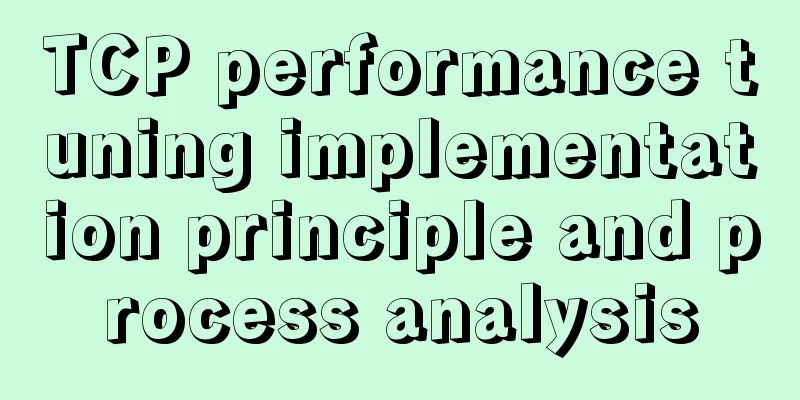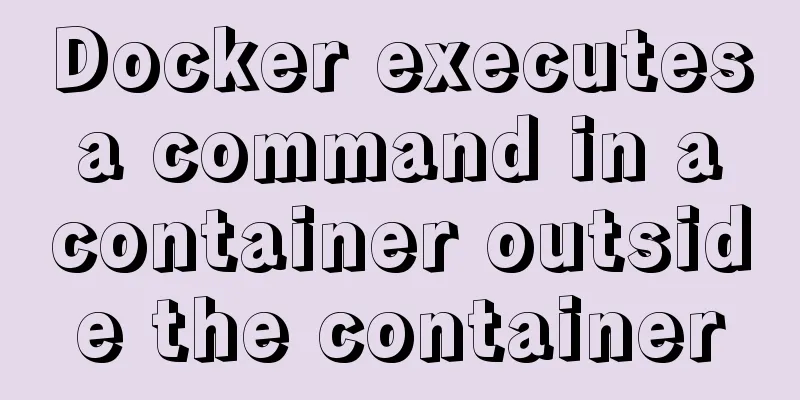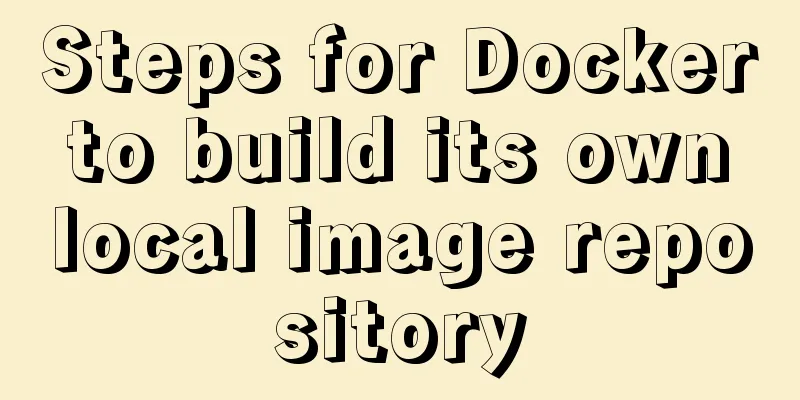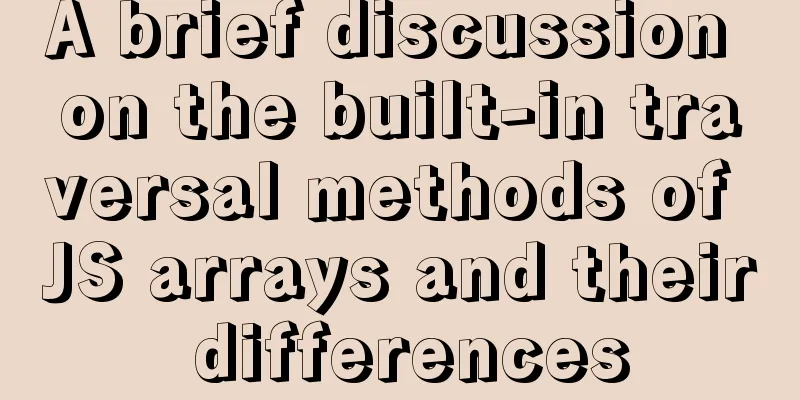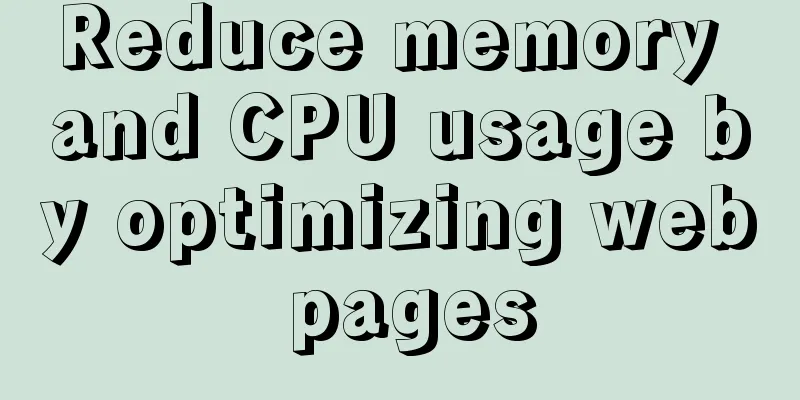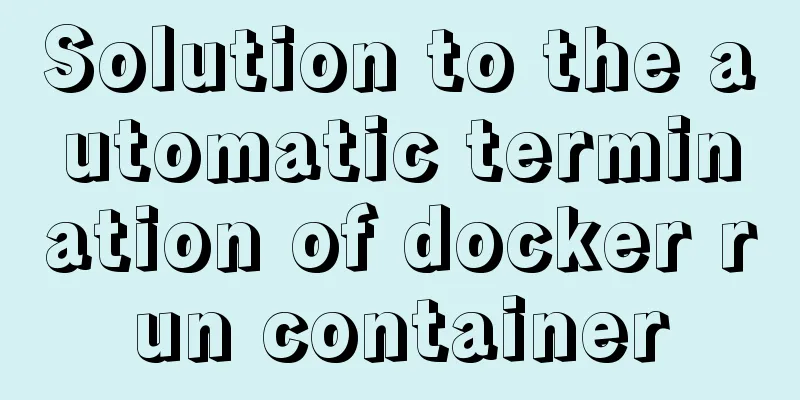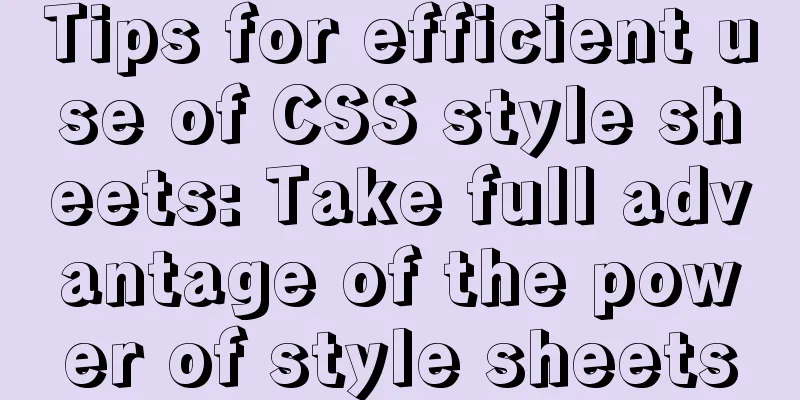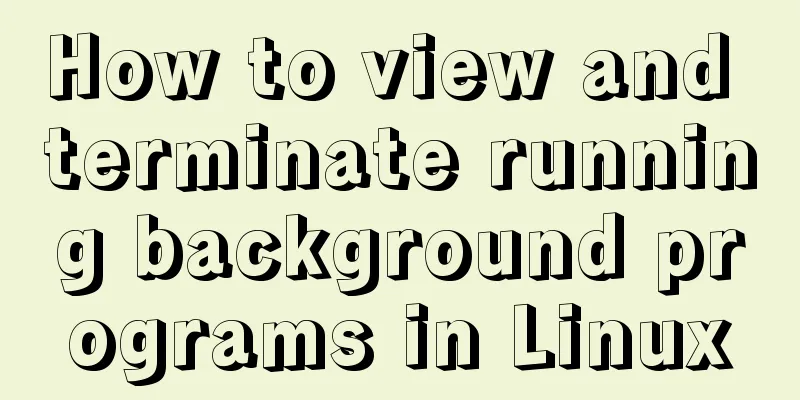How to configure Linux to use LDAP user authentication
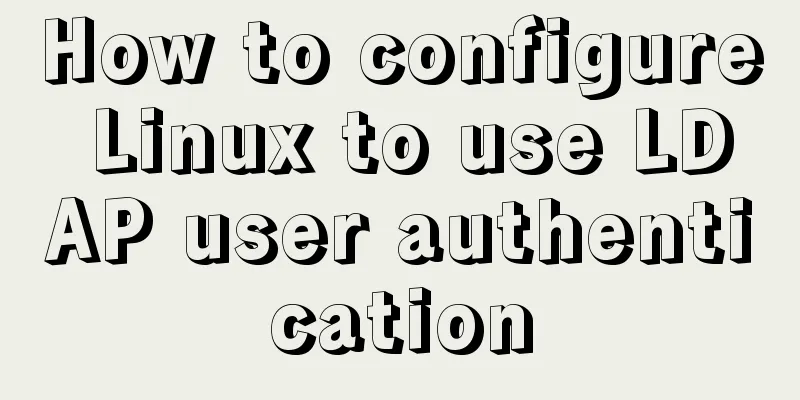
|
I am using LDAP user management implemented in CentOS, which may be different from most tutorials on the Internet, but now that I have written it, it will definitely work. However, there may be some files that I have forgotten to advise on. Basic Configuration# 1. Complete the configuration of the yum source mkdir /root/back tar -Jcvf /root/back/yum.repos.d-`date '+(%Y.%m.%d_%H:%M:%S)'`.tar.xz /etc/yum.repos.d/ rm -rf /etc/yum.repos.d/* curl -o /etc/yum.repos.d/CentOS-Base.repo http://mirrors.aliyun.com/repo/Centos-7.repo curl -o /etc/yum,repos.d/CentOS-epel.repo http://mirrors.aliyun.com/repo/epel-7.repo yum makecache 1. Install necessary software yum -y install vim bash-completion openldap-servers openldap-clients nss-pam-ldapd sssd OPENLdap service partial configuration# The initialization process will not be described in detail. For details, please refer to "OPENLDAP service installation and post-management". 1. First stop the database service: 1. Then edit the file: # Back up the file first, in case it cannot be restored mkdir /root/back tar -Jcvf /root/back/slapd.config-`date '+(%Y.%m.%d_%H:%M:%S)'`.tar.xz /etc/openldap/slapd.d/ tar -Jcvf /root/back/slapd.data-`date '+(%Y.%m.%d_%H:%M:%S)'`.tar.xz /var/lib/ldap/ # Then delete the configuration file rm -rf /etc/openldap/slapd.d/* rm -rf /var/lib/ldap/* # Copy the configuration file to the temporary directory mkdir /root/ldap cd /root/ldap 1. Write the configuration file for slapd. The configuration file here is derived from /usr/share/openldap-servers/slapd.ldif. The main changes are baseDN(suffix), OPENLDAPTLS, olcRootPW (the password is generated by slappasswd, the password in this article is: 123456) and include.
# file: /root/ldap/slapd.ldif
dn:cn=config
objectClass: olcGlobal
cn: config
olcArgsFile: /var/run/openldap/slapd.args
olcPidFile: /var/run/openldap/slapd.pid
olcTLSCertificateFile: /etc/openldap/certs/server.crt
olcTLSCertificateKeyFile: /etc/openldap/certs/server.key
olcTLSCACertificateFile: /etc/openldap/cacerts/cacert.pem
dn: cn=schema,cn=config
objectClass: olcSchemaConfig
cn: schema
include: file:///etc/openldap/schema/core.ldif
include: file:///etc/openldap/schema/cosine.ldif
include: file:///etc/openldap/schema/nis.ldif
include: file:///etc/openldap/schema/inetorgperson.ldif
dn:olcDatabase=frontend,cn=config
objectClass: olcDatabaseConfig
objectClass: olcFrontendConfig
olcDatabase:frontend
dn: olcDatabase=config,cn=config
objectClass: olcDatabaseConfig
olcDatabase:config
olcAccess: to *
by dn.base="gidNumber=0+uidNumber=0,cn=peercred,cn=external,cn=auth" manage
by * none
dn:olcDatabase=monitor,cn=config
objectClass: olcDatabaseConfig
olcDatabase: monitor
olcAccess: to *
by dn.base="gidNumber=0+uidNumber=0,cn=peercred,cn=external,cn=auth" read
by dn.base="cn=Manager,dc=black,dc=com" read
by * none
dn:olcDatabase=hdb,cn=config
objectClass: olcDatabaseConfig
objectClass: olcHdbConfig
olcDatabase: hdb
olcSuffix: dc=black,dc=com
olcRootDN: cn=Manager,dc=black,dc=com
olcRootPW: {SSHA}l1vBI/HOMKLEiQZgcm3Co+hFQI68rH1Q
olcDbDirectory: /var/lib/ldap
olcDbIndex: objectClass eq,pres
olcDbIndex: ou,cn,mail,surname,givenname eq,pres,sub
1. Configure the OPENSSL certificate. Used for the encrypted tunnel of the openldap server. # First, create the certificate file for the CA service cd /etc/pki/CA openssl genrsa -out private/cakey.pem 2048 openssl req -new -x509 -key private/cakey.pem -out cacert.pem # The certificate creation process is omitted here. # However, it should be noted that the beginning of the server certificate application must be the same as the beginning of the certificate, otherwise the certificate cannot be issued by the CA. touch index.txt echo "01" > serial # Then apply for the issuance of server certificate cd /etc/openldap/certs/ openssl genrsa -out server.key 2048 openssl ca -in server.csr -out server.crt -days 365 # Copy the CA certificate to the specified location mkdir /etc/openldap/cacerts cp /etc/pki/CA/cacert.pem /etc/openldap/cacerts/ 1. Generate server configuration files based on the configuration slapadd -F "/etc/openldap/slapd.d/" -b "cn=config" -l slapd.ldif # Note that the file owner is still root, so you need to change it back to openldap chown -R ldap:ldap /etc/openldap/slapd.d/* # Then start the service systemctl start slapd _#################### 100.00% eta none elapsed none fast! Closing DB... 1. Initialize database dn: dc=black,dc=com dc: black objectClass: top objectClass: domain dn:cn=Manager,dc=black,dc=com objectClass: organizationalRole cn: Manager description: LDAP Manager dn:ou=People,dc=black,dc=com ou: People objectClass: top objectClass: organizationalUnit objectClass: domainRelatedObject associatedDomain: black.com dn:ou=Group,dc=black,dc=com ou: Group objectClass: top objectClass: organizationalUnit objectClass: domainRelatedObject associatedDomain: black.com 1. Import into database ldapadd -x -D "cn=Manager,dc=black,dc=com" -w 123456 -f base.ldif # Import basic information into the database. adding new entry "dc=black,dc=com" adding new entry "cn=root,dc=black,dc=com" adding new entry "ou=People,dc=black,dc=com" adding new entry "ou=Group,dc=black,dc=com" 1. Then use Apache Directory Studio to check whether the server is configured successfully. First, turn on the firewall
1. Let's import a user here for later testing
Linux User Authentication Configuration# The user authentication and parsing I designed here is done like this:
It may be different from what other people write on the Internet, so please pay attention. NSS Service Configuration# If you want nss to be able to query ldap, you first need to enable a service called nslcd. The following is the configuration file for the service. # file: /etc/nslcd.conf uid-nslcd gid ldap uri ldap://127.0.0.1/ base dc=black,dc=com binddn cn=Manager,dc=black,dc=com bindpw 123456 ssl no tls_cacertdir /etc/openldap/cacerts Start the service chmod 600 /etc/nslcd.conf systemctl start nslcd systemctl enable nslcd Configure nss # file: /etc/nsswitch.conf passwd: files ldap # Mainly, the three lines of passwd, shadow and group need to be followed by ldap shadow: files ldap group: files ldap hosts: files dns myhostname bootparams: nisplus [NOTFOUND=return] files ethers: files netmasks: files networks: files protocols: files rpc: files services: files sss netgroup: nisplus sss publickey: nisplus automount: files nisplus sss aliases: files nisplus Test whether it is available: getent passwd | grep black black:x:1001:1001:black:/home/black:/bin/bash PAM Service Configuration# The pam module has been configured with relevant modules that have passed SSSD authentication. We can quote the following here.
cd /etc/pam.d/
mv system-auth{,.bak}
ln -s system-auth-ac system-authPAM does not need to restart the service and can be used directly sssd service configuration# For LDAP user logins, the PAM configuration will forward them to SSSD, which will authenticate the user. Below is the sssd.conf configuration file: # file: /etc/sssd/sssd.conf [domain/black.com] autofs_provider = ldap # Configure the provider of autofs to ldap id_provider = ldap # The provider of id is ldap auth_provider = ldap # Configure the auth authentication provider to ldap chpass_provider = ldap # The application used when changing passwords cache_credentials = True # Enable caching ldap_search_base = dc=black,dc=com # The base dn for ldap queries ldap_uri = ldap://127.0.0.1/ # ldap URL path ldap_id_use_start_tls = True # Enable ldap tls encryption. ldap_tls_reqcert = never # Do not force tls encryption (you can set it to hard to force TLS encryption. If tls cannot be used, the service may fail. Since ldap and sssd are on the same machine, tls encryption is not required) ldap_tls_cacertdir = /etc/openldap/cacerts # ldap service tls encryption trust certificate (CA root certificate). [sssd] services = nss, pam, autofs # Services provided domains = black.com # Set enabled domains [nss] homedir_substring = /home [pam] [sudo] [autofs] [ssh] [pac] [ifp] [secrets] [session_recording] Configure the startup service and set it to start automatically at boot. chmod 600 /etc/sssd/sssd.conf # Pay attention to the permission configuration, otherwise it will not start. systemctl start sssd systmctl enable sssd test# So the user authentication part is ready, so let's test it now:
Here we can also see that the user can log in. Another flaw is that there is no home directory, which can be solved by the script below. script# I wrote a script for this LDAP user authentication to facilitate adding users. I still want to emphasize here that although CentOS provides the migrationtools tool for storing users in the LDAP database, if you mention all local users to the LDAP database and do not retain local users, then you will find that the computer will not be able to restart, so it is recommended not to store users with UID less than 1000 in the LDAP server. Note: This script can only be used after the above environment is built. Other environments may have unknown problems. It is very easy to use
Then test whether the added user can log in:
Summarize The above is the editor's introduction to configuring Linux to use LDAP user authentication. I hope it will be helpful to everyone. If you have any questions, please leave me a message and the editor will reply to you in time! You may also be interested in:
|
<<: Vue.set() and this.$set() usage and difference
>>: Introduction to the use and difference between in and exists in MySQL
Recommend
CSS positioning layout (position, positioning layout skills)
1. What is positioning? The position attribute in...
Briefly describe the difference between MySQL and Oracle
1. Oracle is a large database while MySQL is a sm...
Detailed explanation of AWS free server application and network proxy setup tutorial
Table of contents Precautions Necessary condition...
How to set horizontal navigation structure in Html
This article shares with you two methods of setti...
This article will show you the principle of MySQL master-slave synchronization
Table of contents Brief Analysis of MySQL Master-...
Tutorial on using the frameset tag in HTML
Frameset pages are somewhat different from ordina...
How to configure two-way certificate verification on nginx proxy server
Generate a certificate chain Use the script to ge...
Detailed explanation of performance optimization ideas for React functional components
Optimization ideas There are two main optimizatio...
Example of how to achieve semi-transparent background image and opaque content in CSS3
I encountered this problem when I was making the ...
MySQL kill command usage guide
KILL [CONNECTION | QUERY] processlist_id In MySQL...
How to implement on-demand import and global import in element-plus
Table of contents Import on demand: Global Import...
MySQL integrity constraints definition and example tutorial
Table of contents Integrity constraints Definitio...
Characteristics of JavaScript arrow functions and differences from ordinary functions
Table of contents 1. Use of arrow functions 1. Fr...
Solution to the problem that the virtual machine Ubuntu 16.04 cannot connect to the Internet
I just installed Ubuntu and there was no network ...
Table shows the border code you want to display
Common properties of tables The basic attributes ...