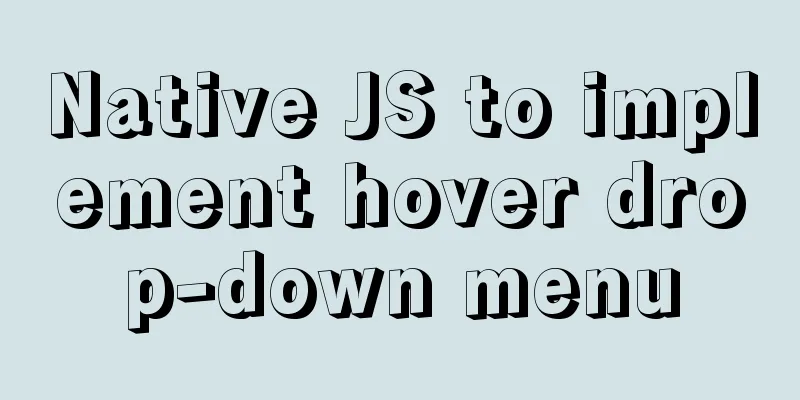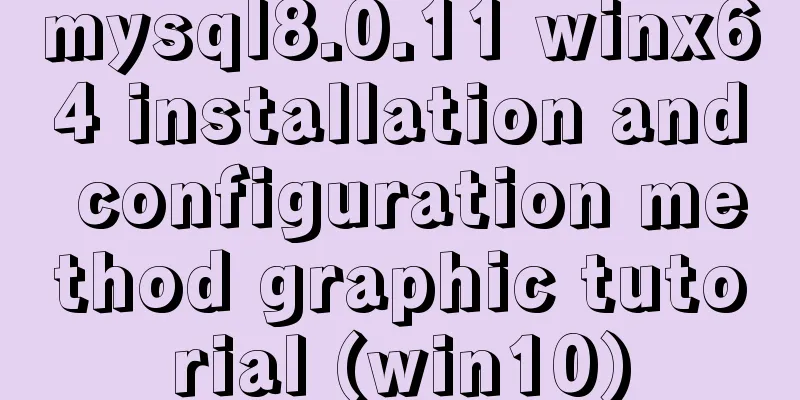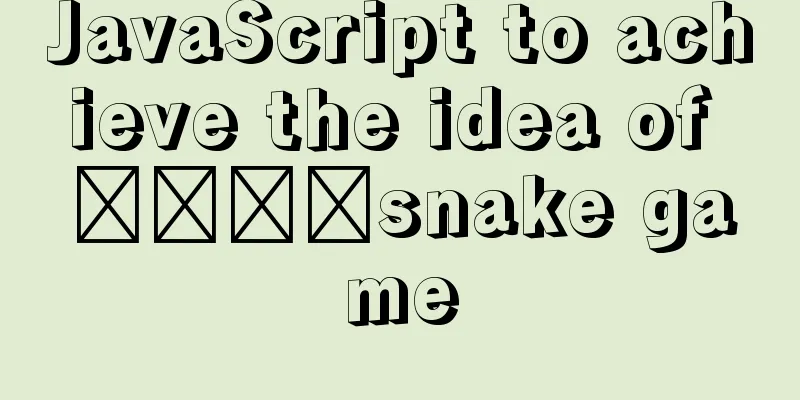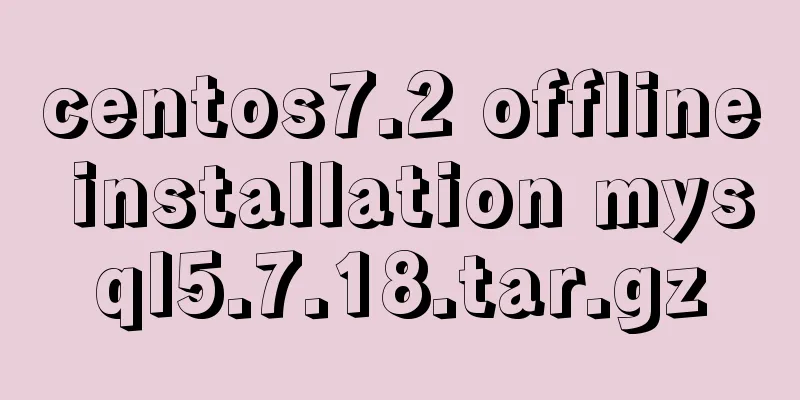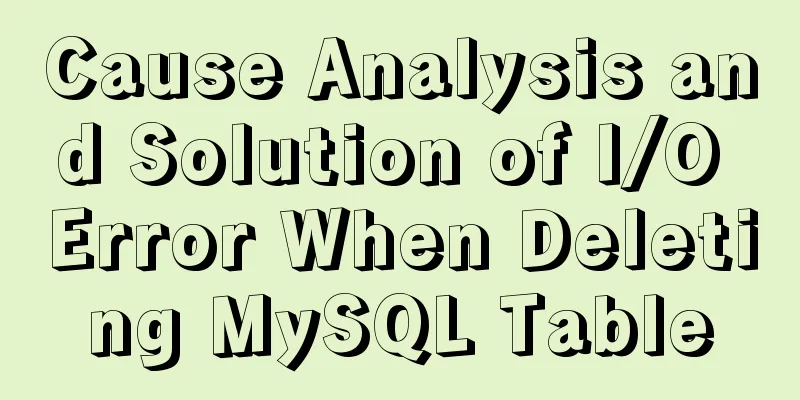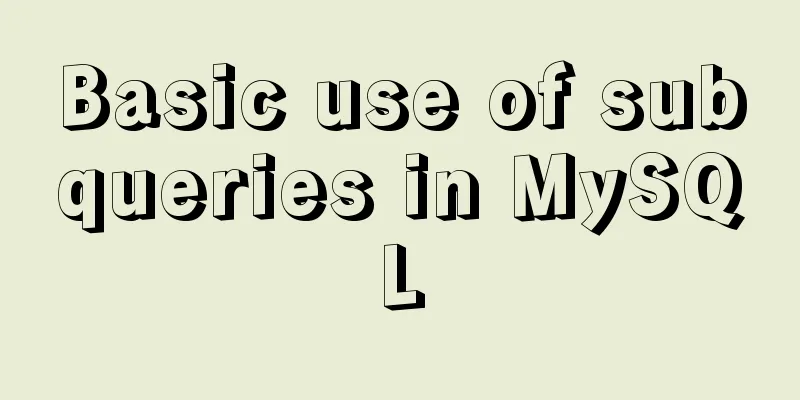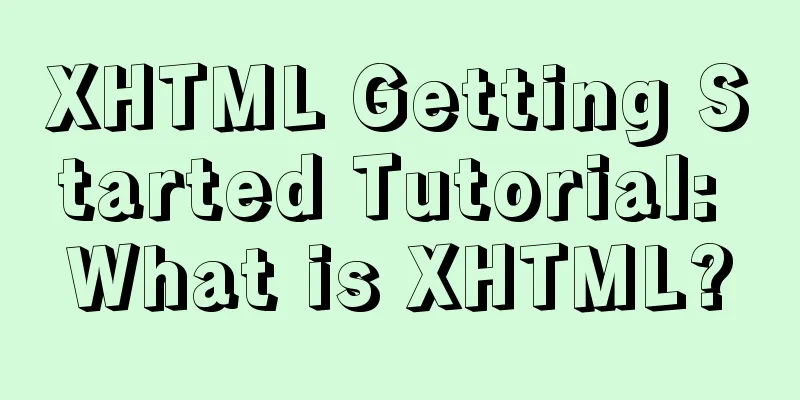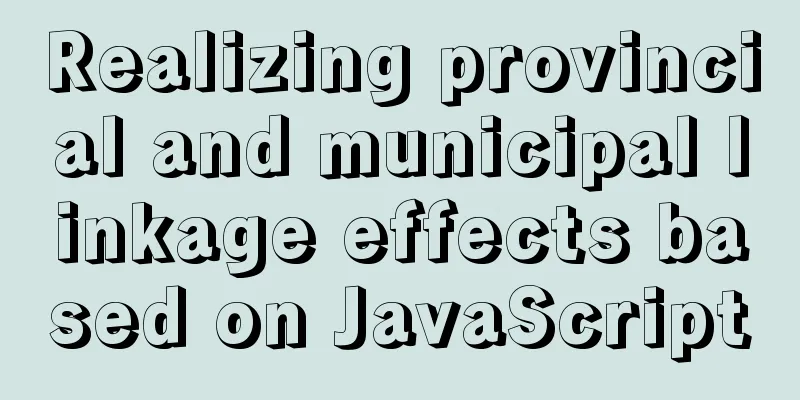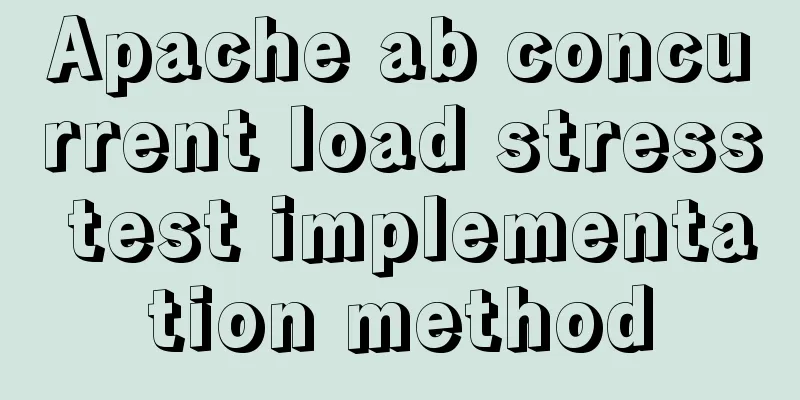Detailed explanation of Vue save automatic formatting line break
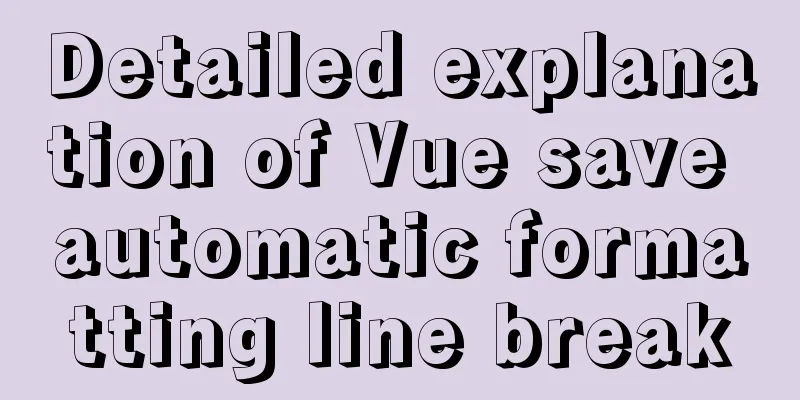
|
I searched for many ways to change it online but it didn't work. Later I saw it from a big guy and took it off. As for the font, I still use the original system font, which looks comfortable, so I added it myself. You can modify it yourself if you need to. In the upper right corner, go to File--Preferences--Settings--Search for setting---Edit in setting.json, comment out the others, and replace it with the following code block. The font size and line height can be modified by yourself
{
//Set the text size "editor.fontSize": 18,
//Set text line height "editor.lineHeight": 20,
//Open line number prompt "editor.lineNumbers": "on",
// Show a small panel with parameter documentation and type information on input.
"editor.parameterHints.enabled": true,
// Adjust the zoom level of the window "window.zoomLevel": 0,
// File Directory // "workbench.iconTheme": "vscode-icons",
// Set the font "editor.fontFamily": "'Consolas','Droid Sans Mono', 'Courier New', monospace, 'Droid Sans Fallback'",
// Automatic line wrap "editor.wordWrap": "on",
// Customize vscode panel color "workbench.colorCustomizations": {
// "tab.activeBackground": "#253046", // Background color of the active tab// "activityBar.background": "#253046", // Background color of the activity bar// "sideBar.background": "#253046", // Background color of the sidebar// "activityBar.foreground": "#23f8c8", // Foreground color of the activity bar (e.g. for icons)
"editor.background": "#292a2c" //Editor background color},
// By default, vscode enables the option "editor.detectIndentation": false, which automatically sets the tabsize based on the file type.
// Reset tabsize
"editor.tabSize": 2,
// #Automatically format each time you save "editor.formatOnSave": true,
// #Add a space between the function (name) and the following parentheses "javascript.format.insertSpaceBeforeFunctionParenthesis": true,
// #This is selected according to the user's own habits "vetur.format.defaultFormatter.html": "js-beautify-html",
// #Let the js in vue be formatted according to the ts format that comes with the editor "vetur.format.defaultFormatter.js": "vscode-typescript",
// Code ESLint action type to run on save.
"editor.codeActionsOnSave": {
"source.fixAll.eslint": true
},
// Add emmet support vue file "emmet.includeLanguages": {
"wxml": "html",
"vue": "html"
},
// Whether to wrap the two selectors "minapp-vscode.disableAutoConfig": true,
//Quick preview (right side)
"editor.minimap.enabled": true,
// tab code completion "files.associations": {
"*.wpy": "vue",
"*.vue": "vue",
"*.cjson": "jsonc",
"*.wxss": "css",
"*.wxs": "javascript"
},
// Used to configure how to start ESLint using the ESLint CLI engine API. Defaults to empty options "eslint.options": {
"extensions": [
".js",
".vue"
]
},
// Execute linter in onSave or onType. The default is onType.
"eslint.run": "onSave",
// Enable ESLint as a formatter for validated files.
"eslint.format.enable": true,
// Array of language identifiers for which the ESLint extension should be activated and should try to validate files.
"eslint.probe": [
"javascript",
"javascriptreact",
"vue-html",
"vue",
"html"
],
//Close the rg.exe process and use cnpm, which will cause rg.exe to occupy a lot of memory. "search.followSymlinks": false,
// Set property partition for js-beautify-html "vetur.format.defaultFormatterOptions": {
"js-beautify-html": {
"wrap_attributes": "auto",
"wrap_line_length": 200,
"end_with_newline": false
},
"prettyhtml": {
"printWidth": 200,
"singleQuote": false,
"wrapAttributes": false,
"sortAttributes": false
},
"prettier": {
"semi": false,
"singleQuote": true
}
},
// style defaults to an indent offset
"vetur.format.styleInitialIndent": true,
// Define the space after the function keyword of the anonymous function.
"javascript.format.insertSpaceAfterFunctionKeywordForAnonymousFunctions": true,
// Define how to handle spaces before function parameter brackets.
"typescript.format.insertSpaceBeforeFunctionParenthesis": true,
// New version message "vsicons.dontShowNewVersionMessage": true,
// Controls whether Explorer confirms when deleting files to the Trash.
"explorer.confirmDelete": true,
// Use eslint-plugin-vue to verify vue-html in <template>
"vetur.validation.template": false,
// Specify the color theme to use in the workbench.
// "workbench.colorTheme": "One Dark Pro"
} SummarizeThis article ends here. I hope it can be helpful to you. I also hope you can pay more attention to more content on 123WORDPRESS.COM! You may also be interested in:
|
<<: How to implement mobile web page size adaptation
>>: mysql subquery and join table details
Recommend
8 examples of using killall command to terminate processes in Linux
The Linux command line provides many commands to ...
Examples and comparison of 3 methods for deduplication of JS object arrays
Table of contents 1. Comparison of data before an...
Detailed explanation of Mybatis special character processing
Preface: Mybatis special character processing, pr...
How to use CSS attributes to block mouse events (mouse clicks can penetrate upper elements)
Origin: A few days ago, a tester sent a requireme...
RGBA alpha transparency conversion calculation table
Conversion between rgba and filter values under...
How to implement vue page jump
1. this.$router.push() 1. Vue <template> &l...
MySQL 8.0.18 adds users to the database and grants permissions
1. It is preferred to use the root user to log in...
Element avatar upload practice
This article uses the element official website an...
How to call the browser sharing function in Vue
Preface Vue (pronounced /vjuː/, similar to view) ...
How to deploy Vue project under nginx
Today I will use the server nginx, and I also nee...
What are the new CSS :where and :is pseudo-class functions?
What are :is and :where? :is() and :where() are p...
js to write the carousel effect
This article shares the specific code of js to ac...
Analysis of HTTP interface testing process based on postman
I accidentally discovered a great artificial inte...
Use Xshell to connect to the Linux virtual machine on VMware (graphic steps)
Preface: I recently started to study the construc...
How to use Docker container to access host network
Recently, a system was deployed, using nginx as a...