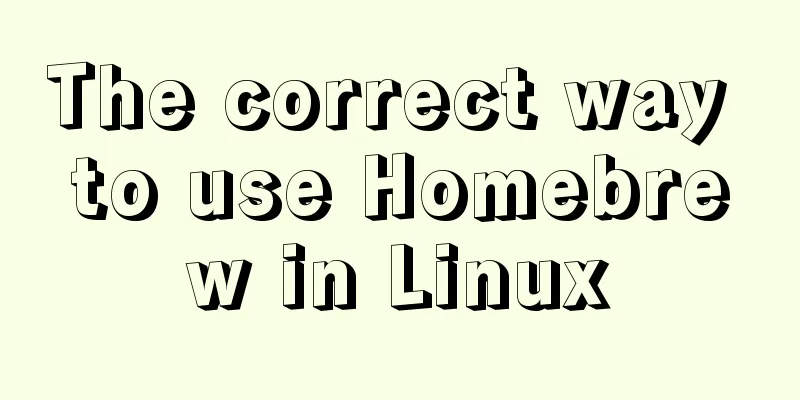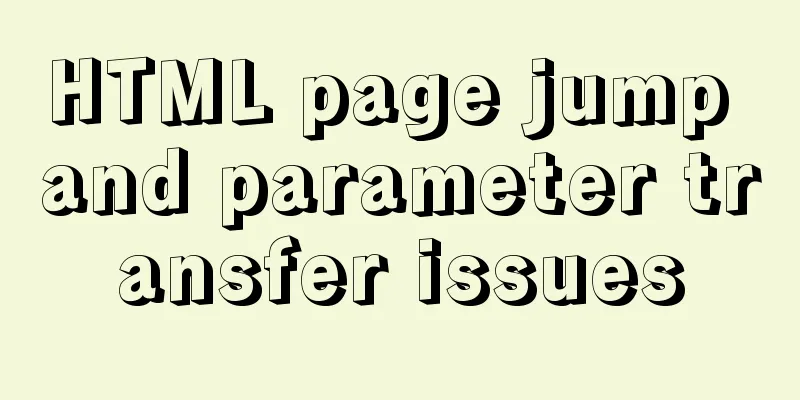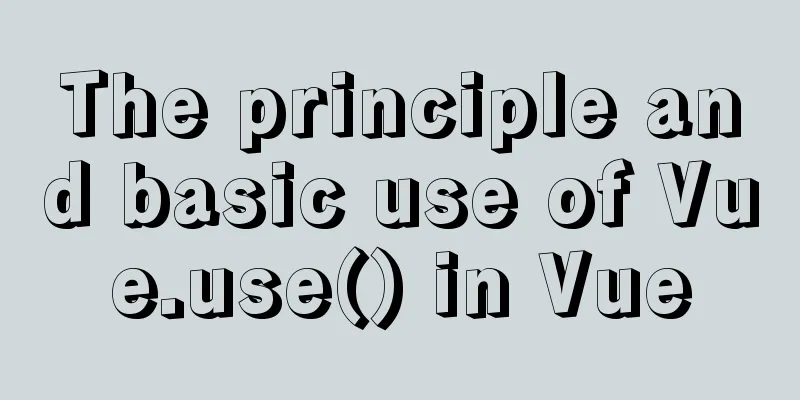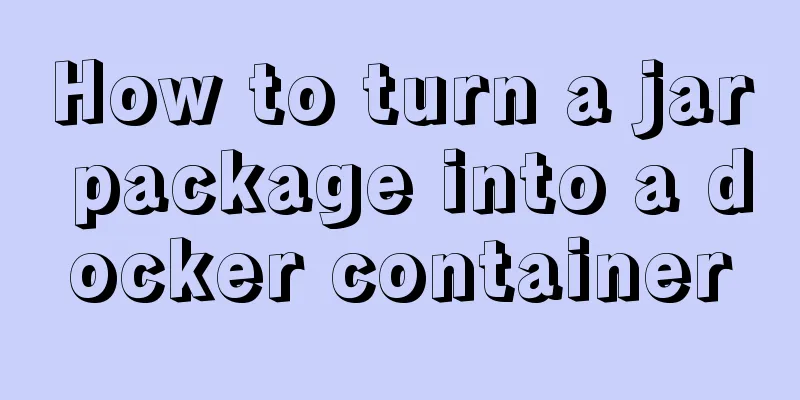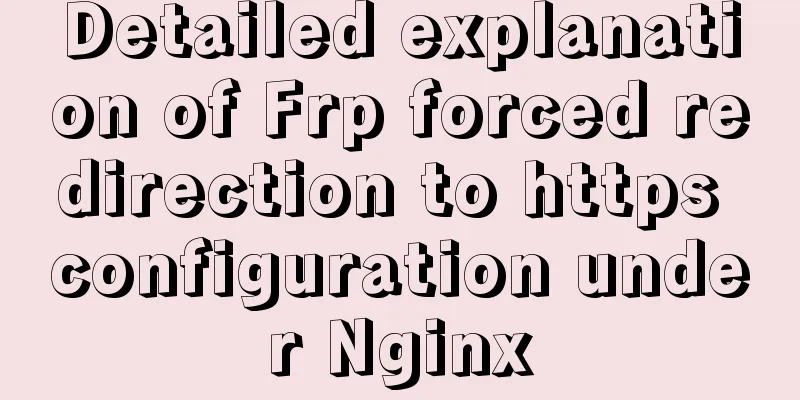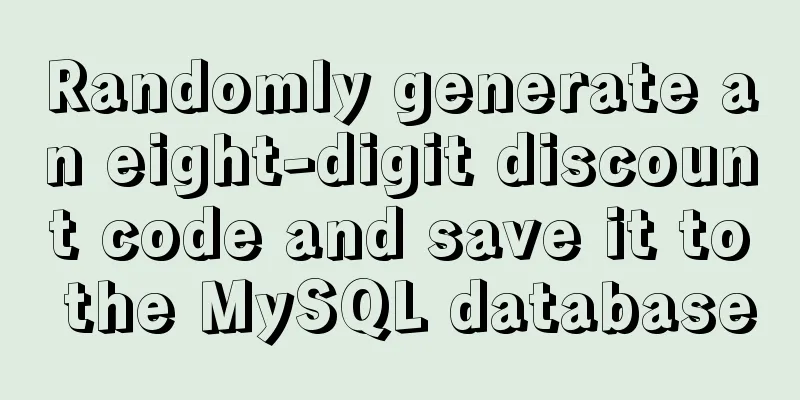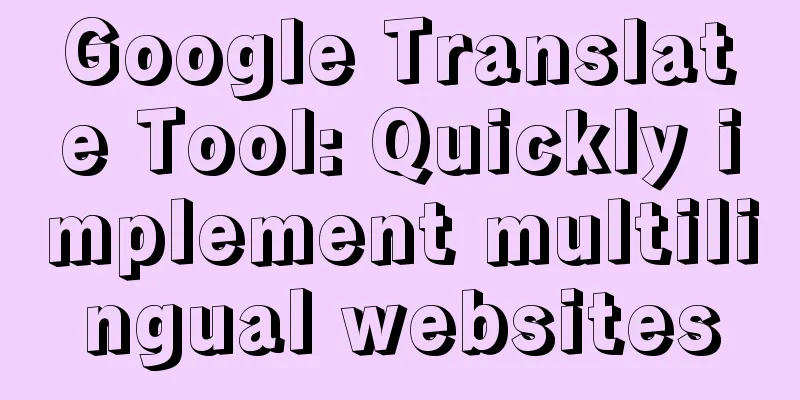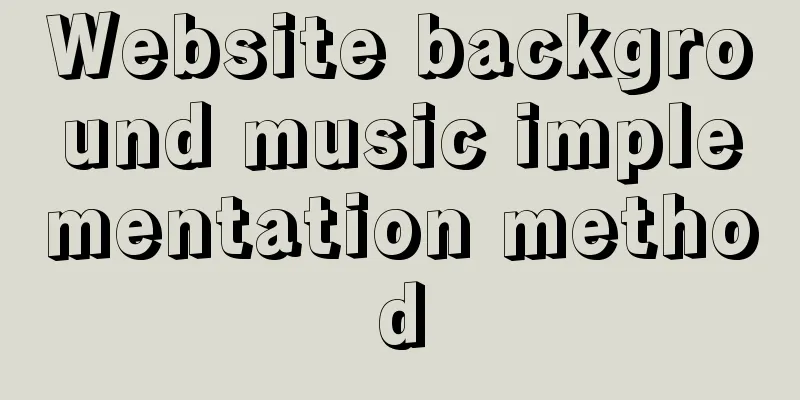centos7.2 offline installation mysql5.7.18.tar.gz
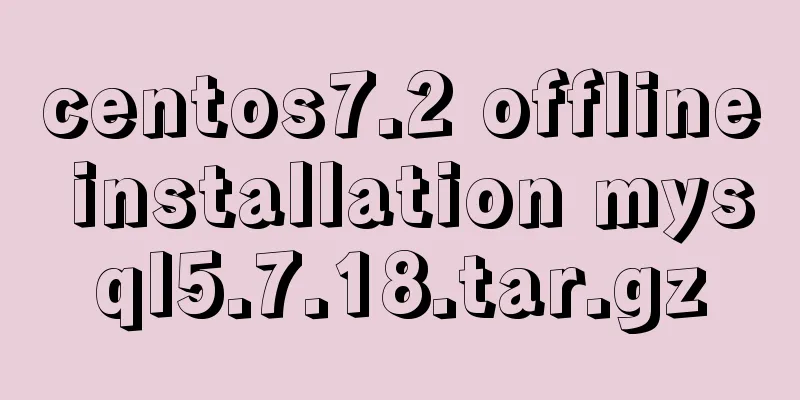
|
Because of network isolation, MySQL cannot be installed using yum. Here is a method to manually install MySQL offline on a Linux server. Purpose Offline installation of MySQL service server: centos7.2, configure local yum source step 1. Download the installation package mysql-5.7.18-linux-glibc2.5-x86_64.tar.gz and transfer the installation package to the /tmp directory of the destination server # prepare groupadd mysql useradd -r -g mysql -s /bin/false mysql yum install -y autoconf mkdir /apps mkdir /logs mkdir /data mkdir -p /data/mysql7006/data && chown -R mysql:mysql /data/mysql7006 mkdir /logs/mysql7006 && chown -R mysql:mysql /logs/mysql7006 touch /logs/mysql7006/error-log.err && chown -R mysql:mysql /logs/mysql7006/error-log.err 4. Installation cd /tmp tar zxvf mysql-5.7.18-linux-glibc2.5-x86_64.tar.gz mv mysql-5.7.18-linux-glibc2.5-x86_64 mysql mv mysql /apps/mysql cp my.cnf /apps/mysql/ chown -R mysql:mysql /apps/mysql/ # Initialize the database, cd /apps/mysql ./bin/mysqld --initialize --user=mysql --basedir=/apps/mysql/ --datadir=/data/mysql7006/data/ A default password will be generated during the initialization process. Remember to write it down for later modification. 5. Register the service (optional) # Modify support-files/mysql.server as needed cp support-files/mysql.server /etc/init.d/mysql systemctl start mysql.service # Add startup chkconfig mysql.server on 6. Start the database /apps/mysql/bin/mysqld_safe --defaults-file=/apps/mysql/my.cnf & 7. Change the default password: /apps/mysql/bin/mysqladmin -u root password 'password' --port=7006 --socket=/data/mysql7006/mysql.sock -p # Clear the Linux history record after modification history -c # Login test: /apps/mysql/bin/mysql -u root --port=7006 --socket=/data/mysql7006/mysql.sock -p 8. Firewall, empowerment (as needed) # Firewall firewall-cmd --zone=public --add-port=7006/tcp --permanent systemctl restart firewalld firewall-cmd --zone=public --query-port=7006/tcp #Give the login user the right to use mysql; grant all privileges on *.* to user@'ip' identified by "password"; flush privileges; select host,user,password from user; 9. Local hidden password login (optional) ## Use mysql_config_editor to create a login file /apps/mysql/bin/mysql_config_editor set --login-path=root_pass --user=root --port=7006 --socket=/data/mysql7006/mysql.sock --password ## Enter password:****** ## The file will be encrypted and stored in the user's root directory.mylogin.cnf /apps/mysql/bin/mysql_config_editor print --all ## Next time you log in, just type: /apps/mysql/bin/mysql --login-path=root_pass # Make it easier: set alias # Open file .bashrc, add alias db7006='/apps/mysql/bin/mysql --login-path=root_pass' # Then exit execution: source .bashrc ## Next time you log in, just type: db7006 appendix my.cnf File Main functions: global utf8 character set, custom port, data folder, log folder, default engine innodb (supports transactions, friendly to xtrabackup), skip DNS resolution when client logs in [client] port=7006 default-character-set=utf8 [mysqld] skip-name-resolve secure_file_priv="/" character-set-server=utf8 user=mysql server_id=20180917 port=7006 socket=/data/mysql7006/mysql.sock pid-file=/data/mysql7006/mysql.pid basedir=/apps/mysql datadir=/data/mysql7006/data log-error=/logs/mysql7006/error-log log-bin=/logs/mysql7006/bin-log max_allowed_packet = 64M default_storage_engine = InnoDB innodb_strict_mode = 1 innodb_buffer_pool_size = 5G innodb_stats_on_metadata = 0 innodb_file_format = Barracuda innodb_flush_method = O_DIRECT innodb_log_files_in_group = 2 innodb_log_file_size = 4G innodb_log_buffer_size = 128M innodb_file_per_table = 1 innodb_max_dirty_pages_pct = 60 innodb_io_capacity = 4000 lower_case_table_names = 1 #ADD INNODB innodb_buffer_pool_instances = 16 innodb_flush_log_at_trx_commit = 1 innodb_adaptive_flushing = 1 innodb_thread_concurrency = 0 innodb_stats_persistent = 1 innodb_purge_threads = 4 innodb_use_native_aio = 1 ##innodb_use_sys_malloc = 1 innodb_autoinc_lock_mode = 2 innodb_change_buffering = inserts innodb_read_io_threads = 16 innodb_write_io_threads = 16 expire_logs_days = 30 # CACHES AND LIMITS # key_buffer_size = 32M tmp_table_size = 256M max_heap_table_size = 256M table_open_cache = 4096 query_cache_type = 0 query_cache_size = 0 max_connections = 2000 thread_cache_size = 1024 open_files_limit = 65535 #ADD OTHERS metadata_locks_hash_instances = 256 table_open_cache_instances = 16 back_log = 1500 wait_timeout = 3600 interactive_timeout = 3600 master_info_repository=TABLE relay_log_info_repository=TABLE log_slave_updates=ON binlog_checksum=NONE binlog_format=ROW transaction_isolation=READ-COMMITTED sql_mode = 'STRICT_TRANS_TABLES,NO_ZERO_IN_DATE,NO_ZERO_DATE,ERROR_FOR_DIVISION_BY_ZERO,NO_AUTO_CREATE_USER,NO_ENGINE_SUBSTITUTION' The above is the full content of this article. I hope it will be helpful for everyone’s study. I also hope that everyone will support 123WORDPRESS.COM. You may also be interested in:
|
<<: How to count down the date using bash
>>: Vue sample code for easily implementing virtual scrolling
Recommend
Docker uses CMD or ENTRYPOINT commands to start multiple services at the same time
Requirement: Celery is introduced in Django. When...
A brief discussion on the matching rules of host and user when Mysql connects to the database
--When connecting to the database, the matching r...
CSS realizes corner cutting + border + projection + content background color gradient effect
Simply use CSS to achieve all the effects of corn...
Detailed explanation of MySQL execution plan
The EXPLAIN statement provides information about ...
A brief analysis of the configuration items of the Angular CLI release path
Preface Project release always requires packaging...
CSS and CSS3 flexible box model to achieve element width (height) adaptation
1. CSS realizes fixed width on the left and adapt...
Detailed usage of docker-maven-plugin
Table of contents Docker-Maven-Plugin Maven plugi...
Summary of knowledge points related to null (IFNULL, COALESCE and NULLIF) in MySQL
This article uses examples to explain the knowled...
How to run top command in batch mode
top command is the best command that everyone is ...
How to configure eureka in docker
eureka: 1. Build a JDK image Start the eureka con...
Implementation of Nginx Intranet Standalone Reverse Proxy
Table of contents 1 Nginx Installation 2 Configur...
Detailed explanation of sample code for the improvement and changes brought by CSS variables to JS interactive component development
1. Qualitative changes brought by CSS variables T...
MySQL 8.0.17 installation and configuration graphic tutorial
This article records the graphic tutorial of MySQ...
Reflection and Proxy in Front-end JavaScript
Table of contents 1. What is reflection? 2. Refle...
Summary of event handling in Vue.js front-end framework
1. v-on event monitoring To listen to DOM events,...