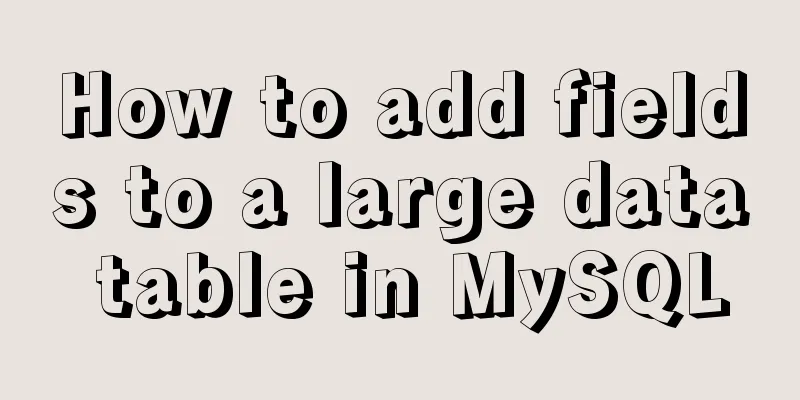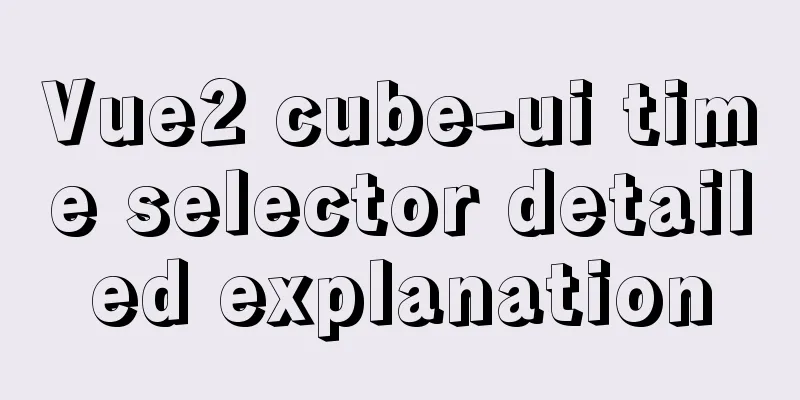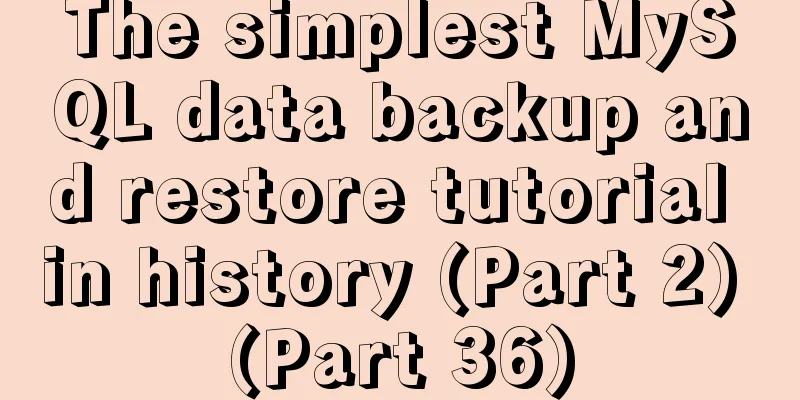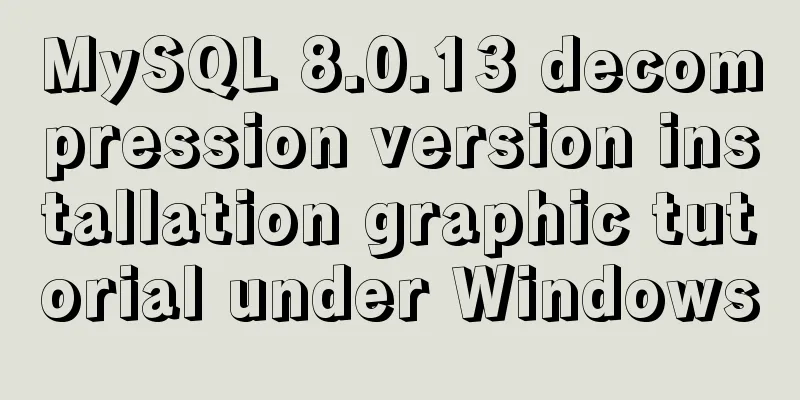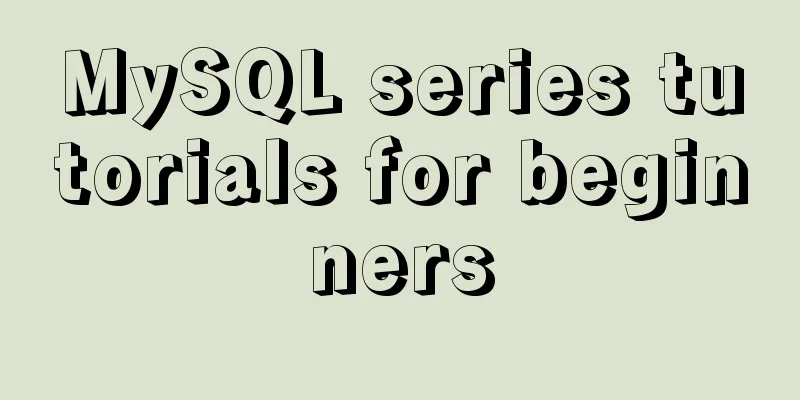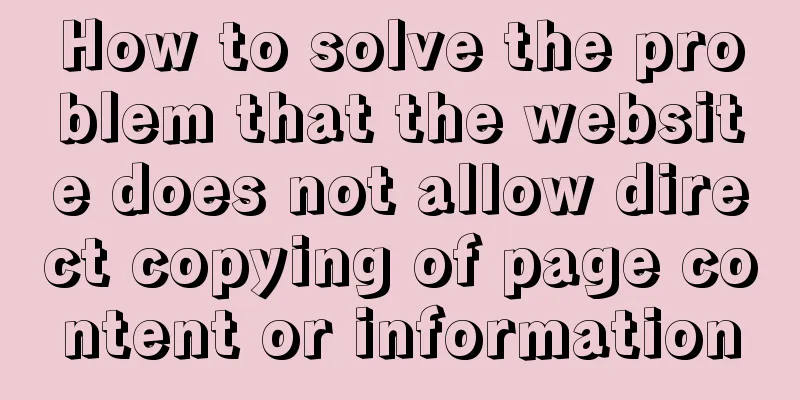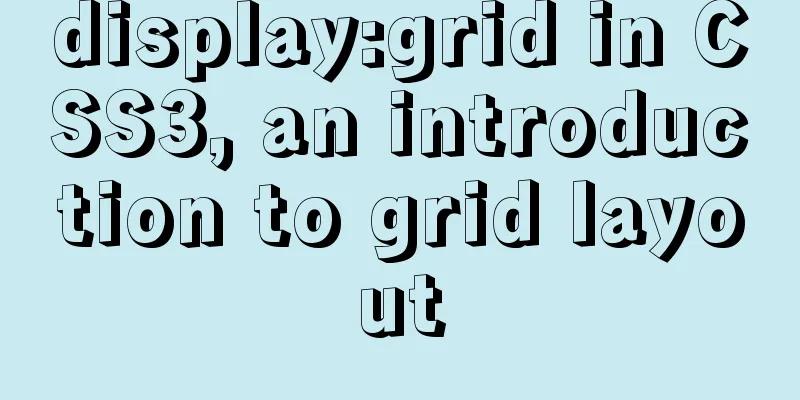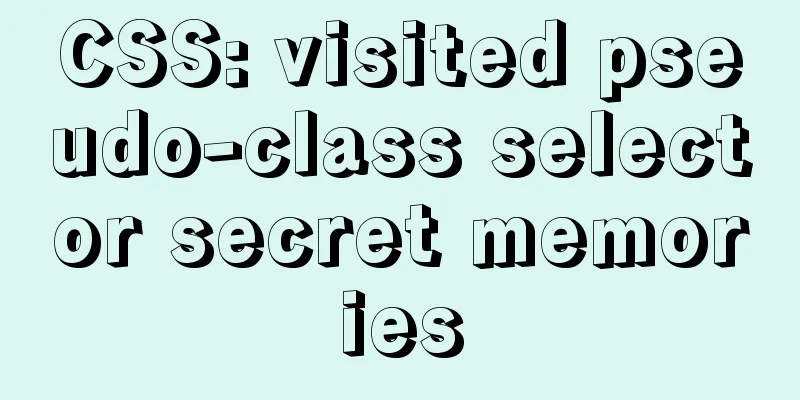Element avatar upload practice

|
This article uses the element official website and Qiniu Cloud official website element-ui official website: https://element.eleme.io/#/zh-CN Qiniu Cloud official website : https://www.qiniu.com/ 1. After registering and logging in to Qiniu Cloud, you need to authenticate your real name
2. Enter the space management after entering the object storage 3. Create a new space
You can get the cdn test domain name here Python SDK can be viewed in the developer center To use Qiniu Cloud, you need to install it pip install qiniu We use the idea of encapsulation for encapsulation
# Qiniu Cloud from qiniu import Auth
# You need to fill in your Access Key and Secret Key
access_key = 'Access Key '
secret_key = 'Secret Key'
def qn_token():
#Build authentication object q = Auth(access_key, secret_key)
# The name of the space to be uploaded bucket_name = 'name'
# Generate upload token
token = q.upload_token(bucket_name)
return token
Get the uploaded interface
# Import the packaged token
from utils.comm import qn_token
#Qiniu Cloud gets the token interface class GetQnToken(APIView):
def get(self, request):
token = qn_token()
return Response({'code':200,'token':token})
With routing
from django.urls import path
from . import views
urlpatterns = [
path('gettoken/', views.GetQnToken.as_view())
]
After downloading element in vue, you can use the component User avatar upload
<template>
<div>
<!-- action is a required parameter, the upload address is Qiniu Cloud: http://up-z1.qiniu.com/-->
<!-- Additional parameters included when uploading data-->
<!-- on-success Hook when the file is uploaded successfully-->
<!-- before-upload is the hook before uploading files. The parameter is the uploaded file. If false is returned or Promise is returned and rejected, the upload is stopped. -->
<el-upload
class="avatar-uploader"
action="http://up-z1.qiniu.com/"
:show-file-list="false"
:on-success="handleAvatarSuccess"
:before-upload="beforeAvatarUpload"
:data='postData'>
<img v-if="imageUrl" :src="imageUrl" class="avatar">
<i v-else class="el-icon-plus avatar-uploader-icon"></i>
</el-upload>
</div>
</template>
<script>
import axios from 'axios'
export default {
data() {
return {
imageUrl: '',
postData:{
// When uploading, you need to bring the attached token
token:''
}
}
},
methods: {
// Get Qiniu Cloud token
getToken(){
this.axios.get('sadmin/gettoken/').then(res=>{
console.log(res.data)
this.postData.token = res.data.token
})
},
//Hook for successful file upload handleAvatarSuccess(res, file) {
this.imageUrl = 'cdn test domain name' + res.key;
console.log(this.imageUrl)
},
beforeAvatarUpload(file) {
const isJPG = file.type === 'image/jpeg';
const isLt2M = file.size / 1024 / 1024 < 2;
if (!isJPG) {
this.$message.error('Uploaded avatar images can only be in JPG format!');
}
if (!isLt2M) {
this.$message.error('The uploaded avatar image size cannot exceed 2MB!');
}
return isJPG && isLt2M;
}
},
created() {
this.getToken()
}
}
</script>
<style scoped>
.avatar-uploader .el-upload {
border: 1px dashed #d9d9d9;
border-radius: 6px;
cursor: pointer;
position: relative;
overflow: hidden;
}
.avatar-uploader .el-upload:hover {
border-color: #409EFF;
}
.avatar-uploader-icon {
font-size: 28px;
color: #8c939d;
width: 178px;
height: 178px;
line-height: 178px;
text-align: center;
}
.avatar {
width: 178px;
height: 178px;
display: block;
}
</style>
**Regional correspondence table of Qiniu Cloud storage objects**
**A storage area table of Qiniu**
| **Storage area** | **Region code** | Client upload address| **Server upload address** |
| ------------ | ------------ | --------------------------------- | ----------------------------- |
| East China | ECN | `http(s)://upload.qiniup.com` | `http(s)://up.qiniup.com` |
| North China | NCN | `http(s)://upload-z1.qiniup.com` | `http(s)://up-z1.qiniup.com` |
| South China | SCN | `http(s)://upload-z2.qiniup.com` | `http(s)://up-z2.qiniup.com` |
| North America | NA | `http(s)://upload-na0.qiniup.com` | `http(s)://up-na0.qiniup.com` |
This is the end of this article about the practical application of Element avatar uploading. For more relevant Element avatar uploading content, please search for previous articles on 123WORDPRESS.COM or continue to browse the related articles below. I hope everyone will support 123WORDPRESS.COM in the future! You may also be interested in:
|
<<: MySQL concurrency control principle knowledge points
>>: Extract specific file paths in folders based on Linux commands
Recommend
5 basic skills of topic page design (Alibaba UED Shanmu)
This topic is an internal sharing in the second h...
Installation and configuration tutorial of MySQL 8.0.16 under Win10
1. Unzip MySQL 8.0.16 The dada folder and my.ini ...
How to set up vscode remote connection to server docker container
Table of contents Pull the image Run the image (g...
Django online deployment method of Apache
environment: 1. Windows Server 2016 Datacenter 64...
WeChat applet canvas implements signature function
In the WeChat applet project, the development mod...
Docker custom network container interconnection
Table of contents Preface –link Custom Network As...
js implements single click to modify the table
Pure js implements a single-click editable table ...
How does MySQL implement ACID transactions?
Preface Recently, during an interview, I was aske...
In-depth understanding of React Native custom routing management
Table of contents 1. Custom routing 2. Tab naviga...
Tips for using the docker inspect command
Description and Introduction Docker inspect is a ...
Beginners understand MySQL deadlock problem from source code
After many difficult single-step debugging late a...
Detailed explanation of the difference between Vue life cycle
Life cycle classification Each component of vue i...
Detailed explanation of the new background properties in CSS3
Previously, we knew several attributes of backgro...
Solution to large line spacing (5 pixels more in IE)
Copy code The code is as follows: li {width:300px...
How to delete the container created in Docker
How to delete the container created in Docker 1. ...