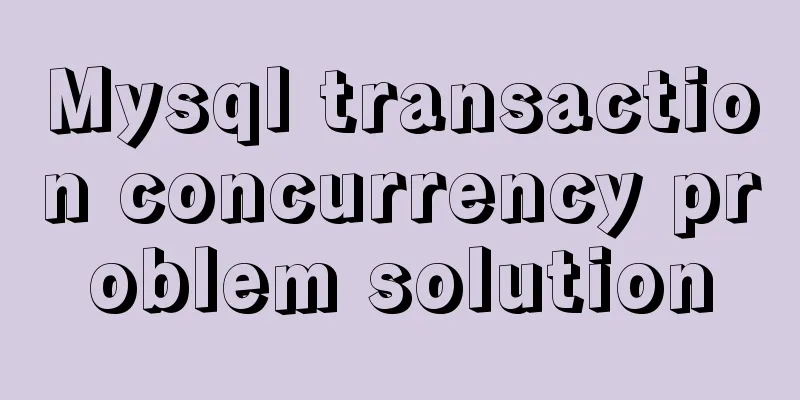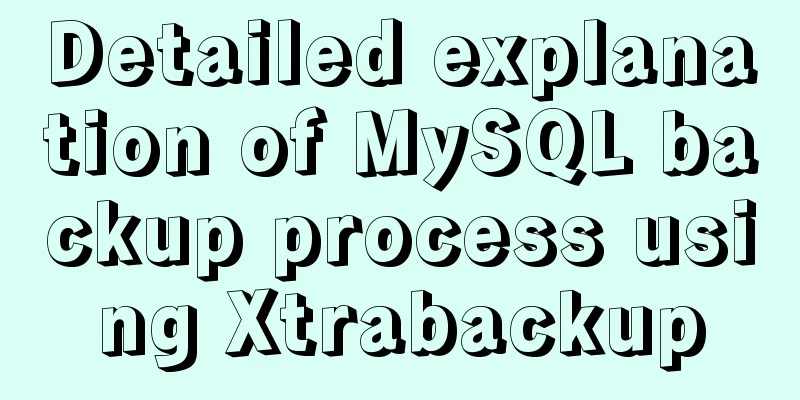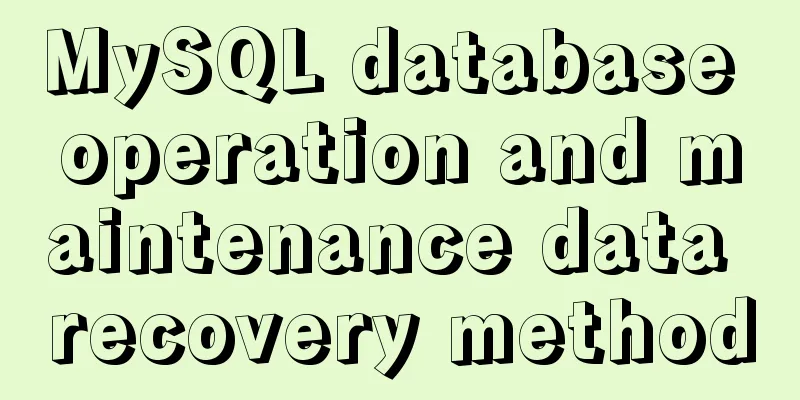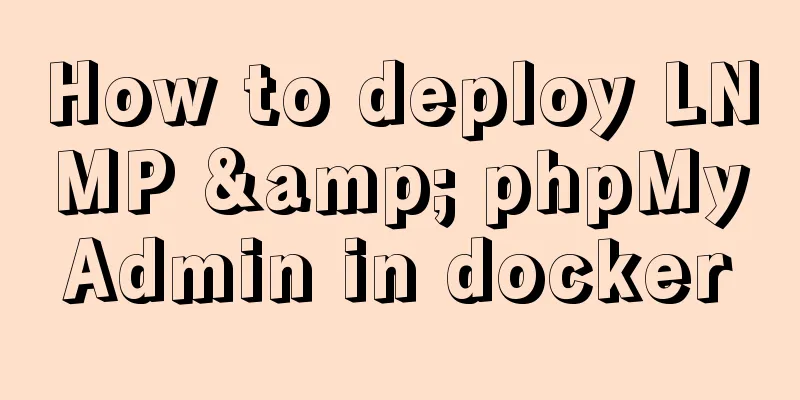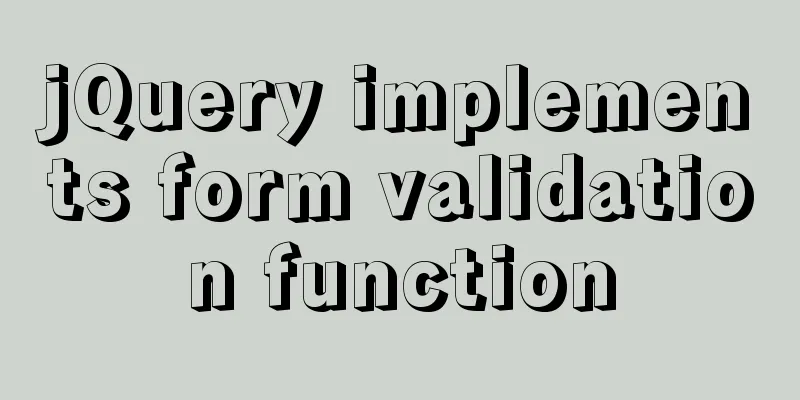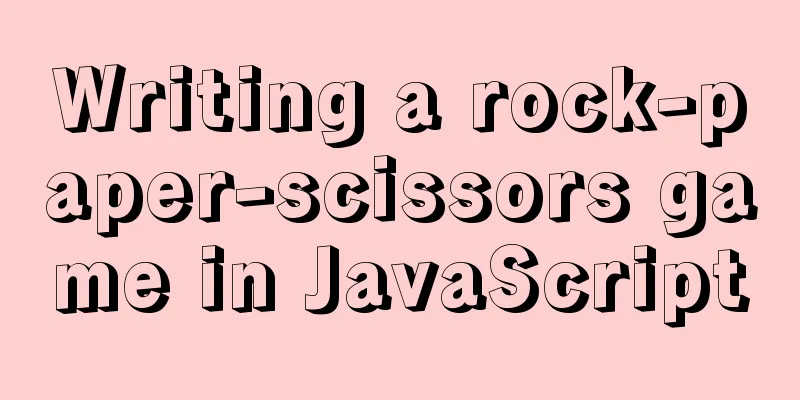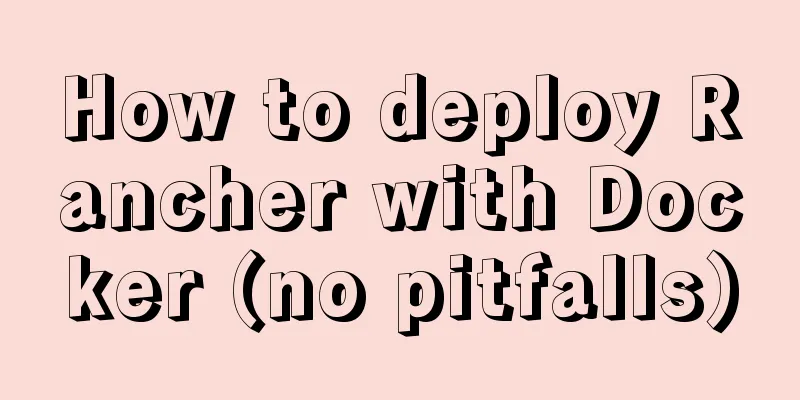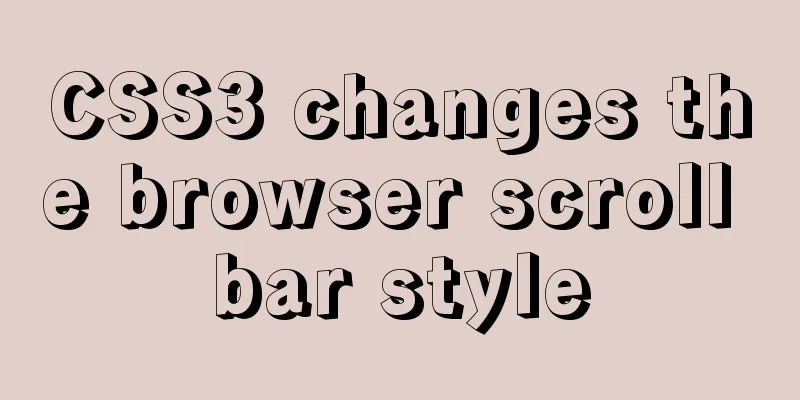Installation and configuration tutorial of MySQL 8.0.16 under Win10
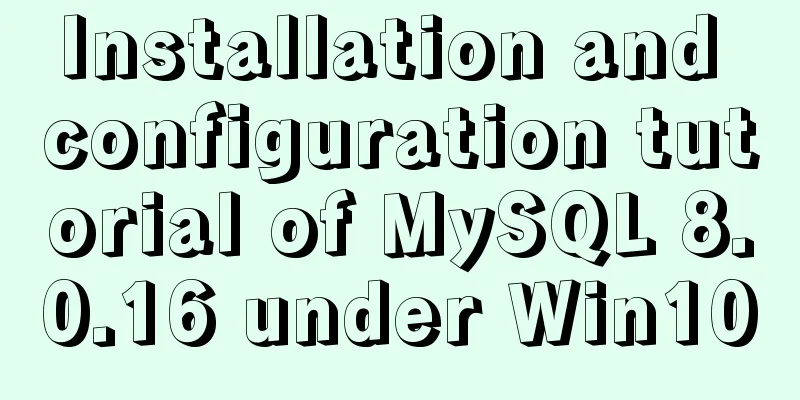
|
1. Unzip MySQL 8.0.16 The
2. Create a new configuration file [mysql] # Set the default character set of the mysql client to default-character-set=utf8 [mysqld] #Set port 3306 port = 3306 # Set the installation directory of mysql to basedir=D:\Free\mysql-8.0.16-winx64 # Set the storage directory of mysql database data datadir=D:\Free\mysql-8.0.16-winx64\data # Maximum number of connections allowed max_connections=200 # The number of connection failures allowed. This is to prevent someone from trying to attack the database system from this host max_connect_errors = 20 # The default character set used by the server is the 8-bit latin1 character set character-set-server=utf8 # The default storage engine that will be used when creating a new table default-storage-engine=INNODB # Ignore passwords# skip-grant-tables As shown in the figure:
3. Initialize MYSQL configuration Open Windows PowerShell as an administrator, enter After successful execution, the following figure is shown:
Among them, [Note] [MY-010454] [Server] A temporary password is generated for root@localhost: is followed by the initialization password, i.e. After initializing the Mysql configuration, relevant files will be generated in the data directory, as shown below
4. Install the MySQL service and start the service The command to install the service is: mysqld --install service name. Since my computer has already installed the mysql service, I use mysql8 as the service name, as shown below The command to start the service is: net start service name As shown in the following screenshot
5. Log in to MySQL and change the root password Log in using the default assigned password (i.e. diK3i1dH=k8b) After successful login, change the password to password Just refresh it As shown in the figure below
6. Log in again
The new password can also log in successfully! Summarize The above is the installation and configuration tutorial of the free version of MySQL8.0.16 under Win10 introduced by the editor. I hope it will be helpful to everyone. If you have any questions, please leave me a message and the editor will reply to you in time. I would also like to thank everyone for their support of the 123WORDPRESS.COM website! You may also be interested in:
|
<<: How to solve the problem that scroll-view of WeChat applet cannot slide left and right
>>: How to install and configure WSL on Windows
Recommend
Do you know how to use mock in vue project?
Table of contents first step: The second step is ...
A brief discussion on HTML table tags
Mainly discuss its structure and some important pr...
Summary of Button's four Click response methods
Button is used quite a lot. Here I have sorted ou...
Uncommon but useful tags in Xhtml
Xhtml has many tags that are not commonly used but...
JavaScript ES new feature block scope
Table of contents 1. What is block scope? 2. Why ...
Tutorial on installing and using virtualenv in Deepin
virtualenv is a tool for creating isolated Python...
Detailed explanation of three methods of JS interception string
JS provides three methods for intercepting string...
Analysis of the principles and usage of Linux hard links and soft links
In the Linux system, there is a kind of file call...
This article will show you how JavaScript garbage collection works
Table of contents 1. Overview 2. Memory Managemen...
Install Linux using VMware virtual machine (CentOS7 image)
1. VMware download and install Link: https://www....
jQuery implements navigation bar effect with expansion animation
I designed and customized a navigation bar with a...
Detailed explanation of the problem when combining CSS ellipsis and padding
Text truncation with CSS Consider the following c...
The pitfall record of the rubber rebound effect of iOS WeChat H5 page
Business requirements One of the projects I have ...
MySQL string splitting example (string extraction without separator)
String extraction without delimiters Question Req...
A brief discussion on the construction and operation mechanism of the real-time computing framework Flink cluster
Table of contents 1. Flink Overview 1.1 Basic Int...