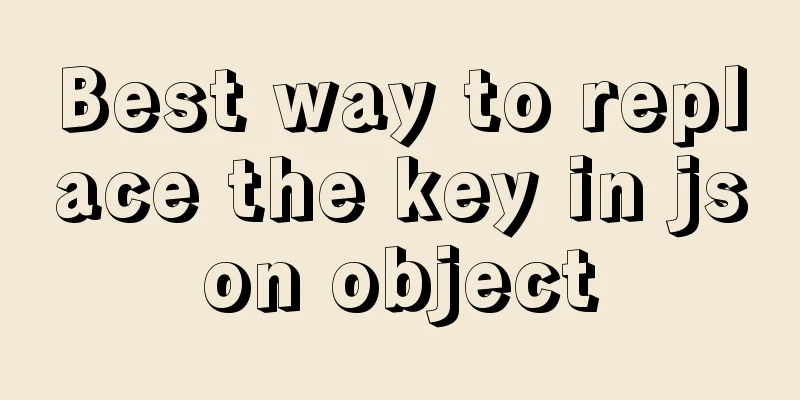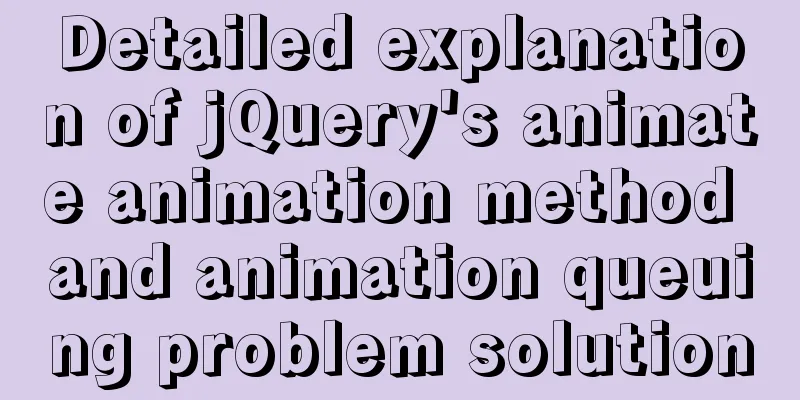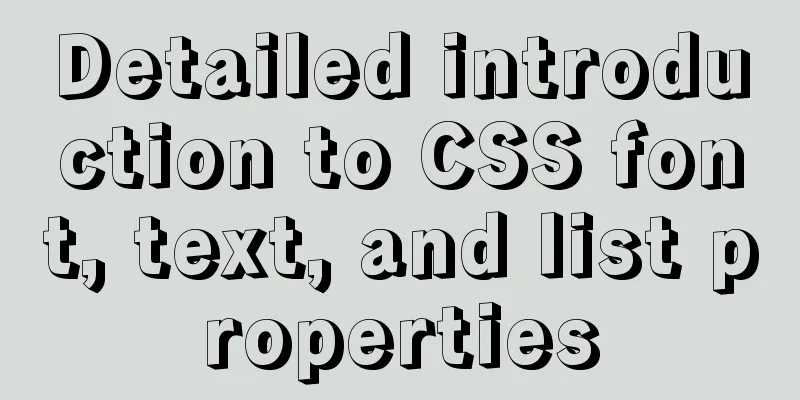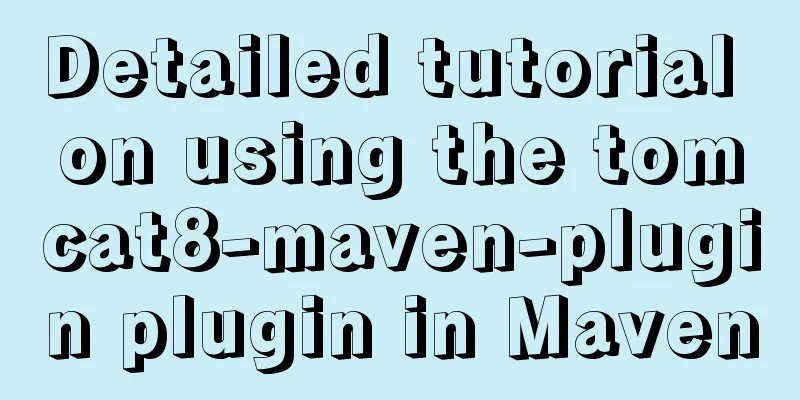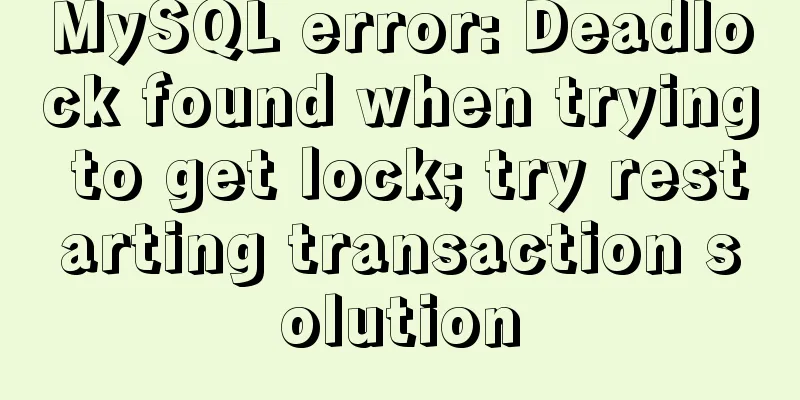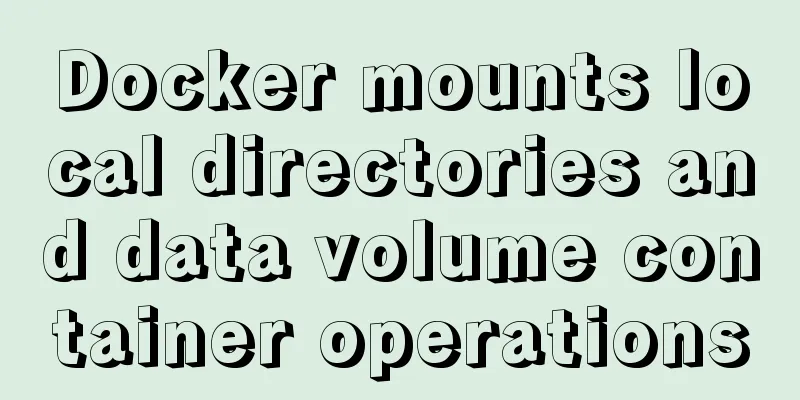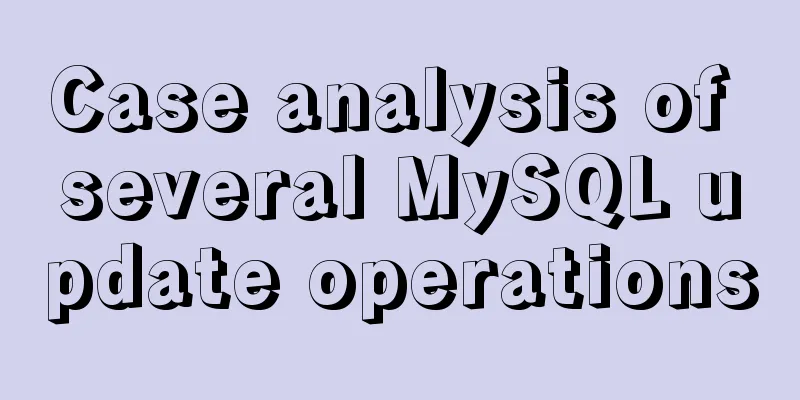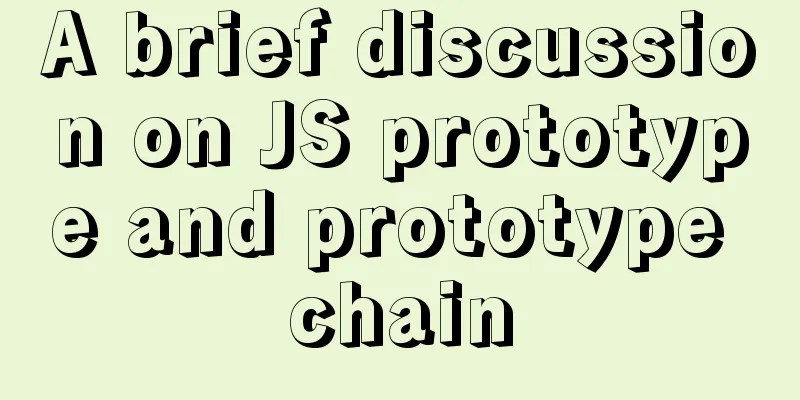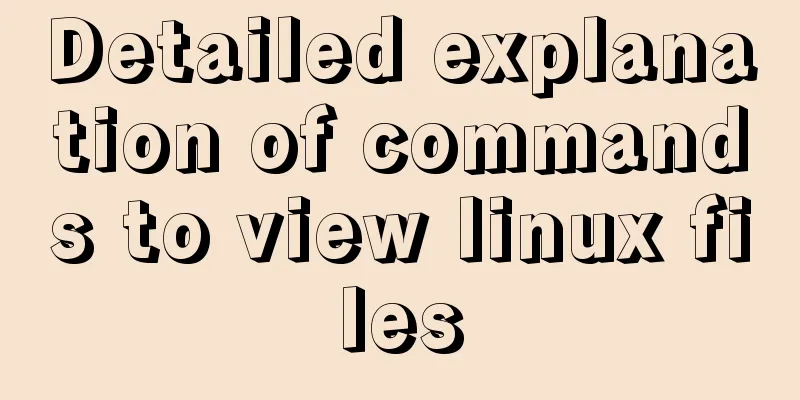Install Linux using VMware virtual machine (CentOS7 image)

1. VMware download and installLink: https://www.jb51.net/softs/579705.html 2. Download the CentOS imageOfficial website address: https://www.centos.org/download/ I use Win10 system, so I can choose 7-2009, which is 4G in size (8-2111 has 10G)
3. Open VMwareMost of the subsequent operations are default operations, as follows (multiple picture warning!):
After the creation is complete, start the virtual machine to enter the installation process, select Chinese as the language, and most of the other default installations will be fine.
After the installation is complete, restart and enter the account password to log in. At this time, the system is not connected to the Internet, and a file needs to be modified:
Test whether the network is connected: ping www.baidu.com Exit ping: Press ctrl+c on the keyboard at the same time
You may encounter the error "Unable to connect to MKS: Too many socket connection attempts; giving up."
Press win+R to run
The above is what I introduced to you about using VMware virtual machine to install Linux (CentOS7 image), I hope it will be helpful to you. I would also like to thank everyone for their support of the 123WORDPRESS.COM website! You may also be interested in:
|
<<: Implementation of adding a mask layer effect when the CSS mouse hovers over the image
>>: Introduction to the three essential logs for MySQL database interviews
Recommend
Solution to the problem that Docker container cannot be stopped or killed
Docker version 1.13.1 Problem Process A MySQL con...
Solve the problem of docker pull being reset
This article introduces how to solve the problem ...
Detailed explanation of Angular routing sub-routes
Table of contents 1. Sub-route syntax 2. Examples...
Native JS to achieve drag photo wall
This article shares with you a draggable photo wa...
WeChat applet example of using functions directly in {{ }}
Preface In WeChat applet development (native wxml...
HTML imitates Baidu Encyclopedia navigation drop-down menu function
HTML imitates the Baidu Encyclopedia navigation d...
How to view mysql binlog (binary log)
For example, when you create a new table or updat...
Correct use of Vue function anti-shake and throttling
Preface 1. Debounce: After a high-frequency event...
mysql wildcard (sql advanced filtering)
Table of contents First, let's briefly introd...
HTML table tag tutorial (27): cell background image attribute BACKGROUND
We can set a background image for the cell, and w...
MySQL Innodb key features insert buffer
Table of contents What is insert buffer? What are...
How to build a standardized vmware image for kubernetes under rancher
When learning kubernetes, we need to practice in ...
Explanation of the process of docker packaging node project
As a backend programmer, sometimes I have to tink...
Font selection problem of copyright symbol in Html (how to make copyright symbol more beautiful)
1. Discover the problem © is the copyrigh...
Integration practice of Vue+Element background management framework
Table of contents Vue+ElementUI background manage...