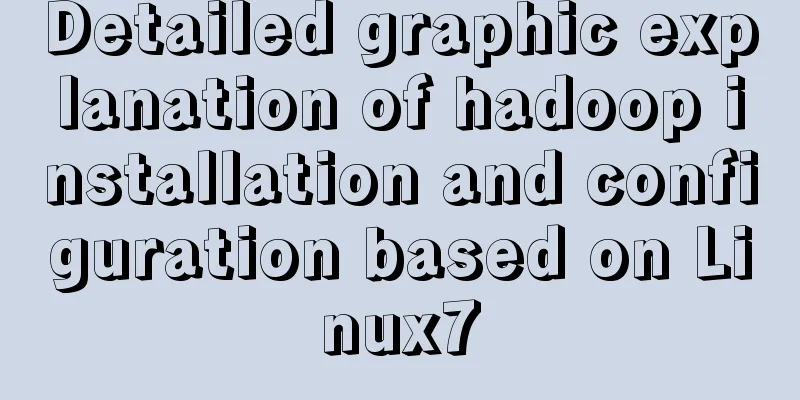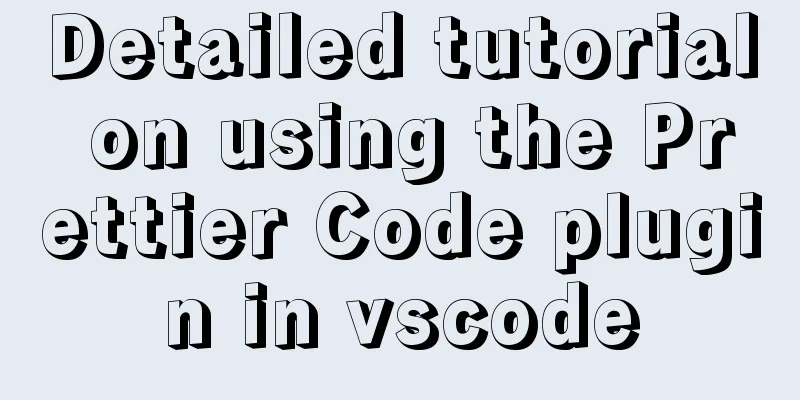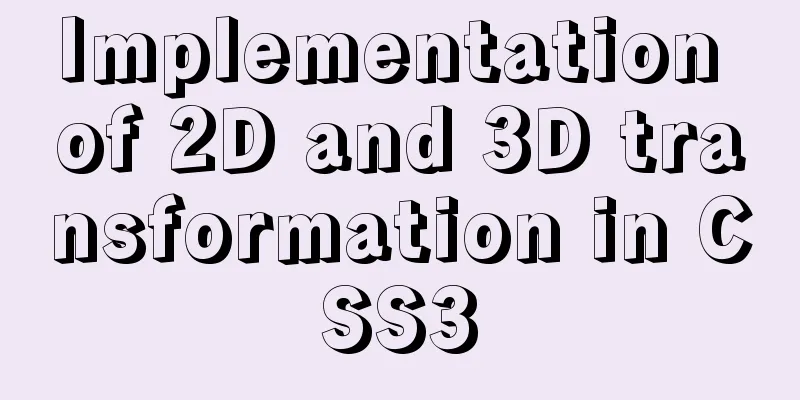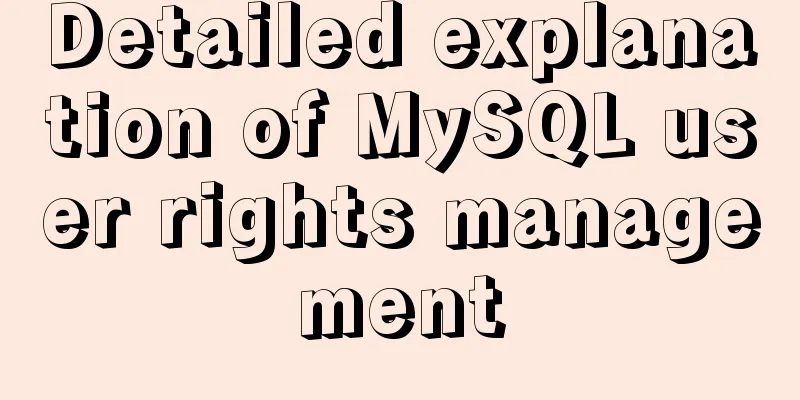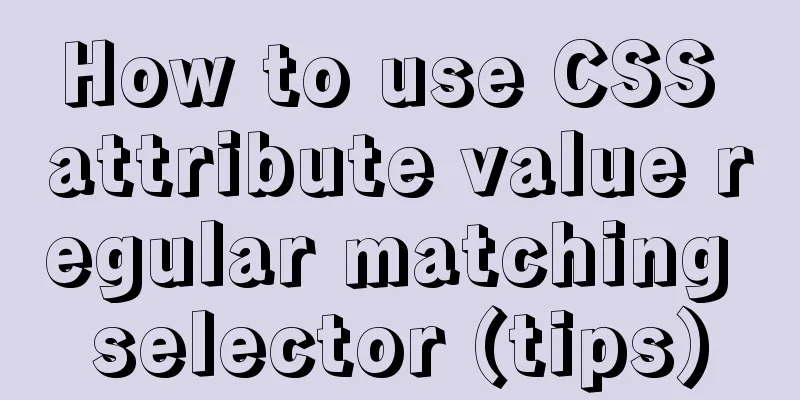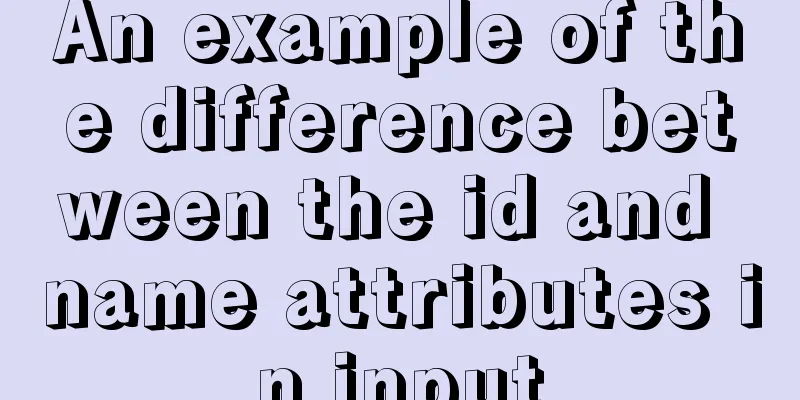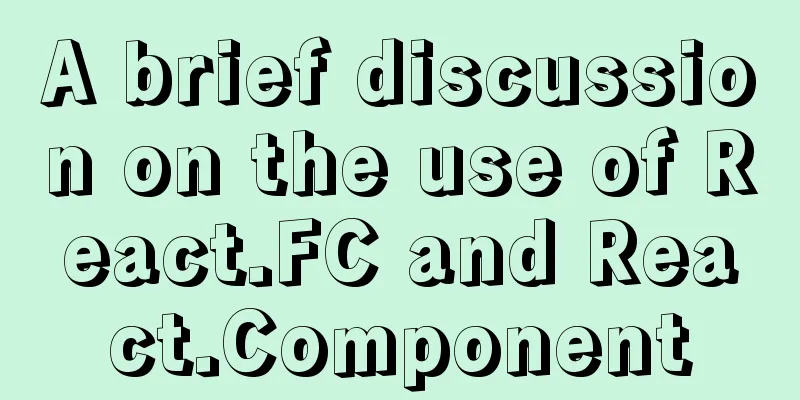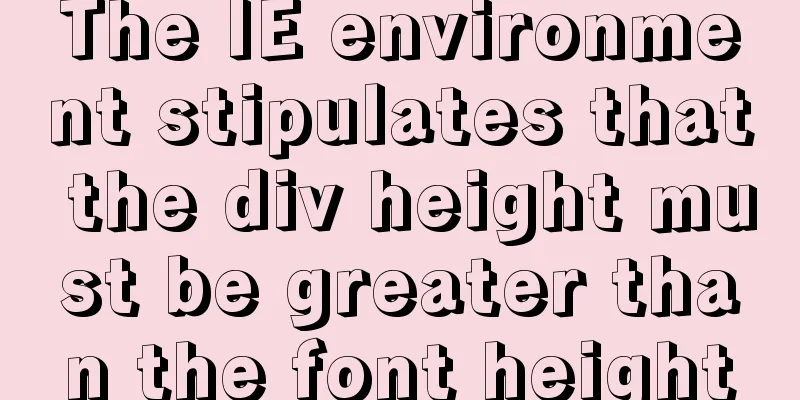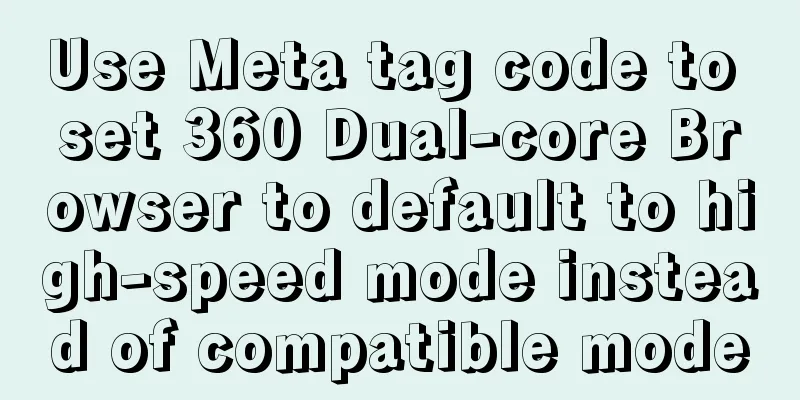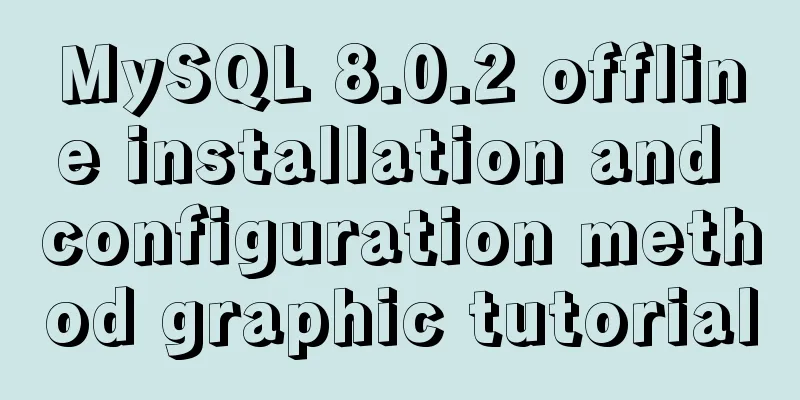Tutorial on installing JDK Tomcat MySQL on Linux (remote access using Mac)

|
One environment Alibaba Cloud Server: CentOS 7.4 64-bit (based on RedHat) Local machine: macOS High Sierra Two compression packages JDK http://www.oracle.com/technetwork/java/javase/downloads/jdk8-downloads-2133151.html
Tomcat https://tomcat.apache.org/download-80.cgi#8.5.31
MySQL https://dev.mysql.com/downloads/mysql/
Three file transfer Enter the SFTP command to connect -> Enter the instance login password sftp root@public IP Upload put local file server path download Get the local path of the server file 4. Remote Access Enter the SSH command to connect -> enter the instance login password ssh root@public IP 5. Turn off the firewall Turn off firewall Disable the firewall startup function Check the firewall status 6. Install JDK Check whether Java is installed on the current Linux system Uninstall installed Java Create a new directory Unzip cd the directory where the jdk compressed package is located Configure the jdk environment variables and copy the following configuration into it vim /etc/profile # java environmentJAVA_HOME=/usr/local/jdk/jdk1.8.0_171CLASSPATH=.:$JAVA_HOME/lib.tools.jarPATH=$JAVA_HOME/bin:$PATHexport JAVA_HOME CLASSPATH PATH Reload the /etc/profile configuration file
7. Install Tomcat Create a new directory Unzip cd the directory where the tomcat compressed package is located Enter the bin directory start up ./startup.sh closure ./shutdown.sh
8. Install MySQL Check whether mysql is installed on the current Linux system Uninstall installed mysql Check whether mariadb is installed on the current Linux system Uninstall installed mariadb mysql dependency Create a new directory Unzip cd the directory where the mysql compressed package is located Install cd /usr/local/mysql rpm -ivh mysql-community-common-8.0.11-1.el7.x86_64.rpm rpm -ivh mysql-community-libs-8.0.11-1.el7.x86_64.rpm rpm -ivh mysql-community-client-8.0.11-1.el7.x86_64.rpm rpm -ivh mysql-community-server-8.0.11-1.el7.x86_64.rpm Initialize mysql database mysqld --initialize View mysql password more/var/log/mysqld.log
Modify the user and group to which the mysql database directory belongs Start mysql database View the MySQL database status Enter the Security Settings Wizard (the new version of MySQL must first change the root user's password, otherwise you will not be able to execute any commands after logging in) Wizard 1 The existing password for the user account root has expired. Please set a new password
Wizard 2 Validate Password plugin can be used to test passwords and improve security. It checks the strength of passwords and allows users to set only those passwords that are secure enough. Are you willing to install the Validate Password plugin?
Wizard Three Use existing root password
Wizard Four By default, MySQL is installed with anonymous users, which allow anyone to log in without having to create a user account for them. This is just for testing and to make the installation go more smoothly. You should remove them before going into a production environment.
Wizard Five Normally root should only be allowed to connect to "localhost" This ensures that someone cannot guess the root password from the network (I don't understand this either. Selecting yes or no will not allow remote access. Additional settings are required, which will be discussed below)
Wizard Six By default MySQL provides a database called "test" that anyone can access. This is also for testing and should be removed before going into production.
Wizard Seven Reloading the privilege tables will ensure that all changes made so far will take effect immediately
mysql starts by default Solving the problem java.sql.SQLException: null, message from server: "Host '113.57.183.25' is not allowed to connect to this MySQL server" Reason: MySQL does not allow remote access Solution -> Server input: Enter the MySQL login password use mysql; update user set host = '%' where user = 'root'; select host, user from user; flush privileges; java.sql.SQLNonTransientConnectionException: Public Key Retrieval is not allowed Reason: Retrieving public key is not allowed Solution -> Code modification: MySQL URL adds a parameter allowPublicKeyRetrieval=true jdbc:mysql://120.79.191.83:3306/web?characterEncoding=utf8&useSSL=false&allowPublicKeyRetrieval=true Navicat Premium 'caching_sha2_password' cannot be loaded: dlopen(../Frameworks/caching_sha2_password.so, 2): image not found Reason: MySQL 8.0 changed the authentication plugin Solution -> Server input: Enter the MySQL login password Summarize The above is the tutorial on how to install JDK Tomcat and MySQL on Linux. I hope it will be helpful to you. If you have any questions, please leave me a message and I will reply to you in time. I would also like to thank everyone for their support of the 123WORDPRESS.COM website! You may also be interested in:
|
<<: Vue Element front-end application development conventional Element interface components
>>: Detailed explanation of Linux copy and paste in VMware virtual machine
Recommend
Best Practices for Developing Amap Applications with Vue
Table of contents Preface Asynchronous loading Pa...
How to use Docker Swarm to build WordPress
cause I once set up WordPress on Vultr, but for w...
The principle and implementation of js drag effect
The drag function is mainly used to allow users t...
What are your principles for designing indexes? How to avoid index failure?
Table of contents Primary key index Create indexe...
Detailed explanation of why v-if and v-for in Vue are not recommended to be used together
This article mainly introduces why v-if and v-for...
MySQL 5.7.18 installation tutorial under Windows
This article explains how to install MySQL from a...
Detailed explanation of custom instructions for Vue.js source code analysis
Preface In addition to the default built-in direc...
Vue realizes the percentage bar effect
This article shares the specific code of Vue to r...
JS implements a stopwatch timer
This article example shares the specific code of ...
Function overloading in TypeScript
Table of contents 1. Function signature 2. Functi...
RGB color table collection
RGB color table color English name RGB 16 colors ...
Detailed explanation of how to create an array in JavaScript
Table of contents Creating Arrays in JavaScript U...
How to clear floating example code in css
Overview The framework diagram of this article is...
Vue implements multiple selections in the bottom pop-up window
This article example shares the specific code of ...
MySQL concurrency control principle knowledge points
Mysql is a mainstream open source relational data...