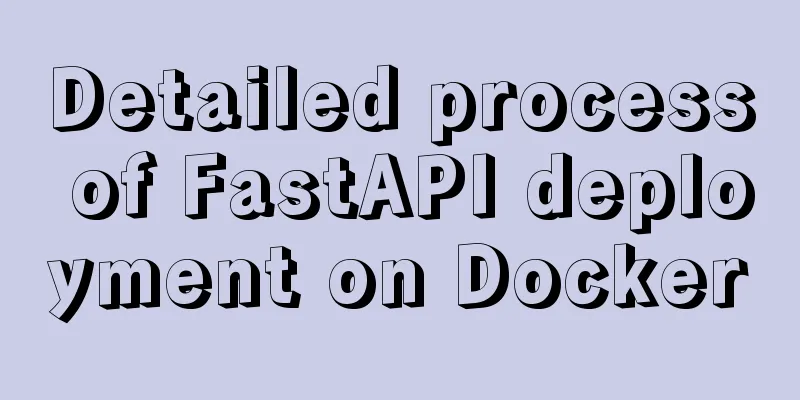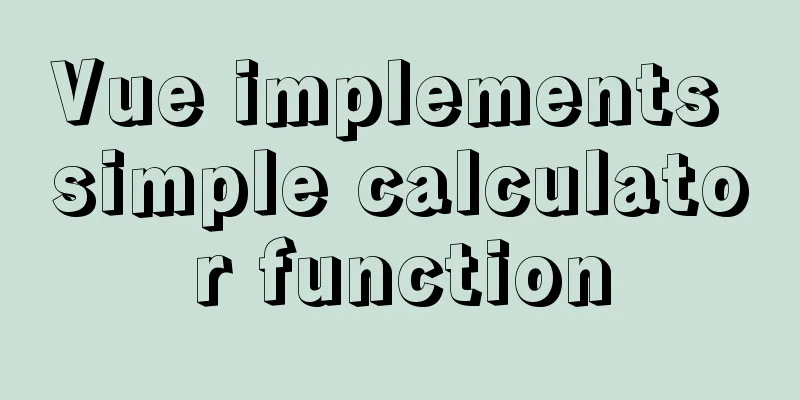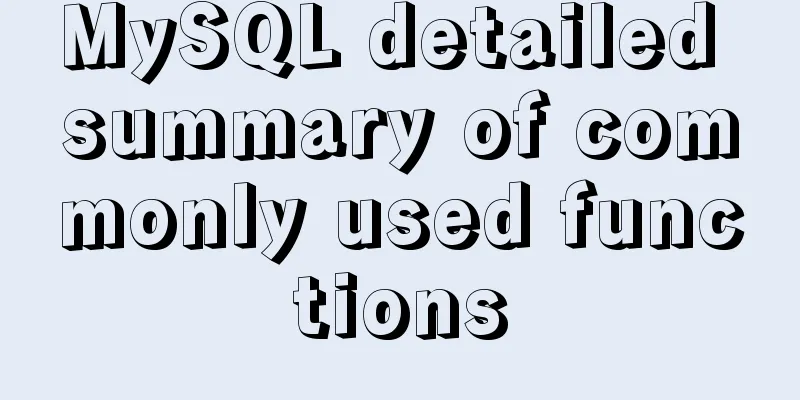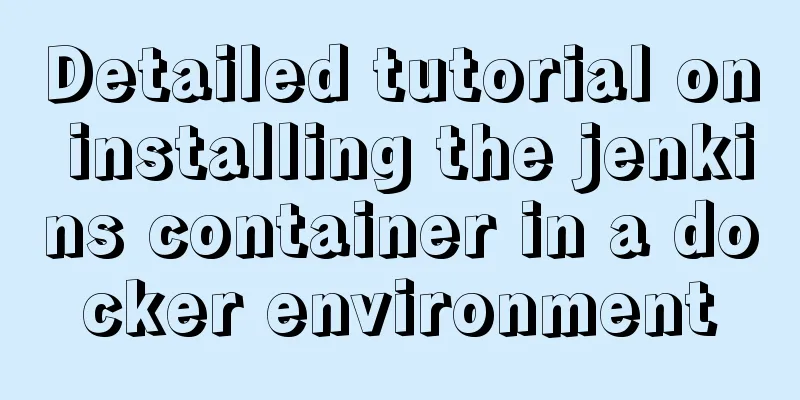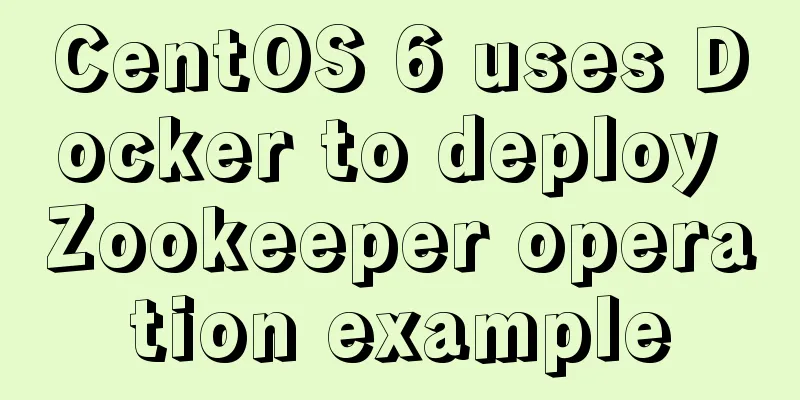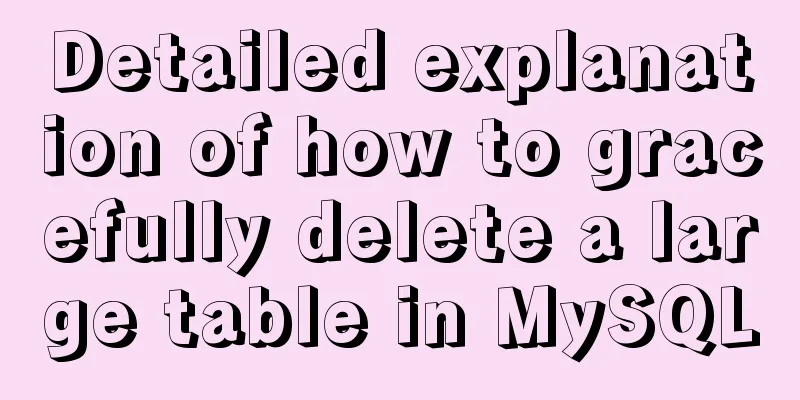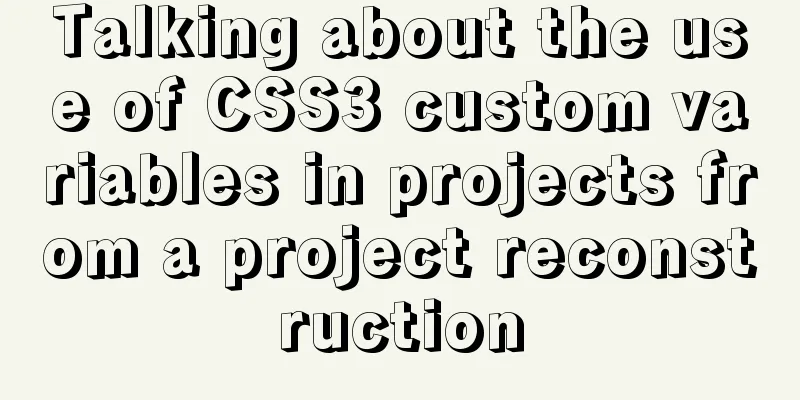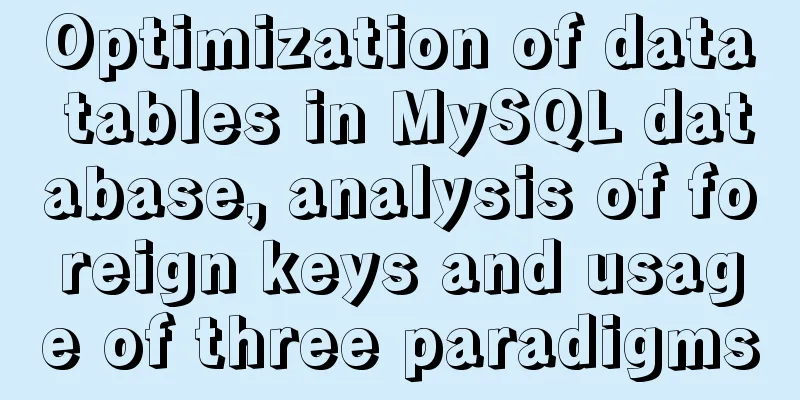MySQL 5.7.18 installation tutorial under Windows
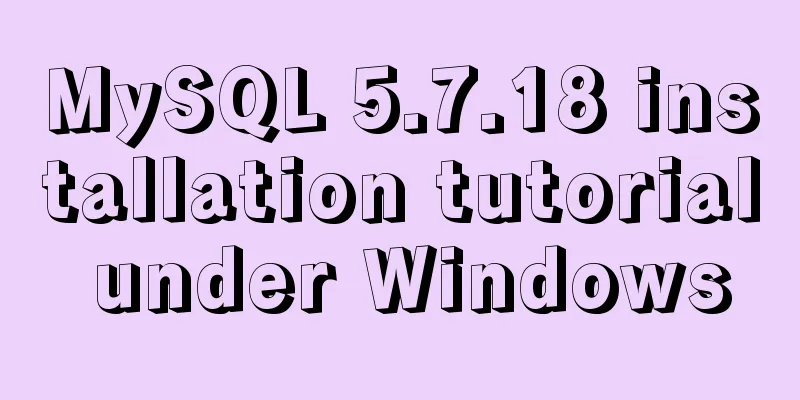
|
This article explains how to install MySQL from a compressed package. 1. Download the MySQL compressed package, [Windows (x86, 64-bit), ZIP Archive]; 2. Unzip the Zip package to the required directory, for example, D:\mysql-5.7.18-winx64; 3. Create the my.ini file with the following content: [mysqld] port=3306 basedir=D:\\mysql-5.7.18-winx64\\ datadir=F:\\mysqlData\\ character-set-server=utf8 Note that basedir and datadir must be configured, basedir is the directory where you unzipped the files. The official documentation says that if you like to use slashes, you should use double slashes, but not backslashes. That is: D:\\mysql-5.7.13-winx64\\ or: D:/mysql-5.7.13-winx64/ 4. Configure environment variables Add a variable called MYSQL_HOME. 5. Initialize and start the Mysql service Run cmd with administrator privileges, initialize MySQL, and execute mysqld --initialize-insecure Register the MySQL service, start MySQL, and execute mysqld -install net start mysql 6. Log in to MySQL and set the root password mysql -uroot -p When you log in for the first time, press Enter to log in without a password. After logging in to MySQL, set the root password ALTER USER 'root'@'localhost' IDENTIFIED BY 'MyNewPass4!'; After changing the password, we can log in successfully using root. The above is the full content of this article. I hope it will be helpful for everyone’s study. I also hope that everyone will support 123WORDPRESS.COM. You may also be interested in:
|
>>: Tutorial on installing MySQL on Alibaba Cloud Centos 7.5
Recommend
Essential skills for designing web front-end interfaces
[Required] UserInterface PhotoShop/Fireworks Desi...
Unicode signature BOM (Byte Order Mark) issue for UTF-8 files
I recently encountered a strange thing when debug...
Tutorial on installing AutoFs mount service under Linux
Whether it is Samba service or NFS service, the m...
Linux loading vmlinux debugging
Loading kernel symbols using gdb arm-eabi-gdb out...
Complete tutorial on installing Apache, MySQL, PHP, LAMP on Ubuntu 18.04
1. Install Apache $ sudo apt update && su...
How to change the encoding of MySQL database to utf8mb4
The utf8mb4 encoding is a superset of the utf8 en...
Adobe Brackets simple use graphic tutorial
Adobe Brackets is an open source, simple and powe...
Detailed explanation of the causes and solutions of conflicts between filters and fixed
Problem Description When filter attribute is used...
How does Zabbix monitor and obtain network device data through ssh?
Scenario simulation: The operation and maintenanc...
Nginx dynamic and static separation implementation case code analysis
Separation of static and dynamic Dynamic requests...
A brief discussion on docker compose writing rules
This article does not introduce anything related ...
Mybatis+mysql uses stored procedures to generate serial number implementation code
Use stored procedures to start transactions when ...
Virtual machine clone Linux centos6.5 system network card configuration graphic tutorial
As a newbie who has just come into contact with t...
Detailed explanation of screen command usage in Linux
GUN Screen: Official website: http://www.gnu.org/...
vmware installation error VMware Workstation failed to start VMware Authorization Service
Background: I want to install a SAP ECC server an...