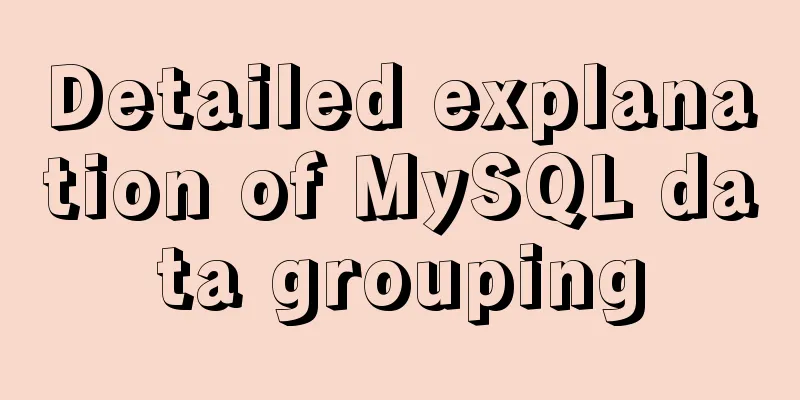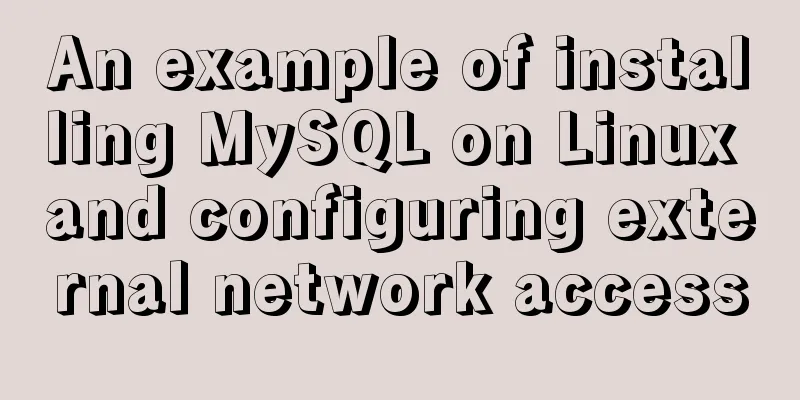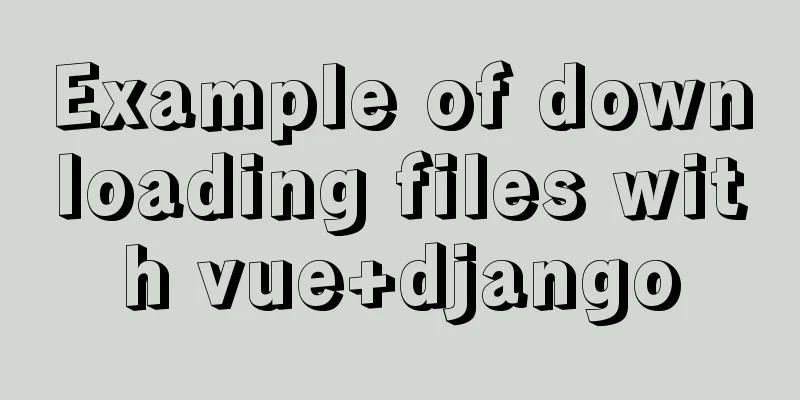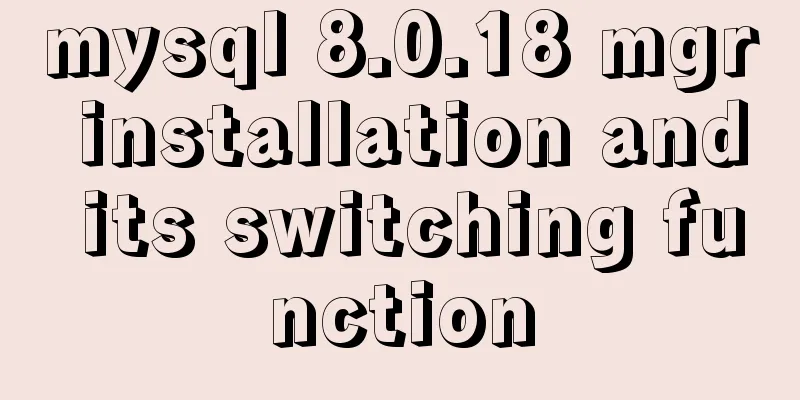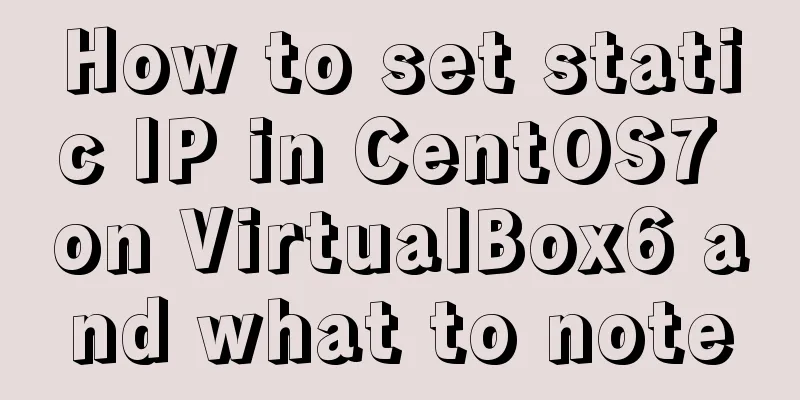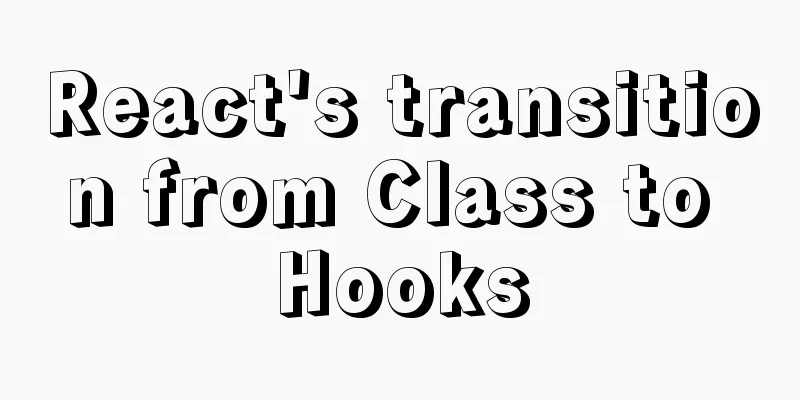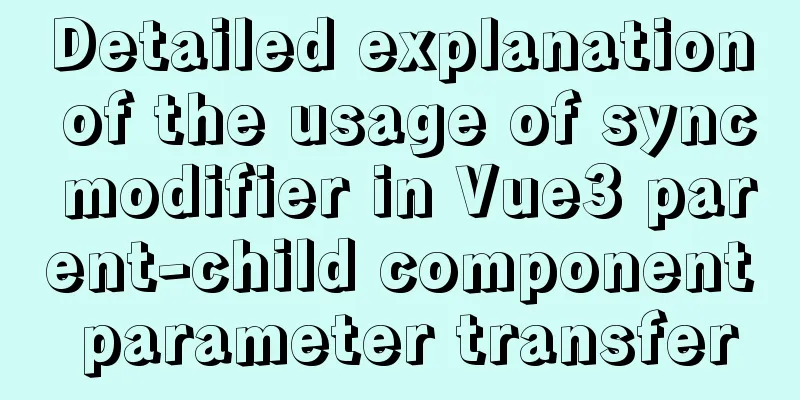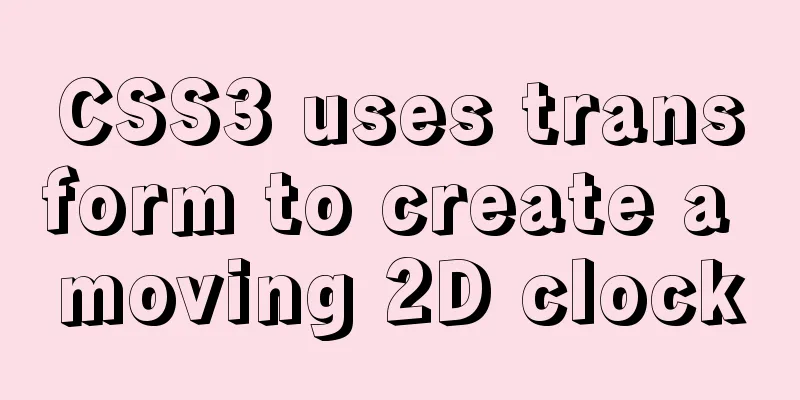Detailed explanation of screen command usage in Linux

|
GUN Screen:
Official website: http://www.gnu.org/software/screen/ 1. Introduction Screen is a free software developed by the GNU project for command line terminal switching. Users can use this software to connect to multiple local or remote command line sessions at the same time and switch between them freely. GNU Screen can be thought of as a command-line interface version of a window manager. It provides a unified interface and corresponding functions for managing multiple sessions. In the Screen environment, all sessions run independently and have their own number, input, output, and window buffer. Users can switch between different windows using shortcut keys and can freely redirect the input and output of each window. 2. Grammar -A Resize all windows to the size of the current terminal. 3. Common screen parameters screen -S yourname -> create a new session called yourname 4. In Session, use ctrl+a (Ca) Ca ? -> Show all key binding information 5. Common operations Create a session (-m forced): screen -dmS session_name # session_name session name Close the session: screen -X -S [session # you want to kill] quit View all sessions: screen -ls Enter the session: screen -r session_name Part of the article reference: http://man.linuxde.net/screen The above is the full content of this article. I hope it will be helpful for everyone’s study. I also hope that everyone will support 123WORDPRESS.COM. You may also be interested in:
|
<<: Mysql slow query optimization method and optimization principle
>>: A brief analysis of the use of watchEffect in Vue3
Recommend
Sample code for achieving three-dimensional picture placement effect with pure CSS
1. Percentage basis for element width/height/padd...
Multiple ways to insert SVG into HTML pages
SVG (Scalable Vector Graphics) is an image format...
Example of Html shielding right-click menu and left-click typing function
Disable right-click menu <body oncontextmenu=s...
What are the drawbacks of deploying the database in a Docker container?
Preface Docker has been very popular in the past ...
How to install multiple mysql5.7.19 (tar.gz) files under Linux
For the beginner's first installation of MySQ...
How to determine if the Linux system is installed on VMware
How to determine whether the current Linux system...
Detailed explanation of two table copy statements: SELECT INTO and INSERT INTO SELECT (Differences between SQL database and Oracle database)
1. INSERT INTO SELECT statement The statement for...
JS uses clip-path to implement dynamic area clipping function
background Today, I was browsing CodePen and saw ...
How to set the page you are viewing to not allow Baidu to save its snapshot
Today, when I searched for a page on Baidu, becaus...
How to run postgreSQL with docker
1. Install Docker. Reference URL: Docker Getting ...
How to reduce memory usage and CPU usage of web pages
Some web pages may not look large but may be very...
CSS3 creates web animation to achieve bouncing ball effect
Basic preparation For this implementation, we nee...
Detailed steps to use Arthas in a Docker container
What can Arthas do for you? Arthas is Alibaba'...
Detailed steps for installing rockerChat in docker and setting up a chat room
Comprehensive Documentation github address https:...
Syntax alias problem based on delete in mysql
Table of contents MySQL delete syntax alias probl...