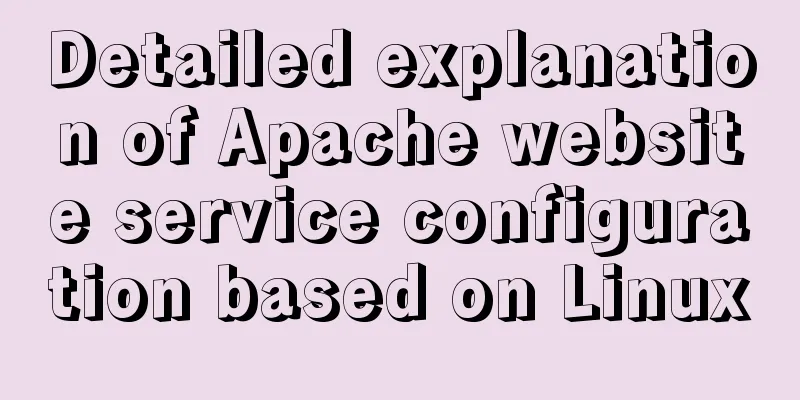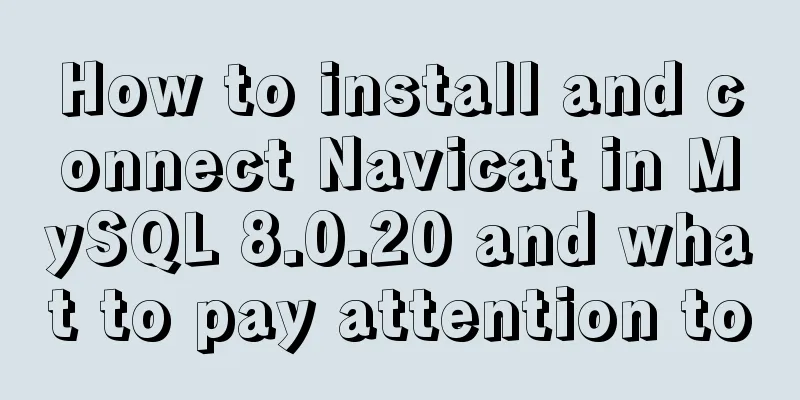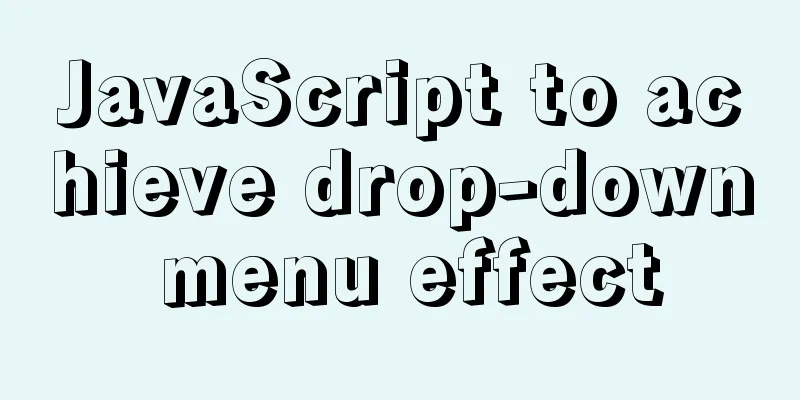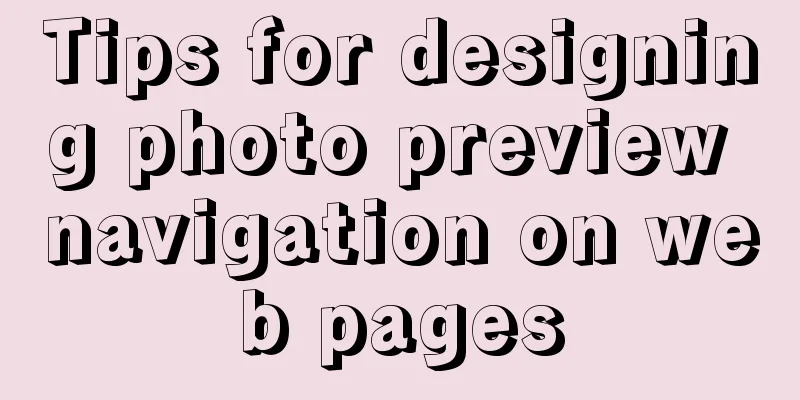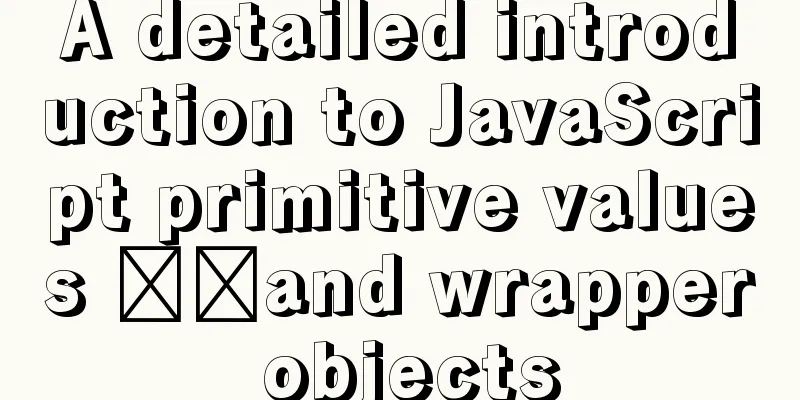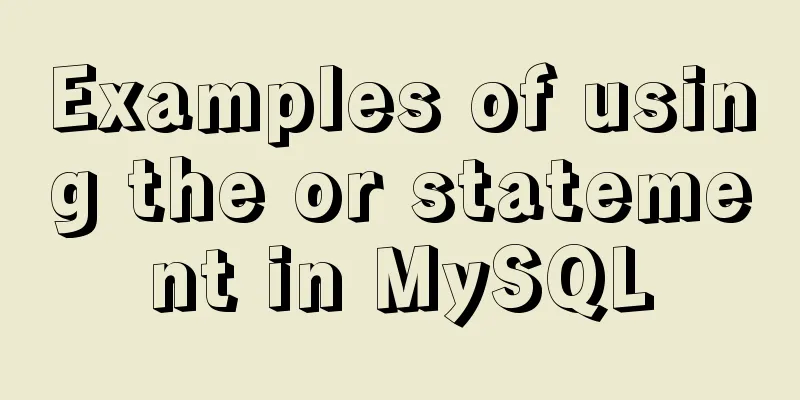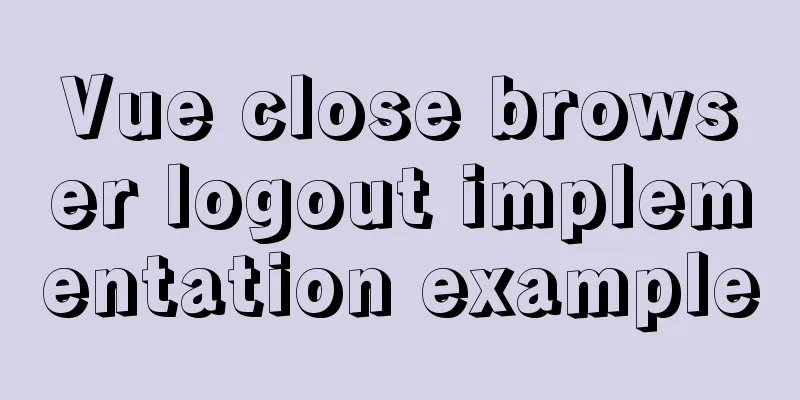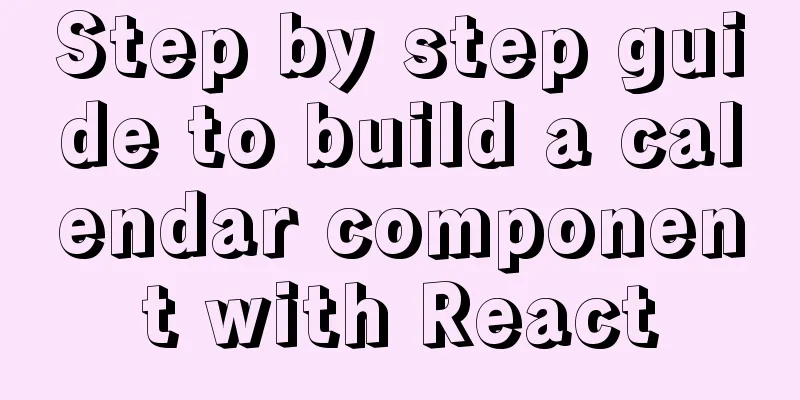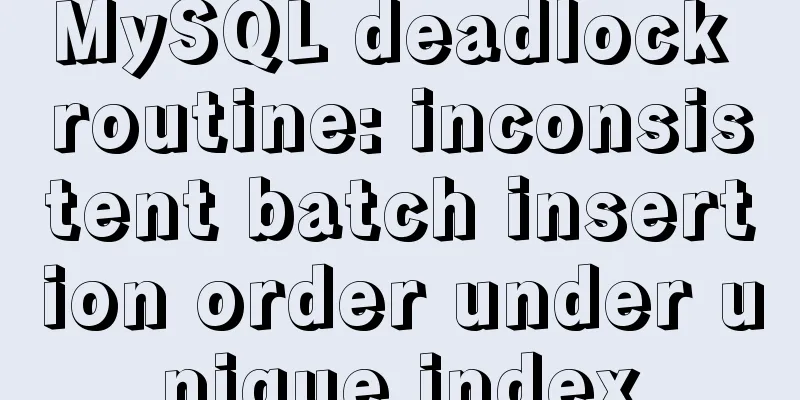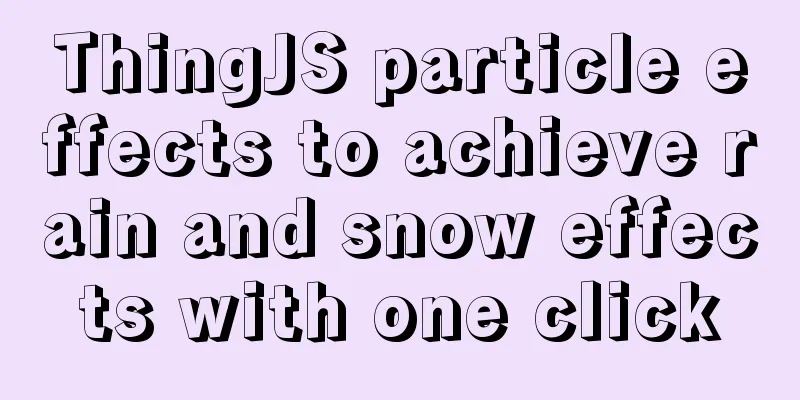Example of downloading files with vue+django
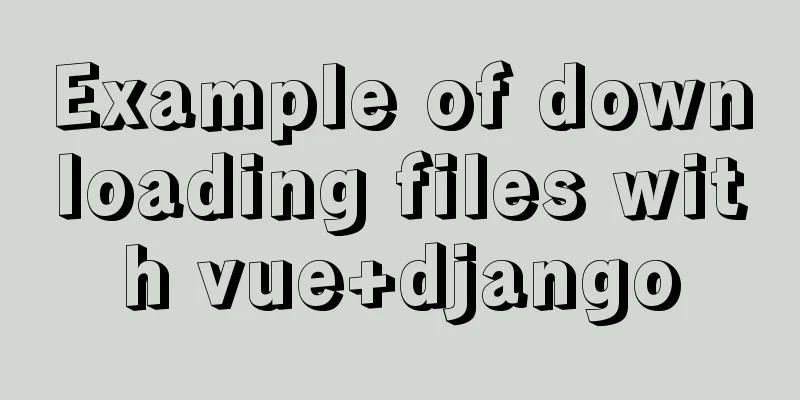
1. OverviewIn the project, click the download button to download the file. Traditional download links are generally get links, which are public and can be downloaded at will. In actual projects, some download links are private. You must use the post method and pass the correct parameters to download. 2. Django ProjectThis environment uses Django 3.1.5, and creates a new project download_demo
Installing the Module pip3 install djangorestframework django-cors-headers Modify the file download_demo/settings.py INSTALLED_APPS = [ 'django.contrib.admin', 'django.contrib.auth', 'django.contrib.contenttypes', 'django.contrib.sessions', 'django.contrib.messages', 'django.contrib.staticfiles', 'api.apps.ApiConfig', 'corsheaders', # Register application cors ] Registering middleware MIDDLEWARE = [ 'django.middleware.security.SecurityMiddleware', 'django.contrib.sessions.middleware.SessionMiddleware', 'django.middleware.common.CommonMiddleware', 'django.middleware.csrf.CsrfViewMiddleware', 'django.contrib.auth.middleware.AuthenticationMiddleware', 'django.contrib.messages.middleware.MessageMiddleware', 'django.middleware.clickjacking.XFrameOptionsMiddleware', 'corsheaders.middleware.CorsMiddleware', # Register component cors ] The last line adds #Cross-domain addition ignores CORS_ALLOW_CREDENTIALS = True CORS_ORIGIN_ALLOW_ALL = True CORS_ALLOW_METHODS = ( 'GET', 'OPTIONS', 'PATCH', 'POST', 'VIEW', ) CORS_ALLOW_HEADERS = ( 'XMLHttpRequest', 'X_FILENAME', 'accept-encoding', 'authorization', 'content-type', 'dnt', 'origin', 'user-agent', 'x-csrftoken', 'x-requested-with', 'Pragma', ) Modify download_demo/urls.py
from django.contrib import admin
from django.urls import path
from api import views
urlpatterns = [
path('admin/', admin.site.urls),
path('download/excel/', views.ExcelFileDownload.as_view()),
]Modify api/views.py
from django.shortcuts import render,HttpResponse
from download_demo import settings
from django.utils.encoding import escape_uri_path
from django.http import StreamingHttpResponse
from django.http import JsonResponse
from rest_framework.views import APIView
from rest_framework import status
import os
class ExcelFileDownload(APIView):
def post(self,request):
print(request.data)
# filename = "Big River.xlsx"
filename = request.data.get("filename")
download_file_path = os.path.join(settings.BASE_DIR, "upload",filename)
print("download_file_path",download_file_path)
response = self.big_file_download(download_file_path, filename)
if response:
return response
return JsonResponse({'status': 'HttpResponse', 'msg': 'Excel download failed'})
def file_iterator(self,file_path, chunk_size=512):
"""
File generator, to prevent the file from being too large and causing memory overflow:param file_path: absolute file path:param chunk_size: chunk size:return: generator """
with open(file_path, mode='rb') as f:
while True:
c = f.read(chunk_size)
if c:
yield c
else:
break
def big_file_download(self,download_file_path, filename):
try:
response = StreamingHttpResponse(self.file_iterator(download_file_path))
# Add headers
response['Content-Type'] = 'application/octet-stream'
response['Access-Control-Expose-Headers'] = "Content-Disposition, Content-Type"
response['Content-Disposition'] = "attachment; filename={}".format(escape_uri_path(filename))
return response
except Exception:
return JsonResponse({'status': status.HTTP_400_BAD_REQUEST, 'msg': 'Excel download failed'},
status = status.HTTP_400_BAD_REQUEST)Create an upload file in the project root directory
Put an excel file in it, for example: Great Rivers.xlsx 3. Vue projectCreate a new vue project and install the ElementUI module. Create a new test.vue
<template>
<div style="width: 70%;margin-left: 30px;margin-top: 30px;">
<el-button class="filter-item" type="success" icon="el-icon-download" @click="downFile()">Download</el-button>
</div>
</template>
<script>
import axios from 'axios'
export default {
data() {
return {
}
},
mounted: function() {
},
methods: {
downloadFile(url, options = {}){
return new Promise((resolve, reject) => {
// console.log(`${url} request data, parameters=>`, JSON.stringify(options))
// axios.defaults.headers['content-type'] = 'application/json; charset=UTF-8'
axios({
method: 'post',
url: url, // request address data: options, // parameter responseType: 'blob' // indicates the data type returned by the server}).then(
response => {
// console.log("Download response",response)
resolve(response.data)
let blob = new Blob([response.data], {
type: 'application/vnd.ms-excel'
})
// console.log(blob)
// let fileName = Date.parse(new Date()) + '.xlsx'
// Cut out the file name let fileNameEncode = response.headers['content-disposition'].split("filename=")[1];
// Decoding let fileName = decodeURIComponent(fileNameEncode)
// console.log("fileName",fileName)
if (window.navigator.msSaveOrOpenBlob) {
// console.log(2)
navigator.msSaveBlob(blob, fileName)
} else {
// console.log(3)
var link = document.createElement('a')
link.href = window.URL.createObjectURL(blob)
link.download = fileName
link.click()
//Release memory window.URL.revokeObjectURL(link.href)
}
},
err => {
reject(err)
}
)
})
},
// Download file downFile(){
let postUrl = "http://127.0.0.1:8000/download/excel/"
let params = {
filename: "Big River.xlsx",
}
// console.log("download parameters",params)
this.downloadFile(postUrl,params)
},
}
}
</script>
<style>
</style>Note: A post request is used here, and the filename is transmitted to the API to download the specified file. Visit the test page and click the download button
It will automatically download
Open the toolbar to view the response information
Here, this is the file name returned by Django, and the file name downloaded and saved by the browser is also this. When Chinese characters are encountered, they will be encoded with URLcode. So in the vue code, Content-Disposition is cut and the file name is obtained. The above is the details of the example of vue+django to download files. For more information about vue+django to download files, please pay attention to other related articles on 123WORDPRESS.COM! You may also be interested in:
|
<<: Linux kernel device driver address mapping notes
>>: Example of adding and deleting range partitions in MySQL 5.5
Recommend
Table paging function implemented by Vue2.0+ElementUI+PageHelper
Preface I have been working on some front-end pro...
Analysis of the difference between placing on and where in MySQL query conditions
Introduction When writing SQL today, I encountere...
Pure CSS3 to achieve mouse over button animation Part 2
After the previous two chapters, do you have a ne...
How to optimize MySQL index function based on Explain keyword
EXPLAIN shows how MySQL uses indexes to process s...
vue-router history mode server-side configuration process record
history route History mode refers to the mode of ...
HTML Basics Must-Read---Detailed Explanation of Forms, Image Hotspots, Web Page Division and Splicing
1. Form <form id="" name=""...
Vue3.0 project construction and usage process
Table of contents 1. Project construction 2: Dire...
How to deploy Oracle using Docker on Mac
How to deploy Oracle using Docker on Mac First in...
Html page supports dark mode implementation
Since 2019, both Android and IOS platforms have s...
Use and optimization of MySQL COUNT function
Table of contents What does the COUNT function do...
Detailed tutorial on installing Docker and nvidia-docker on Ubuntu 16.04
Table of contents Docker Installation Nvidia-dock...
What is the use of the enctype field when uploading files?
The enctype attribute of the FORM element specifie...
Detailed explanation of the usage and difference between nohup and & in Linux
Example: We use the Python code loop_hello.py as ...
MySQL 8.0.18 installation and configuration method graphic tutorial under MacOS
This article records the installation of MySQL 8....
Simple implementation method of two-way data binding in js project
Table of contents Preface Publish-Subscriber Patt...