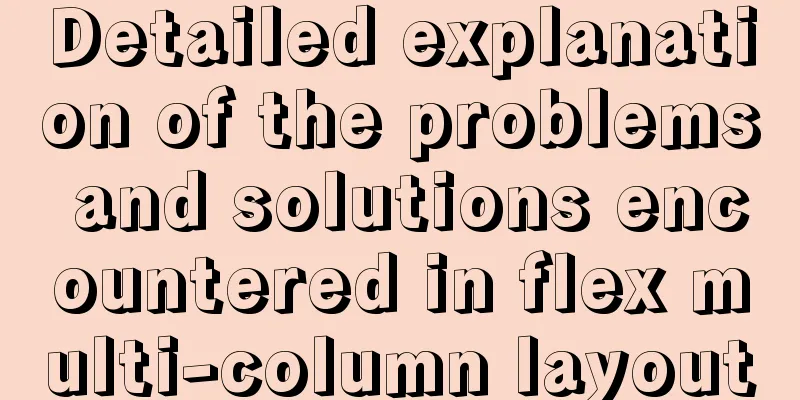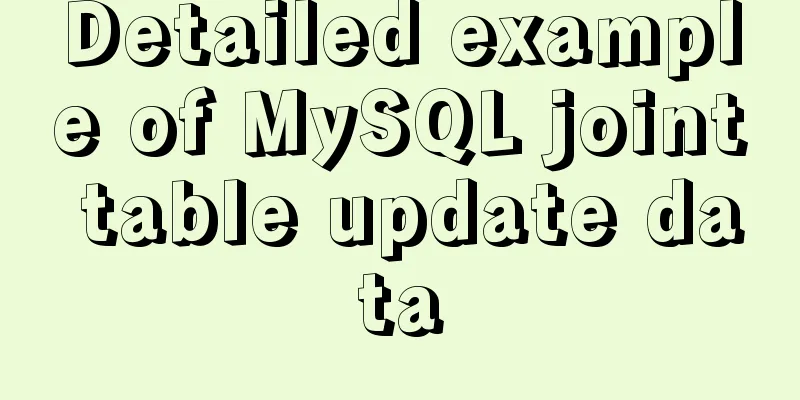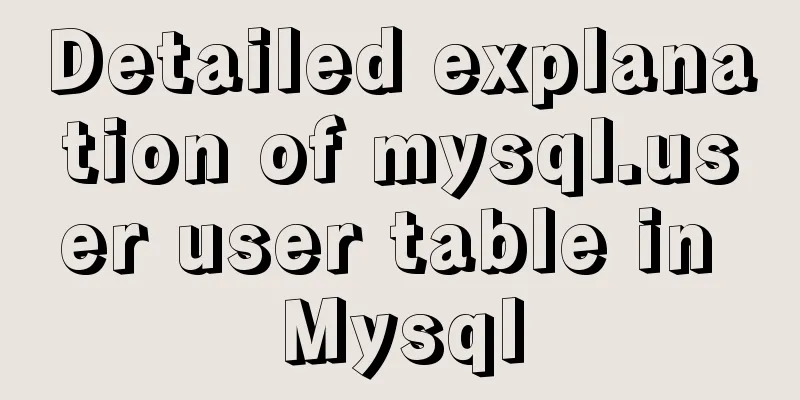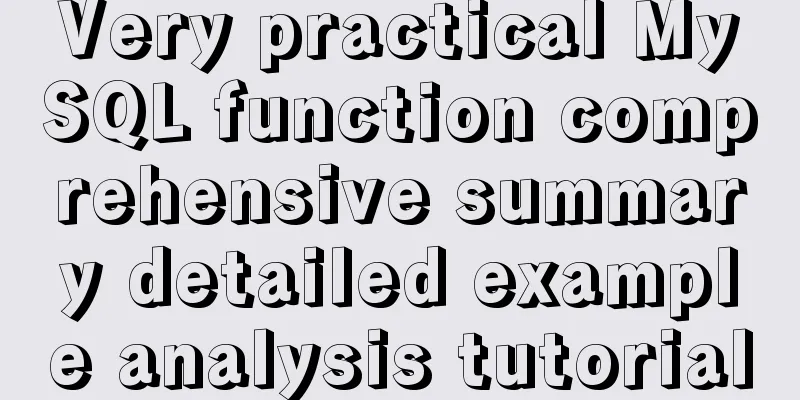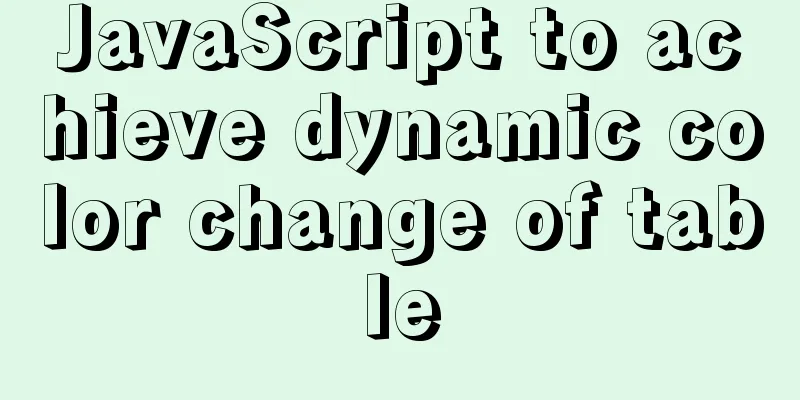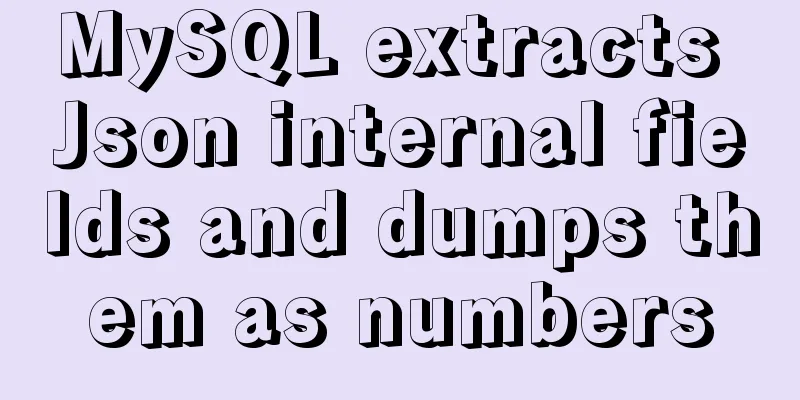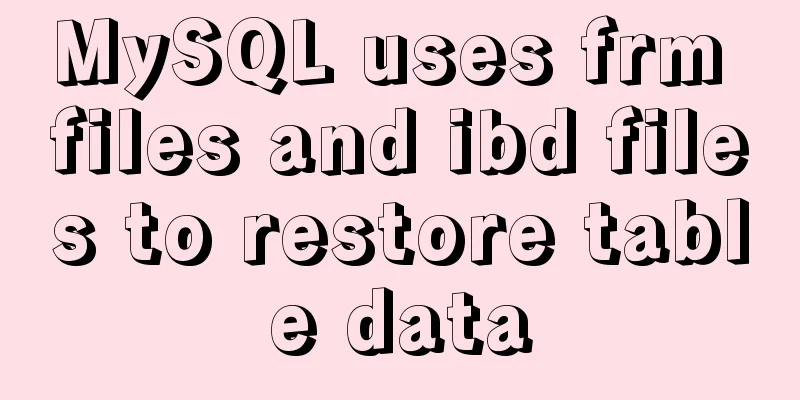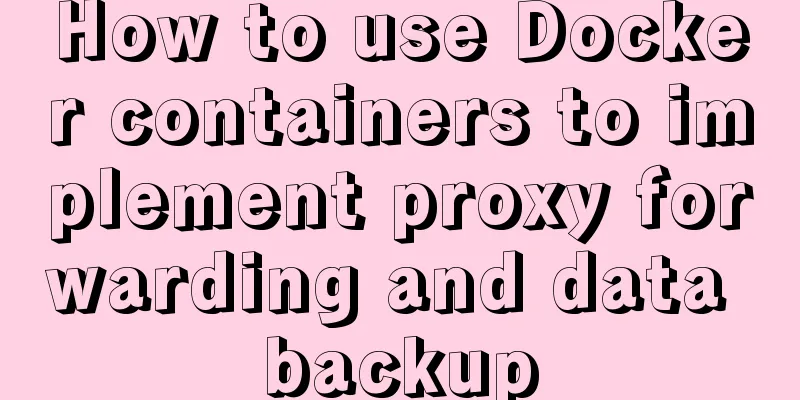How to install and connect Navicat in MySQL 8.0.20 and what to pay attention to
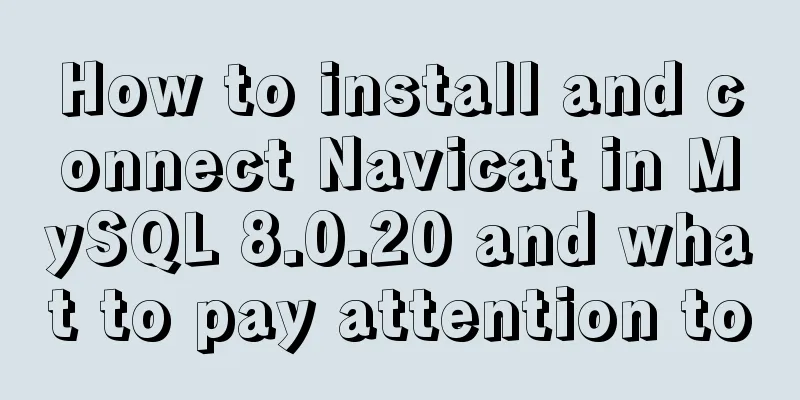
|
Things to note 1. First, you need to create a my.ini file in the mysql installation directory with the following content: [client] # Set the default character set of the mysql client to default-character-set=utf8 [mysqld] # Set port 3306 port = 3306 #Set the installation directory of mysql basedir=C:\\web\\mysql-8.0.11 #Set the storage directory of the MySQL database data. MySQL 8+ does not require the following configuration, the system can generate it by itself, otherwise an error may be reported # datadir=C:\\web\\sqldata # Maximum number of connections allowed max_connections=20 # The default character set used by the server is the 8-bit latin1 character set character-set-server=utf8 # The default storage engine that will be used when creating a new table default-storage-engine=INNODB 2. Configure MySQL environment variables MYSQL_HOME is the decompression location of MySQL. Add 3. Open cmd as an administrator, cd to the bin directory of mysql, and execute, 4. Execute the mysql installation command: 5. User login: 6. Restart mysql: When using navicat to connect to the mysql database, an error will be reported because the password encryption method of mysql8.0 is different from that of the client. At this time, we need to execute the following command 1. Change password to password ALTER USER 'root'@'localhost' IDENTIFIED WITH mysql_native_password BY 'password'; 2. Change the encryption method ALTER USER 'root'@'localhost' IDENTIFIED BY 'password' PASSWORD EXPIRE NEVER; 3. Refresh: FLUSH PRIVILEGES; Summarize This is the end of this article about the methods and precautions for installing mysql8.0.20 and connecting to navicat. For more information about installing mysql8.0.20 and connecting to navicat, please search for previous articles on 123WORDPRESS.COM or continue to browse the related articles below. I hope you will support 123WORDPRESS.COM in the future! You may also be interested in:
|
<<: Solution to the problem of repeated pop-up of Element's Message pop-up window
>>: React realizes the whole process of page watermark effect
Recommend
Key features of InnoDB - insert cache, write twice, adaptive hash index details
The key features of the InnoDB storage engine inc...
Docker container connection implementation steps analysis
Generally speaking, after the container is starte...
JavaScript method to delete or extract specified characters from a string (very commonly used)
Table of contents 1. substring() 2. substr() 3.in...
An article to solve the echarts map carousel highlight
Table of contents Preface toDoList just do it Pre...
A new CSS image replacement technique (background display and text moving off screen) to say goodbye to 9999px
-9999 px image replacement technology has been pop...
Steps for importing tens of millions of data into MySQL using .Net Core
Table of contents Preliminary preparation Impleme...
The process of building lamp architecture through docker container
Table of contents 1. Pull the centos image 2. Bui...
JavaScript destructuring assignment detailed explanation
Table of contents concept Array Destructuring Dec...
What scenarios are not suitable for JS arrow functions?
Table of contents Overview Defining methods on an...
Some small methods commonly used in html pages
Add in the <Head> tag <meta http-equiv=&q...
MySQL slow query: Enable slow query
1. What is the use of slow query? It can record a...
Tomcat maxPostSize setting implementation process analysis
1. Why set maxPostSize? The tomcat container has ...
Linux server quick uninstall and install node environment (easy to get started)
1. Uninstall npm first sudo npm uninstall npm -g ...
Example code for implementing a text marquee with CSS3
Background Here's what happened, Luzhu accide...
MySQL service and database management
Table of contents 1. Start and stop service instr...