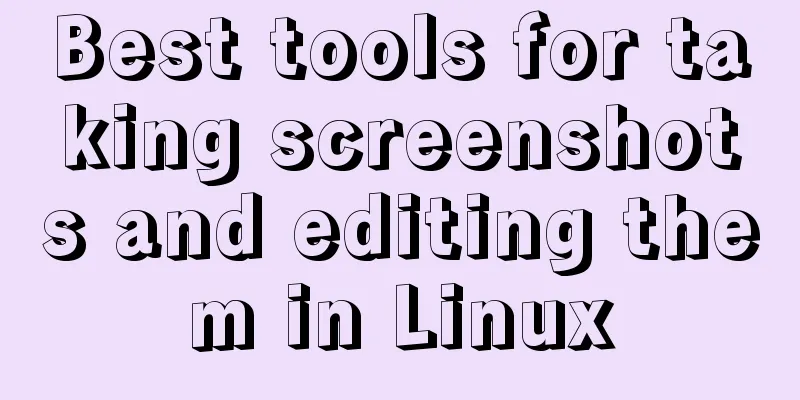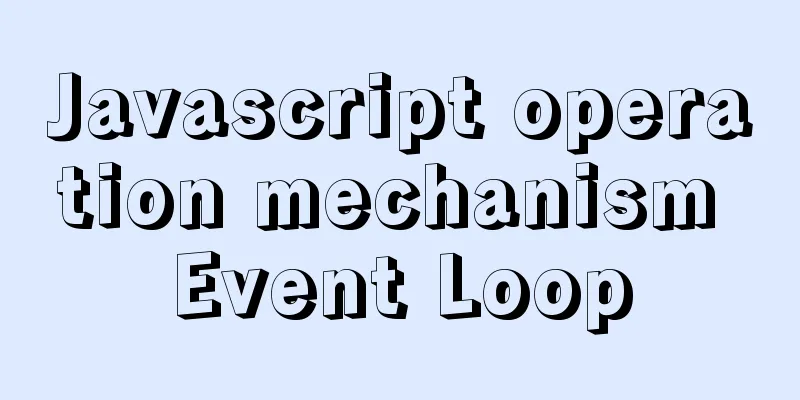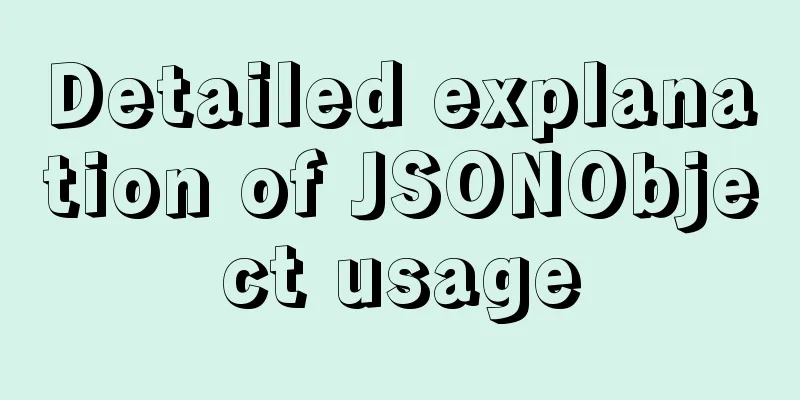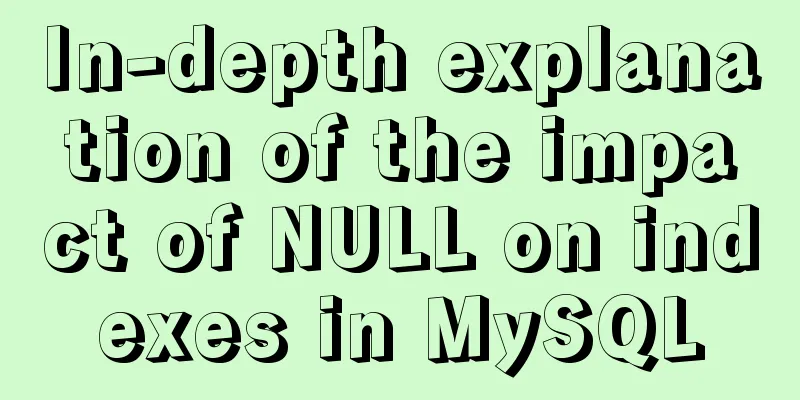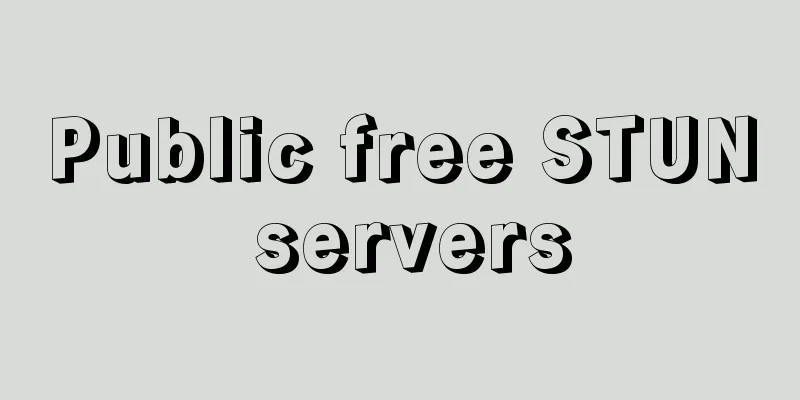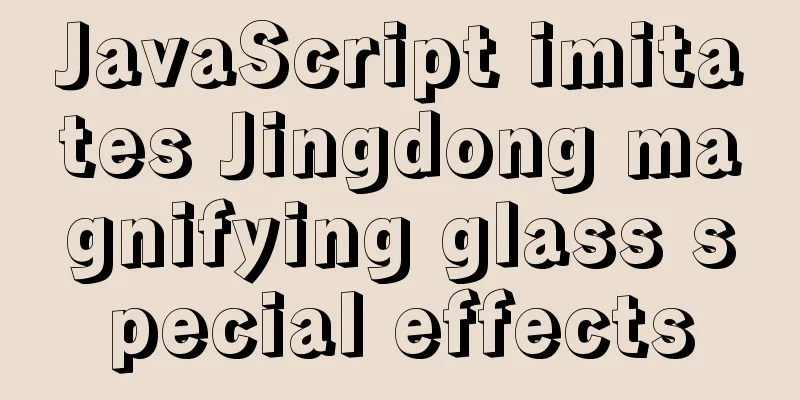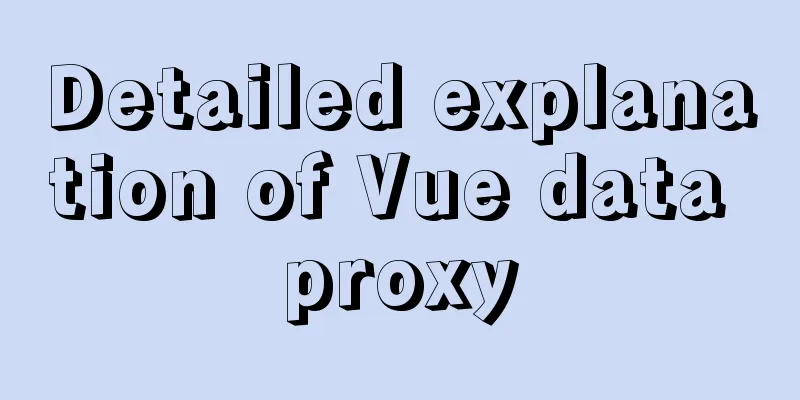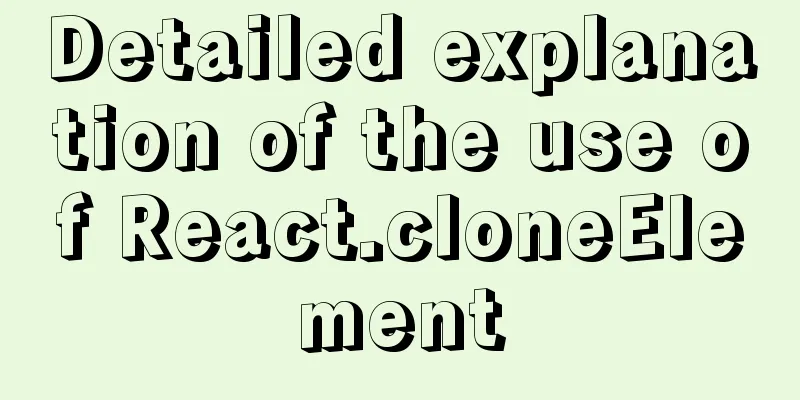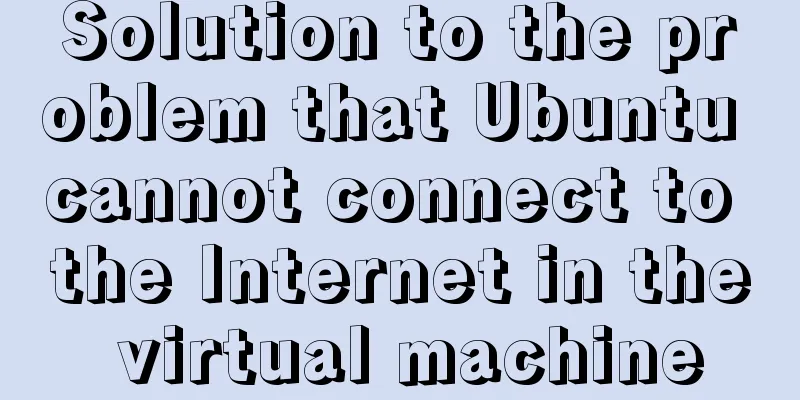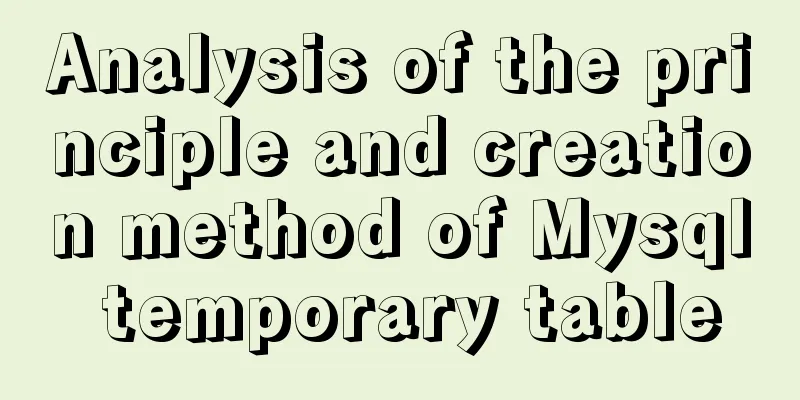Docker container connection implementation steps analysis
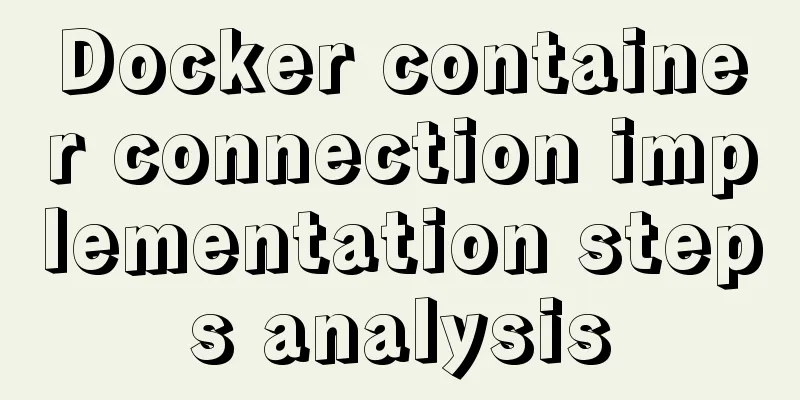
|
Generally speaking, after the container is started, we use the services provided by the container through port mapping. In fact, port mapping is only one way to use container services. In addition to this method, you can also use container connection to use container services. For example, there are two containers, one container runs a SpringBoot project, and the other container runs a MySQL database. SpringBoot can directly access the MySQL database through the container connection without having to access the MySQL service through port mapping. To keep the case simple, let me give you another example: There are two containers, one nginx container and the other ubuntu. I start the nginx container, but do not assign port mappings, then start ubuntu, connect through the container, and access nginx in ubuntu. The specific steps are as follows: First, start an nginx container, but do not assign a port. The command is as follows: The command execution results are as follows:
After the container is started successfully, it is inaccessible in the host machine. Start Ubuntu Next, start an ubuntu and establish a connection with nginx as follows: Here, --link is used to establish a connection. nginx1 is the container to which the connection is to be established, and the following mylink is the alias of the connection. After successful operation, enter the ubuntu command line: Then, there are two ways to view nginx information: The first Enter env directly in the Ubuntu console to view the environment variable information:
You can see that Docker creates a series of environment variables for nginx. Each variable is prefixed with MYLINK, which is the alias we just gave to the connection. Developers can use these environment variables to configure their applications to connect to nginx. The connection is secure and private. The access results are as follows:
The second Another way is to view the hosts file of Ubuntu, as follows:
As you can see, several aliases have been given to nginx1 in the hosts file of Ubuntu. You can directly use these aliases to access nginx1. Tips: By default, the curl command is not installed in the Ubuntu container. You need to install it manually. The installation command is as follows:
The above is the full content of this article. I hope it will be helpful for everyone’s study. I also hope that everyone will support 123WORDPRESS.COM. You may also be interested in:
|
<<: Rendering Function & JSX Details
Recommend
After docker run, the status is always Exited
add -it docker run -it -name test -d nginx:latest...
JavaScript implementation of verification code case
This article shares the specific code for JavaScr...
Steps to modify the MySQL database data file path under Linux
After installing the MySQL database using the rpm...
Reasons why MySQL cancelled Query Cache
MySQL previously had a query cache, Query Cache. ...
A complete list of common Linux system commands for beginners
Learning Linux commands is the biggest obstacle f...
Tips for List Building for Website Maintenance Pages
And, many times, maintenance requires your website...
Solution to PHP not being able to be parsed after nginx installation is complete
Table of contents Method 1 Method 2 After install...
Interpretation of 17 advertising effectiveness measures
1. 85% of ads go unread <br />Interpretatio...
JS native 2048 game source code sharing (the latest on the Internet)
I have been learning about algorithms recently an...
Nginx operation and maintenance domain name verification method example
When configuring the interface domain name, each ...
How to use Typescript to encapsulate local storage
Table of contents Preface Local storage usage sce...
How to use time as a judgment condition in MySQL
Background: During the development process, we of...
Solve the problem of not being able to access the RabbitMQ management page in the Linux server
Because a certain function of my project requires...
Detailed explanation of the wonderful uses of SUID, SGID and SBIT in Linux
Preface Linux's file permission management is...
HTML tutorial, easy to learn HTML language (2)
*******************Introduction to HTML language (...