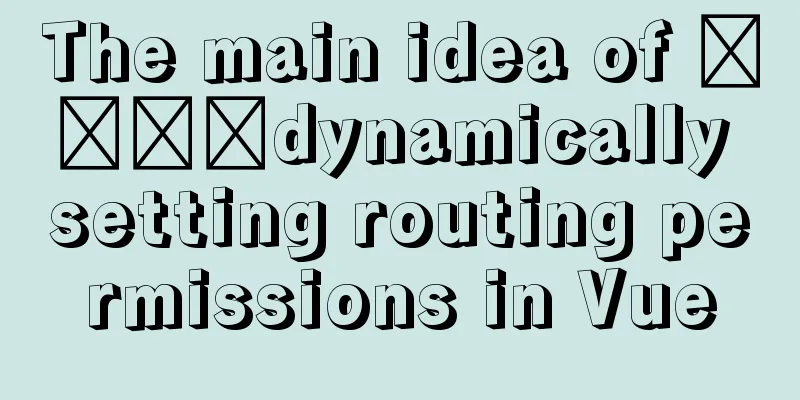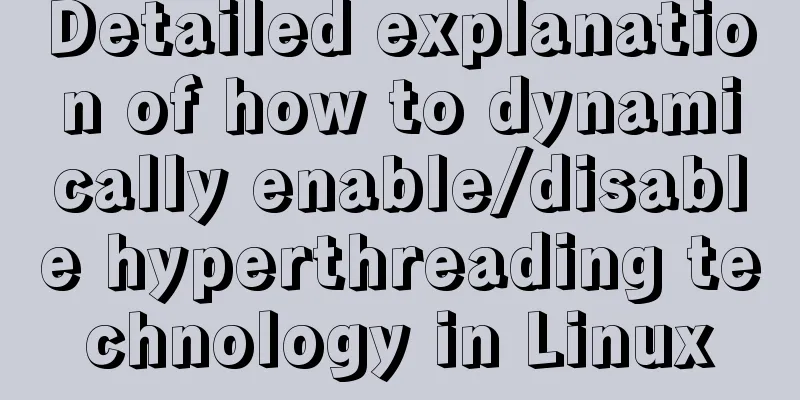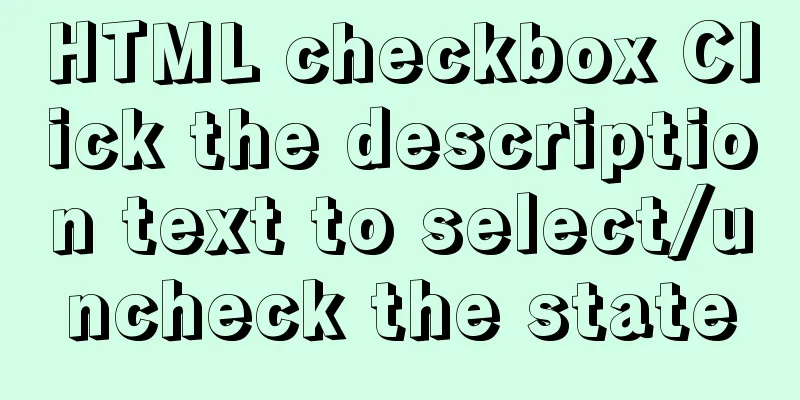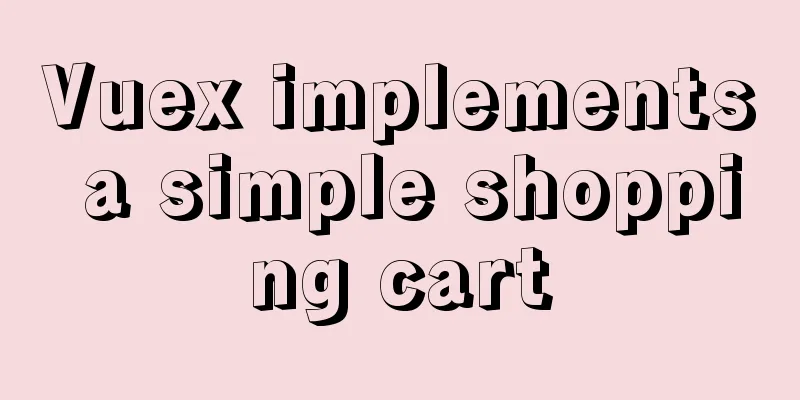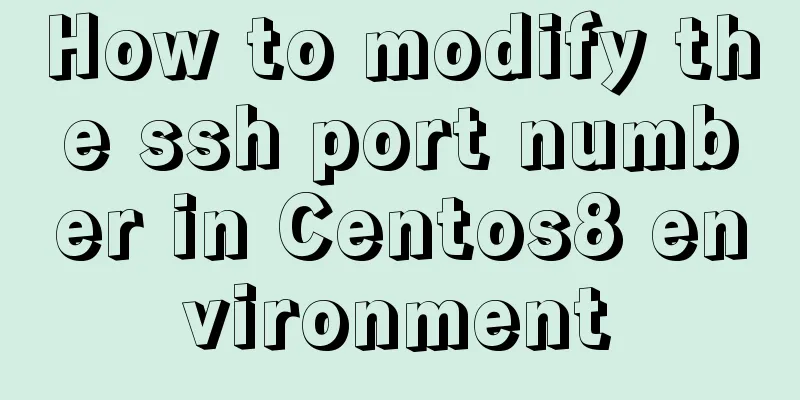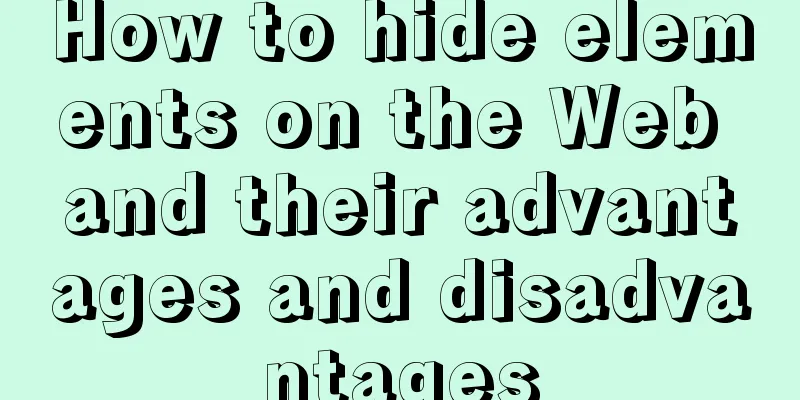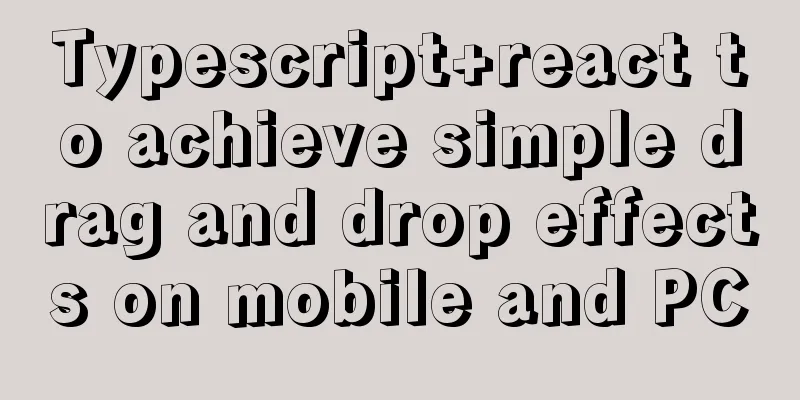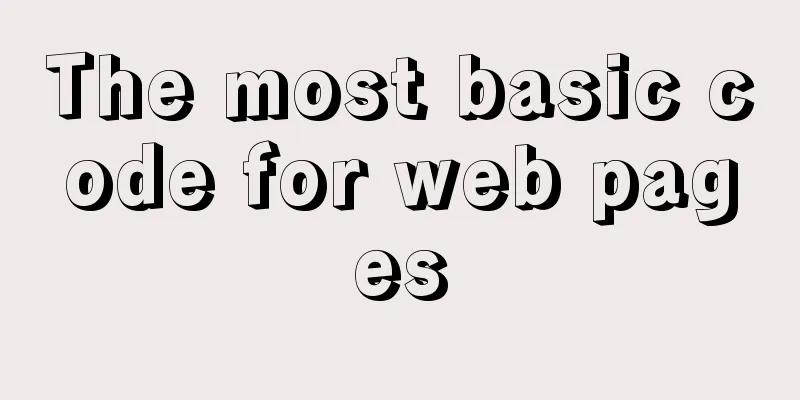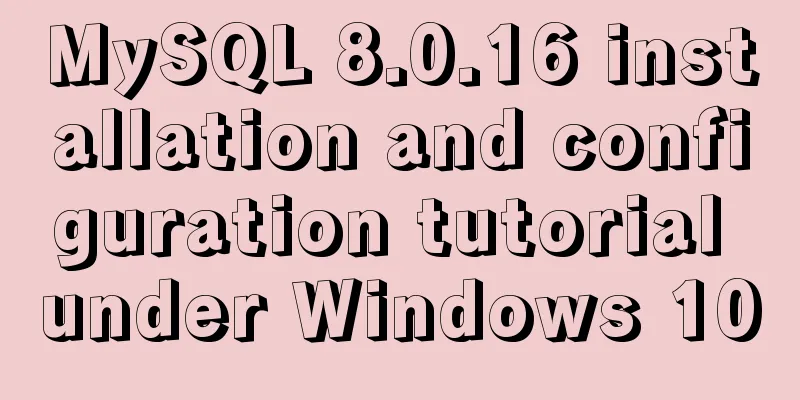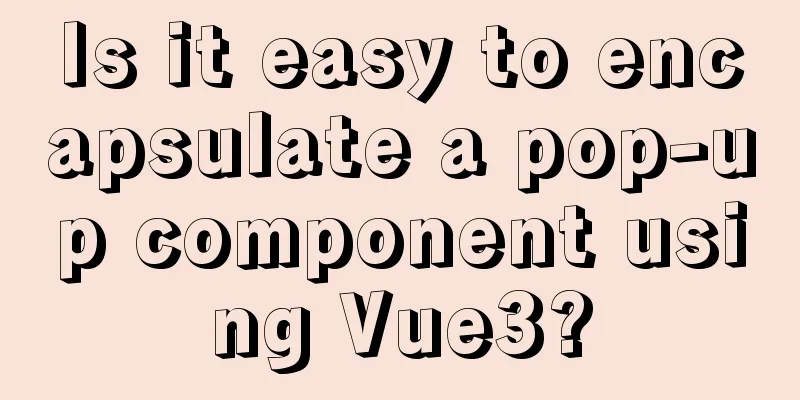Pure CSS3 to achieve mouse over button animation Part 2
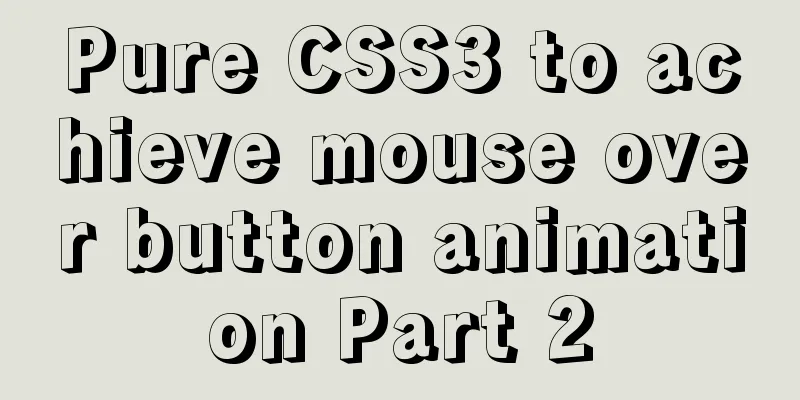
|
After the previous two chapters, do you have a new understanding of button floating animation? The previous two chapters mainly focused on the background, while this chapter focuses on the border animation effects. And this chapter (Button Group: Interesting CSS Button Animation, Taking You into the CSS World) ends here. The first three sections will be summarized at the end of this chapter. Let's continue with the topic of this section. Please take a look at the effect example first:
Friends who have read the first two sections may not need to look at the source code below to know how to implement it. You can try it yourself first and then come back to take a look. Maybe the implementation methods are different, but as long as they can be implemented, they are all good methods. The following example explains Example 1
<button class="btn-1">Button 1</button>
<style>
button{
position: relative;
width: 100px;
height: 40px;
background: none;
cursor: pointer;
color: #fff;
border: none;
margin-right: 20px;
margin-bottom: 20px;
}
button:before,
button:after{
position: absolute;
content: '';
width: 100%;
height: 100%;
z-index: 10;
transition: all .5s;
}
/* Button 1 */
.btn-1:before, .btn-1:after{
height: 2px;
left: 50%;
width: 0;
background: #f13f84;
transform: translateX(-50%);
}
.btn-1:before{
top: 0;
}
.btn-1:after{
bottom: 0;
}
.btn-1:hover:before,
.btn-1:hover:after{
width: 100%;
}
</style>
Analysis: 1. 2. Under the effect of absolute positioning, Example 2
<button class="btn-2">Button 2</button>
<style>
...
/* The common styles above are omitted here*/
.btn-2{
background: #333;
height: 36px;
}
.btn-2:before,
.btn-2:after{
width: 10px;
height: 10px;
background: #f13f84;
mix-blend-mode: hue;
}
.btn-2:before {
left: -2px;
top: -2px;
}
.btn-2:after {
right: -2px;
bottom: -2px;
}
.btn-2:hover:before,
.btn-2:hover:after{
height: calc(100% + 4px);
width: calc(100% + 4px);
}
</style>
Analysis: 1. 2. Change the width and height The calc() function is used to dynamically calculate the length value. ● It should be noted that a space is required before and after the operator, for example: ● Any length value can be calculated using the ● ● 3. You may have noticed that in the above picture, a property CSS3
hue mode The "hue" mode only uses the hue value of the "mixed color" for coloring, while keeping the saturation and brightness values unchanged. I won’t go into detail about Example 3
<button class="btn-3">
<span>Button Three</span>
</button>
<style>
...
/* The common styles above are omitted here*/
button span:before,
button span:after{
position: absolute;
content: '';
width: 100%;
height: 100%;
z-index: 10;
transition: all .5s;
}
.btn-3{
background: #333;
height: 36px;
}
.btn-3:before,
.btn-3:after,
.btn-3 span:before,
.btn-3 span:after{
width: 10px;
height: 10px;
background: #f13f84;
mix-blend-mode: hue;
}
.btn-3:before {
left: -2px;
top: -2px;
}
.btn-3:after {
right: -2px;
top: -2px;
}
.btn-3 span:before {
left: -2px;
bottom: -2px;
}
.btn-3 span:after {
right: -2px;
bottom: -2px;
}
.btn-3:hover:before,
.btn-3:hover:after,
.btn-3:hover span:before,
.btn-3:hover span:after {
height: 60%;
width: 60%;
}
Analysis: 1. Example 3 is an upgraded version of Example 2, using the span pseudo-class to improve the four corners of the button 2. When Example 4
<button class="btn-4">Button 4</button>
<style>
...
/* The common styles above are omitted here*/
.btn-4{
height: 34px;
border: 1px solid #f13f84;
}
.btn-4:before,
.btn-4:after{
width: 10px;
height: 10px;
border-style: solid;
border-color: #f13f84;
}
.btn-4:before {
left: -4px;
top: -4px;
border-width: 1px 0 0 1px;
}
.btn-4:after {
right: -4px;
bottom: -4px;
border-width: 0 1px 1px 0;
}
.btn-4:hover:before,
.btn-4:hover:after{
height: calc(100% + 7px);
width: calc(100% + 7px);
}
Analysis: 1. Example 4 is another implementation of Example 2, but the difference is that the button has a border added 2. width: 10px; height: 10px; border-style: solid; border-color: #f13f84; border-width: 1px 0 0 1px; 3. Then Example 5
<button class="btn-5">Button Five</button>
<style>
...
/* The common styles above are omitted here*/
.btn-5{
background: #333;
height: 34px;
border: 1px solid #fff;
}
.btn-5:before,
.btn-5:after{
width: 10px;
height: 10px;
border-style: solid;
border-color: #fff;
}
.btn-5:before {
left: -4px;
top: -4px;
border-width: 1px 0 0 1px;
}
.btn-5:after {
right: -4px;
bottom: -4px;
border-width: 0 1px 1px 0;
}
.btn-5:hover{
border-color: #f13f84;
}
.btn-5:hover:before,
.btn-5:hover:after{
height: calc(100% + 7px);
width: calc(100% + 7px);
border-color: #f13f84;
transform: rotateY(180deg);
}
Analysis: 1. Example 5 has only two differences from Example 4. When border-color: #f13f84; transform: rotateY(180deg); Example 6
<button class="btn-6">
<span>Button Six</span>
</button>
<style>
...
/* The common styles above are omitted here*/
.btn-6{
overflow: hidden;
}
.btn-6:before,
.btn-6:after,
.btn-6 span:before,
.btn-6 span:after{
background: linear-gradient(to right, rgba(0,0,0,0), #f13f84);
transition: all 2s;
}
.btn-6:before,
.btn-6:after{
width: 100%;
height: 1px;
}
.btn-6:before {
top: 0;
left: -100%;
}
.btn-6:after {
bottom: 0;
right: -100%;
}
.btn-6 span:before, .btn-6 span:after{
width: 1px;
height: 100%;
}
.btn-6 span:before {
bottom: -100%;
left: 0;
}
.btn-6 span:after {
top: -100%;
right: 0;
}
.btn-6:hover:before{
animation: topA 1s linear infinite;
animation-delay: .5s;
}
@keyframes topA{
100%{
left: 100%;
}
}
.btn-6:hover span:after{
animation: rightA 1s linear infinite;
animation-delay: 1s;
}
@keyframes rightA{
100%{
top: 100%;
}
}
.btn-6:hover:after{
animation: bottomA 1s linear infinite;
animation-delay: 1.5s;
}
@keyframes bottomA{
100%{
right: 100%;
}
}
.btn-6:hover span:before {
animation: leftA 1s linear infinite;
animation-delay: 2s;
}
@keyframes leftA{
100%{
bottom: 100%;
}
}
Analysis: 1. Example 6 is a little bit similar to Example 3, but it is an upgraded version. 2. Also through four pseudo-classes, distributed in the upper, right, lower and left positions of the button, the upper and lower pseudo-class height is 1px, the width is 100%, the left and right pseudo-class width is 1px, the height is 100%, and the background is set to linear gradient 3. When It is important to note that the animation-delay time must be adjusted properly, otherwise it will not look smooth and there will be problems with the connection. Example 7
<button class="btn-7">
<svg height="100%" width="100%" xmlns="http://www.w3.org/2000/svg">
<rect class="outline" height="100%" width="100%" />
<div class="text">Button Seven</div>
</svg>
</button>
<style>
...
/* The common styles above are omitted here*/
.btn-7{
position: relative;
color: #f13f84;
text-decoration: none;
width: 250px;
height: 50px;
margin: 50px auto;
overflow: hidden;
}
.btn-7 .outline {
position: absolute;
top: 0;
left: 0;
width: 100%;
height: 100%;
stroke: #f13f84;
stroke-width: 2px;
fill: transparent;
stroke-dasharray: 100 500;
stroke-dashoffset: 225;
transition: all .5s;
box-sizing: border-box;
}
.btn-7 .text {
position: relative;
top: -35px;
line-height: 1;
letter-spacing: 1px;
text-transform:uppercase;
}
.btn-7:hover .outline{
stroke-dasharray: 600 0;
stroke-dashoffset: 475;
}
Analysis: 1. Example 7 is a way to select all, svg 2. svg element description The 3. svg attribute description For details, a special chapter will be provided later. Summarize This chapter (Button Group: Interesting CSS Button Animation, Taking You into the CSS World) ends here. First of all, thank you for your support. What have you learned from this chapter? 1. Idea, each section, examples are from easy to difficult, step by step; 2. Use of CSS pseudo-elements 3. Layout of HTML elements, horizontal and vertical centering of elements 4. What is the difference between 5. CSS3 linear gradient and radial gradient 6. Flexible use of relative positioning and absolute positioning 7. |
>>: Practical notes on installing Jenkins with docker-compose
Recommend
Vue echarts realizes dynamic display of bar chart
This article shares the specific code of vue echa...
JavaScript to achieve simple tab bar switching case
This article shares the specific code for JavaScr...
Web Design Skills: High Ranking Problems of Mixed Chinese and English Web Pages
<br />I'm basically going crazy with thi...
Recommended 20 best free English handwriting fonts
Jellyka BeesAntique Handwriting [ank]* Jellyka Cut...
Talk about the 8 user instincts behind user experience in design
Editor's note: This article is contributed by...
How to encapsulate the table component of Vue Element
When encapsulating Vue components, I will still u...
Common DIV tasks (Part 2) — Transform into editors and various DIY applications of DIV
Since the introduction of the contentEditable attr...
Detailed tutorial on how to quickly install Zookeeper in Docker
Docker Quickly Install Zookeeper I haven't us...
How to redirect PC address to mobile address in Vue
Requirements: The PC side and the mobile side are...
Why the CSS attribute value clear:right does not work in detail
Using the clear property to clear floats is a comm...
Install CentOS 7 on VMware14 Graphic Tutorial
Introduction to CentOS CentOS is an enterprise-cl...
How to create an Nginx server with Docker
Operating environment: MAC Docker version: Docker...
Detailed explanation of basic management of KVM virtualization in CentOS7
1. Install kvm virtualization : : : : : : : : : :...
How to use IDEA to configure tomcat and create JSP files
Before using idea to write JSP files, you need to...
MySQL Index Detailed Explanation
Table of contents 1. Index Basics 1.1 Introductio...