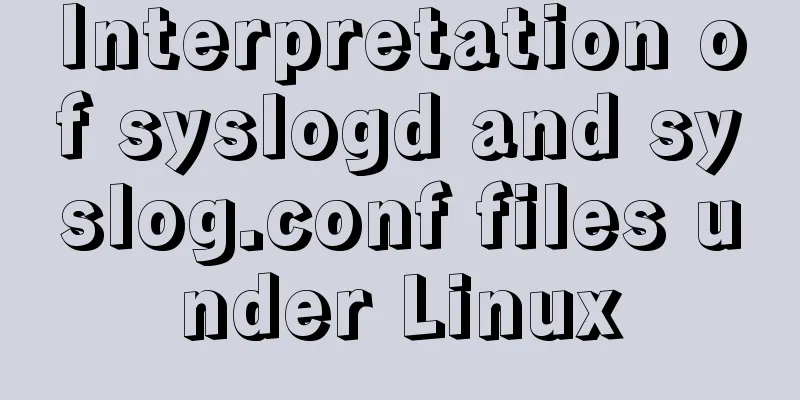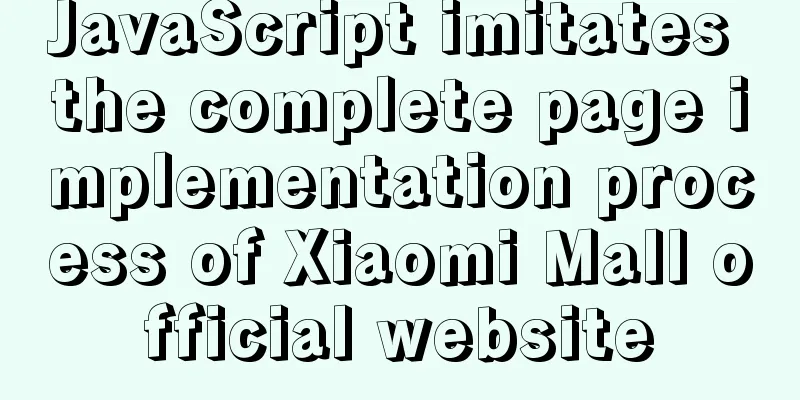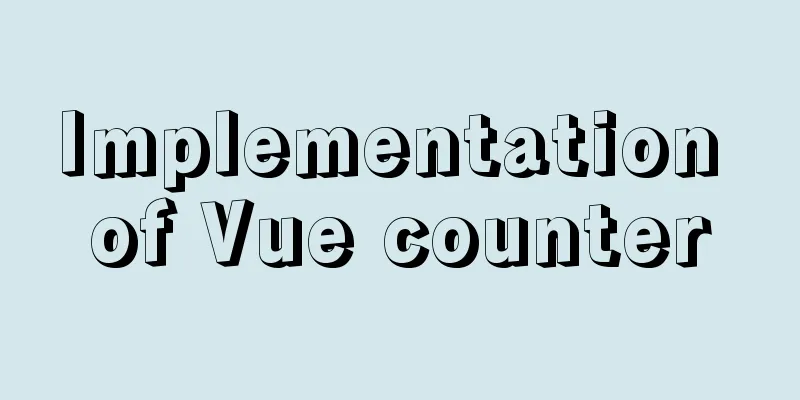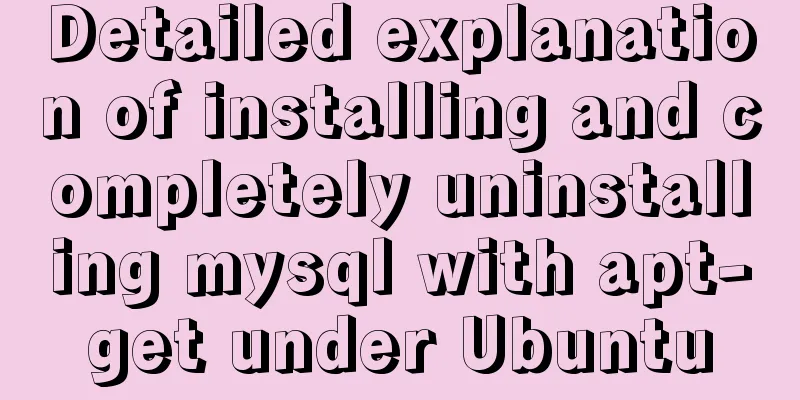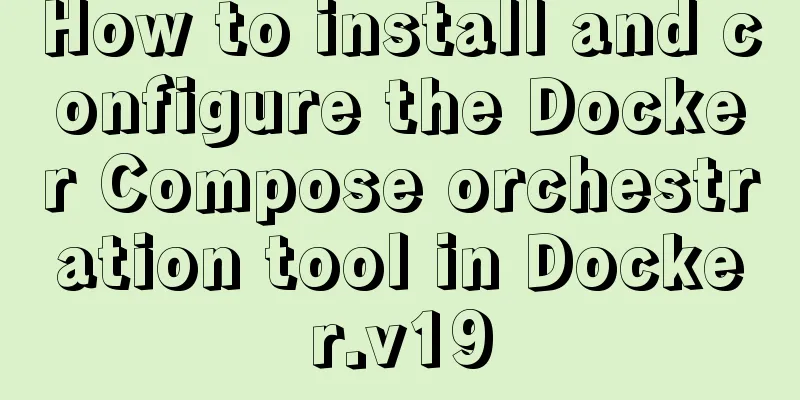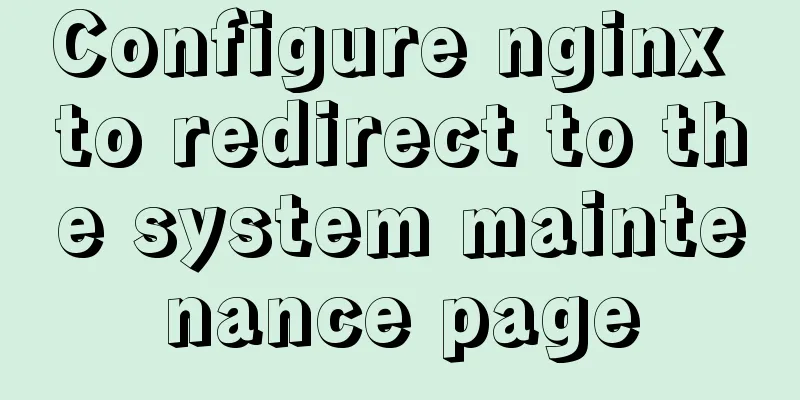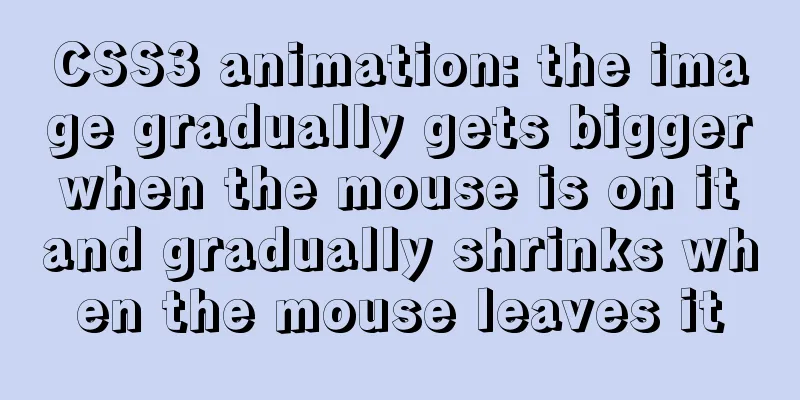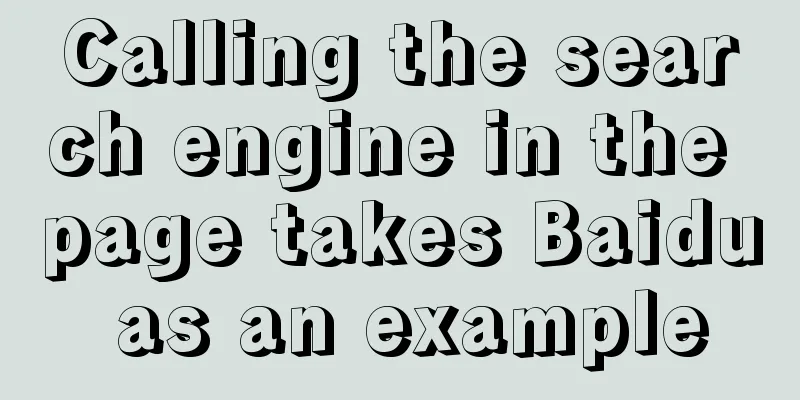Install CentOS 7 on VMware14 Graphic Tutorial
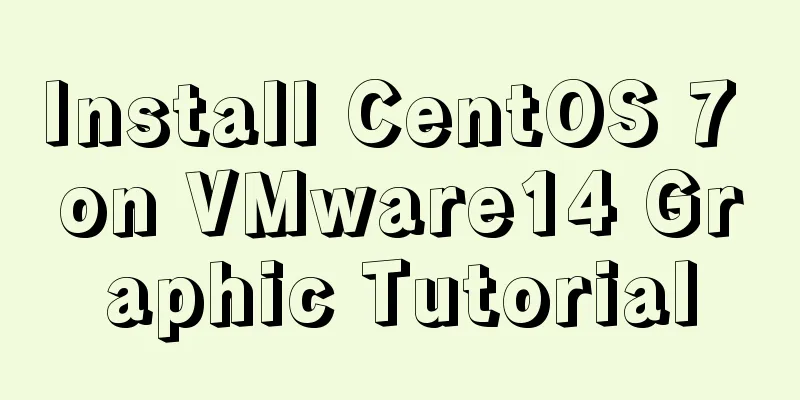
|
Introduction to CentOS CentOS is an enterprise-class Linux distribution based on freely available source code provided by Red Hat Linux. Each version of CentOS will be supported for ten years (via security updates). A new version of CentOS is released approximately every two years, and each version of CentOS is updated regularly (approximately every six months) to support new hardware. In this way, a safe, low-maintenance, stable, highly predictable, and highly repeatable Linux environment is established. CentOS is the abbreviation of Community Enterprise Operating System. Major Changes in CentOS 7 Compared with Centos6, the biggest change in the basic user operation process in Centos7 is that the operation-level management program and firewall have undergone thorough changes. The Centos7 version uses firewall to replace the Iptables firewall in the Centos6 version. Firewall is a major feature of Centos7. It has two biggest advantages: the first is that it supports dynamic updates without restarting the service; the second is the addition of the "zone" concept of the firewall. The firewall is managed by a graphical interface and a tool interface. The character interface management tool is firewall-cmd. Summary of new features of CentOS 7 ● Only supports 64-bit CPU. Experimental environment Virtual Machine: VMware 14 Purpose Successfully installed centos 7 system on the virtual machine Experimental step 1: New virtual machine wizard 1. Click "Create a new virtual machine" on the home page 2. Click "Customize", then click "Next" 3. Click "Install the operating system later", and then click "Next"
4. Select the operating system and click "Next"
5. Select the installation path and click "Next"
6. Modify the memory size and click "Next"
7. Select the network mode and click "Next"
8. Modify the disk size and click "Next"
9. Put the custom disk file into the directory, and then click "Next"
10. Custom Hardware
11. Remove the sound card and printer
12. Use the image file, then click "Close", then click "Finish"
2. Install centos 7 system 1. Enter the graphical installation centos 7 system
2. Select Chinese language and click "Continue"
3. Enter the software installation, select desktop installation, and click "Finish"
4. Enter the installation location and partition manually.
5. Enter kdump, do not enable the kdump backup mechanism, and then click "Finish"
6. Start the installation and set the root password, then click "Restart"
7. Initial Configuration
8. Change the time zone
9. Create a user and password
10. Complete the settings and enter the system interface
11. Enter the terminal and edit the network card information
12. Now all installation steps have been completed and you can use the CentOS 7 system! Summarize ● During installation, you must pay special attention to installation conditions such as memory, disk space, and swap. You may also be interested in:
|
<<: Installation tutorial of MySQL 5.7.17 zip package version under win10
>>: Solution to the MySQL installation prompt "Please type NET HELPMSG 3534 for more help"
Recommend
Node.js sends emails based on STMP protocol and EWS protocol
Table of contents 1 Node.js method of sending ema...
How to create an Nginx server with Docker
Operating environment: MAC Docker version: Docker...
Vue2.0 implements adaptive resolution
This article shares the specific code of Vue2.0 t...
MYSQL8.0.13 free installation version configuration tutorial example detailed explanation
1. Download, I take 8.0 as an example Download ad...
HTML basic structure_Powernode Java Academy
Many times when learning web page development, th...
Summary of using the exclamation mark command (!) in Linux
Preface Recently, our company has configured mbp,...
Vue code highlighting plug-in comprehensive comparison and evaluation
Table of contents Comprehensive comparison From t...
Detailed explanation of outfile, dumpfile, load_file functions in MySQL injection
In the later stage of exploiting SQL injection vu...
How to adapt CSS to iPhone full screen
1. Media query method /*iPhone X adaptation*/ @me...
Detailed example of MySQL (5.6 and below) parsing JSON
MySQL (5.6 and below) parses json #json parsing f...
How to use Linux whatis command
01. Command Overview The whatis command searches ...
17 excellent web designs carefully crafted by startups
Startups often bring us surprises with their unco...
SQL implements LeetCode (180. Continuous numbers)
[LeetCode] 180. Consecutive Numbers Write a SQL q...
Detailed explanation of the abbreviation of state in react
Preface What is state We all say that React is a ...
Tutorial on using prepare, execute and deallocate statements in MySQL
Preface MySQL officially refers to prepare, execu...