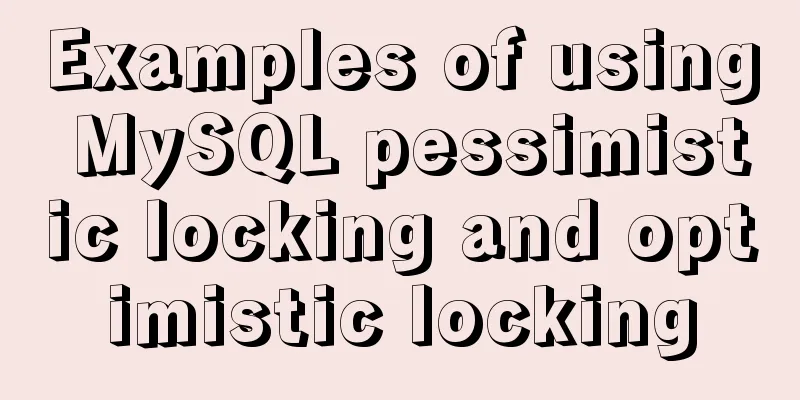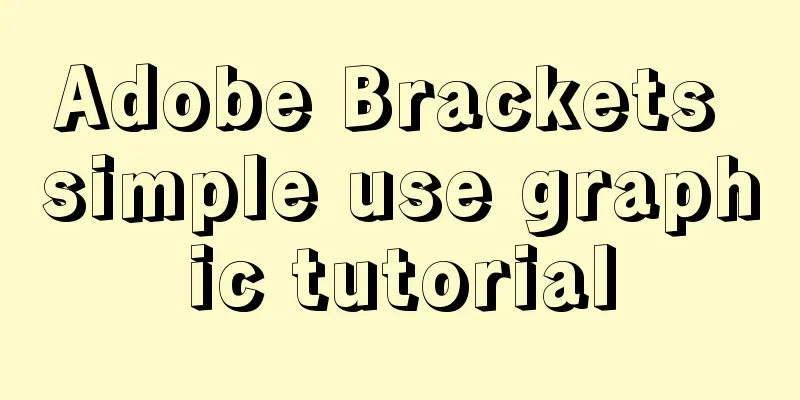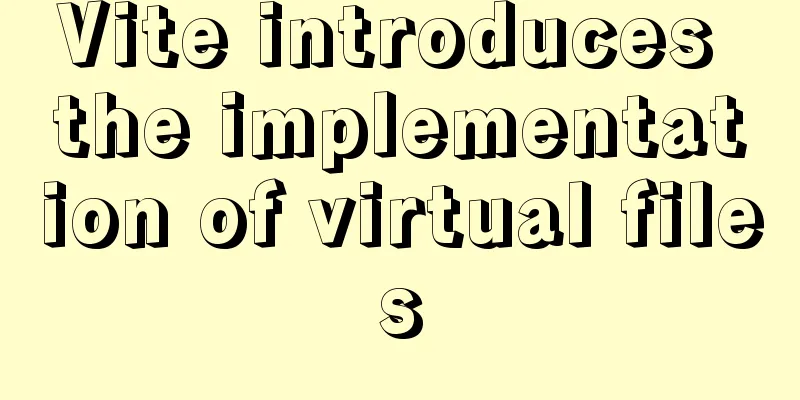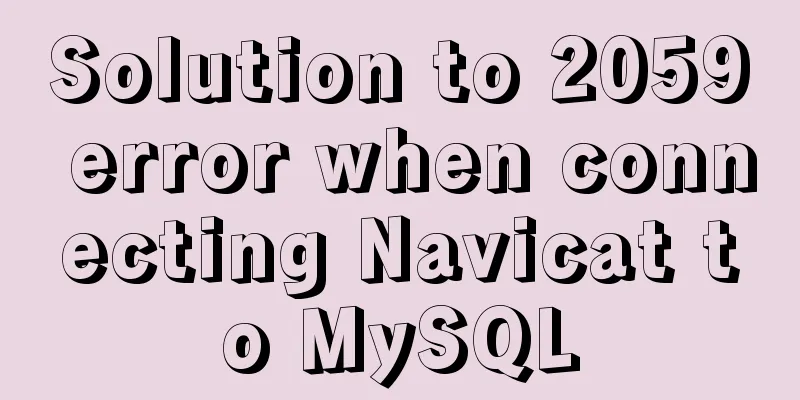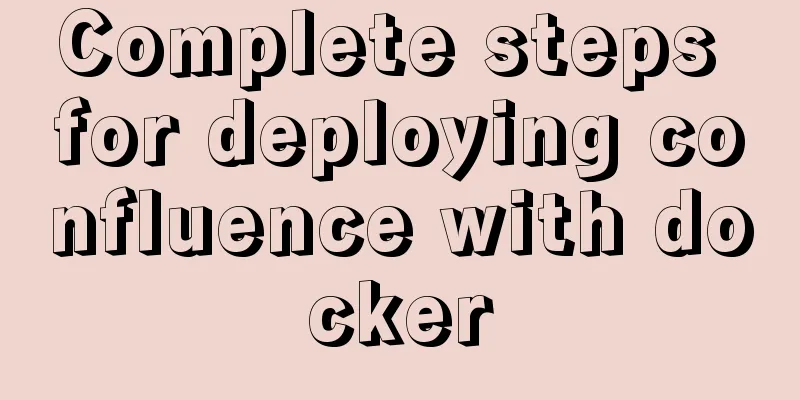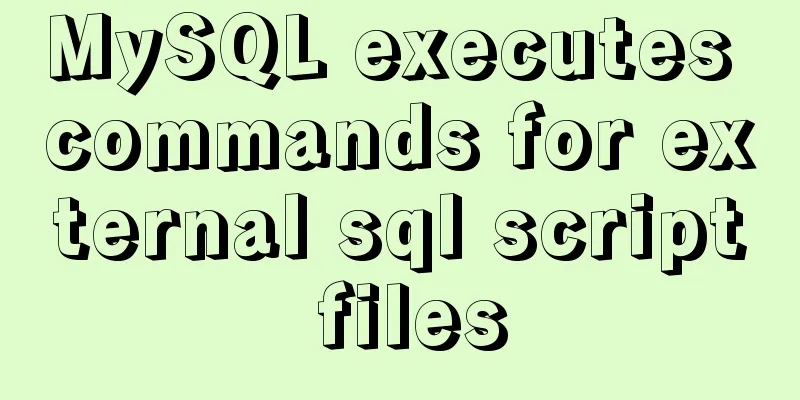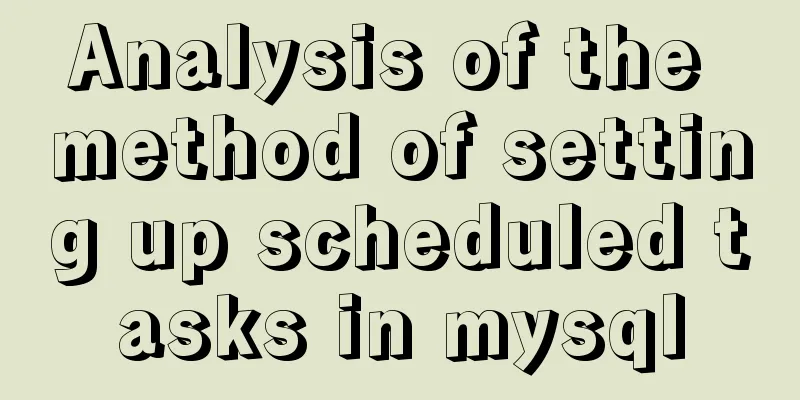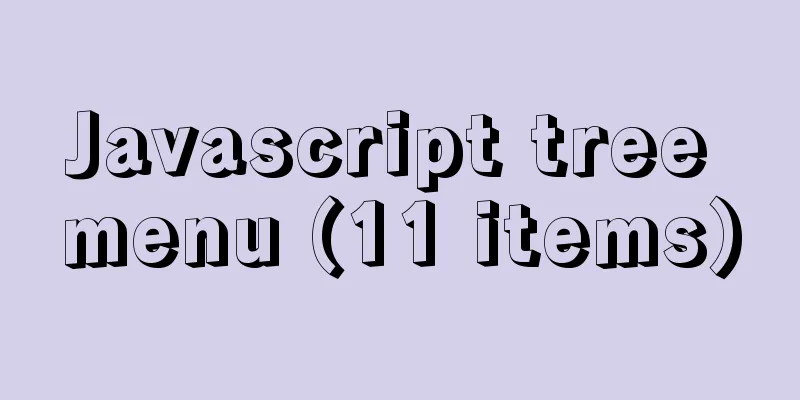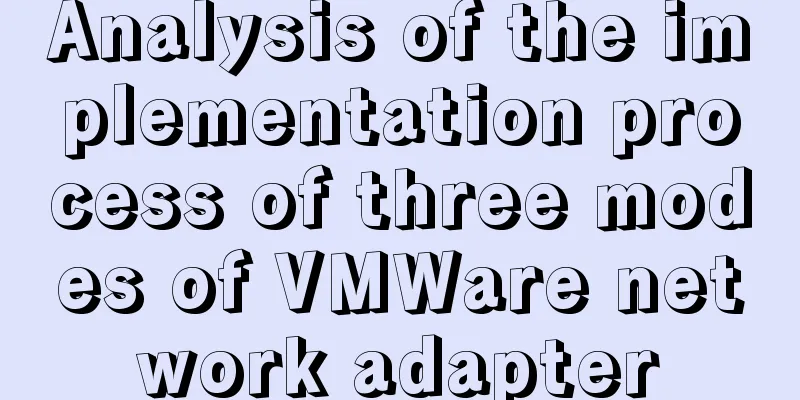MySQL 8.0.16 installation and configuration tutorial under Windows 10
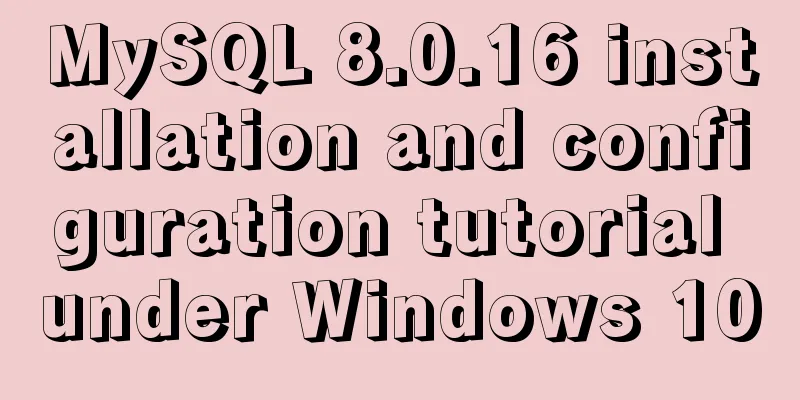
|
This article shares with you the graphic tutorial of MySQL 8.0.16 installation and configuration method for your reference. The specific content is as follows 1. Download the installation package 2. Installation tutorial (1) Configure environment variables (2) Generate data file (3) Install MySQL (4) Start the service (5) Log in to MySQL (6) Query user password (7) Set and modify user password (8) Exit 1. Download the installation package Download the latest version from Oracle official website:
After clicking download, you can choose to register an Oracle account or skip downloading directly.
After the download is complete, select a disk to store and unzip it, such as
(2) Generate data file Run cmd as administrator Enter E :\mysql\mysql-8.0.16-winx64\bin> Execute the command: mysqld --initialize-insecure --user=mysql to generate the data directory in the E:\mysql\mysql-8.0.16-winx64\bin directory (3) Install MySQL Continue to execute the command: mysqld -install (4) Start the service Continue to execute the command: net start MySQL (5) Log in to MySQL Log in to mysql: (Because no password was set before, the password is blank, no need to enter a password, just press Enter) The following are solutions to forgetting the root password of MySQL and changing the root password 1. The following are the steps for Windows operating system: 1. Shut down the running MySQL service --> net stop mysql 2. Open a DOS window and go to the mysql\bin directory. 3. Enter mysqld --console --skip-grant-tables --shared-memory and press Enter. --skip-grant-tables means to skip the authorization table authentication when starting the MySQL service. Note that there are two "-"s before skip. You cannot enter in the DOS window at this time.
4. Open another DOS window and go to the mysql\bin directory. 5. Type mysql and press Enter. If successful, the MySQL prompt > will appear.
6. Connect to the privilege database: use mysql; . 7. Change password: update mysql.user set authentication_string=("root123") where user='root'; The following statement appears, indicating that the modification is successful; Query OK, 1 row affected (0.01 sec) 8. Refresh privileges (required step): flush privileges; 9. Exit quit. 10. Log out of the system and log in again. The above is the full content of this article. I hope it will be helpful for everyone’s study. I also hope that everyone will support 123WORDPRESS.COM. You may also be interested in:
|
<<: In-depth analysis of the Tomcat server of Centos 7 system
>>: JS operation object array to achieve add, delete, modify and query example code
Recommend
Flash embedded in web pages and IE, FF, Maxthon compatibility issues
After going through a lot of hardships, I searched...
VMware Workstation virtual machine installation operation method
Virtual machines are very convenient testing soft...
Ideas and codes for realizing magnifying glass effect in js
This article example shares the specific code of ...
Detailed tutorial on installing JDK1.8 on Linux
1. Cleaning before installation rpm -qa | grep jd...
Detailed explanation of MySQL index principles and optimization
Preface This article was written by a big shot fr...
Detailed tutorial on compiling and installing python3.6 on linux
1. First go to the official website https://www.p...
Some issues we should pay attention to when designing a web page
Web design, according to personal preferences and ...
JavaScript to achieve skin effect (change background)
This article shares the specific code of JavaScri...
How to write memory-efficient applications with Node.js
Table of contents Preface Problem: Large file cop...
How to delete table data in MySQL
There are two ways to delete data in MySQL, one i...
Summary of online MYSQL synchronization error troubleshooting methods (must read)
Preface After a failover occurs, a common problem...
How to use Docker Compose to implement nginx load balancing
Implement Nginx load balancing based on Docker ne...
What are the advantages of using B+Tree as an index in MySQL?
Table of contents Why do databases need indexes? ...
Detailed explanation of the problem of matching even when there is a space at the end of the string in the Mysql query condition
1. Table structure TABLE person id name 1 you 2 Y...
Three ways to share component logic in React
Without further ado, these three methods are: ren...