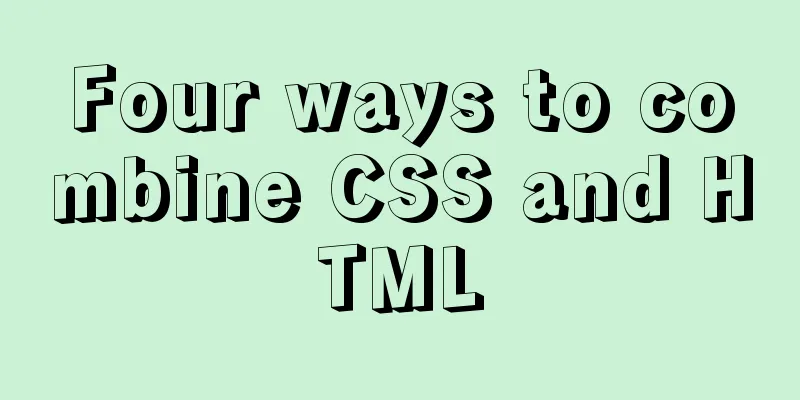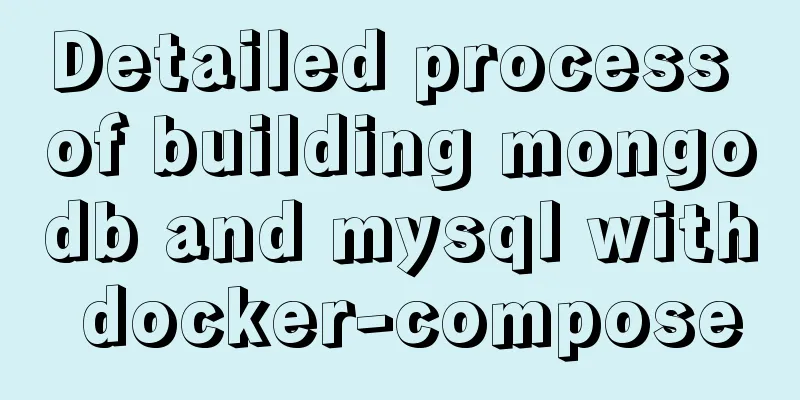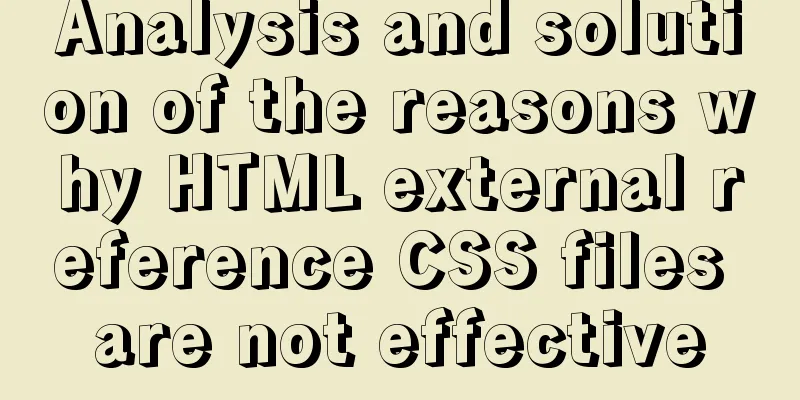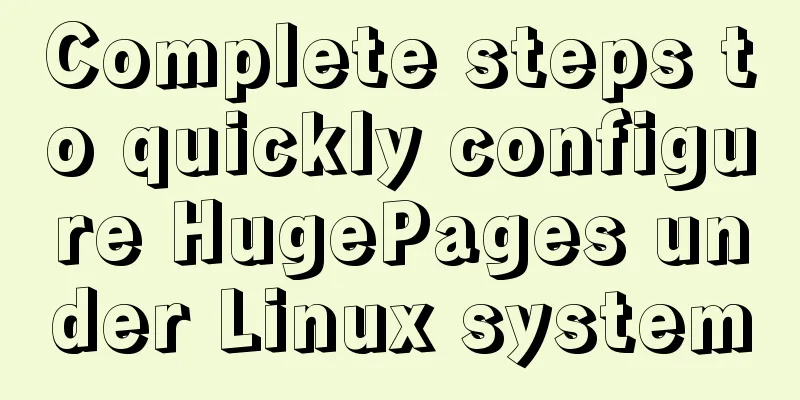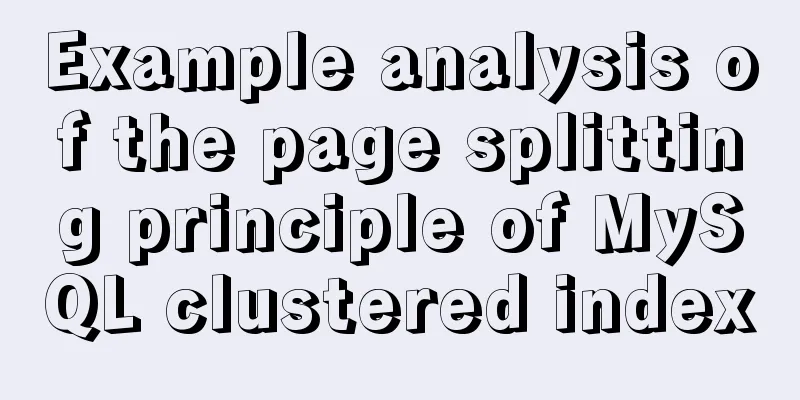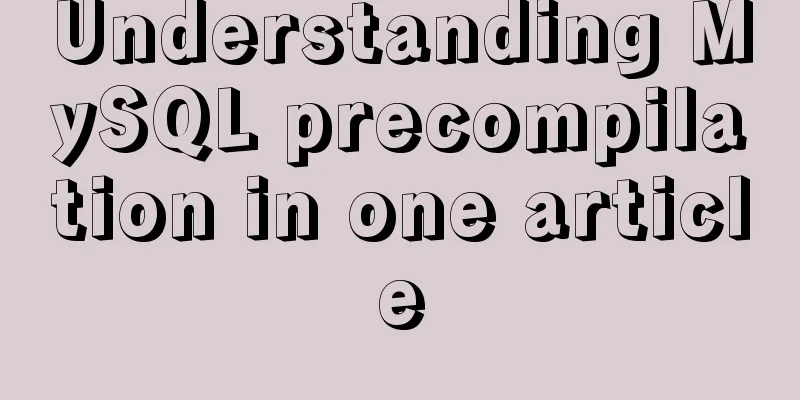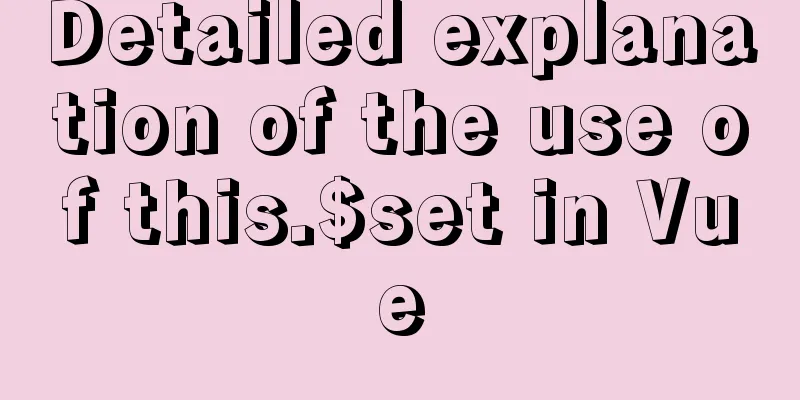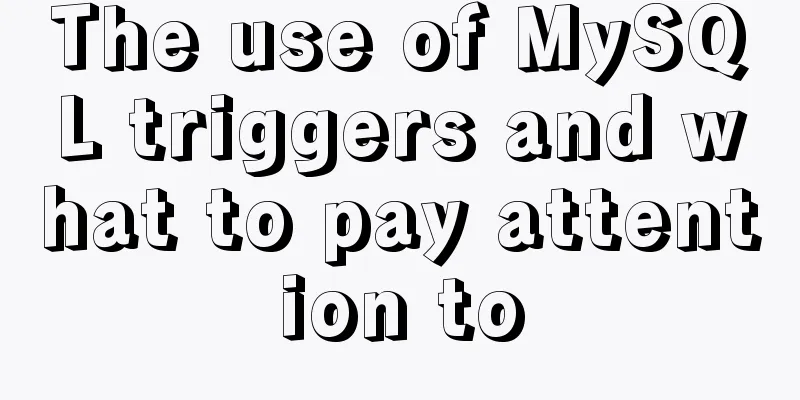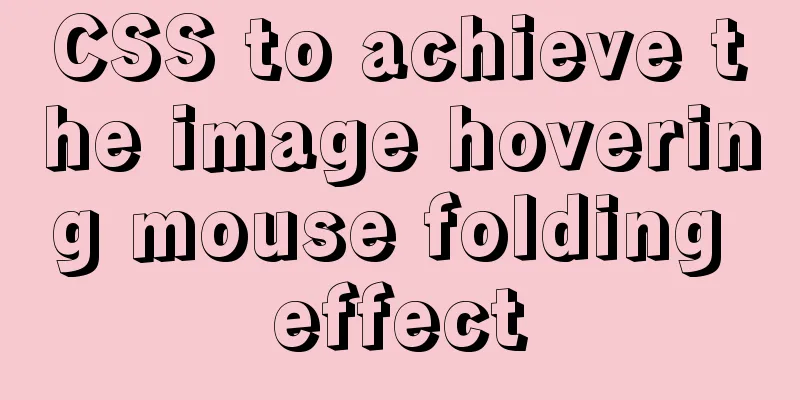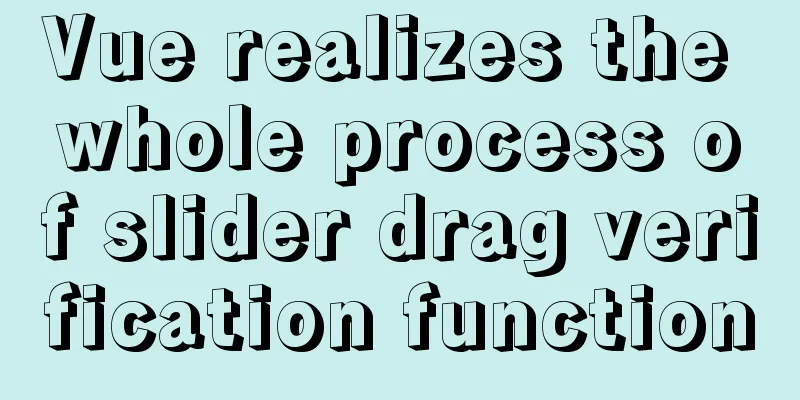Virtual machine clone Linux centos6.5 system network card configuration graphic tutorial

|
As a newbie who has just come into contact with the Linux system, after installing the CentOS6.5 system on the VMware virtual machine, I cloned several copies of the pure system to facilitate later experiments. The cloning steps are very simple. The problem that occurs after cloning is that the MAC address of the cloned network card is the same as the MAC address of the original system. There will be a conflict in the local area network. The cloned MAC address needs to be changed, otherwise the network card will not start up. Today I will teach you how to modify it, as follows: 1. First enter the original system and use the command to view the network card information
2. Follow the same steps to enter the cloned system, check the network card address, and find that the MAC address is the same. Start the network service, and it will prompt "falied".
3. Edit the network card device: vi /etc/udev/rules.d/70-persistent-net.rules. The following content will appear. You can see that there are two network cards, eth0 and eth1. Eth0 is the cloned system, and eth1 is regenerated.
Add # in front to comment out the first network card, change the second network card to eth0, and record the mac address.
After editing is complete, press the Esc key to exit, and enter: wq to save and exit. Then execute: vi /etc/sysconfig/network-scripts/ifcfg-eht0, replace the original MAC address with the MAC address just recorded, and then modify the IP address as follows.
4. Service network restart (if it fails, just restart the virtual machine)
Ok, problem solved. The above is the full content of this article. I hope it will be helpful for everyone’s study. I also hope that everyone will support 123WORDPRESS.COM. You may also be interested in:
|
>>: How to solve the problem "Unknown column 'password" when resetting MySQL root password
Recommend
Detailed explanation of HTML page header code example
Knowledge point 1: Set the base URL of the web pa...
Introduction to setting up Tomcat to start automatically on Linux system
1. Enter the /etc/init.d directory: cd /etc/init....
Detailed tutorial for installing MySQL on Linux
MySQL downloads for all platforms are available a...
Nginx implements https website configuration code example
https base port 443. It is used for something cal...
Implementing calculator functions with WeChat applet
This article is a simple calculator written using...
Use pure CSS to achieve switch effect
First is the idea We use the <input type="...
Detailed explanation of modifying the default style of external component Vant based on Vue cli development
Table of contents Preface 1. Less 2. Import your ...
Element-ui directly clicks on the cell in the table to edit
Table of contents Achieve results Implementation ...
Commonly used js function methods in the front end
Table of contents 1. Email 2. Mobile phone number...
VMware Workstation virtual machine installation operation method
Virtual machines are very convenient testing soft...
Javascript to achieve the drag effect of the login box
This article shares the specific code of Javascri...
How to set static IP in CentOS7 on VirtualBox6 and what to note
Install CentOS 7 after installing VirtualBox. I w...
Simple steps to create a MySQL container with Docker
Preface We have already installed Docker and have...
Tutorial on how to quickly deploy clickhouse using docker-compose
ClickHouse is an open source column-oriented DBMS...
Solve the hierarchy problem of child element z-index and parent element sibling nodes in CSS
1. The emergence of the problem Wrote a flat list...