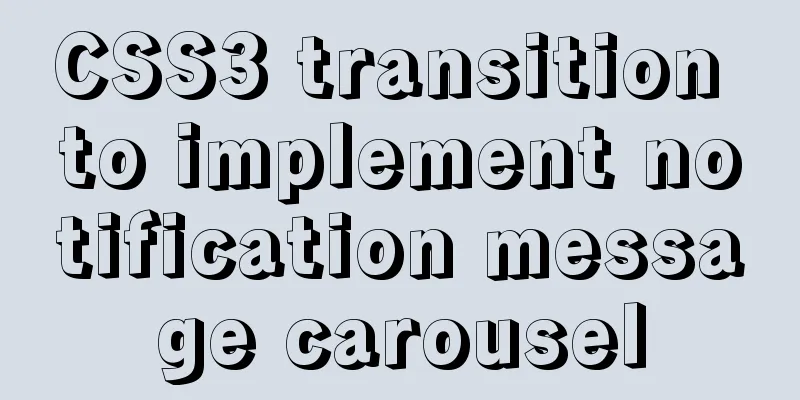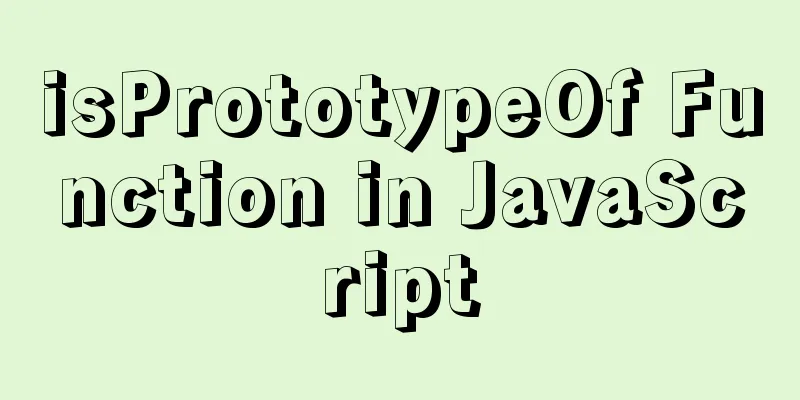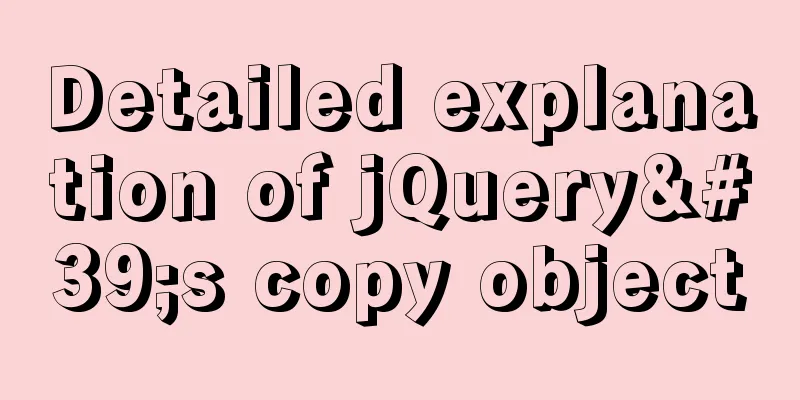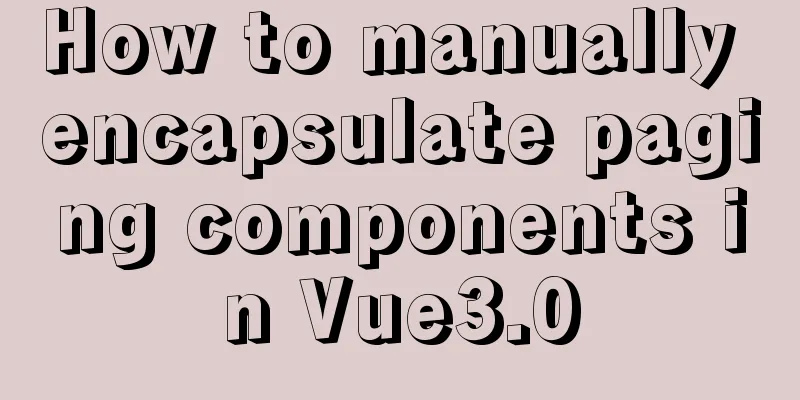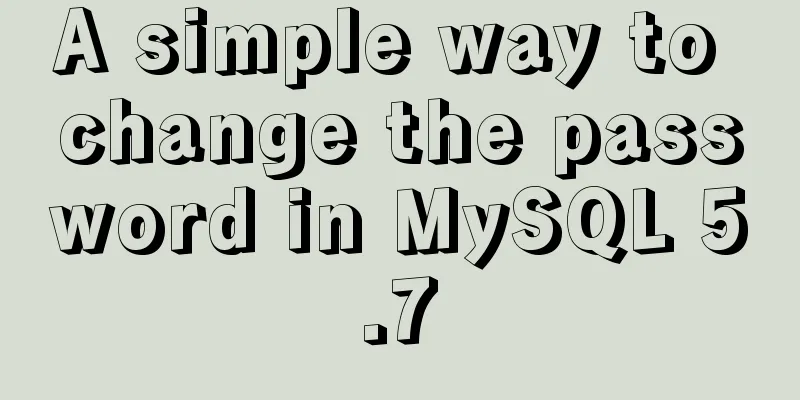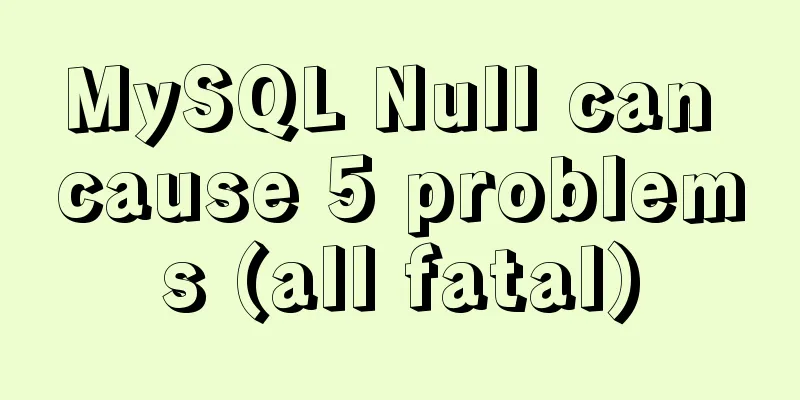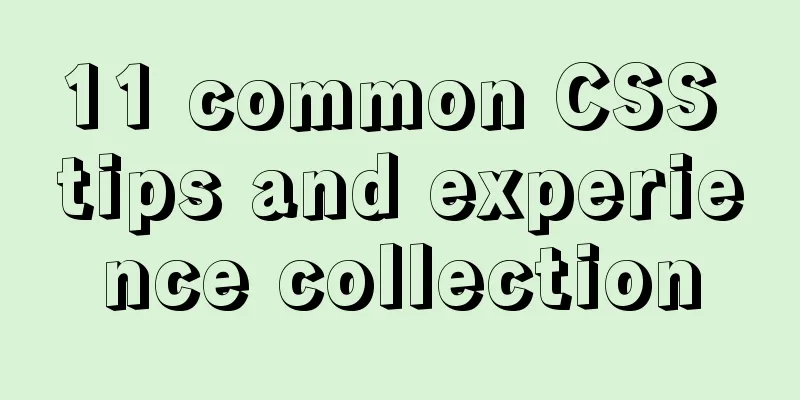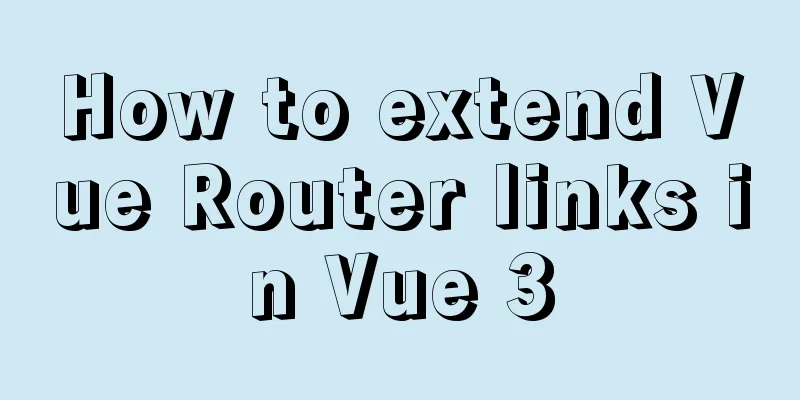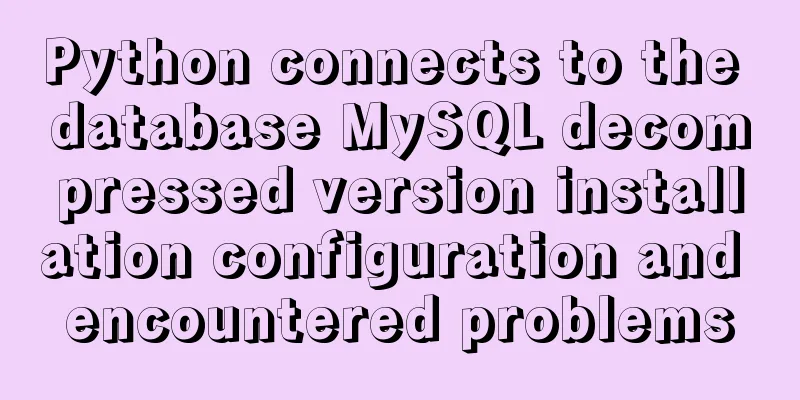Detailed explanation of modifying the default style of external component Vant based on Vue cli development
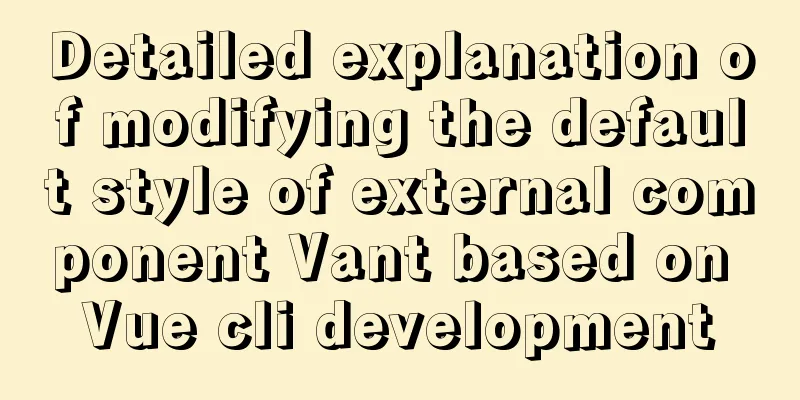
PrefaceWhen introducing external components, if you want to modify the default style, you can modify it through the class, but there are usually various reasons such as insufficient weight. The official website actually lists a set of theme customization solutions to modify the style by overwriting the configuration file. The official website address is: Theme Customization Tip: The following is the main content of this article. The following cases can be used for reference 1. LessBecause Vant uses Less to preprocess the styles and has some built-in style variables, you can customize the theme you need by replacing the style variables. Configure less for your project: npm install less --save-dev npm install less-loader --save-dev After configuration, try to see if less can be used. If an error is reported, it is usually caused by a higher version. "less-loader": "^5.0.0", 2. Import your componentsFor example, I introduce the Tab tab component here <van-tabs v-model="active"> <van-tab title="Tag 1">Content 1</van-tab> <van-tab title="Tag 2">Content 2</van-tab> <van-tab title="Tag 3">Content 3</van-tab> <van-tab title="Tag 4">Content 4</van-tab> </van-tabs>
export default {
data() {
return {
active: 2,
};
},
};
It has default styles, such as active font color, bottom state color, etc.
3. Modify the configuration fileStep 1: Directly import the less fileImport in main.js: import 'vant/lib/index.less'; Step 2: Modify style variablesFind your vue.config.js file. If it doesn’t exist, create a new configuration file at the same level as package.json and add the following code:
module.exports = {
css: {
loaderOptions: {
less: {
// If the less-loader version is less than 6.0, please remove the lessOptions level and configure the options directly.
lessOptions: {
modifyVars: {
// Directly overwrite the variable 'text-color': '#111',
'border-color': '#eee',
// Or you can overwrite it through a less file (the file path is an absolute path)
hack: `true; @import "your-less-file-path.less";`,
},
},
},
},
},
};
You can modify the variables directly or list the list into a less file and import it. Note that if the less version is lower, follow the comments in the code.
It defines some styles for components. You can modify the styles you need to modify by looking at their names. For example, the variable @tab-active-text-color should represent the color of the font in the active state. Now I need to change it to the color I want, so I modify it in the configuration file.
Restart the server again and you can see that the style of the component has changed.
SummarizeThis is the end of this article about how to modify the default style of the external component Vant based on Vue cli development. For more relevant Vuecli Vant default style content, please search for previous articles on 123WORDPRESS.COM or continue to browse the following related articles. I hope you will support 123WORDPRESS.COM in the future! You may also be interested in:
|
<<: ffmpeg Chinese parameter description and usage examples
>>: Windows platform configuration 5.7 version + MySQL database service
Recommend
Vue3 based on script setup syntax $refs usage
Table of contents 1. Vue2 syntax 2. Use of Vue3 1...
Vue's vue.$set() method source code case detailed explanation
In the process of using Vue to develop projects, ...
Solution to forgetting MySQL root password in MACOS
MySQL is a relational database management system ...
A brief discussion on value transfer between Vue components (including Vuex)
Table of contents From father to son: Son to Fath...
How to set a fixed IP in Linux (tested and effective)
First, open the virtual machine Open xshell5 to c...
Mysql implements master-slave configuration and multi-master-multi-slave configuration
What we are simulating now is a master-slave syst...
Example of viewing and modifying MySQL transaction isolation level
Check the transaction isolation level In MySQL, y...
The whole process of implementing the summary pop-up window with Vue+Element UI
Scenario: An inspection document has n inspection...
Several ways to schedule backup of MySQL database (comprehensive)
Table of contents 1. mysqldump command to back up...
How to automatically execute the task schedule crontab every few minutes in a specified time period on Linux
Look at the code first #/bin/sh datename=$(date +...
Tutorial on installing MySQL 5.6 using RPM in CentOS
All previous projects were deployed in the Window...
Detailed explanation of MySQL phantom reads and how to eliminate them
Table of contents Transaction Isolation Level Wha...
When Nginx is turned on, the port is occupied and prompts: Address already in use
As shown in the figure: Check port usage: sudo ne...
Simple writing of MYSQL stored procedures and functions
What is a stored procedure Simply put, it is a se...
Tips on disabling IE8 and IE9's compatibility view mode using HTML
Starting from IE 8, IE added a compatibility mode,...