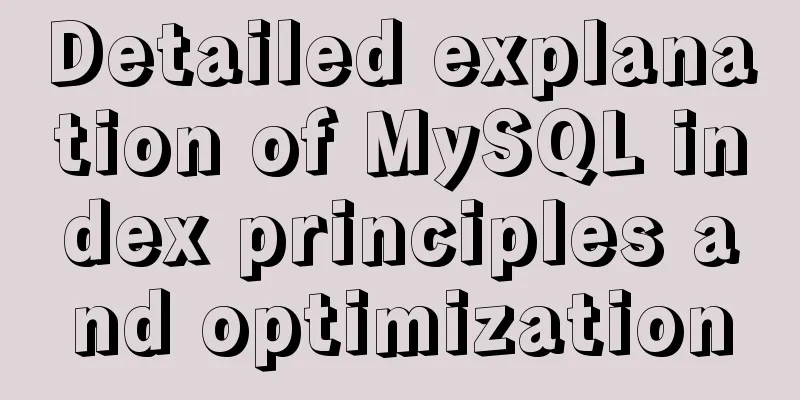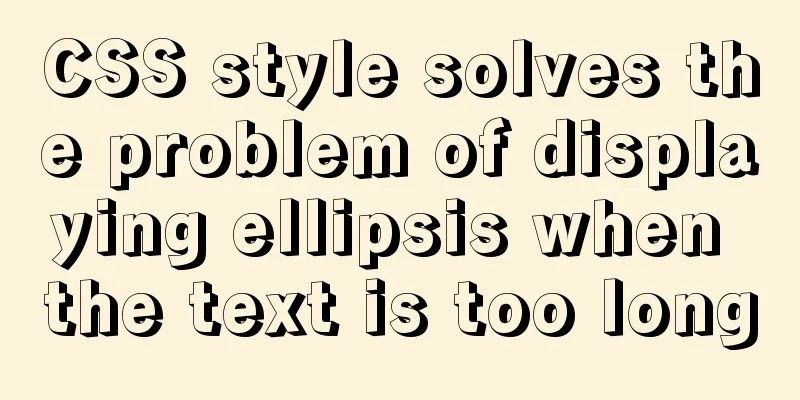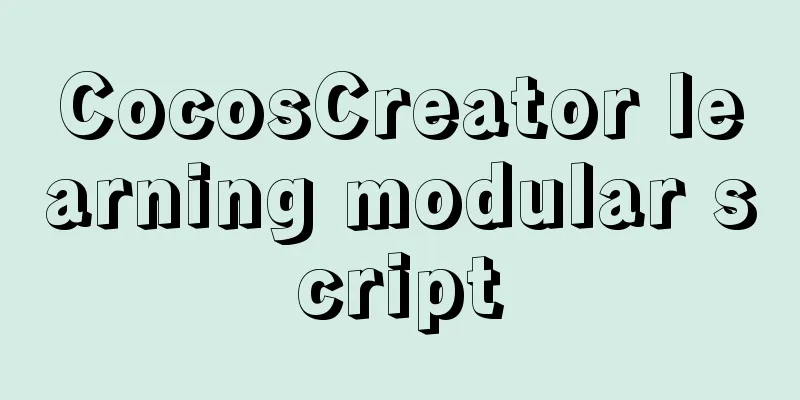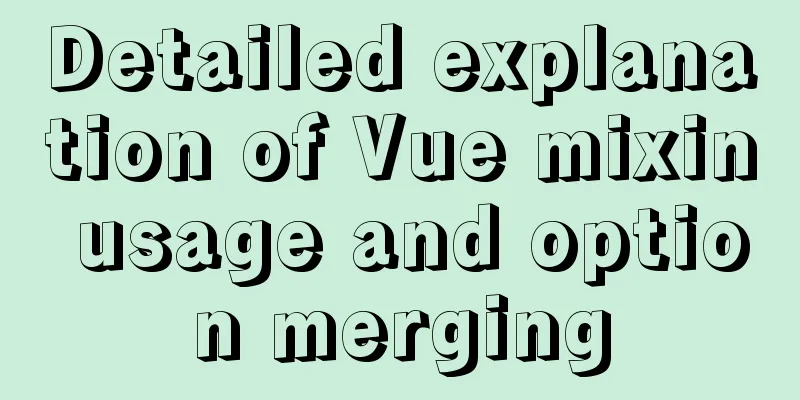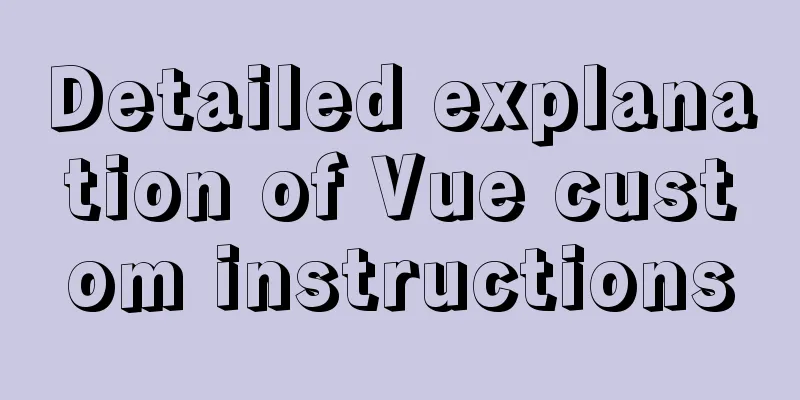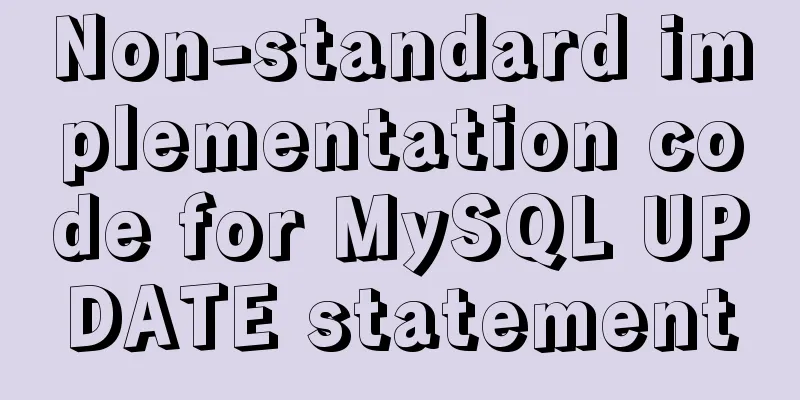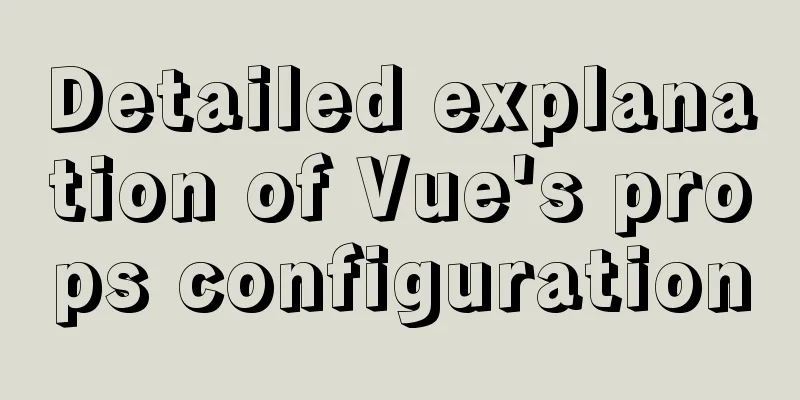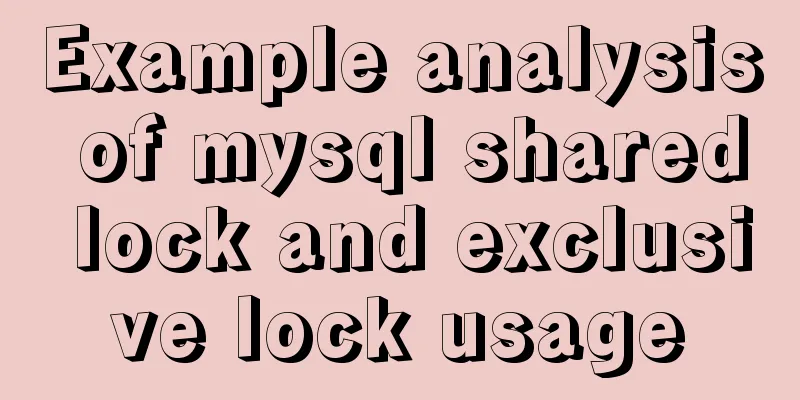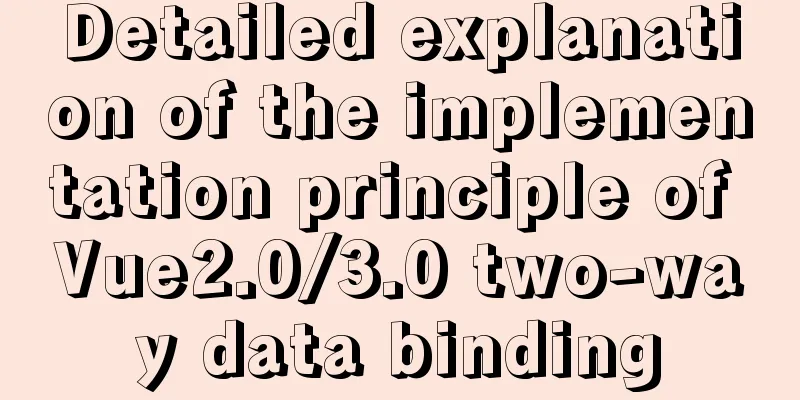ffmpeg Chinese parameter description and usage examples

|
1. When ffmpeg pushes video files, the encoding formats of audio and video can only be H264 and AAC. ffmpeg -re -i "E:\片源\Avengers 720p.mov" -vcodec copy -acodec copy -f flv rtmp://192.168.11.75/live/test1 2. IP camera rtsp streaming push rtmp live broadcast (but there is packet loss, please give more advice) ffmpeg -i rtsp://ip address/original -crf 30 -preset ultrafast -acodec aac -strict experimental -ar 44100 -ac 2 -b:a 96k -vcodec libx264 -r 25 -b:v 500k -s 640*480 -f flv rtmp://ip address/live/stram ffmpeg parameter description:
Convert to flv: Convert the file format and capture the thumbnail at the same time: To capture an existing flv: Convert to 3gp: The above is the ffmpeg Chinese parameter description and usage examples. For more related articles, please click the following related links You may also be interested in:
| |||||||||||||||||||||||||||||||||||||||||||||||||||||||||||||||||||||||||||||||||||||||||||||||||||||||||||||||||||||||||||||||||||||||||||||||
<<: Solution to the problem that the number of MySQL connections is limited to 214 in CentOS 7
Recommend
Use mysql to record the http GET request data returned from the url
Business scenario requirements and implementation...
What is the use of the enctype field when uploading files?
The enctype attribute of the FORM element specifie...
MySQL 5.7 installation-free configuration graphic tutorial
Mysql is a popular and easy-to-use database softw...
Analysis and solution of the reasons why HTML external reference CSS files are not effective
As a front-end novice, I tinkered with the front-e...
Simple web design concept color matching
(I) Basic concepts of web page color matching (1) ...
Detailed explanation of common methods of Vue development
Table of contents $nextTick() $forceUpdate() $set...
Install MySQL 5.7 on Ubuntu 18.04
This article is compiled with reference to the My...
Methods and techniques for designing an interesting website (picture)
Have you ever encountered a situation where we hav...
HTML page native VIDEO tag hides the download button function
When writing a web project, I encountered an intr...
How to build SFTP server and image server on Linux cloud server
First of all, you can understand the difference b...
mysql8.0.11 winx64 manual installation and configuration tutorial
First of all, let me talk to you about my daily l...
About 3 common packages of rem adaptation
Preface I wrote an article about rem adaptation b...
Detailed explanation of CocosCreator message distribution mechanism
Overview This article begins to introduce content...
Various types of MySQL indexes
What is an index? An index is a data structure th...
In-depth explanation of MySQL isolation level and locking mechanism
Table of contents Brief description: 1. Four char...