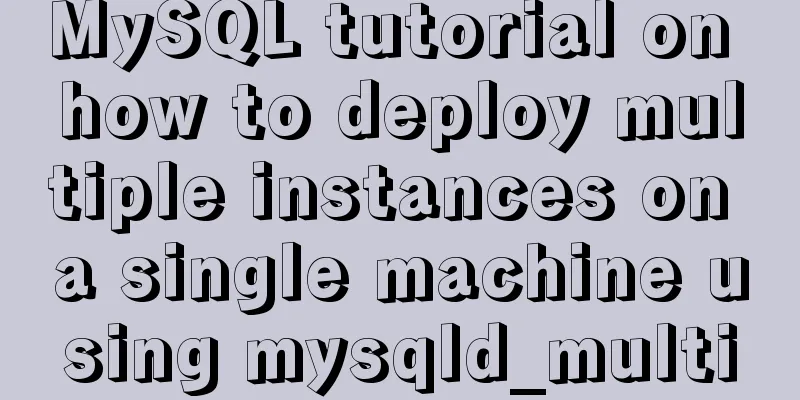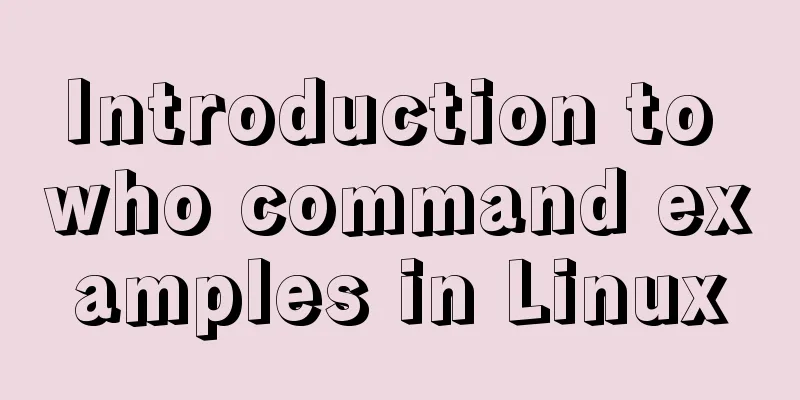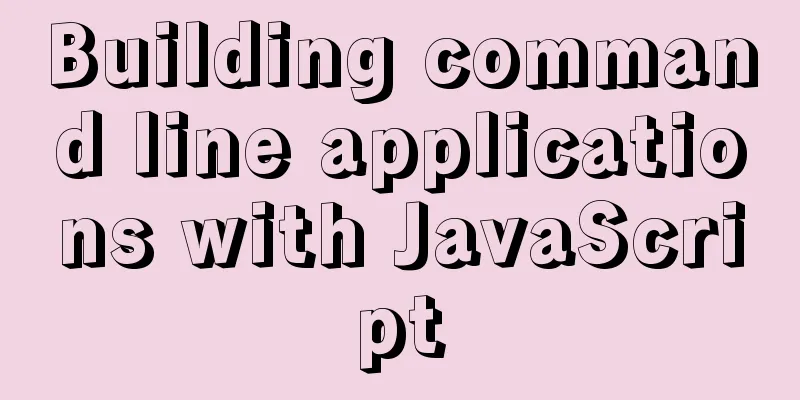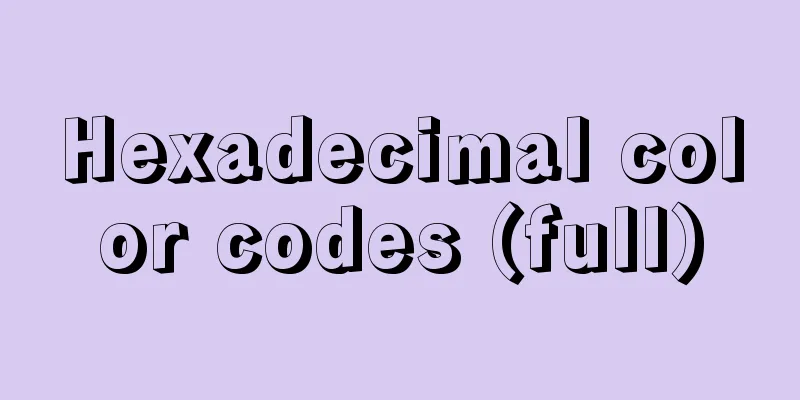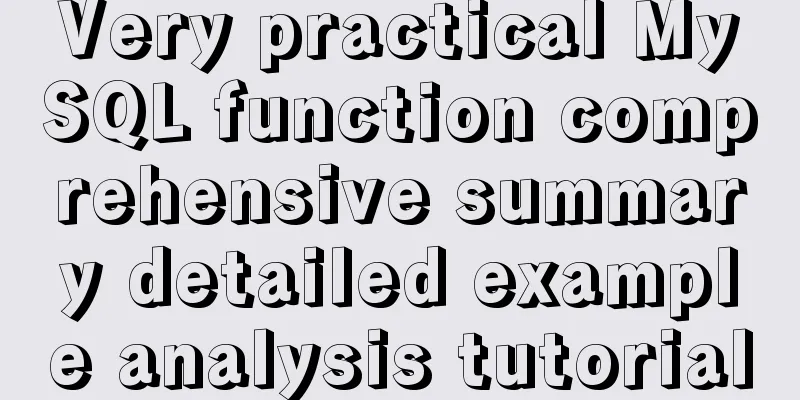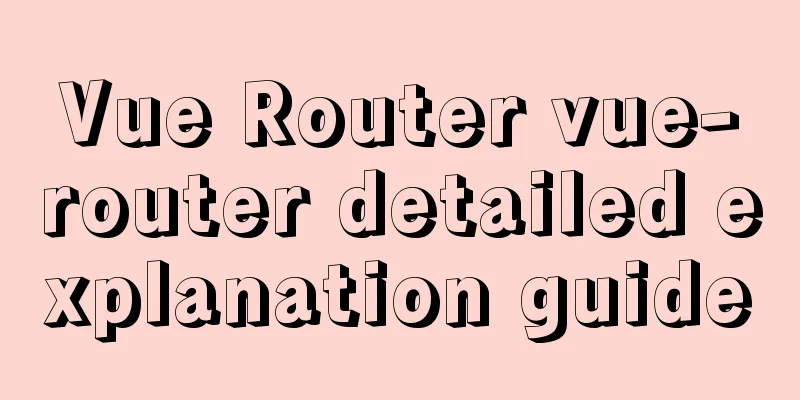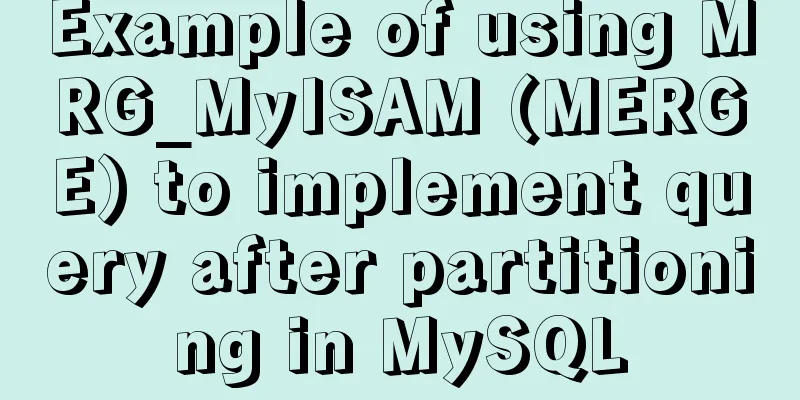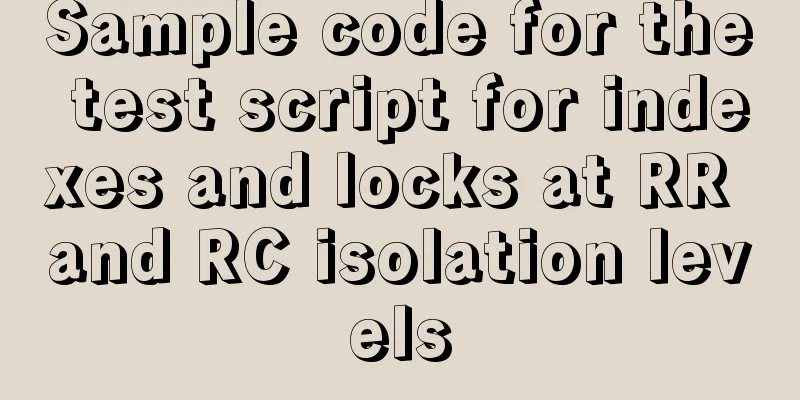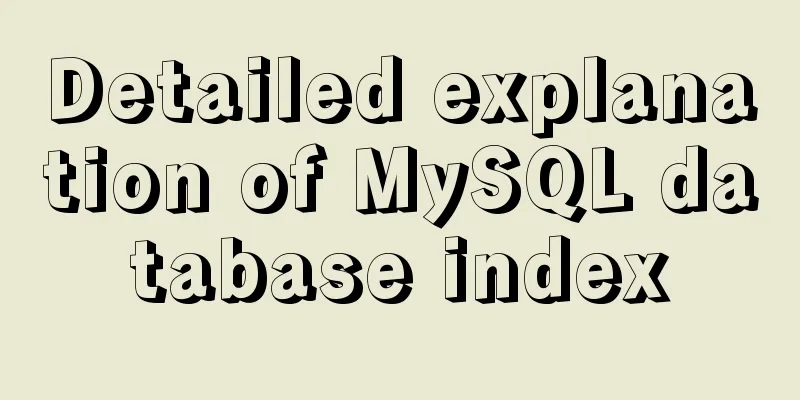Use pure CSS to achieve switch effect
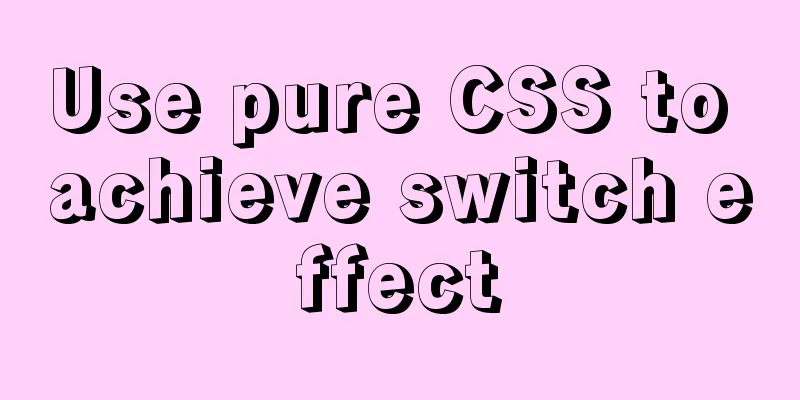
|
First is the idea We use the The checked and unchecked properties of a checkbox correspond exactly to the on and off properties of a switch. on: turn on off: turn off <label for="ck2"> <input type="checkbox" id="ck2"> <span>If not selected, turn off the switch</span> </label> <br> <label for="ck1"> <input type="checkbox" id="ck1" checked> <span>If selected, turn on the switch</span> </label>
Start sketching the off and on states Here I want to explain that positioning is achieved using position. If you don’t understand, you can open MDN to view relevant knowledge.
<P>off state sketch</P>
<div class="toggle">
<div class="cookie"></div>
</div>
<br>
<P>on state sketch</P>
<div class="toggle2">
<div class="cookie2"></div>
</div>
.toggle{
display:inline-block;
position:relative;
height:25px;
width:50px;
border-radius:4px;
background:#CC0000;
}
.cookie{
position:absolute;
left:2px;
top:2px;
bottom:2px;
width:50%;
background:rgba(230,230,230,0.9);
border-radius:3px;
}
.toggle2{
display:inline-block;
position:relative;
height:25px;
width:50px;
padding:2px;
border-radius:4px;
background:#66CC33;
}
.cookie2{
position:absolute;
right:2px;
top:2px;
bottom:2px;
width:50%;
background:rgba(230,230,230,0.9);
border-radius:3px;
}
Then we put these two sketches into the label
<label for="ck4">
<input type="checkbox" id="ck4">
<div class="toggle">
<div class="cookie"></div>
</div>
</label>
<br>
<label for="ck3">
<input type="checkbox" id="ck3" checked>
<div class="toggle2">
<div class="cookie2"></div>
</div>
</label>
Combine label and checkbox to organize and optimize CSS
<label for="ck5">
<input type="checkbox" id="ck5">
<div class="toggle-finish">
<div class="cookie-finish"></div>
</div>
</label>
<br>
<label for="ck6">
<input type="checkbox" id="ck6" checked>
<div class="toggle-finish">
<div class="cookie-finish"></div>
</div>
</label>
.toggle-finish{
cursor:pointer;
display:inline-block;
position:relative;
height:25px;
width:50px;
border-radius:4px;
background:#CC0000;
}
.cookie-finish{
position:absolute;
left:2px;
top:2px;
bottom:2px;
width:50%;
background:rgba(230,230,230,0.9);
border-radius:3px;
}
input:checked + .toggle-finish{
background:#66CC33;
}
input:checked + .toggle-finish .cookie-finish{
left:auto;
right:2px;
}
So far, the function of a switch has been basically realized. Remember to hide the input. You can click to preview https://codepen.io/Ritr/pen/W... In addition, I also optimized an animated version https://codepen.io/Ritr/pen/L... Summarize The above is what I introduced to you about using pure CSS to achieve the switch effect. I hope it will be helpful to you. If you have any questions, please leave me a message and I will reply to you in time. I would also like to thank everyone for their support of the 123WORDPRESS.COM website! |
<<: Docker uses Git to implement the detailed process of Jenkins release and test projects
>>: 10 content-related principles to improve website performance
Recommend
In-depth explanation of the locking mechanism in MySQL
Preface In order to ensure the consistency and in...
How to solve the problem of -bash: /usr/bin/yum: No such file or directory after typing yum in linux
After entering yum in linux, the prompt: -bash: /...
JavaScript to achieve mouse drag effect
This article shares the specific code of JavaScri...
Detailed explanation of table_open_cache parameter optimization and reasonable configuration under MySQL 5.6
1. Introduction table_cache is a very important M...
Summary of common MySQL function examples [aggregate functions, strings, numbers, time and date processing, etc.]
This article describes the commonly used MySQL fu...
How to view the database installation path in MySQL
We can view the installation path of mysql throug...
Detailed tutorial on building a private Git server on Linux
1. Server setup The remote repository is actually...
Optimizing the slow query of MySQL aggregate statistics data
Written in front When we operate the database in ...
Vue implements the shake function (compatible with ios13.3 and above)
Recently, I made a function similar to shake, usi...
Detailed explanation of basic management of KVM virtualization in CentOS7
1. Install kvm virtualization : : : : : : : : : :...
The normal method of MySQL deadlock check processing
Normally, when a deadlock occurs, the connection ...
The whole process of installing and configuring Harbor1.7 on CentOS7.5
1. Download the required packages wget -P /usr/lo...
Summary of tips for setting the maximum number of connections in MySQL
Method 1: Command line modification We only need ...
MySQL database advanced query and multi-table query
MySQL multi-table query Add a worksheet -- User t...
Using JavaScript difference to implement a comparison tool
Preface At work, I need to count the materials su...