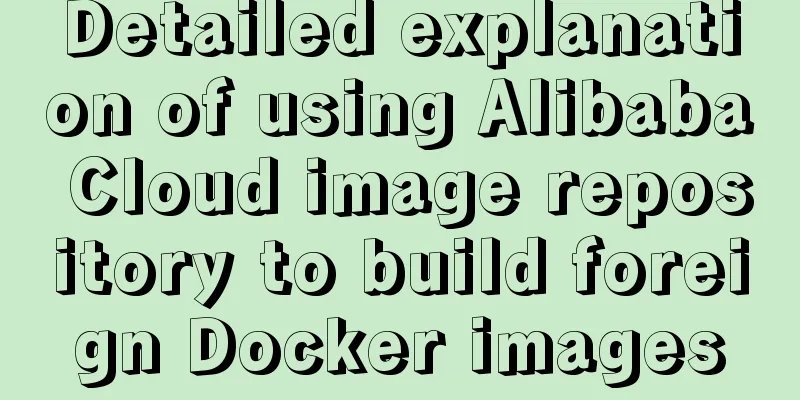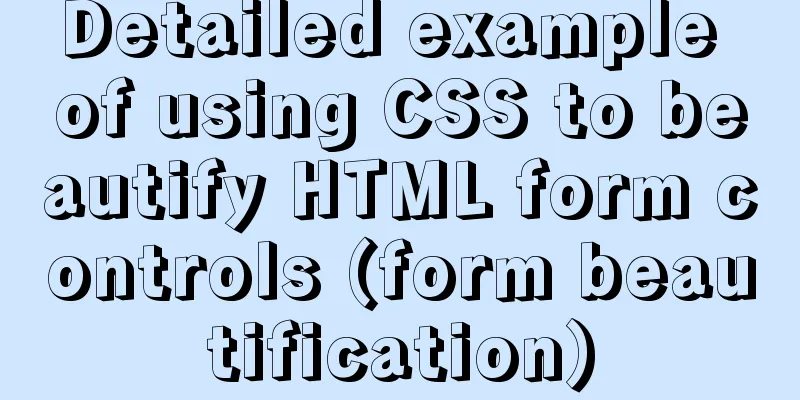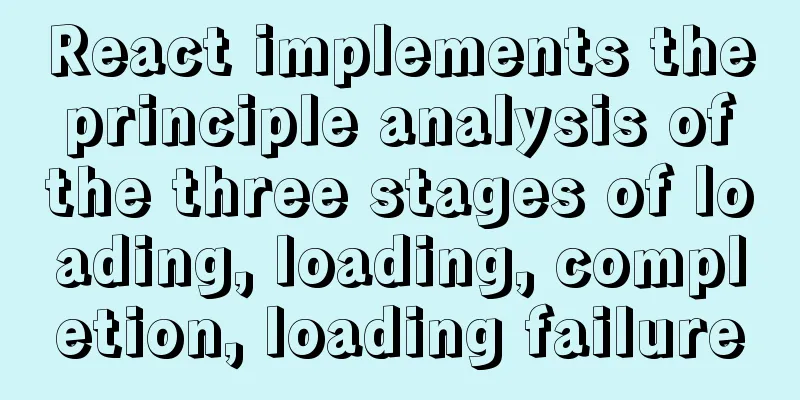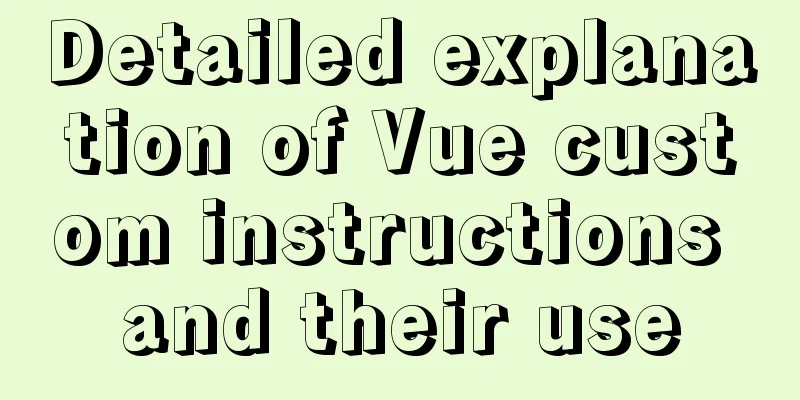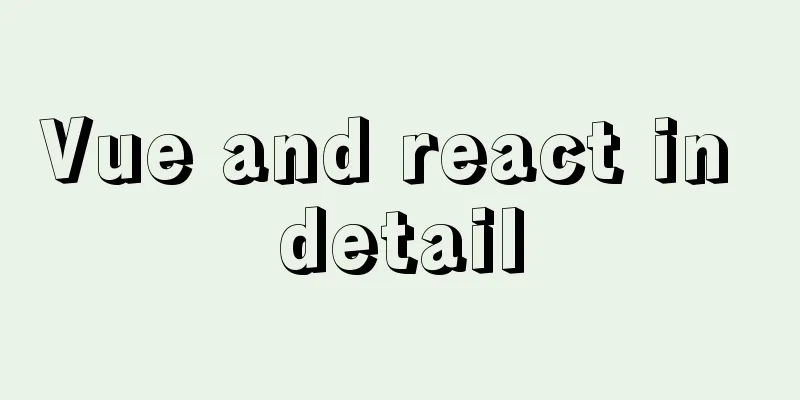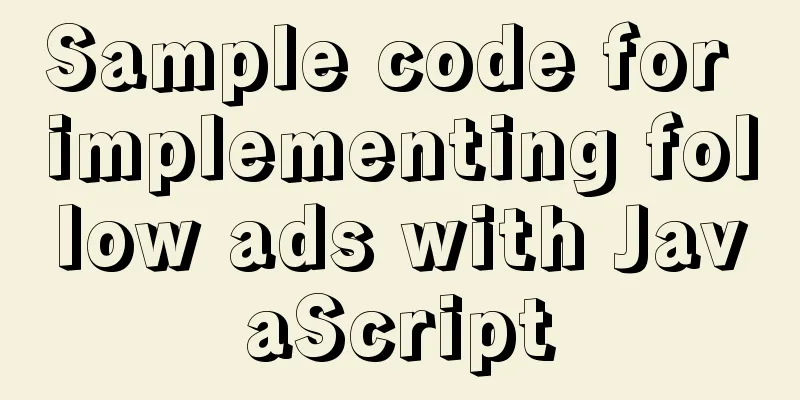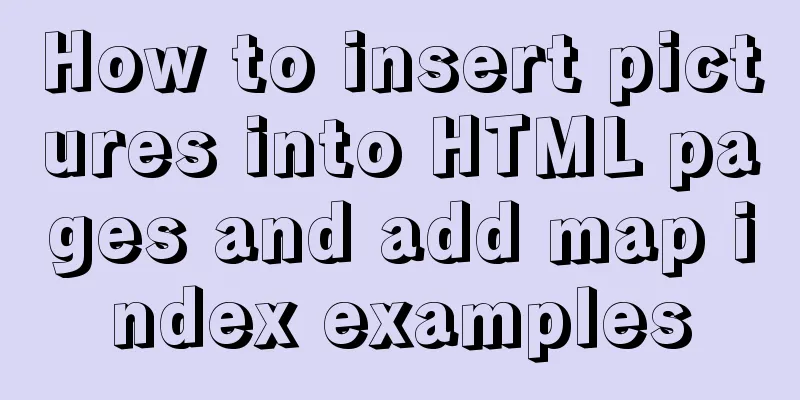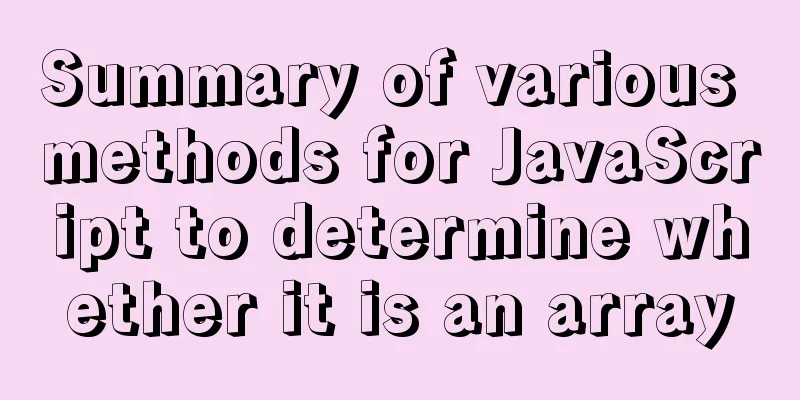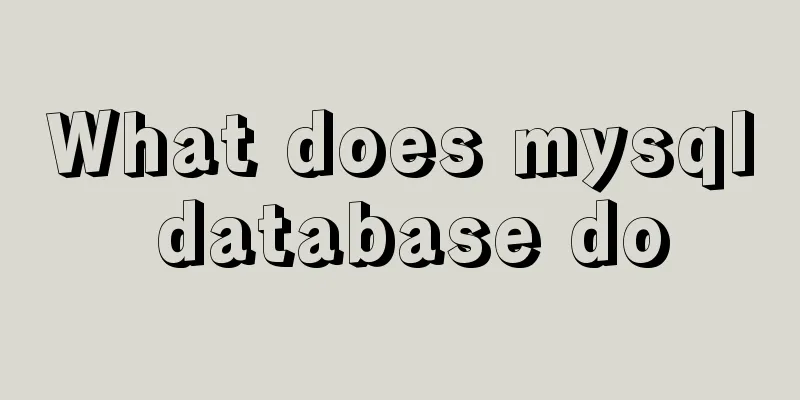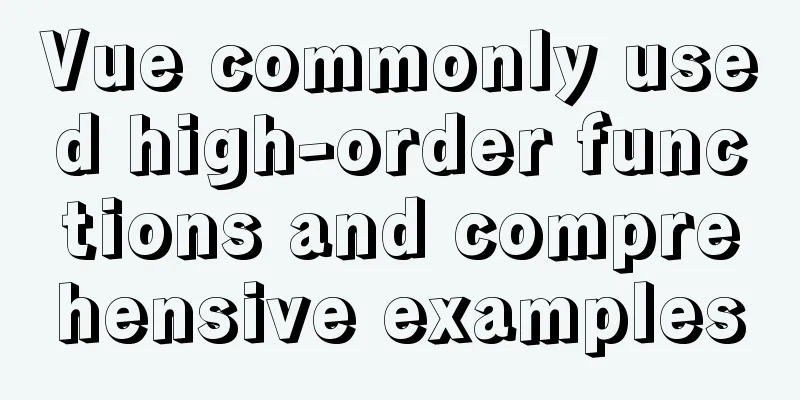Building command line applications with JavaScript
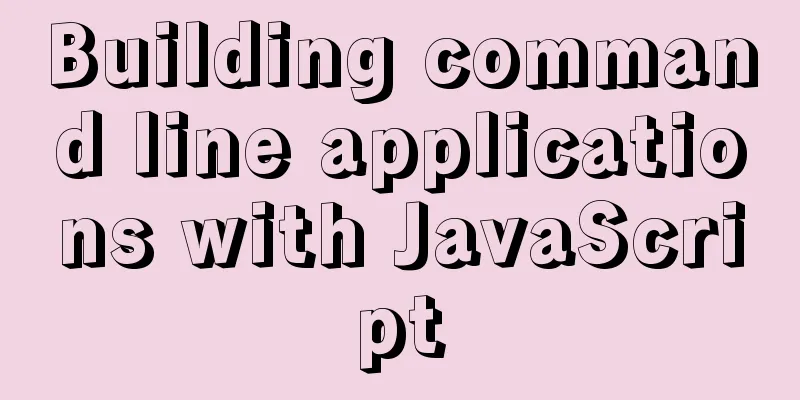
|
Preface: Now, when you type a command into the terminal, there are generally options, also called switches or flags, that you can use to modify the way the command runs. This is a useful convention defined by the POSIX specification, so as a programmer it is helpful to know how to detect and parse these options. To get this functionality from JavaScript, it's useful to use a library designed to make it easy to build command-line interfaces. My favorite is 1. Install node To use the $ sudo dnf install nodejs On 2. Install Commander.jsTo install Commander.js, use the npm command: $ npm install commander 3. Add a library to your JavaScript code In
const { program } = require('commander');
4. Option parsing in JavaScript To parse options, the first thing you must do is define the valid options your application can accept. The
program
.description('A sample application to parse options')
.option('-a, --alpha', 'Alpha')
.option('-b, --beta <VALUE>', 'Specify a VALUE', 'Foo');
The first option, which I call 5. Access command line dataOnce you have defined valid options, you can refer to the values using the long option names:
program.parse();
const options = program.opts();
console.log('Options detected:');
if (options.alpha) console.log('alpha');
const beta = !options.beta ? 'no' : options.beta;
console.log('beta is: %s', beta);
6. Run the applicationTry running it with the node command, without options first: $ node ./example.js Options detected: beta is: Foo In the absence of an override by the user, Run it again, this time using the options: $ node ./example.js --beta hello --alpha Options detected: alpha beta is: hello This time, the test script successfully detected the option 7. Option analysisHere is the complete demo code for your reference:
const { program } = require('commander');
program
.description('A sample application to parse options')
.option('-a, --alpha', 'Alpha')
.option('-b, --beta <VALUE>', 'Specify a VALUE', 'Foo');
program.parse();
const options = program.opts();
console.log('Options detected:');
console.log(typeof options);
if (options.alpha) console.log(' * alpha');
const beta = !options.beta ? 'no' : options.beta;
console.log(' * beta is: %s', beta);
There are many more examples in the project's Git repository. Including user options is an important feature for any application, and This is the end of this article about using JavaScript to build command line applications. For more relevant JavaScript building command line applications content, please search 123WORDPRESS.COM’s previous articles or continue to browse the following related articles. I hope everyone will support 123WORDPRESS.COM in the future! You may also be interested in:
|
<<: How to use nginx to configure access to wgcloud
Recommend
HTML vertical column display text to make the text display in vertical columns
Copy code The code is as follows: <span style=...
Specific use of Linux which command
We often want to find a file in Linux, but we don...
Solve the problem of OpenLayers 3 loading vector map source
1. Vector Map Vector graphics use straight lines ...
Comparison of two implementation methods of Vue drop-down list
Two implementations of Vue drop-down list The fir...
Detailed explanation of the pitfalls of add_header in nginx configuration tutorial
Preface add_header is a directive defined in the ...
A designer complains about Hammer's official website again
Last year, the open letter was a huge hit, even a...
HTML table markup tutorial (2): table border attributes BORDER
By default, the border of the table is 0, and we ...
How to build SFTP server and image server on Linux cloud server
First of all, you can understand the difference b...
Detailed analysis of each stage of nginx's http request processing
When writing the HTTP module of nginx, it is nece...
Summary of MySql index, lock, and transaction knowledge points
This article summarizes the knowledge points of M...
MySQL master-slave synchronization, implementation principle of transaction rollback
BinLog BinLog is a binary log that records all da...
Analysis and Solution of ERROR:2002 Reported When MySQL Starts
Preface This article mainly introduces the analys...
CSS to achieve horizontal lines on both sides of the middle text
1. The vertical-align property achieves the follo...
UrlRewriter caching issues and a series of related explorations
When developing a website function, the session c...
How to configure NAS on Windows Server 2019
Preface This tutorial installs the latest version...