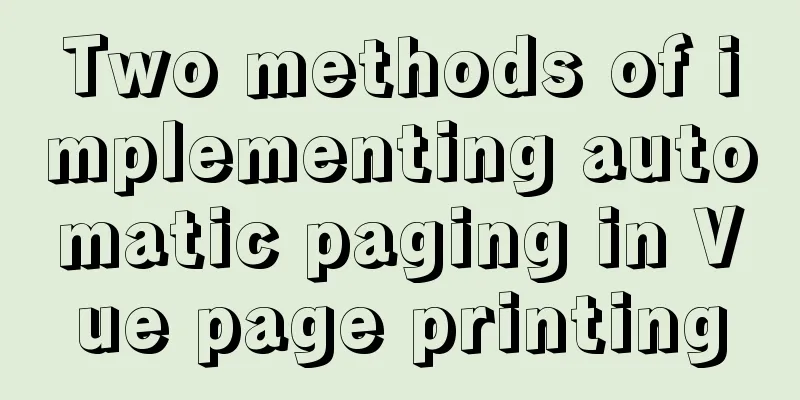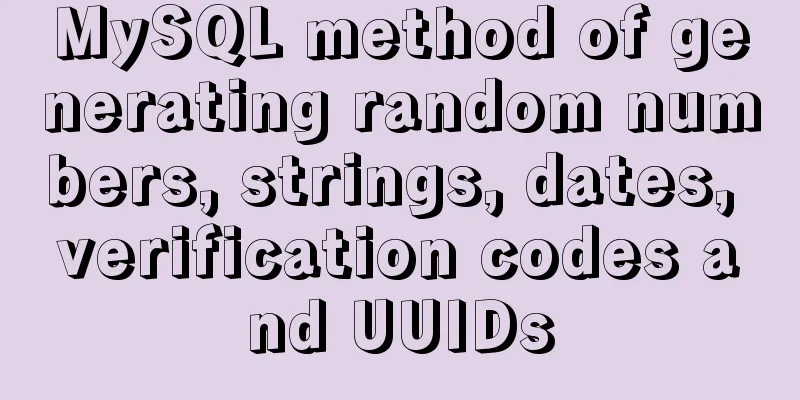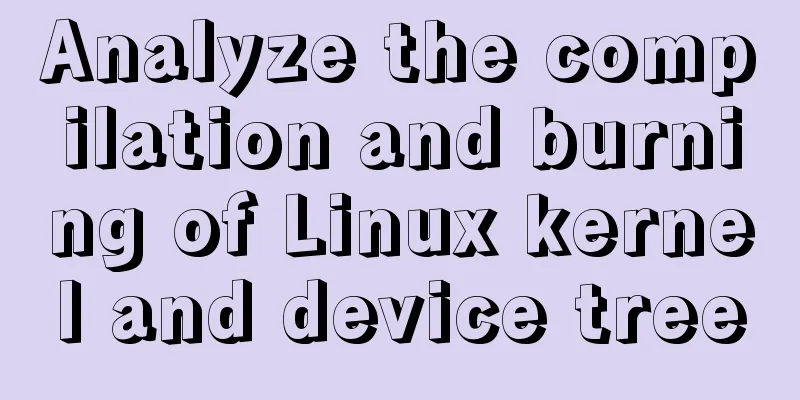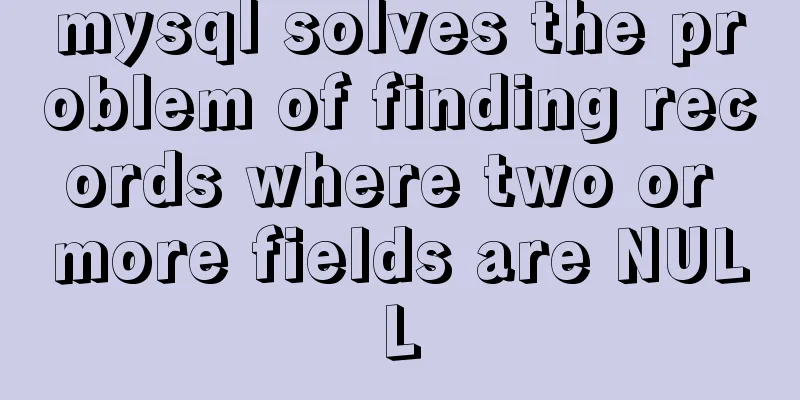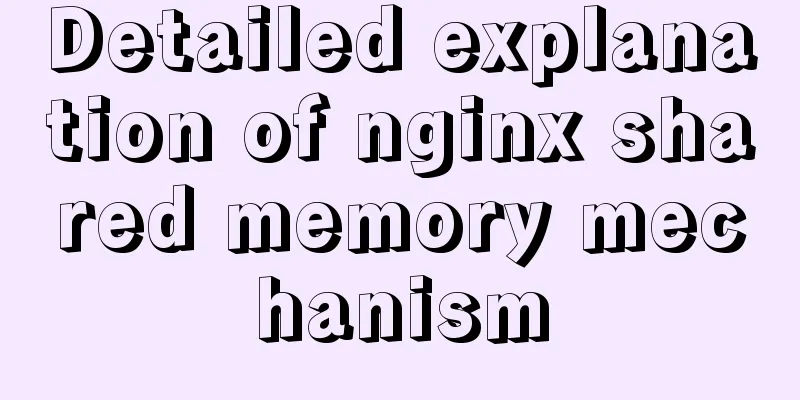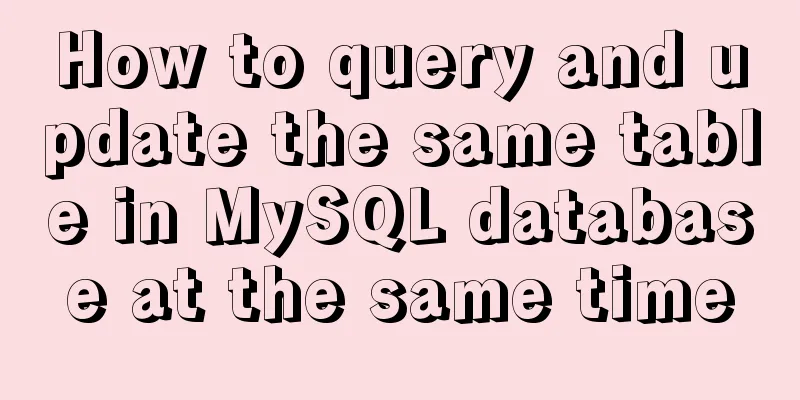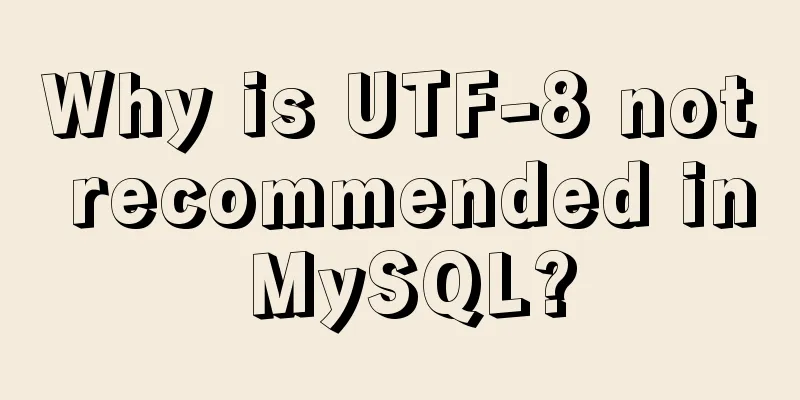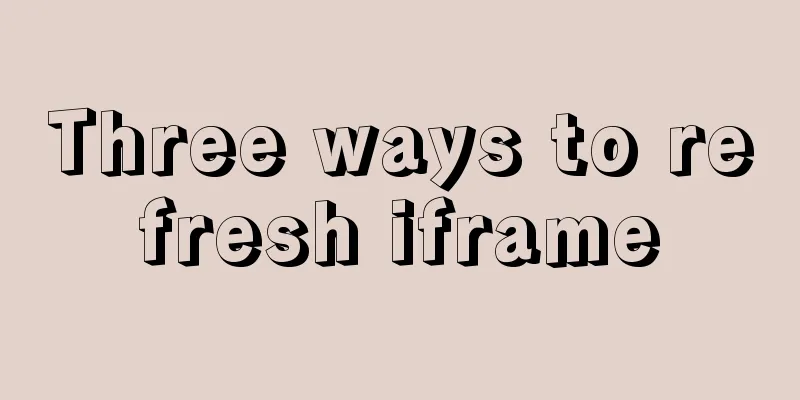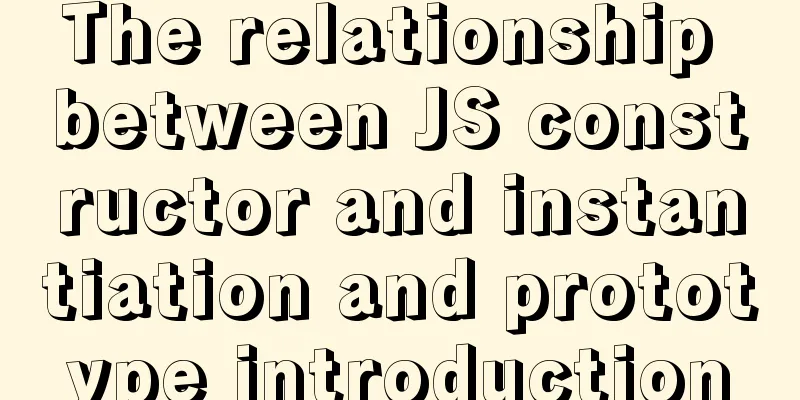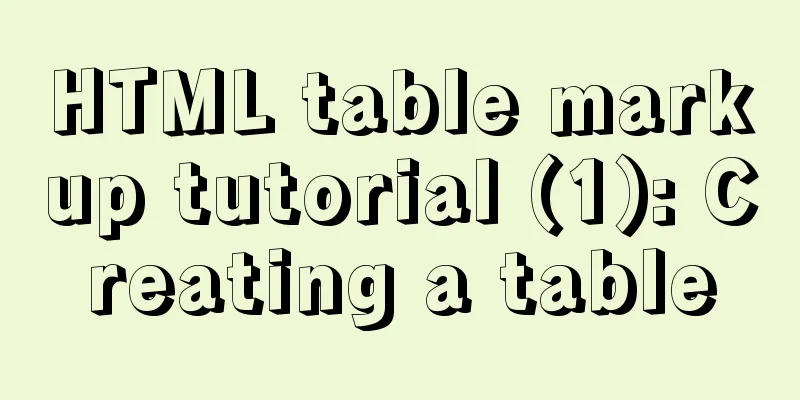Detailed example of using CSS to beautify HTML form controls (form beautification)
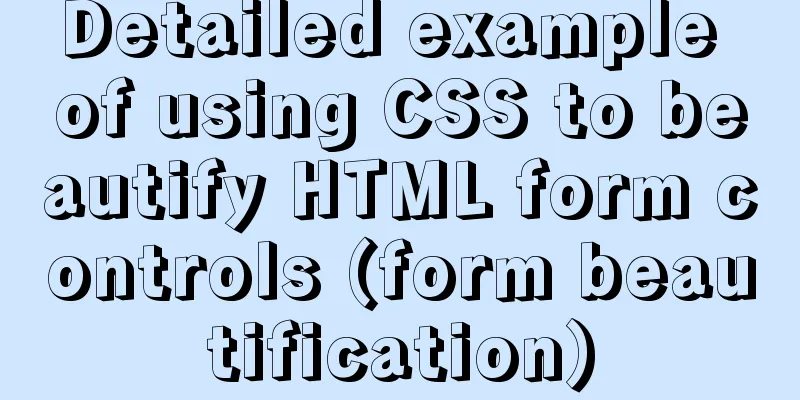
|
1. Basic syntax structure of HTML submit and bottom button 1. HTML submit button Setting type="submit" in the input tag can set this form control as a button. Submit button code: Copy code The code is as follows:<input name="" type="submit" value="Submit" /> Screenshot of submit button effect
HTML submit button effect screenshot 2. HTML bottom button Setting type="bottom" in the input tag also sets this form control as a button. Bottom button code: Copy code The code is as follows:<input name="" type="button" value="Submit" /> Bottom button screenshot:
HTML botton button effect screenshot 2. The difference between HTML submit and bottom button type=button is simply a button function type=submit is to send the form However, people working on WEB UI should note that using submit can improve page usability: After using submit, the page supports keyboard enter key operation, but many WEB software designers may not notice the uniformity of submit. After using the button, the page often does not support the enter key. Therefore, the enter key needs to be supported, and a submit must be set. By default, the enter key operates on the first submit of the page. Copy code The code is as follows:<input type="submit" name="b1" value="Submit" onClick="bt_submit_onclick()"> After executing onClick, go to action. Can be submitted automatically without onClick. So onclick is not necessary here. Copy code The code is as follows:<input type="button" name="b1" value="Submit" onClick="bt_submit_onclick()"> After executing onClick, the jump file is controlled in the js file. onClick is required for submit. for example: 1. onclick="form1.action='a.jsp';form1.submit();" This implements the submit function. 2. Button code Copy code The code is as follows:<form name="form1" method="post" action="<a href="http://www.css.com">http://www.css.com</a>"> <input type="button" name="Button" value="Button" onClick="submit()"> </form>
Button screenshot 3. Button HTML code Copy code The code is as follows:<input type="button" name="Button" value="Button" onClick="javascript:windows.location.href="your url""> 3. HTML submit and bottom button beautify CSS p layout First, we prepare the button image for button beautification, and add a class style to the input submit or bottom button control, set the button background to the beautified image, and set the border to zero, width and height. 1. Beautify the HTML bottom button 1) Picture material You can save the image as
Beautify picture button material 2) Corresponding complete HTML source code: Copy code The code is as follows:<!DOCTYPE html> <html> <head> <title>button beautification online demonstration-www.css.com</title> <style> html{width:100%;height:100%;} body{background:#fff;font-size:18px;font-family:"Arial","Tahoma","Microsoft YaHei","YaHei"; line-height:18px;padding:0px;margin:0px;text-align:center} div{padding:18px} img{border:0px;vertical-align:middle;padding:0;margin:0} input,button{font-family:"Arial","Tahoma","微软雅黑","雅黑";border:0; vertical-align:middle;margin:8px;line-height:18px;font-size:18px} .btn{width:140px;height:36px;line-height:18px;font-size:18px; background:url("bg26.jpg")no-repeatlefttop;color:#FFF;padding-bottom:4px} </style> </head> <body> <p> <formid="form1"name="form1"method=""action="<a href="http://www.css.com/"target="_blank">http://www.css.com/"target="_blank</a>"> <div> <inputtype="button"class="btn"value="button"onmouseover="this.style.backgroundPosition='left-36px'" onmouseout="this.style.backgroundPosition='lefttop'"/> </div> </form> </p> </body> </html> 3) Screenshot of bottom effect
Screenshot of bottom beautification effect 2. Beautify the HTML submit button 1) Picture material You can save the image as
Button picture material right click save as use 2) Corresponding complete HTML source code: Copy code The code is as follows:<!DOCTYPE html> <html> <head> <title>Submit button beautification online demo-www.css.com</title> <!-- <a href="http://www.css.com">www.css.com</a> --> <style> html { width:100%; height:100%; } body { background:#fff; font-size:18px; font-family:"Arial", "Tahoma", "微软雅黑", "雅黑"; line-height:18px; padding:0; margin:0; text-align:center; } div { padding:18px } img { border:0px; vertical-align:middle; padding:0px; margin:0px; } input, button { font-family:"Arial", "Tahoma", "微软雅黑", "雅黑"; border:0; vertical-align:middle; margin:8px; line-height:18px; font-size:18px } .btns { width:143px; height:40px; background:url("bg11.jpg") no-repeat left top; color:#FFF; } </style> </head> <body> <p> <form id="form1" name="form1" method="" action="<a href="http://www.css.com/">http://www.css.com/</a>" target="_blank"> <div> <input type="submit" class="btns" onmouseover="this.style.backgroundPosition='left -40px'" onmouseout="this.style.backgroundPosition='left top'" value="Submit" /> </div> </form> </p> </body> </html> 3) Screenshot of the submit button effect
Screenshot of the beautified HTML submit |
<<: MySQL multi-instance deployment and installation guide under Linux
>>: Not all pop-ups are rogue. Tips on designing website pop-ups
Recommend
Enable sshd operation in docker
First, install openssh-server in docker. After th...
Things to note when writing self-closing XHTML tags
The img tag in XHTML is so-called self-closing, w...
About the IE label LI text wrapping problem
I struggled with this for a long time, and after s...
CentOS system rpm installation and configuration of Nginx
Table of contents CentOS rpm installation and con...
Three common methods for HTML pages to automatically jump after 3 seconds
In practice, we often encounter a problem: how to...
The meaning and usage of linux cd
What does linux cd mean? In Linux, cd means chang...
MySQL variable declaration and stored procedure analysis
Declaring variables Setting Global Variables set ...
How to connect to virtual machine MySQL using VScode in window environment
1. Virtual Machine Side 1. Find the mysql configu...
Discussion on image path issues in css (same package/different package)
In CSS files, sometimes you need to use background...
Detailed steps for installing MySQL using cluster rpm
Install MySQL database a) Download the MySQL sour...
CSS Skills Collection - Classics among Classics
Remove the dotted box on the link Copy code The co...
Solution to win10 without Hyper-V
Are you still looking for a way to enable Hyper-v...
MySQL table return causes index invalidation case explanation
Introduction When the MySQL InnoDB engine queries...
Detailed explanation of Windows time server configuration method
Recently, I found that the company's server t...
Detailed explanation of the function and usage of DOCTYPE declaration
1. Browser rendering mode and doctype Some web pa...