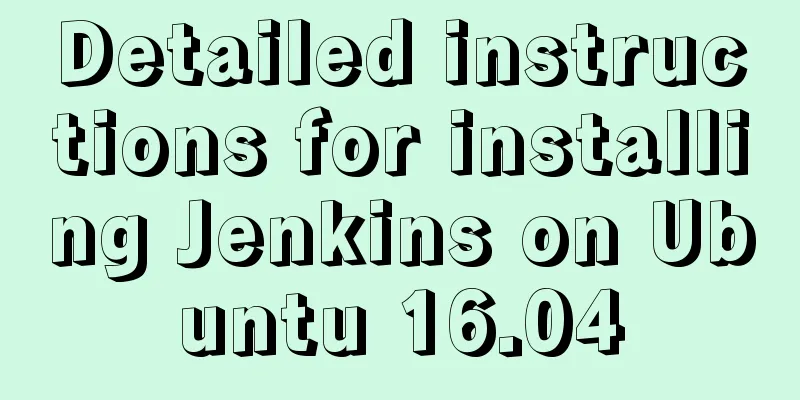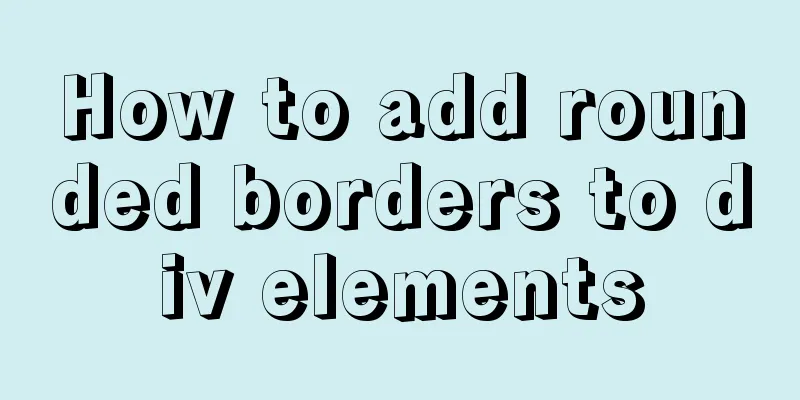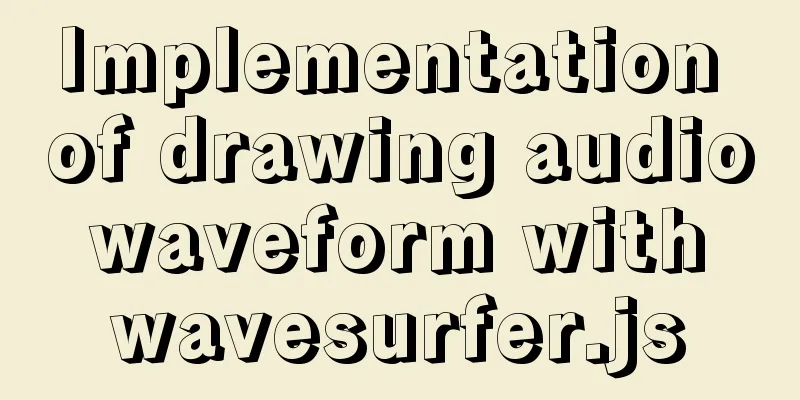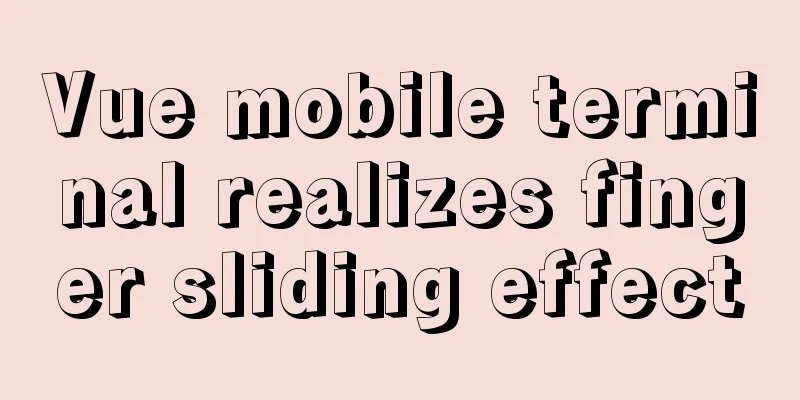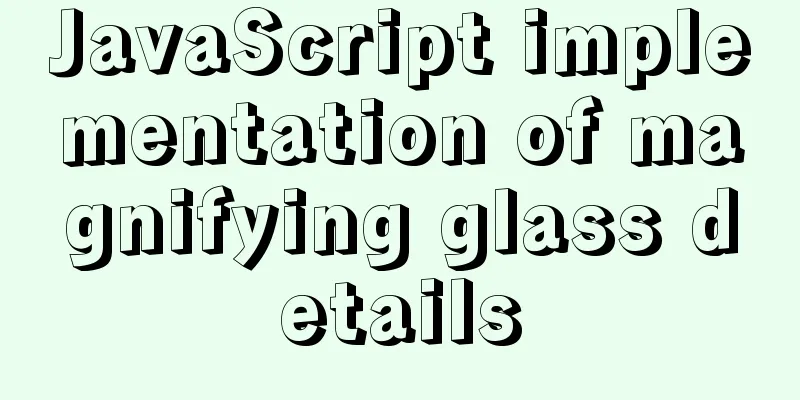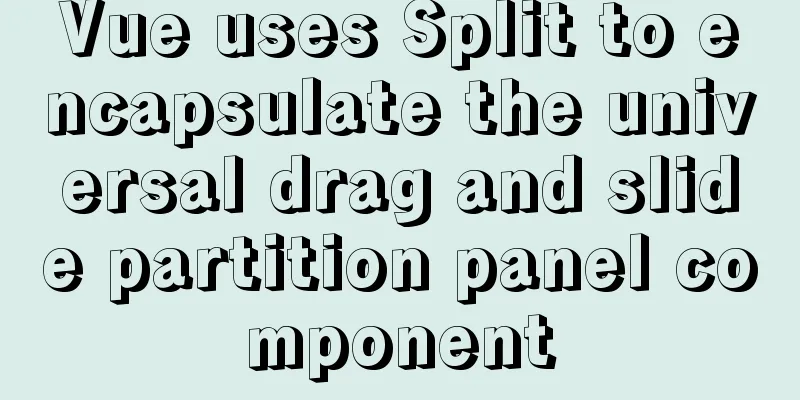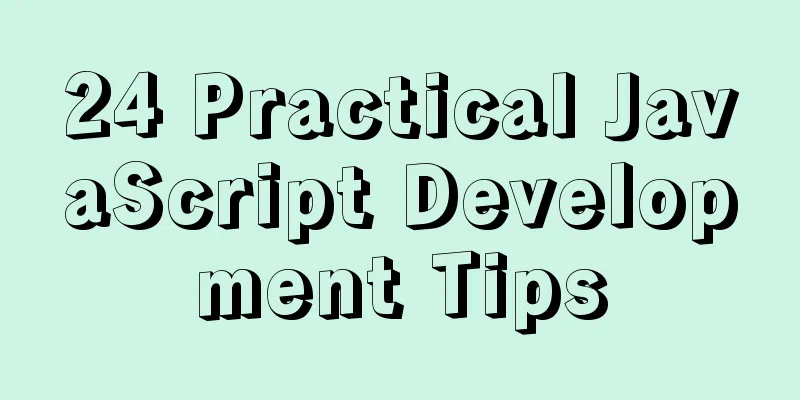Detailed explanation of using Alibaba Cloud image repository to build foreign Docker images
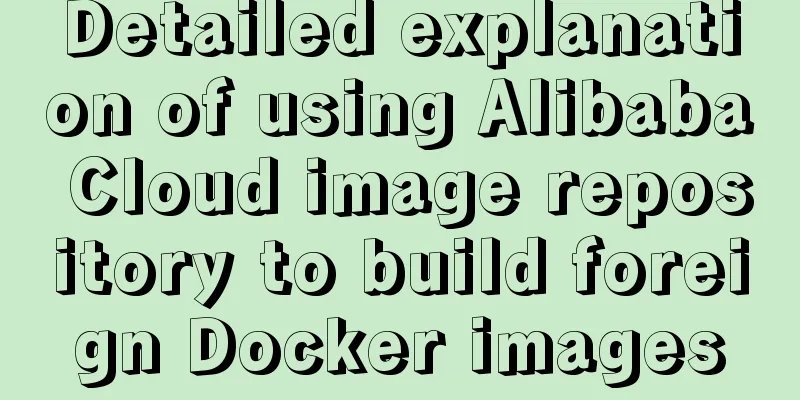
|
Download foreign images using Alibaba Cloud Image Repository In the daily use of Docker or K8S, you often need to download images from foreign websites, but some websites are not accessible in China. To solve this problem, you can use the image repository provided by Alibaba Cloud to download it, then pull it to your local computer and modify the tag to implement it. For example, when deploying Istio using K8S, you need to download the gcr.io/istio-testing/install-cni:1.5-dev image. You can build and download it in Alibaba Cloud according to the following steps: 1. Configure Github First log in to Github and create a repository for building images, for example, named image-build Create a folder on your local computer, for example, named dockerImage Enter the dockerImage directory and clone the repository in Github to your local machine. After cloning is complete, enter the image-build directory and create a Dockerfile named install-cni with the following content: FROM gcr.io/istio-testing/install-cni:1.5-dev Submit the Dockerfile file you just created to git and specify the branch name as master (modify it according to the default first branch name when creating a repository in Github) git add install-cni git commit -m "Create Dockerfile to build install-cni image" git branch -M master Push the content in git to Github: git push -u origin master 2. Configure Alibaba Cloud The steps to configure the image repository and build in Alibaba Cloud are as follows: Log in to the Alibaba Cloud console and enter the container image service Click on After the binding is completed, click the image repository in the left tab to start creating the namespace, repository name and summary information, and click Next Select Github in the code source, CoderX-Aaron (that is, the username of Github) in the namespace, and image-build in the repository. In the build settings below, check After creating the repository, click Manage Repository and select Build in the left tab. First, set up a new build rule in the build rules. Pay attention to the path and file name of the Dockerfile directory, which should be consistent with that in Github.
After creating the build rule, click the "Build Now" button behind the corresponding rule to start building the image. 3. Pull the image After the image is built successfully, you can see the built image in the "Image Version" tab. Next, pull the image to the local computer. The steps are as follows: First, log in to the Alibaba Cloud Mirror Repository in the command line of the local machine. The username used for login is the full name of the Alibaba Cloud account, and the password is the password set when activating the service. docker login --username=username registry.cn-hangzhou.aliyuncs.com Pull the image from the registry to the local docker pull registry.cn-hangzhou.aliyuncs.com/ops-docker/istio:v1 Modify the image tag docker tag registry.cn-hangzhou.aliyuncs.com/ops-docker/istio:v1 gcr.io/istio-testing/install-cni:1.5-dev This completes the download of the install-cni image and changes the image pull policy in K8S to 4. Push the image to Alibaba Cloud To push a local image to Alibaba Cloud, you first need to modify the tag of the local image: docker tag [ImageId] registry.cn-hangzhou.aliyuncs.com/ops-docker/istio:[image version number] Next, push the image: docker push registry.cn-hangzhou.aliyuncs.com/ops-docker/istio:[image version number] This concludes this article on how to use Alibaba Cloud's image repository to build foreign Docker images. For more information about how to build foreign Docker images on Alibaba Cloud, please search for previous articles on 123WORDPRESS.COM or continue browsing the following related articles. I hope you will support 123WORDPRESS.COM in the future! You may also be interested in:
|
<<: Detailed explanation of explain type in MySQL
>>: Install nodejs and yarn and configure Taobao source process record
Recommend
How to upload the jar package to nexus via the web page
When using Maven to manage projects, how to uploa...
Vue implements click feedback instructions for water ripple effect
Table of contents Water wave effect Let's see...
A brief analysis of the principles of NFS servers and the steps for building, configuring and deploying them
Table of contents Introduction to NFS Service Wha...
How to prevent computer slowdown when WIN10 has multiple databases installed
Enable the service when you need it, and disable ...
Solution to the long delay of MySQL database master-slave replication
Preface The delay of MySQL master-slave replicati...
WeChat applet to determine whether the mobile phone number is legal example code
Table of contents Scenario Effect Code Summarize ...
Detailed explanation of building a continuous integration cluster service based on docker-swarm
Preface This article is just a simple record of m...
Axios cancel request and avoid duplicate requests
Table of contents origin status quo Cancel reques...
Detailed explanation of TypeScript's basic types
Table of contents Boolean Type Number Types Strin...
Examples of preview functions for various types of files in vue3
Table of contents Preface 1. Preview of office do...
9 super practical CSS tips to help designers and developers
A web designer's head must be filled with a lo...
Vue realizes the function of uploading photos on PC
This article example shares the specific code of ...
A graphic tutorial on how to install MySQL in Windows
Abstract: This article mainly explains how to ins...
Detailed explanation of Angular component life cycle (I)
Table of contents Overview 1. Hook calling order ...
MySQL uses custom functions to recursively query parent ID or child ID
background: In MySQL, if there is a limited level...