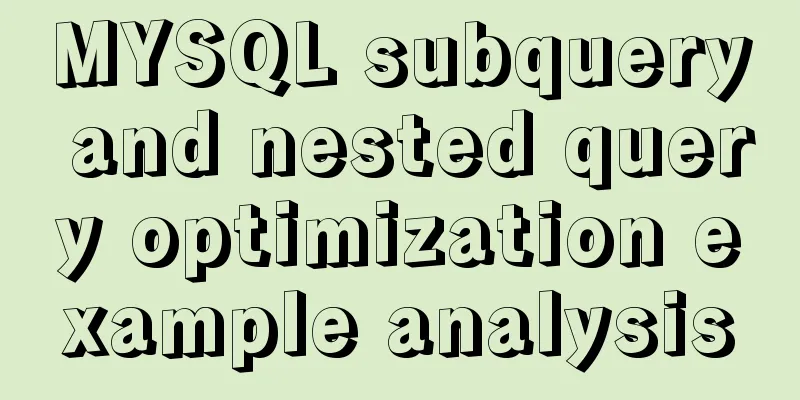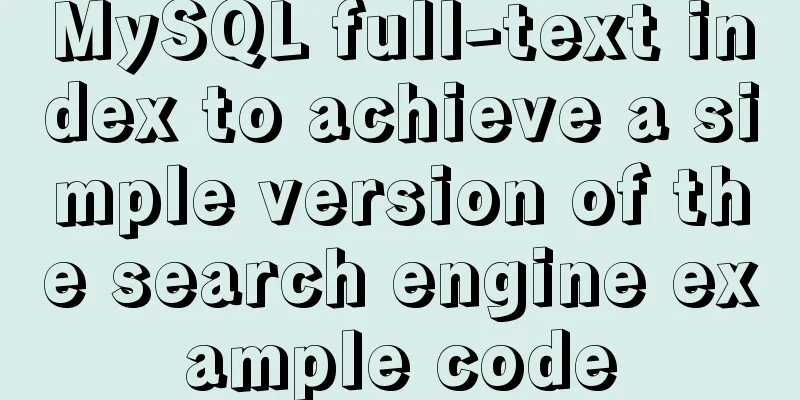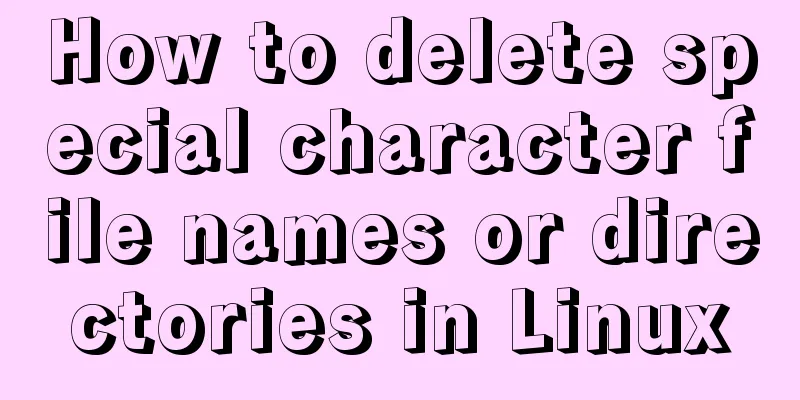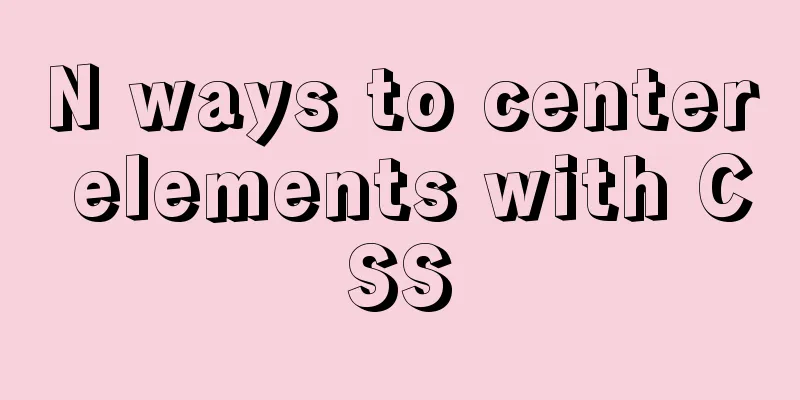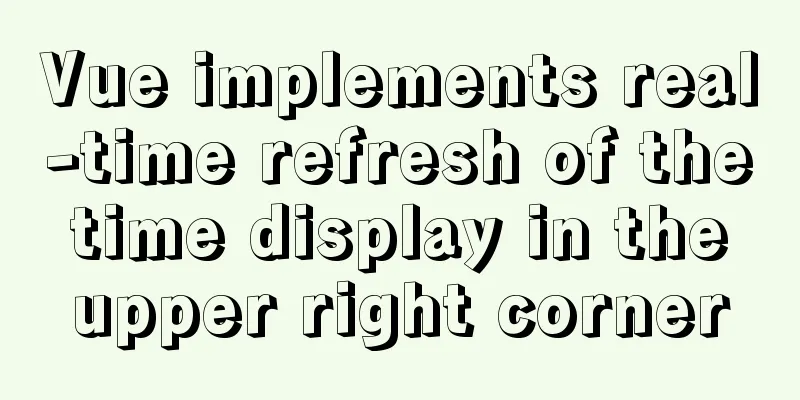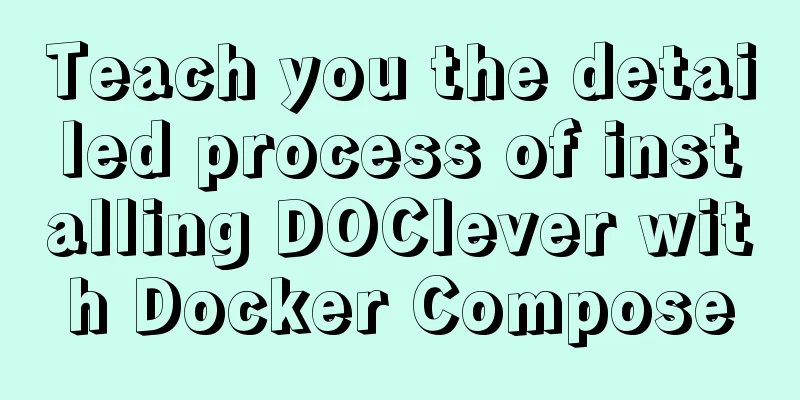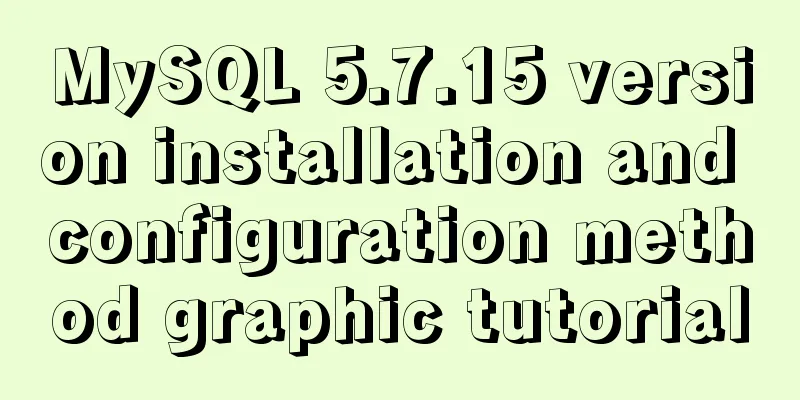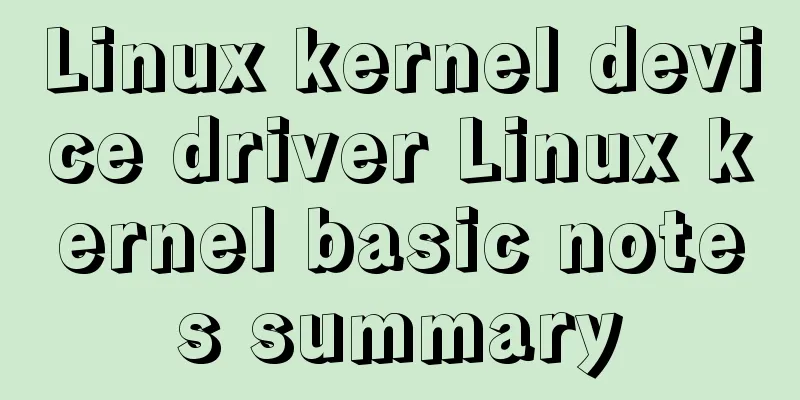Alibaba Cloud Server Linux System Builds Tomcat to Deploy Web Project

|
I divide the whole process into four steps: Download and install JDK Download and install Tomcat Configure Alibaba Cloud server information Deploy web project Tools used: Xshell, WinSCP. If you have not installed JDK, please click the link above to go to the JDK installation blog. Download and install Tomcat Go to this page to view the latest mirror: https://mirrors.tuna.tsinghua.edu.cn/apache/tomcat Use the tool Xshell to operate the Linux system
Move to the home directory and download tomcat
download wget https://mirrors.tuna.tsinghua.edu.cn/apache/tomcat/tomcat-9/v9.0.30/bin/apache-tomcat-9.0.30.tar.gz
It can be seen that there are more related tomcat compressed packages in the folder Unzip tar -zxvf apache-tomcat-9.0.30.tar.gz
After decompression, the apache-tomcat-9.0.30 folder will appear.
If you need to modify the release port, you need to modify server.xml in conf.
Edit server.xml with the vim command to modify the port. Find the following figure and change the port 8080 to 8088 vim command: Click Ins Scrlk to enter edit mode and click again to exit edit mode Modify the port after entering edit mode After editing, press Esc and enter ':wq' to save and exit
Save and exit
Configure Alibaba Cloud server information Log in to the Alibaba Cloud console and configure port 8088
After adding, you can use port 8088! Run tomcat sh startup.sh //Or ./startup.sh Enter ip:8088 and wait for it to build and deploy to achieve the effect
After installing Tomcat, we can simply deploy our web project. Deploy web project Access our Tomcat directory through the WinSCP tool to find the webapps folder
We can achieve this by deleting the files under webapps/ROOT and putting our own web page.
This is my own website
Achieve results
This is the end of this article about setting up Tomcat and deploying Web projects on Alibaba Cloud Server Linux system. For more relevant content about Alibaba Cloud Server Tomcat deploying Web, please search for previous articles on 123WORDPRESS.COM or continue to browse the following related articles. I hope you will support 123WORDPRESS.COM in the future! You may also be interested in:
|
<<: Vue realizes the function of uploading photos on PC
>>: Example explanation of MySQL foreign key constraints
Recommend
How to configure domestic sources in CentOS8 yum/dnf
CentOS 8 changed the software package installatio...
Detailed explanation of the installation commands and usage of Docker and FastDFS
Docker Features 1) Quick to get started It only t...
Basic knowledge of website design: newbies please read this
Now many people are joining the ranks of website ...
How to implement simple data monitoring with JS
Table of contents Overview first step Step 2 Why ...
Detailed explanation of various HTTP return status codes
When a request is sent to your server to display ...
JavaScript implements bidirectional linked list process analysis
Table of contents 1. What is a doubly linked list...
In-depth understanding of MySQL various locks
Table of contents Lock Overview Lock classificati...
The correct way to install MySQL using yum on Alibaba Cloud CentOS 7 (recommended)
yum quick install mysql Add yum repository rpm -U...
Native JS to achieve drag photo wall
This article shares with you a draggable photo wa...
Detailed explanation of how to use element-plus in Vue3
Table of contents 1. Installation 2. Import in ma...
mysql8.0.23 msi installation super detailed tutorial
1. Download and install MySql Download MySql data...
Detailed steps for quick installation of openshift
The fastest way to experience the latest version ...
Image hover toggle button implemented with CSS3
Result:Implementation Code html <ul class=&quo...
Detailed explanation of encoding issues during MySQL command line operations
1. Check the MySQL database encoding mysql -u use...
Nginx forwarding based on URL parameters
Use scenarios: The jump path needs to be dynamica...